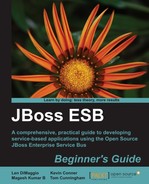In order to be able to create and run JBoss ESB applications, JBDS must be configured to access a JBoss ESB runtime. We've already installed JBoss ESB on the JBoss AS server, so all we have to do now is to set the configuration in JBDS. Follow these steps:
- To set the runtime, select Window | Preferences | JBoss ESB Runtime and you'll see the following dialog:

- Click Add to define the ESB runtime and the following dialog is displayed. For Home Folder be sure to enter the directory of the JBoss AS server into which you previously deployed JBoss ESB. Also, remember to select the "all" server profile.

- After you press Finish, you should see that the runtime you just defined is marked with a checkmark. This indicates that the runtime is active.

OK. After you have the runtime defined, it's time to start up the JBoss AS server. Note that if you still have a server running, such as the server that we started earlier in the book, you should stop it now.
Ordinarily, we would have to leave JBDS and open up a shell window to start a server. Remember how we said that the "I" in IDE stands for integrated? We'll run the server from inside JBDS. Follow these steps:
- Select Window | Show View | Other | Servers and you'll see the following dialog displayed:

- After you select OK, you'll see the following dialog. Where did the
jboss-5.1.0.GAserver come from? Remember how we defined this when we installed JBDS? That's where it came from.
- Now that we have a server defined, let's start it. Right-click on the server and you'll see the following dialog:

- Click Start, and you'll see the Console view open automatically. This view displays the
server.logfile for the server. JBDS knows which server profile to start because we selected the all profile when we defined the ESB run-time.
The server appears to be running, but let's make sure by going to its web console at http://localhost:8080. We'll use JBDS' internal browser: