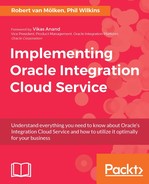For this orchestration, we are going to use Trello. This is a collaboration tool that organizes projects and tasks into boards and lists. It can tell what is being worked on, who is working on what, and where something is in a process. The Trello API with the adapter offers operations to let you search, read, create, and update the board, task content, and metadata. In our case we are creating a new task for ground personnel when a flight has arrived at the gate. To complete our setup of Trello, we need to execute the following steps:
- Get access to a Trello account.
- Create a new Board and Tasks list.
- Obtain list identification.
- Obtain API credentials.
For this integration, we can use any Trello account you can get access to. If you do not have an account yet, or want to have an extra account for testing purposes, go to trello.com/signup and follow the instructions.
To allow ICS to interact with your Trello account we need to create a board and a list to add tasks to. Once logged in to Trello with the account, you are presented with the start page, which shows all boards. Notice that by default one board is already created, but we are not going to use this board. For our orchestration we are going to create a new board called AirlineCX. Click on the gray box containing the text Create new board… Enter the title AirlineCX and click on Create.

After creating the board, we are automatically redirected to its content. On this page we can create a new list. Before we continue, let's open the browser developer console so we can see what API calls are being executed. We will need the value of the id field in the response JSON of the call creating the list. In Firefox and Chrome it's available when pressing F12. In Firefox click on the NET tab and in Chrome click on the Network tab. We are doing it this way, because Trello is a single-page application and can not retrieve it by looking at the URL when looking at the list. Click on the dark blue area with the text Add a list… This will show a small dialog. Call the list FlightArrivals and create the list by pressing Enter or click on Save.

To create tasks or cards in this case we need the ID of the list that was just created. If we look in the developer console we can see that a POST method is called to one of the Tello APIs (that is, lists). Click on the API call and view the Response of the call. The response is a JSON message which has an attribute id. Write the value down since we will need to use it when mapping the request message. The following screenshot shows an example from Chrome:

The last step of the configuration phase is to collect the API credentials. We can collect the necessary credentials from the developer console of Trello. Open a new browser tab and navigate to https://trello.com/app-key. We can obtain the developer API key at the top of the page and the OAuth secret further down the page. Keep a note of both values so we have them at hand later on.