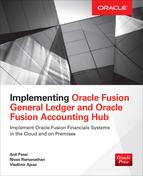CHAPTER
3
Implementation Project Plan Using Functional Setup Manager
The purpose of this chapter is to give you all essential information so that you can understand how the Functional Setup Manager (FSM) module can be used to plan, implement, track, report, and migrate implementation of Fusion applications. The FSM concepts discussed in this chapter are common for all Fusion-related applications, like Fusion Financials, Fusion Accounting Hub, Oracle Fusion Human Capital Management, Oracle Fusion Supply Chain Management, Oracle Fusion Project Portfolio Management, Oracle Fusion Customer Relationship Management, and Oracle Fusion Procurement. In Fusion, these applications are also known as business solutions or offerings, and readers can learn more about the functionality provided within each offering from the Getting Started page in FSM.
Functional Setup Manager
Oracle Functional Setup Manager (FSM) is a new module within Oracle Fusion that allows the project team to manage planning, configuration, implementation, deployment, and ongoing maintenance of Oracle Fusion Applications. FSM provides the following key advantages:
![]() Self-service administration FSM provides implementers with the Self-Service Portal to help identify the setup tasks based on project scope and also help to assign and track tasks by Business Users.
Self-service administration FSM provides implementers with the Self-Service Portal to help identify the setup tasks based on project scope and also help to assign and track tasks by Business Users.
![]() Centralized configuration for quick setup Users familiar with earlier versions of Oracle E-Business Suite (11i, Release 12) will understand that FSM eliminates the need to switch between multiple modules for setup-related tasks and instead provides a single entry point to configure all Fusion Applications.
Centralized configuration for quick setup Users familiar with earlier versions of Oracle E-Business Suite (11i, Release 12) will understand that FSM eliminates the need to switch between multiple modules for setup-related tasks and instead provides a single entry point to configure all Fusion Applications.
![]() Comprehensive reporting FSM has built-in reporting to track progress of the implementation tasks, and each task can be assigned to one or more task owners with start and end dates for completion of the task.
Comprehensive reporting FSM has built-in reporting to track progress of the implementation tasks, and each task can be assigned to one or more task owners with start and end dates for completion of the task.
![]() Pre-seeded and extensible setup task list FSM has the ability to autogenerate setup tasks based on the business requirements, and it provides a streamlined approach to complete the setup tasks.
Pre-seeded and extensible setup task list FSM has the ability to autogenerate setup tasks based on the business requirements, and it provides a streamlined approach to complete the setup tasks.
![]() Export and import of setup data FSM has a feature to migrate setup data from one instance to another instance, thus reducing the time and cost required to implement the system.
Export and import of setup data FSM has a feature to migrate setup data from one instance to another instance, thus reducing the time and cost required to implement the system.
In this chapter, we will begin with explaining the FSM key concepts, such as Offerings, Options, and Features, that allow implementers to enable system functionality based on business requirements, followed by an explanation of the Functional Setup process. Next, we will look at the different roles and responsibilities defined within FSM, such as Project Managers, System Administrators, and Functional Users. Understanding these roles and responsibilities will be vital in order to align these roles to the Implementation Project team. Next, we will see how you can use the Setup And Maintenance work area to create an Implementation Project plan, which will generate a setup task list for configuring the Fusion General Ledger and Fusion Accounting Hub. We will also demonstrate how the Setup And Maintenance work area provides the facility to assign tasks to a project team and track progress. We will also see how we can easily migrate the setup data (also known as configuration packages in FSM terminology) across different instances such as Functional Prototype Workshop Instance, otherwise known as Conference Room Pilot (CRP), Development, Application Test, System Integration Test, User Acceptance Test (UAT), and Production within the Project Implementation lifecycle. At the end of this chapter, you will find additional useful information about the Financials Rapid Implementation task list for Cloud based implementation.
Setup And Maintenance Work Area
FSM is accessed through the Setup And Maintenance work area. Figure 3-1 shows the Setup And Maintenance work area and key links used during this phase of the implementation.

FIGURE 3-1. The Setup And Maintenance area
The steps to access the Setup And Maintenance area of FSM are as follows:
1. Access your Oracle Fusion Applications Home page by using the Universal Resource Locator (URL).
The typical URL format would be https://<hostname>:<port>/homePage. Example: https://fahost:10643/homePage.
2. Sign in using the user account and password provided by system administrators. You will be prompted to reset the password if you are signing in to the Fusion Applications instance for the first time.
3. Access the Setup And Maintenance area as follows:
a. Go to Navigator | More | Tools | Setup And Maintenance.
b. On the Overview page, click the All Tasks tab.
c. Search for the tasks by entering the name in the search field.
d. In the search results, perform the task by clicking its Go To Task icon.
Key Concepts and Terminology Used in FSM
Figure 3-2 provides a graphic view of the key concepts and their relationships.

FIGURE 3-2. FSM key concepts and their relationships
![]() Offerings Fusion Offerings are application solution sets representing one or more business processes and subprocesses that are typically provisioned (installed) and implemented as a unit. They are primary drivers of the functional setup of Oracle Fusion Applications. Some examples of Offerings are Financials, Financials Accounting Hub, Procurement, Sales, Marketing, and Workforce Management. If readers are familiar with older versions of Oracle E-Business Suite, Offerings can be considered logical groupings of different modules within the product family. For example, Financials Offerings includes modules like General Ledger, Accounts Payables, Fixed Assets, Accounts Receivables, Advanced Collections, and Internet Expenses. In Fusion, Offerings are modeled with respect to business process, which seems logical because Enterprise Resource Planning Software is implemented to meet the business process requirement rather than individual modules in silos.
Offerings Fusion Offerings are application solution sets representing one or more business processes and subprocesses that are typically provisioned (installed) and implemented as a unit. They are primary drivers of the functional setup of Oracle Fusion Applications. Some examples of Offerings are Financials, Financials Accounting Hub, Procurement, Sales, Marketing, and Workforce Management. If readers are familiar with older versions of Oracle E-Business Suite, Offerings can be considered logical groupings of different modules within the product family. For example, Financials Offerings includes modules like General Ledger, Accounts Payables, Fixed Assets, Accounts Receivables, Advanced Collections, and Internet Expenses. In Fusion, Offerings are modeled with respect to business process, which seems logical because Enterprise Resource Planning Software is implemented to meet the business process requirement rather than individual modules in silos.
A Fusion Offering may have one or more Options and/or Features:
![]() Options Each Fusion Offering in general includes a set of standard functionality and set of Optional Modules, which are called Options. These optional functionalities may not be relevant for all Fusion Applications implementations. For example, in addition to core Fusion General Ledger, Financials (Offering) provides Options like Payables, Expenses, Fixed Assets, Receivables, Collections, Intercompany, and so on.
Options Each Fusion Offering in general includes a set of standard functionality and set of Optional Modules, which are called Options. These optional functionalities may not be relevant for all Fusion Applications implementations. For example, in addition to core Fusion General Ledger, Financials (Offering) provides Options like Payables, Expenses, Fixed Assets, Receivables, Collections, Intercompany, and so on.
![]() Features Features are optional or alternative business rules or processes within Options. For example, if you are implementing Fusion Expenses and require the ability to process Corporate Credits expenses for employees, then you can enable a feature to handle Corporate Cards within Expenses. This allows FSM to generate tasks related to setting up the Corporate Credit Cards functionality. Based on the feature, the user can be provided with one of the following selection choices:
Features Features are optional or alternative business rules or processes within Options. For example, if you are implementing Fusion Expenses and require the ability to process Corporate Credits expenses for employees, then you can enable a feature to handle Corporate Cards within Expenses. This allows FSM to generate tasks related to setting up the Corporate Credit Cards functionality. Based on the feature, the user can be provided with one of the following selection choices:
![]() Yes/No A single check box is presented to allow the user to make a particular feature applicable or not applicable to an implementation.
Yes/No A single check box is presented to allow the user to make a particular feature applicable or not applicable to an implementation.
![]() Single Select If a feature has multiple choices but only one is applicable, then multiple choices will be presented as a radio button. Users will be able to turn on only one of those choices.
Single Select If a feature has multiple choices but only one is applicable, then multiple choices will be presented as a radio button. Users will be able to turn on only one of those choices.
![]() Multiple Select If a feature has multiple choices but one or more can be applicable to an implementation, then all the choices will be presented with a check box. Users will select all that applies by checking the appropriate check box or boxes.
Multiple Select If a feature has multiple choices but one or more can be applicable to an implementation, then all the choices will be presented with a check box. Users will select all that applies by checking the appropriate check box or boxes.
![]() Task List And Tasks Tasks are individual setup steps performed within the Offerings, Options, and Features. The Task List is a logical grouping of tasks. As shown in Figure 3-1, Task List And Task will be auto generated during the Implementation project creation process based on selected offerings.
Task List And Tasks Tasks are individual setup steps performed within the Offerings, Options, and Features. The Task List is a logical grouping of tasks. As shown in Figure 3-1, Task List And Task will be auto generated during the Implementation project creation process based on selected offerings.
![]() Business Objects Business objects are a broader terminology used to represent setup data. They are a logical representation of real-world objects. Some of the examples are Ledgers, Business Units, Legal Entities, Taxes, Items, Orders, Opportunities, Campaign, Employees, and so on. Each task is associated with an underlying business object. For example, a Manage Legal Entity task will have a Legal Entity business object associated with it. This link is subsequently used for export and import of setup data from one application instance to another.
Business Objects Business objects are a broader terminology used to represent setup data. They are a logical representation of real-world objects. Some of the examples are Ledgers, Business Units, Legal Entities, Taxes, Items, Orders, Opportunities, Campaign, Employees, and so on. Each task is associated with an underlying business object. For example, a Manage Legal Entity task will have a Legal Entity business object associated with it. This link is subsequently used for export and import of setup data from one application instance to another.
Functional Setup Manager Process Flow
FSM provides a well-structured setup process flow for implementing Oracle Fusion Applications. It provides six distinct processes or stages: Plan, Configure, Implement, Export/Import, Transact, and Maintain. Figure 3-3 shows how each of these Implementation processes or stages can be accessed within the Setup And Maintenance Work Area.

FIGURE 3-3. FSM implementation process flow and Setup And Maintenance work area mapping
Plan
The Plan stage is the first stage of any Fusion Applications implementation. In this phase, we analyze the high-level requirements of the business and understand which offerings are required to meet the business needs. Typically, input for this stage would be requirements documents and future state business processes generated during the analysis phase of the overall project plan. The output of this phase would be finalization of the list of Offerings, Features, and Options to meet the requirements and business process. At this stage, we should also be able to identify both the interfaces that need to be built to integrate third-party systems with Fusion Applications and extensions that need to be developed to extend the product functionality.
Under each offering, there are certain pre packaged reports that provide further details about each offering. These reports can be accessed through the Getting Started link, and the following section provides introduction to these reports.
![]() Offering Content Guide This document provides a list of business processes and product features covered as part of each offering. This is a good starting point for evaluating and understanding the capabilities of the Oracle Fusion Applications. It will help the users to finalize the offerings that need to be implemented.
Offering Content Guide This document provides a list of business processes and product features covered as part of each offering. This is a good starting point for evaluating and understanding the capabilities of the Oracle Fusion Applications. It will help the users to finalize the offerings that need to be implemented.
![]() Associated Features This report provides a listing of options and features for the offering. The report can be used for detailed application configuration and aid in making decisions about which features and options should be enabled.
Associated Features This report provides a listing of options and features for the offering. The report can be used for detailed application configuration and aid in making decisions about which features and options should be enabled.
![]() Setup Task List And Tasks This report provides a setup task list and tasks that need to be performed for Fusion Application configuration. The report also provides information about mandatory or required tasks and other conditional tasks that need to be performed based on the selected Offering, Features, and Options. We can identify the underlying business object used for each of the setup task lists. This report will be also helpful to understand the interdependency of different offerings.
Setup Task List And Tasks This report provides a setup task list and tasks that need to be performed for Fusion Application configuration. The report also provides information about mandatory or required tasks and other conditional tasks that need to be performed based on the selected Offering, Features, and Options. We can identify the underlying business object used for each of the setup task lists. This report will be also helpful to understand the interdependency of different offerings.
![]() Related Business Objects This report provides a list of all Business Objects that the offering uses for functional setup and transactions tasks. This report will also help to identify what setup data need to be gathered by Business Users.
Related Business Objects This report provides a list of all Business Objects that the offering uses for functional setup and transactions tasks. This report will also help to identify what setup data need to be gathered by Business Users.
![]() Related Enterprise Applications This report provides a listing of enterprise applications that the offering requires for functional setup and transaction tasks. This report would be useful to understand how to access individual applications directly.
Related Enterprise Applications This report provides a listing of enterprise applications that the offering requires for functional setup and transaction tasks. This report would be useful to understand how to access individual applications directly.
Configure
In this stage, we enable the Offerings and their associated features and options based on the plan phase analysis. This is more of a system-driven setup process to start the implementation.
Implement
In this stage, we first create the Implementation Project by selecting or including one or more offerings we have enabled in the Configure phase. FSM will automatically generate a comprehensive list of setup tasks based on the selected offerings and options. Users have additional control to add or remove tasks to/from the Implementation Project. Each task can be assigned to one or more Functional Users or Implementation Consultants (who are responsible for configuring the system as per the Business Requirement), and progress can be tracked against the due date and monitored with task status. The Go To Task link will provide access to individual setup tasks where setup data is entered.
Export and Import
FSM provides a facility to export and import setup data from one instance to another using configuration packages. A configuration package is the combined unit of an Implementation Project and its related setup data. A configuration package contains the Setup Import/Export Definition (list of setup tasks and their associated Logical Business Objects), as well as the Exported Setup data. At first when a configuration package is created, only the Setup Import/Export Definition is created. Once the configuration package is exported, appropriate setup data are added to the configuration package using the definition. Once a configuration package is exported, its setup export/import definition is locked and cannot be changed. FSM allows the ability to filter setup data to assist row-level migration in using Scope Parameter; however, it is enabled only for certain Logical Business Objects like Ledgers, Business Units, Legal Entities, and Subledger Applications.
Transact
This stage represents the production/Go Live phase where businesses start using the Fusion Application.
Maintain
This stage represents the Post-Production Support phase where ongoing maintenance of setup data is performed. Users can either query individual tasks to perform the setup change or create a separate Implementation Project. It is recommended that if the setup change is minor, like adding a list of values or changing a profile option, it can easily be accomplished by querying the individual task. However, if the tasks involve a larger scope and higher risk, like adding a new Tax Regime, rollout of new business, and so on, it is recommended to create a separate Implementation Project and add relevant setup tasks.
Users of Functional Setup Manager
Three categories or types of Application users will access the Setup And Maintenance area in FSM.
Implementation Project Managers
Implementation Project Managers are responsible for overall delivery of the Fusion Applications and making sure that the Oracle Fusion Applications are ready for transactions processing. Their responsibilities will include the following:
![]() Research and analyze which offerings need to be configured to meet the business requirement.
Research and analyze which offerings need to be configured to meet the business requirement.
![]() Create an Implementation Project plan and generate setup tasks that need to be performed.
Create an Implementation Project plan and generate setup tasks that need to be performed.
![]() Assign tasks to users who will perform the setup for resource allocation purposes.
Assign tasks to users who will perform the setup for resource allocation purposes.
![]() Closely monitor the progress of the tasks for purposes of time reporting, forecasting, and budgeting.
Closely monitor the progress of the tasks for purposes of time reporting, forecasting, and budgeting.
Implementation Consultants and Functional Users
Implementation Consultants are responsible for the initial configuration of Oracle Applications. They work alongside functional users to set up the system as per business requirements. Functional Users, known as Business Users, are Subject Matter Experts within each functional area/offering, and they also represent the various support organizations or functions within a company like Finance, Procurement, Sales, Human Resources, and so on. Together their responsibilities will include
![]() Configuring the initial Fusion Applications
Configuring the initial Fusion Applications
![]() Gathering Business Requirements and entering the setup data
Gathering Business Requirements and entering the setup data
![]() Verifying that the system is working correctly for transaction processing as per business requirements
Verifying that the system is working correctly for transaction processing as per business requirements
![]() Getting involved in a System Readiness program like Training the Business User Community or Knowledge Transfer for a Support Organization.
Getting involved in a System Readiness program like Training the Business User Community or Knowledge Transfer for a Support Organization.
![]() Setting up data migration using FSM
Setting up data migration using FSM
System Administrator
System administrators are responsible for technical aspects of the Fusion Applications implementations. Their responsibilities include the following:
![]() Software installations and applying maintenance patches
Software installations and applying maintenance patches
![]() System configurations and registration of new Enterprise Applications
System configurations and registration of new Enterprise Applications
Seeded Roles within Fusion Applications
Oracle has seeded job roles that can be assigned to each type of Application users, as listed in Table 3-1. Please note that Chapter 7 on Security and Audit in Fusion Applications will explain in detail the concepts of different job roles and data roles. However, we will cover here the required job roles to start the implementation of Fusion Financials.

TABLE 3-1. Seeded Job Roles for Business Application User Type
![]() The Application Implementation Manager job role allows you to configure Offerings, Options, and Features and assign resources to tasks. Additionally this job role provides access to manage and monitor Implementation Projects.
The Application Implementation Manager job role allows you to configure Offerings, Options, and Features and assign resources to tasks. Additionally this job role provides access to manage and monitor Implementation Projects.
![]() The Application Implementation Consultant job role allows you to manage enterprise-wide Implementations. This job role inherits from all product-specific application administrators and entitles the necessary View All access to all secured objects. As a result, this job role has access to all setup tasks across all products. Optionally, create a data role for an implementation user who needs only the limited access of a product-specific Application Administrator by using the Create Data Role for Implementation Users. Then assign the resulting data role to the implementation user by using the Provision Roles to Implementation Users task.
The Application Implementation Consultant job role allows you to manage enterprise-wide Implementations. This job role inherits from all product-specific application administrators and entitles the necessary View All access to all secured objects. As a result, this job role has access to all setup tasks across all products. Optionally, create a data role for an implementation user who needs only the limited access of a product-specific Application Administrator by using the Create Data Role for Implementation Users. Then assign the resulting data role to the implementation user by using the Provision Roles to Implementation Users task.
Creating the ACME Bank Implementation Project
In this section, we will walk through the process and setup steps to create the ACME Bank implementation project.
Create Application Users
For segregation of duty and roles within the ACME Implementation Project, we will assume that there are three Implementation Application users created in the system, as shown in Table 3-2. Please refer to Appendix A to understand how Application Users can be created in the system.
TABLE 3-2. ACME Bank Application User Logins
Plan Phase: Analyze Requirement and Finalize Offerings
As part of the ACME Bank Finance Transformation Strategy, it has been decided that Oracle Fusion Applications will deliver the Centralized Financials System Platform to provide a foundation to address business process pain points and technical pain points (please refer to Table 1-1 in Chapter 1).
The Project team concluded that Core Financials (General Ledger) and Financials Accounting Hub Offerings need to be implemented as part of the Initial Phase 1 Project plan. The high-level rationales for the decision are listed in Table 3-3.

TABLE 3-3. High-level Rationale for Fusion Application Solution
Configure Phase: Enable Offerings
In the Configure phase, we enable Fusion Financials and Fusion Accounting Hub Offerings for Implementation. Setup steps are as follows:
1. Log in as XXFA_IMPLEMENTATION_MANAGER (Implementation Project Manager) Application User.
2. Access the Setup And Maintenance area as follows:
a. Go to Navigator | Tools | Setup And Maintenance.
b. Click the Configure Offerings link.
3. Enable the Financials Offering And Associated feature.
a. Make sure that the Provisioned check box column is Yes.
b. Select Enable For Implementation For Financials.
c. Click Select Feature Choice and select the following options:
![]() Enterprise Structure Guide Flow: Yes Enables the Enterprise Structures Configurator, which is an interview-based tool that guides you through the process of setting up a basic enterprise structure. Based on your answers to questions about the enterprise, the tool creates a structure of divisions, legal entities, business units, and reference data sets that reflects your enterprise structure.
Enterprise Structure Guide Flow: Yes Enables the Enterprise Structures Configurator, which is an interview-based tool that guides you through the process of setting up a basic enterprise structure. Based on your answers to questions about the enterprise, the tool creates a structure of divisions, legal entities, business units, and reference data sets that reflects your enterprise structure.
![]() Governance, Risk And Compliance: No
Governance, Risk And Compliance: No
![]() Local Installations Of Help: Yes
Local Installations Of Help: Yes
![]() Maintain Common Reference Objects: Yes
Maintain Common Reference Objects: Yes
![]() Subledger Accounting Rules: Maintain Subledger Accounting Application and Accounting Method
Subledger Accounting Rules: Maintain Subledger Accounting Application and Accounting Method
![]() Application Toolkit Component Maintenance: Yes
Application Toolkit Component Maintenance: Yes
d. Click Save And Close.
4. Enable the Financials Accounting Hub Offering And Associated feature.
a. Make sure that the Provisioned check box column is Yes.
b. Select Enable For Implementation For Financials Accounting Hub.
c. Click Select Feature Choice and select the following options:
![]() Governance, Risk And Compliance: No
Governance, Risk And Compliance: No
![]() Legal Entity Assignments To Accounting Configuration: No
Legal Entity Assignments To Accounting Configuration: No
![]() Additional Accounting Representation In Primary Ledger: Yes
Additional Accounting Representation In Primary Ledger: Yes
![]() Maintain Common Reference Objects: Yes
Maintain Common Reference Objects: Yes
![]() Local Installations Of Help: Yes
Local Installations Of Help: Yes
![]() Secondary Ledger Requires Additional Accounting Representation: No
Secondary Ledger Requires Additional Accounting Representation: No
![]() Assign Balancing Segment Values To Legal Entities for Secondary Ledger: No
Assign Balancing Segment Values To Legal Entities for Secondary Ledger: No
![]() Accounting Presentation Details: Currency
Accounting Presentation Details: Currency
![]() Enterprise Structure Guided Flow: Yes
Enterprise Structure Guided Flow: Yes
![]() Revisit Accounting Configurations: Yes
Revisit Accounting Configurations: Yes
![]() Application Toolkit Component Maintenance: Yes
Application Toolkit Component Maintenance: Yes
d. Click Save And Close.
Figure 3-4 shows the Configure Offerings screen after these setup tasks have been performed.

FIGURE 3-4. The Configure Offerings screen
Here are a few important points to consider while configuring Offerings:
![]() Provisioned Each offering has a separate column called Provisioned. The Provisioned column signifies that the Enterprise Application has been installed and is ready to be configured. Technically, it means registering the Enterprise Application with FSM. This Provisioned status should be set to Yes if you want to implement the particular Fusion Application offerings. FSM doesn’t prevent users from configuring offerings that have not been provisioned; however, users will not be able to perform the tasks needed to enter the setup data for the offerings until the Enterprise Applications are provisioned and their locations are registered with FSM. FSM shows a warning message explaining the consequence when the user tries to configure an offering that is not provisioned.
Provisioned Each offering has a separate column called Provisioned. The Provisioned column signifies that the Enterprise Application has been installed and is ready to be configured. Technically, it means registering the Enterprise Application with FSM. This Provisioned status should be set to Yes if you want to implement the particular Fusion Application offerings. FSM doesn’t prevent users from configuring offerings that have not been provisioned; however, users will not be able to perform the tasks needed to enter the setup data for the offerings until the Enterprise Applications are provisioned and their locations are registered with FSM. FSM shows a warning message explaining the consequence when the user tries to configure an offering that is not provisioned.
![]() Revisit Offering Page FSM provides the ability to revisit the Offering page to enable options later. For example, in the ACME Implementation Project Plan, we have enabled only Core Financials Offerings and Fusion Accounting Hub Offerings. We have opted not to enable subledger options like Payables, Assets, Expenses, and so on, which are part of the Phase II rollout of ACME Finance Transformation. Once an offering has been enabled, it is available for all implementation projects created in the system.
Revisit Offering Page FSM provides the ability to revisit the Offering page to enable options later. For example, in the ACME Implementation Project Plan, we have enabled only Core Financials Offerings and Fusion Accounting Hub Offerings. We have opted not to enable subledger options like Payables, Assets, Expenses, and so on, which are part of the Phase II rollout of ACME Finance Transformation. Once an offering has been enabled, it is available for all implementation projects created in the system.
Implement Phase: Create the Implementation Project
In the Implement phase, we create a new Implementation project for Fusion Financials Offering. Setup steps are as follows:
1. Log in as XXFA_IMPLEMENTATION_MANAGER (Implementation Project Manager) Application User.
2. Access the Setup And Maintenance area as follows:
a. Go to Navigator | Tools | Setup And Maintenance.
b. Click the Manage Implementation Projects link.
3. Under Manage Implementation Projects section
a. Click the Create icon.
b. Enter basic information
![]() Name: ACME Phase I Implementation Project
Name: ACME Phase I Implementation Project
![]() Code: XX_ACME_PHASEI_IMPL_PROJECT
Code: XX_ACME_PHASEI_IMPL_PROJECT
![]() Description: Implementation Project to manage Phase 1 Tasks
Description: Implementation Project to manage Phase 1 Tasks
![]() Status: Not Started (Non-Editable)
Status: Not Started (Non-Editable)
![]() Assigned To: Defaults User Logged in
Assigned To: Defaults User Logged in
![]() Start Date: Current Date
Start Date: Current Date
![]() End Date: Current Date + 3 Months
End Date: Current Date + 3 Months
c. Click Next.
d. Under Select Offerings To Implement section, include the following offerings by selecting the check box:
![]() Financials
Financials
e. Click the Save And Open Project link.
The Implementation Project should have been successfully created with a hierarchy of setup task details as shown in Figure 3-5.

FIGURE 3-5. ACME Implementation Project with tasks
Here are a few important points to consider while creating the Implementation Project:
![]() Setup Task List Autogenerated task lists are created based on the options and features enabled at the time of creating the Implementation Project. In the ACME Bank Implementation case, we haven’t enabled any options like Assets, Expenses, Invoicing, Payments, and so on under Fusion Offerings. So the generated tasks will not have any setup tasks related to features of Supplier Invoicing, Payment, and so forth. However, if we intend to enable the option later, then we need to create a new Implementation Project to generate the tasks related to that newly selected option.
Setup Task List Autogenerated task lists are created based on the options and features enabled at the time of creating the Implementation Project. In the ACME Bank Implementation case, we haven’t enabled any options like Assets, Expenses, Invoicing, Payments, and so on under Fusion Offerings. So the generated tasks will not have any setup tasks related to features of Supplier Invoicing, Payment, and so forth. However, if we intend to enable the option later, then we need to create a new Implementation Project to generate the tasks related to that newly selected option.
![]() Customizing the Implementation Task List Users can customize the autogenerated setup task list by adding or removing tasks based on the implementation needs of the business.
Customizing the Implementation Task List Users can customize the autogenerated setup task list by adding or removing tasks based on the implementation needs of the business.
![]() Assigning Tasks to Users Typically a Fusion Implementation Project would involve more than one Implementation Functional Consultant working on different areas of the solution. FSM allows individual tasks or groups of tasks assigned to task owners. The Project Management team will be able to use this task assignment for resource planning and track progress based on project completion date. Each task may have more than one task owner assigned.
Assigning Tasks to Users Typically a Fusion Implementation Project would involve more than one Implementation Functional Consultant working on different areas of the solution. FSM allows individual tasks or groups of tasks assigned to task owners. The Project Management team will be able to use this task assignment for resource planning and track progress based on project completion date. Each task may have more than one task owner assigned.
In the case of the ACME Bank Implementation, we have created an Implementation User for Financials. The following steps will show how to assign the user to the tasks.
1. Log in as XXFA_IMPLEMENTATION_MANAGER.
2. Navigate to the Manage Implementation Projects link in FSM and click ACME Phase I Implementation Project link.
3. Assign all Financials Tasks to the Application User: XXFA_GL_IMPLEMENTATION CONSULTANT as shown in Figure 3-6.

FIGURE 3-6. Steps to assign tasks to the Application User
![]() Tasks Status The Task Owner will be able to periodically update the status of the tasks as progress is made on the setup. Some of the valid statuses are Not Started, In Progress, Completed, and Completed with Errors. FSM allows the user to add comments or notes whenever a status update is made on the task, and it also tracks the version history of the notes added, as shown in Figure 3-7. Status Of Task can be updated using the Edit Status button as shown in Figure 3-7.
Tasks Status The Task Owner will be able to periodically update the status of the tasks as progress is made on the setup. Some of the valid statuses are Not Started, In Progress, Completed, and Completed with Errors. FSM allows the user to add comments or notes whenever a status update is made on the task, and it also tracks the version history of the notes added, as shown in Figure 3-7. Status Of Task can be updated using the Edit Status button as shown in Figure 3-7.

FIGURE 3-7. Edit Status at task level
![]() Implementation Project without Offering FSM allows creation of an empty Implementation Project without selecting any offerings. This will be useful if users are using the Implementation Financials through the Rapid Implementation method (explained later in the chapter) or selecting some specific setup tasks for maintenance purposes like Maintenance Project. In both of these cases, the user should manually add the tasks that are required.
Implementation Project without Offering FSM allows creation of an empty Implementation Project without selecting any offerings. This will be useful if users are using the Implementation Financials through the Rapid Implementation method (explained later in the chapter) or selecting some specific setup tasks for maintenance purposes like Maintenance Project. In both of these cases, the user should manually add the tasks that are required.
![]() Create one Implementation Project per Offering The current approach for the usage of FSM recommends creating one Implementation project per Offering for Export and Import of setup data. If an Implementation project is created with multiple offerings where shared business objects are used in multiple offerings, the import sequence defers based on the Offerings, which causes data issues and, as a result, application import fails.
Create one Implementation Project per Offering The current approach for the usage of FSM recommends creating one Implementation project per Offering for Export and Import of setup data. If an Implementation project is created with multiple offerings where shared business objects are used in multiple offerings, the import sequence defers based on the Offerings, which causes data issues and, as a result, application import fails.
Export and Import Processes of Setup Data
Every Implementation Project has a requirement to move setup data from one instance to another instance. For example, you may want to move the finalized configuration from User Acceptance Test (UAT) to Production Instance upon sign-off from Business Users, or set up a fresh or new instance like System Integration Test or Conversion Instance from the existing instance. FSM provides the ability to move setup data across the instances using Export and Import Setup data functionality. This feature greatly reduces the time to build a new environment and significantly reduces the overall costs of the project. This feature can be accessed from the Manage Configuration Packages page and the Manage Export And Import Processes page in FSM.
High-level Process of Setup Data Export and Import Functionality
Figure 3-8 shows the high-level processes of Import and Export Setup Data explained in this section. The process starts with identification of a requirement or need. This requirement can be a new Implementation Project (implementing a new offering in Fusion Application) or a Change Request Project (enhancement or modification to existing offering). The Implementation Consultant makes necessary changes to the setup and thoroughly validates and tests the setup using transactions. Once the setup is verified and validated, the setup is now ready to be moved from Source Instance to Target Instance. The next step is to create a configuration package.

FIGURE 3-8. High-level processes of Setup data Import and Export
Create a Configuration Package
A configuration package is an Export/Import definition file that contains tasks to be included along with the Business Objects in the export process. A configuration package provides two options for Export:
![]() Export Task List Only
Export Task List Only
![]() Export Both Task List and Setup Data (Business Objects)
Export Both Task List and Setup Data (Business Objects)
If a configuration package is created with the Export Task List Only option, only the task list from the selected Implementation Project will be migrated but no setup data will be migrated.
Here are the steps to create a configuration package:
1. Click Create Configuration Package under the Setup And Maintenance area.
2. Enter basic information to select the Implementation Project To Export as shown in Figure 3-9 and click Next.

FIGURE 3-9. Create Configuration Package: Enter Basic Information screen
3. On the Select Objects For Export page, the user can perform the following actions as shown in Figure 3-10 on the Select Objects For Export page:

FIGURE 3-10. Create Configuration Package: Select Objects For Export page
![]() Review/Alter Import Sequence The user can accept or alter the import sequence of Objects selected. While altering the sequence, the user needs to make sure that dependencies are already loaded correctly before this object is imported; otherwise, the import process will fail.
Review/Alter Import Sequence The user can accept or alter the import sequence of Objects selected. While altering the sequence, the user needs to make sure that dependencies are already loaded correctly before this object is imported; otherwise, the import process will fail.
![]() Deselect/Select Objects The user can deselect or select tasks that are not required for import in the Target Instance using the Enabled check box under the Export Column as shown in Figure 3-10.
Deselect/Select Objects The user can deselect or select tasks that are not required for import in the Target Instance using the Enabled check box under the Export Column as shown in Figure 3-10.
![]() Scope Filter to Exclude Business Objects The user can selectively add which Business Objects need to be imported. Figure 3-10 shows how we can selectively add certain Legal Entities to be imported to the Target Instance by filtering on the Scope. By default, all Business Objects associated with the Implementation Project will be exported.
Scope Filter to Exclude Business Objects The user can selectively add which Business Objects need to be imported. Figure 3-10 shows how we can selectively add certain Legal Entities to be imported to the Target Instance by filtering on the Scope. By default, all Business Objects associated with the Implementation Project will be exported.
4. Click Next and then click the Submit button. You will receive a warning message as shown in Figure 3-11 stating that the configuration package definition will be locked for further modifications. Click Yes to proceed to create a configuration package.

FIGURE 3-11. Create Configuration Package: Submit screen
5. Once the Export and Import process program runs successfully, the user can download the configuration package that will be moved to the Target Instance using the Download link against the Configuration package.
Compare and Import Configuration Package in Target Instance
FSM provides a comparison feature on the Manage Export and Import Process page. Using this feature, Implementation consultants can identify the discrepancies in setup data between two different configuration packages or two versions of the same configuration package. To compare two versions of same configuration package, simply export the setup data for the same configuration package a second time (which will create a second version).
The steps to compare processes are as follows:
1. Navigate to Export And Import Page under Setup And Maintenance Area.
2. Click the Compare button; the Comparison process page opens.
3. Create a new comparison using the Create icon.
4. In the Compare Window, select both Source 1 and Source 2 configuration package information and provide the process name.
5. Click Submit and monitor the comparison process.
6. Once it completes, review the comparison report.
The comparison report provides a summary of setup data discrepancies per business object and a user can click links provided to get details of the discrepancies. The discrepancy can be one of the following types:
![]() In Both with Mismatch: Indicates how many records exist in both sources but have some differences.
In Both with Mismatch: Indicates how many records exist in both sources but have some differences.
![]() Only in Source 1: Indicates how many records exist only in the first source and don’t exist in the second source.
Only in Source 1: Indicates how many records exist only in the first source and don’t exist in the second source.
![]() Only in Source 2: Indicates how many records exist only in the second source and don’t exist in the first source.
Only in Source 2: Indicates how many records exist only in the second source and don’t exist in the first source.
Using this report, the Implementation user can take the next action to see which configuration package to import or what modification needs to be performed in the environment.
The next step is to import the configuration package in the Target Instance.
Steps to perform the Import process are as follows:
1. Log in to the Target Instance with an Application user login that has an Implementation Consultant Job role.
2. Navigate to the Manage Configuration Page under the Setup And Maintenance Area.
3. Click the Upload button.
4. Select the location of the Configuration file and click the Get Details button.
5. Click Submit. This process will load the Configuration package successfully.
6. Select the Configuration package and click the Import Setup data button and follow the instructions to import the setup data into the Target Instance.
Points to Consider
Here are a few important points to note while exporting and importing setup data:
![]() Fusion Release Level One of the prerequisites for this feature to work properly is to ensure that the Source and Target environments are in the same Fusion release level.
Fusion Release Level One of the prerequisites for this feature to work properly is to ensure that the Source and Target environments are in the same Fusion release level.
![]() Implementation Project As discussed earlier in the chapter, it is recommended that Implementation Projects be created one per Offering so that they are self-sufficent, which will reduce the dependencies during the Export and Import process.
Implementation Project As discussed earlier in the chapter, it is recommended that Implementation Projects be created one per Offering so that they are self-sufficent, which will reduce the dependencies during the Export and Import process.
![]() Command-Line Script FSM also provides an option to use a command-line script to move setup data from the source environment to the target environment.
Command-Line Script FSM also provides an option to use a command-line script to move setup data from the source environment to the target environment.
![]() Tasks Eligible for Export Irrespective of the Tasks status, all tasks within the configuration package will be exported unless the user explicitly excludes them during the configuration package creation.
Tasks Eligible for Export Irrespective of the Tasks status, all tasks within the configuration package will be exported unless the user explicitly excludes them during the configuration package creation.
![]() Seeded Business Objects FSM doesn’t export/import Seeded Business Objects created as part of the Fusion installation. Only user-created Business Objects are exported and imported across.
Seeded Business Objects FSM doesn’t export/import Seeded Business Objects created as part of the Fusion installation. Only user-created Business Objects are exported and imported across.
![]() Invalid Setup Data If you have any invalid test setup data Source Instance, it is recommended to end date those setup data (1/1/1951) before export to ensure that an invalid setup is not active in the production environment.
Invalid Setup Data If you have any invalid test setup data Source Instance, it is recommended to end date those setup data (1/1/1951) before export to ensure that an invalid setup is not active in the production environment.
Financials Rapid Implementation Configuration
As we have seen earlier, the standard Financials Offerings task list consists of both Mandatory/Critical tasks and Optional tasks. In order to minimize the time required to complete the key setups and quickly enable Oracle Fusion Financials for day-to-day use, Oracle provides a Financials Rapid Implementation task list to help users focus only on critical or minimum setup tasks to rapidly deploy Fusion Applications. This method of implementation is really useful for cloud-based implementation (in the software-as-a-service model) to deliver projects with lower costs and a reduced time frame.
Here is the list of rapid implementation configuration options available for Fusion Financials Applications:
![]() Define Accounting Entry Configuration for Rapid Implementation
Define Accounting Entry Configuration for Rapid Implementation
![]() Define Common Financials Configuration for Rapid Implementation
Define Common Financials Configuration for Rapid Implementation
![]() Define ERP Integrator Configuration for Rapid Implementation
Define ERP Integrator Configuration for Rapid Implementation
![]() Define Enterprise Structures Configuration for Rapid Implementation
Define Enterprise Structures Configuration for Rapid Implementation
![]() Define Expenses Configuration for Rapid Implementation
Define Expenses Configuration for Rapid Implementation
![]() Define Financial Reporting Center Configuration for Rapid Implementation
Define Financial Reporting Center Configuration for Rapid Implementation
![]() Define Financials Configuration for Rapid Implementation
Define Financials Configuration for Rapid Implementation
![]() Define Financials Security Configuration for Rapid Implementation
Define Financials Security Configuration for Rapid Implementation
![]() Define Fixed Assets Configuration for Rapid Implementation
Define Fixed Assets Configuration for Rapid Implementation
![]() Define Fusion Accounting Hub Configuration for Rapid Implementation
Define Fusion Accounting Hub Configuration for Rapid Implementation
![]() Define Invoicing and Payments Configuration for Rapid Implementation
Define Invoicing and Payments Configuration for Rapid Implementation
![]() Define Ledger Configuration for Rapid Implementation
Define Ledger Configuration for Rapid Implementation
![]() Define Receivables Configuration for Rapid Implementation
Define Receivables Configuration for Rapid Implementation
![]() Define Taxes for Rapid Implementation
Define Taxes for Rapid Implementation
Some of the rapid implementation tasks include spreadsheet templates that can be used to quickly load setup data and eliminate manual data entry. Spreadsheet templates can be downloaded from the FSM task list and all setup data can be loaded using those templates quickly and easily. Hence it is recommended that Implementers assess available spreadsheet templates to leverage them.
Examples of rapid implementation spreadsheets are
![]() Create Chart of Accounts, Ledgers, Legal Entities and Business Units
Create Chart of Accounts, Ledgers, Legal Entities and Business Units
![]() Create Cross-Validation Rules
Create Cross-Validation Rules
![]() Create Account Combinations in Bulk
Create Account Combinations in Bulk
![]() Create Segment Value Security Rules
Create Segment Value Security Rules
![]() Create Sequencing Configuration
Create Sequencing Configuration
![]() Create Banks, Branches and Accounts
Create Banks, Branches and Accounts
![]() Create Fixed Assets Configuration
Create Fixed Assets Configuration
Create the Financials Rapid Implementation Project
A Rapid Implementation Project task list can be created from the Manage Implementation Projects page in the Setup And Maintenance work area. The following steps provide details of creating a Rapid Implementation project for Financials.
1. Navigate to the Manage Implementation Projects link under the Setup And Maintenance work area.
2. Click the Create icon.
3. On the Create Implementation Project page, enter information as follows:
![]() Name: Financials Rapid Implementation project
Name: Financials Rapid Implementation project
![]() Code: XX_FIN_RAPID_IMPL_PROJECT
Code: XX_FIN_RAPID_IMPL_PROJECT
![]() Description: Financials Rapid Implementation Project
Description: Financials Rapid Implementation Project
4. On the Implementation Project page, click Add in the Task List And Tasks Table.
5. In the Select And Add: Task List And Tasks dialog box, enter %Rapid Implementation% in the Name field. Click Search.
6. Select the Define Financials Configuration For Rapid Implementation row.
7. Click the Done button.
Here are a few important points to note while using Financials Rapid Implementation Configuration:
![]() Adding tasks manually Even though the Financials Rapid Implementation project comes with pre-seeded tasks, the user can add tasks to the project from the Standard Offering task list as well.
Adding tasks manually Even though the Financials Rapid Implementation project comes with pre-seeded tasks, the user can add tasks to the project from the Standard Offering task list as well.
![]() Spreadsheet Template To identify these templates, Implementers can search on “spreadsheet” within the All Tasks tab in the Functional Setup Manager.
Spreadsheet Template To identify these templates, Implementers can search on “spreadsheet” within the All Tasks tab in the Functional Setup Manager.
Summary
In this chapter we have provided a high-level overview of the Functional Setup Manager module and briefed the reader on key concepts and terminology used within the Fusion Application implementation. We have also seen how the Functional Setup Manager Process flow is structured, and we have also reviewed the different types of Application Users who will access the Setup And Maintenance area. We have created an ACME Implementation Project to include Fusion Financials and generated a comprehensive task list. Finally, we looked at how to export and import configuration packages across different instances.
In the next few chapters, we will dive deep into the setup details of each task to implement the selected offerings.