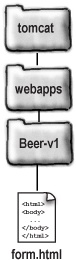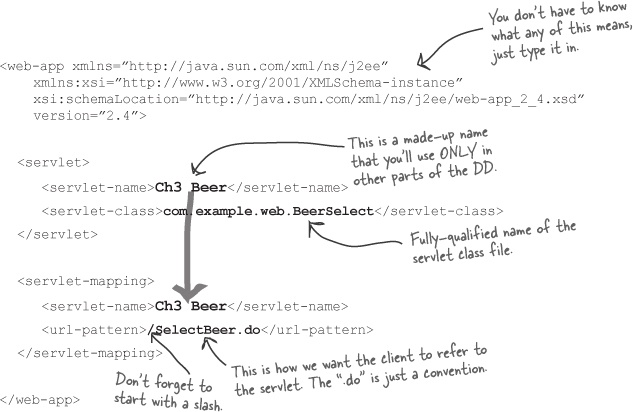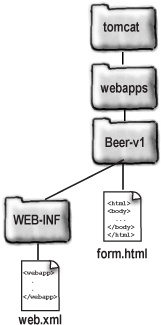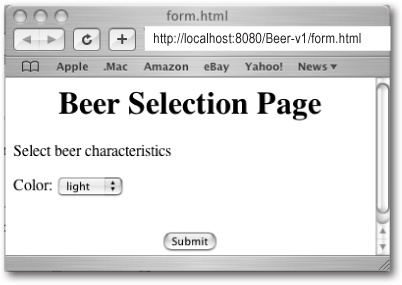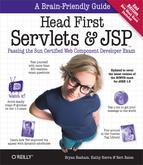 Deploying and testing the opening page
by Bert Bates, Bryan Basham, Kathy Sierra
Head First Servlets and JSP, 2nd Edition
Deploying and testing the opening page
by Bert Bates, Bryan Basham, Kathy Sierra
Head First Servlets and JSP, 2nd Edition
- Head First Servlets and JSP™
- Dedication
- A Note Regarding Supplemental Files
- Praise for Head First Servlets and JSP™
- Praise for the Head First approach
- Perpetrators of the Head First series (and this book)
- How to Use this Book: Intro
- Who is this book for?
- We know what you’re thinking.
- And we know what your brain is thinking
- Metacognition: thinking about thinking
- Here’s what WE did
- Here’s what YOU can do to bend your brain into submission
- What you need for this book
- Last-minute things you need to know
- About the SCWCD (for Java EE 1.5) exam
- Beta testers & technical reviewers
- Other people to : credit
- Even more people
- 1. Intro and Overview: Why use Servlets & JSPs?
- Everybody wants a web site
- What does your web server do?
- What does a web client do?
- Clients and servers know HTML and HTTP
- Two-minute HTML guide
- What you write... (the HTML)
- What the browser creates...
- What is the HTTP protocol?
- HTML is part of the HTTP response
- If that’s the response, what’s in the request?
- GET is a simple request, POST can send user data
- It’s true... you can send a little data with HTTP GET
- Anatomy of an HTTP GET request
- Anatomy of an HTTP POST request
- Anatomy of an HTTP response, and what the heck is a “MIME type”?
- All the pieces. On one page.
- URL. Whatever you do, don’t pronounce it “Earl”.
- Directory structure for a simple Apache web site
- Web servers love serving static web pages
- But sometimes you need more than just the web server
- Two things the web server alone won’t do
- The non-Java term for a web server helper app is “CGI” program
- Servlets Demystified (write, deploy, run)
- JSP is what happened when somebody introduced Java to HTML
- 2. High-Level Overview: Web App Architecture
- What is a Container?
- What if you had Java, but no servlets or Containers?
- What does the Container give you?
- How the Container handles a request
- How it looks in code (what makes a servlet a servlet)
- You’re wondering how the Container found the Servlet...
- A servlet can have THREE names
- Using the Deployment Descriptor to map URLs to servlets
- But wait! There’s more you can do with the DD
- Story: Bob Builds a Matchmaking Site
- He starts to build a bunch of servlets... one for each page
- But then it gets ugly, so he adds JSPs
- But then his friend says, “You ARE using MVC, right?”
- The Model-View-Controller (MVC) Design Pattern fixes this
- Applying the MVC pattern to the matchmaking web app
- But then his friend Kim takes a look
- Is there an answer?
- A “working” Deployment Descriptor (DD)
- How J2EE fits into all this
- 3. Hands-on MVC: Mini MVC Tutorial
- Let’s build a real (small) web application
- The User’s View of the web application—a Beer Advisor
- Here’s the architecture...
- Creating your development environment
- Creating the deployment environment
- Our roadmap for building the app
- The HTML for the initial form page
- Deploying and testing the opening page
- Mapping the logical name to a servlet class file
- The first version of the controller servlet
- Compiling, deploying, and testing the controller servlet
- Building and testing the model class
- Enhancing the servlet to call the model, so that we can get REAL advice...
- Servlet version two code
- Key steps for servlet version two
- Review the partially completed, MVC beer advice web application
- Create the JSP “view” that gives the advice
- Enhancing the servlet to “call” the JSP (version three)
- Code for servlet version three
- Compile, deploy, and test the final app!
- There is still so much to learn.
- 4. Request and Response: Being a Servlet
- Servlets are controlled by the Container
- But there’s more to a servlet’s life
- The Three Big Lifecycle Moments
- Each request runs in a separate thread!
- In the beginning: loading and initializing
- The HTTP request Method determines whether doGet() or doPost() runs
- Actually, one or more of the other HTTP Methods might make a (brief) appearance on the exam...
- The difference between GET and POST
- No, it’s not just about the size
- The story of the non-idempotent request
- POST is not idempotent
- What determines whether the browser sends a GET or POST request?
- POST is NOT the default!
- Sending and using a single parameter
- Sending and using TWO parameters
- Besides parameters, what else can I get from a Request object?
- Review: servlet lifecycle and API
- Review: HTTP and HttpServletRequest
- So that’s the Request... now let’s see the Response
- Using the response for I/O
- Imagine you want to send a JAR to the client...
- Servlet code to download the JAR
- Whoa. What’s the deal with content type?
- You’ve got two choices for output: characters or bytes
- You can set response headers, you can add response headers
- But sometimes you just don’t want to deal with the response yourself...
- Servlet redirect makes the browser do the work
- A request dispatch does the work on the server side
- Redirect vs. Request Dispatch
- Review: HttpServletResponse
- Coffee Cram: Mock Exam Chapter 4
- Coffee Cram: Chapter 4 Answers
- 5. Attributes and Listeners: Being a Web App
- Kim wants to configure his email address in the DD, not hard-code it inside the servlet class
- Init Parameters to the rescue
- You can’t use servlet init parameters until the servlet is initialized
- The servlet init parameters are read only ONCE—when the Container initializes the servlet
- Testing your ServletConfig
- How can a JSP get servlet init parameters?
- Setting a request attribute works... but only for the JSP to which you forwarded the request
- Context init parameters to the rescue
- Remember the difference between servlet init parameters and context init parameters
- ServletConfig is one per servlet ServletContext is one per web app
- So what else can you do with your ServletContext?
- What if you want an app init parameter that’s a database DataSource?
- What she really wants is a listener.
- She wants a ServletContextListener
- Tutorial: a simple ServletContextListener
- Making and using a context listener
- We need three classes and one DD
- Writing the listener class
- Writing the attribute class (Dog)
- Writing the servlet class
- Writing the Deployment Descriptor
- Compile and deploy
- Try it out
- Troubleshooting
- The full story...
- Listeners: not just for context events...
- The eight listeners
- The HttpSessionBindingListener
- What, exactly, is an attribute?
- Attributes are not parameters!
- The Three Scopes: Context, Request, and Session
- Attribute API
- The dark side of attributes...
- But then something goes horribly wrong...
- Context scope isn’t thread-safe!
- The problem in slow motion...
- How do we make context attributes thread-safe?
- Synchronizing the service method is a spectacularly BAD idea
- Synchronizing the service method won’t protect a context attribute!
- You don’t need a lock on the servlet... you need the lock on the context!
- Are Session attributes thread-safe?
- What’s REALLY true about attributes and thread-safety?
- Protect session attributes by synchronizing on the HttpSession
- SingleThreadModel is designed to protect instance variables
- But how does the web container guarantee a servlet gets only one request at a time?
- Which is the better STM implementation?
- Only Request attributes and local variables are thread-safe!
- Request attributes and Request dispatching
- RequestDispatcher revealed
- What’s wrong with this code?
- You’ll get a big, fat IllegalStateException!
- Coffee Cram: Mock Exam Chapter 5
- Coffee Cram: Chapter 5 Answers
- 6. Session Management: Conversational state
- Kim wants to keep client-specific state across multiple requests
- It’s supposed to work like a REAL conversation...
- How can he track the client’s answers?
- How sessions work
- One problem... how does the Container know who the client is?
- The client needs a unique session ID
- How do the Client and Container exchange Session ID info?
- The best part: the Container does virtually all the cookie work!
- What if I want to know whether the session already existed or was just created?
- What if I want ONLY a pre-existing session?
- You can do sessions even if the client doesn’t accept cookies, but you have to do a little more work...
- URL rewriting: something to fall back on
- URL rewriting kicks in ONLY if cookies fail, and ONLY if you tell the response to encode the URL
- URL rewriting works with sendRedirect()
- Getting rid of sessions
- How we want it to work...
- The HttpSession interface
- Key HttpSession methods
- Setting session timeout
- Can I use cookies for other things, or are they only for sessions?
- Using Cookies with the Servlet API
- Simple custom cookie example
- Custom cookie example continued...
- Key milestones for an HttpSession
- Session lifecycle Events
- Don’t forget about HttpSessionBindingListener
- HttpSessionActivationListener lets attributes prepare for the big move...
- Session-related Listeners
- Coffee Cram: Mock Exam Chapter 6
- Coffee Cram: Chapter 6 Answers
- 7. Using JSP: Being a JSP
- In the end, a JSP is just a servlet
- Making a JSP that displays how many times it’s been accessed
- She deploys and tests it
- The JSP doesn’t recognize the Counter class
- Use the page directive to import packages
- But then Kim mentions “expressions”
- Expressions become the argument to an out.print()
- Kim drops the final bombshell...
- Declaring a variable in a scriptlet
- What REALLY happens to your JSP code?
- We need another JSP element...
- JSP Declarations
- Time to see the REAL generated servlet
- The out variable isn’t the only implicit object...
- A comment...
- API for the generated servlet
- Lifecycle of a JSP
- Translation and compilation happens only ONCE
- Initializing your JSP
- Attributes in a JSP
- Using PageContext for attributes
- Examples using pageContext to get and set attributes
- While we’re on the subject... let’s talk more about the three directives
- Scriptlets considered harmful?
- There didn’t used to BE an alternative.
- EL: the answer to, well, everything.
- Sneak peek at EL
- Using <scripting-invalid>
- You can choose to ignore EL
- But wait... there’s still another JSP element we haven’t seen: actions
- Coffee Cram: Mock Exam Chapter 7
- Coffee Cram: Chapter 7 Answers
- 8. Scriptless JSP: Script-free pages
- Our MVC app depends on attributes
- But what if the attribute is not a String, but an instance of Person?
- We need more code to get the Person’s name
- Person is a JavaBean, so we’ll use the bean-related standard actions
- Deconstructing <jsp:useBean> and <jsp:getProperty>
- <jsp:useBean> can also CREATE a bean!
- You can use <jsp:setProperty>
- <jsp:useBean> can have a body!
- Generated servlet when <jsp:useBean> has a body
- Can you make polymorphic bean references?
- Adding a type attribute to <jsp:useBean>
- Using type without class
- The scope attribute defaults to “page”
- Going straight from the request to the JSP without going through a servlet...
- The param attribute to the rescue
- But wait ! It gets even better...
- If you can stand it, it gets even BETTER...
- Bean tags convert primitive properties automatically
- But what if the property is something OTHER than a String or primitive?
- Trying to display the property of the property
- Expression Language (EL) saves the day!
- Deconstructing the JSP Expression Language (EL)
- Using the dot (.) operator to access properties and map values
- The [] operator is like the dot only way better
- The [] gives you more options...
- Using the [] operator with an array
- A String index is coerced to an int for arrays and Lists
- For beans and Maps you can use either operator
- If it’s NOT a String literal, it’s evaluated
- You can use nested expressions inside the brackets
- You can’t do ${foo.1}
- EL renders raw text, including HTML
- The EL implicit objects
- Request parameters in EL
- What if you want more information from the request?
- The requestScope is NOT the request object
- Scope implicit objects can save you
- Getting Cookies and init params
- Imagine you want your JSP to roll dice
- Deploying an app with static functions
- And a few other EL operators...
- EL handles null values gracefully
- JSP Expression Language (EL) review
- Reusable template pieces
- The include directive
- The <jsp:include> standard action
- They’re NOT the same underneath...
- The include directive happens at translation time <jsp:include> happens at runtime
- The include directive at first request
- The <jsp:include> standard action at first request
- Uh-oh. She’s right...
- The way we SHOULD have done it
- Customizing the included content with <jsp:param>
- The <jsp:forward> standard action
- A conditional forward...
- How it runs...
- With <jsp:forward>, the buffer is cleared BEFORE the forward
- Bean-related standard action review
- The include review
- Coffee Cram: Mock Exam Chapter 8
- Coffee Cram: Chapter 8 Answers
- 9. Using JSTL: Custom tags are powerful
- EL and standard actions are limited
- The case of the disappearing HTML (reprised)
- There’s a better way: use the <c:out> tag
- Null values are rendered as blank text
- Set a default value with the default attribute
- Looping without scripting
- <c:forEach>
- Deconstructing <c:forEach>
- You can even nest <c:forEach> tags
- Doing a conditional include with <c:if>
- But what if you need an else?
- The <c:if> tag won’t work for this
- The <c:choose> tag and its partners <c:when> and <c:otherwise>
- The <c:set> tag... so much cooler than <jsp:setProperty>
- Using <c:set> with beans and Maps
- Key points and gotchas with <c:set>
- <c:remove> just makes sense
- With <c:import>, there are now THREE ways to include content
- <c:import> can reach OUTSIDE the web app
- Customizing the thing you include
- Doing the same thing with <c:param>
- <c:url> for all your hyperlink needs
- What if the URL needs encoding?
- You do NOT want your clients to see this:
- Make your own error pages
- Configuring error pages in the DD
- Error pages get an extra object: exception
- The <c:catch> tag. Like try/catch...sort of
- You can make the exception an attribute
- What if you need a tag that’s NOT in JSTL?
- Using a tag library that’s NOT from the JSTL
- Making sense of the TLD
- Using the custom “advice” tag
- The custom tag handler
- Pay attention to <rtexprvalue>
- <rtexprvalue> is NOT just for EL expressions
- What can be in a tag body
- The tag handler, the TLD, and the JSP
- The taglib <uri> is just a name, not a location
- The Container builds a map
- Four places the Container looks for TLDs
- When a JSP uses more than one tag library
- Coffee Cram: Mock Exam Chapter 9
- Coffee Cram: Chapter 9 Answers
- 10. Custom Tag Development: When even JSTL is not enough...
- Includes and imports can be messy
- Tag Files: like include, only better
- But how do you send it parameters?
- To a Tag File, you don’t send request parameters, you send tag attributes!
- Aren’t tag attributes declared in the TLD?
- Tag Files use the attribute directive
- When an attribute value is really big
- Declaring body-content for a Tag File
- Where the Container looks for Tag Files
- When you need more than Tag Files... Sometimes you need Java
- Making a Simple tag handler
- A Simple tag with a body
- The Simple tag API
- The life of a Simple tag handler
- What if the tag body uses an expression?
- A tag with dynamic row data: iterating the body
- A Simple tag with an attribute
- What exactly IS a JspFragment?
- SkipPageException: stops processing the page...
- SkipPageException shows everything up to the point of the exception
- But what happens when the tag is invoked from an included page?
- SkipPageException stops only the page that directly invoked the tag
- You still have to know about Classic tag handlers
- Tag handler API
- A very small Classic tag handler
- A Classic tag handler with TWO methods
- When a tag has a body: comparing Simple vs. Classic
- Classic tags have a different lifecycle
- The Classic lifecycle depends on return values
- IterationTag lets you repeat the body
- Default return values from TagSupport
- OK, let’s get real...
- Our dynamic <select> tag isn’t complete...
- We could just add more custom tag attributes...
- Son of more tag attributes
- The return of the son of more tag attributes
- I’m getting sick of these tag attributes!
- Our tag handler code using the DynamicAttributes interface
- The rest of the tag handler code
- OK, there is a little bit of configuration in the TLD
- What about Tag Files?
- But what if you DO need access to the body contents?
- With BodyTag, you get two new methods
- With BodyTag, you can buffer the body
- What if you have tags that work together?
- A Tag can call its Parent Tag
- Find out just how deep the nesting goes...
- Simple tags can have Classic parents
- You can walk up, but you can’t walk down...
- Getting info from child to parent
- Menu and MenuItem tag handlers
- Getting an arbitrary ancestor
- Using the PageContext API for tag handlers
- Coffee Cram: Mock Exam Chapter 10
- Coffee Cram: Chapter 10 Answers
- 11. Web App Deployment: Deploying your web app
- The Joy of Deployment
- What goes where in a web app
- WAR files
- What a deployed WAR file looks like
- Making static content and JSPs directly accessible
- How servlet mapping REALLY works
- Servlet mappings can be “fake”
- Subtle issues...
- Configuring welcome files in the DD
- How the Container chooses a welcome file
- Configuring error pages in the DD
- Configuring servlet initialization in the DD
- Making an XML-compliant JSP: a JSP Document
- Memorizing the EJB-related DD tags
- Memorizing the JNDI <env-entry> DD tag
- Memorizing the <mime-mapping> DD tag
- Coffee Crem: Mock Exam Chapter 11
- Coffee Crem: Chapter 11 Answers
- 12. Web App Security: Keep it secret, keep it safe
- The Bad Guys are everywhere
- And it’s not just the SERVER that gets hurt...
- The Big 4 in servlet security
- A little security story
- How to Authenticate in HTTP World: the beginning of a secure transaction
- A slightly closer look at how the Container does Authentication and Authorization
- How did the Container do that ?
- Keep security out of the code!
- Who implements security in a web app?
- The Big Jobs in servlet security
- Just enough Authentication to discuss Authorization
- Authorization Step 1: defining roles
- Authorization Step 2: defining resource/method constraints
- The <security-constraint> rules for <web-resource-collection> elements
- Picky <security-constraint> rules for <auth-constraint> sub-elements
- The way <auth-constraint> works
- How multiple <security-constraint> elements interact
- Dueling <auth-constraint> elements
- Alice’s recipe servlet, a story about programmatic security...
- Customizing methods: isUserInRole()
- The declarative side of programmatic security
- Authentication revisited
- Implementing Authentication
- Form-Based Authentication
- Summary of Authentication types
- She doesn’t know about J2EE’s “protected transport layer connection”
- Securing data in transit: HTTPS to the rescue
- How to implement data confidentiality and integrity sparingly and declaratively
- Protecting the request data
- Coffee Cram: Mock Exam Chapter 12
- Coffee Cram: Chapter 12 Answers
- 13. Filters and Wrappers: The Power of Filters
- Enhancing the entire web application
- How about some kind of “filter”?
- Filters are modular, and configurable in the DD
- Three ways filters are like servlets
- Building the request tracking filter
- A filter’s life cycle
- Think of filters as being “stackable”
- Declaring and ordering filters
- News Flash: As of version 2.4, filters can be applied to request dispatchers
- Compressing output with a response-side filter
- Architecture of a response filter
- But is it really that simple?
- The output has left the building
- We can implement our OWN response
- Wrappers rock
- Adding a simple Wrapper to the design
- Add an output stream Wrapper
- The real compression filter code
- Compression wrapper code
- Compression wrapper, helper class code
- Coffee Cram: Mock Exam Chapter 13
- Coffee Cram: Chapter 13 Answers
- 14. Patterns and Struts: Enterprise Design Patterns
- Web site hardware can get complicated
- Web application software can get complicated
- Lucky for us, we have J2EE patterns
- Performance (and the “ilities”)
- Aligning our vernaculars...
- More design principles...
- Patterns to support remote model components
- How the Business Team supports the web designers when the MVC components are running on one JVM
- How will they handle remote objects?
- RMI makes life easy
- Just a little more RMI review
- Adding RMI and JNDI to the controller
- How about a “go-between” object?
- The “go-between” is a Business Delegate
- Simplify your Business Delegates with the Service Locator
- Protecting the web designer’s JSPs from remote model complexity
- Compare the local model diagram to this remote model diagram
- There’s good news and bad news...
- Time for a Transfer Object?
- Business tier patterns: quick review
- Our very first pattern revisited... MVC
- MVC in a real web app
- Looking at the MVC controller
- Improving the MVC controllers
- Designing our fantasy controller
- Yes! It’s Struts in a nutshell
- Is Struts a container?
- How does Front Controller fit in?
- Refactoring the Beer app for Struts
- The Struts Beer app architecture
- A form bean exposed
- How an Action object ticks
- struts-config.xml: tying it all together
- Specifying Struts in the web.xml DD
- Install Struts, and Just Run It!
- Creating the deployment environment
- Patterns review for the SCWCD
- Business Delegate
- Service Locator
- Transfer Object
- Intercepting Filter
- Model, View, Controller (MVC)
- Front Controller
- Coffee Cram: Mock Exam Chapter 14
- Coffee Cram: Chapter 14 Answers
- A. Final Mock Exam: Coffee Cram
- B.
- C.
- Index
- About the Authors
- Copyright
To test it, you need to deploy it into the Container (Tomcat) directory structure, start Tomcat, and bring up the page in a browser.
Create the HTML in your development environment Create this HTML file, call it form.html, and save it in your development environment under the /beerV1/web/ directory.
Copy the file into the deployment environment Place a copy of the form.html file into tomcat/webapps/Beer-v1/. (Remember, your tomcat home directory might have a different name).
Create the DD in your development environment Create this XML document, name it web.xml, and save it in your development environment under the /beerV1/etc/ directory.
The main job of this DD is to define the mapping between the logical name the client uses for the request (“SelectBeer.do”) and the actual servlet class file (com.example.web.BeerSelect).
Copy the file into the deployment environment
Place a copy of the web.xml file into tomcat/webapps/Beer-v1/WEB-INF/.
You MUST place it there or the Container won’t find it and nothing will work, and you’ll become depressed.
Start Tomcat
Throughout this book we’re using Tomcat as both the web Server and the web Container. In the real world, you probably use a more robust Web Server (like Apache) configured with a Web Container (like Tomcat). But Tomcat makes a perfectly decent Web Server for everything we need to do in this book.
To start Tomcat, cd into the tomcat home directory and run bin/startup.sh.
Test the page
Open the HTML page in your browser and type:
http://localhost:8080/Beer-v1/form.html
You should see something like the screen shot here.
-
No Comment