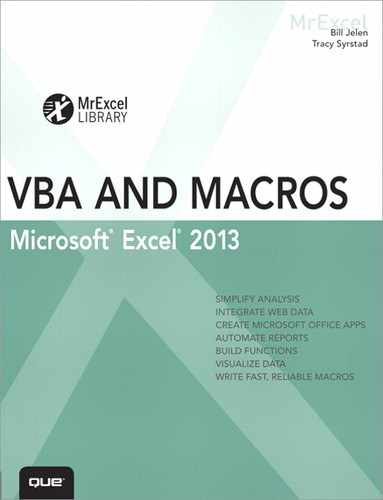Introduction
In This Introduction
The Future of VBA and Windows Versions of Excel
Special Elements and Typographical Conventions
Getting Results with VBA
As corporate IT departments have found themselves with long backlogs of requests, Excel users have discovered that they can produce the reports needed to run their business themselves using the macro language Visual Basic for Applications (VBA). VBA enables you to achieve tremendous efficiencies in your day-to-day use of Excel. Without your waiting for resources from IT, VBA helps you figure out how to import data and produce reports in Excel.
What Is in This Book?
You have taken the right step by purchasing this book. I can help you reduce the learning curve so that you can write your own VBA macros and put an end to the burden of generating reports manually.
Reduce the Learning Curve
This Introduction provides a case study of the power of macros. Chapter 1 introduces the tools and confirms what you probably already know: The macro recorder does not work reliably. Chapter 2 helps you understand the crazy syntax of VBA. Chapter 3 breaks the code on how to work efficiently with ranges and cells.
Chapter 4 covers the power of looping using VBA. The case study in this chapter creates a program to produce a department report, and then wraps that report routine in a loop to produce 46 reports.
Chapter 5 covers R1C1-style formulas. Chapter 6 covers names. Chapter 7 includes some great tricks that use event programming. Chapters 8 and 9 cover arrays, classes, records, and collections. Chapter 10 introduces custom dialog boxes that you can use to collect information from the human using Excel.
Excel VBA Power
Chapters 11 and 12 provide an in-depth look at Filter, Advanced Filter, and pivot tables. Any report automation tool will rely heavily on these concepts. Chapters 13 and 14 include 25 code samples designed to exhibit the power of Excel VBA and custom functions.
Chapters 15 through 20 handle charting, data visualizations, web queries, sparklines, and automating another Office program such as Word.
Techie Stuff Needed to Produce Applications
Chapter 21 handles reading and writing to Access databases and SQL Server. The techniques for using Access databases enable you to build an application with the multiuser features of Access while keeping the friendly front end of Excel.
Chapter 22 discusses advanced userform topics. Chapter 23 teaches some tricky ways to achieve tasks using the Windows application programming interface. Chapters 24 through 26 deal with error handling, custom menus, and add-ins. Chapter 27 is a brief introduction to building your own Java application within Excel. Chapter 28 summarizes the changes in Excel 2013.
Does This Book Teach Excel?
Microsoft believes that the ordinary Office user touches only 10 percent of the features in Office. I realize everyone reading this book is above average, and I have a pretty smart audience at MrExcel.com. Even so, a poll of 8,000 MrExcel.com readers shows that only 42 percent of smarter-than-average users are using any one of the top 10 power features in Excel.
I regularly present a Power Excel seminar for accountants. These are hard-core Excelers who use Excel 30 to 40 hours every week. Even so, two things come out in every seminar. First, half of the audience gasps when they see how quickly you can do tasks with a particular feature such as automatic subtotals or pivot tables. Second, someone in the audience routinely trumps me. For example, someone asks a question, I answer, and someone in the second row raises a hand to give a better answer.
The point? You and I both know a lot about Excel. However, I assume that in any given chapter, maybe 58 percent of the people have not used pivot tables before and maybe even fewer have used the “Top 10 Filter” feature of pivot tables. With this in mind, before I show how to automate something in VBA, I briefly cover how to do the same task in the Excel interface. This book does not teach you how to do pivot tables, but it does alert you when you might need to explore a topic and learn more about it elsewhere.
The Future of VBA and Windows Versions of Excel
Several years ago, there were many rumblings that Microsoft might stop supporting VBA. There is now plenty of evidence to indicate that VBA will be around in Windows versions of Excel through 2030. When VBA was removed from the Mac version of Excel 2008, a huge outcry from customers led to its being included in the next Mac version of Excel.
Microsoft has hinted that in Excel 16, which is the next version of Excel, it will stop providing support for XLM macros. These macros were replaced by VBA in 1993, and 20 years later, they are still supported. Some would say that Microsoft introduced a new programming language for Excel with the JavaScript applications that are discussed in Chapter 28. Assuming that Microsoft continues to support VBA for 22 years after Excel 2013, you should be good through the mid-2030s.
Versions of Excel
This fourth edition of VBA and Macros is designed to work with Excel 2013. The previous editions of this book covered code for Excel 97 through Excel 2010. In 80 percent of the chapters, the code for Excel 2013 is identical to the code in previous versions. However, there are exceptions. For example, Microsoft offers new pivot table models and timelines that will add some new methods to the pivot table chapter.
Differences for Mac Users
Although Excel for Windows and Excel for the Mac are similar in their user interface, there are a number of differences when you compare the VBA environment. Certainly, nothing in Chapter 23 that uses the Windows API will work on the Mac. The overall concepts discussed in the book apply to the Mac, but differences exist. You can find a general list of differences as they apply to the Mac at http://www.mrexcel.com/macvba.html.
Special Elements and Typographical Conventions
The following typographical conventions are used in this book:
• Italic—Indicates new terms when they are defined, special emphasis, non-English words or phrases, and letters or words used as words
• Monospace—Indicates parts of VBA code such as object or method names, and filenames
• Italic monospace—Indicates placeholder text in code syntax
• Bold monospace—Indicates user input
In addition to these typographical conventions, there are several special elements. Each chapter has at least one case study that presents a real-world solution to common problems. The case study also demonstrates practical applications of topics discussed in the chapter.
In addition to the case studies, you will see New icons, Notes, Tips, and Cautions.
Notes provide additional information outside the main thread of the chapter discussion that might be useful for you to know.
Tip
Tips provide quick workarounds and time-saving techniques to help you work more efficiently.
Caution
Cautions warn about potential pitfalls you might encounter. Pay attention to the Cautions; they alert you to problems that might otherwise cause you hours of frustration.
Code Files
As a thank-you for buying this book, the authors have put together a set of 50 Excel workbooks that demonstrate the concepts included in this book. This set of files includes all the code from the book, sample data, additional notes from the authors, and 25 bonus macros. To download the code files, visit this book’s web page at http://www.quepublishing.com or http://www.mrexcel.com/getcode2013.html.
Next Steps
Chapter 1, “Unleash the Power of Excel with VBA,” introduces the editing tools of the Visual Basic environment and shows why using the macro recorder is not an effective way to write VBA macro code.