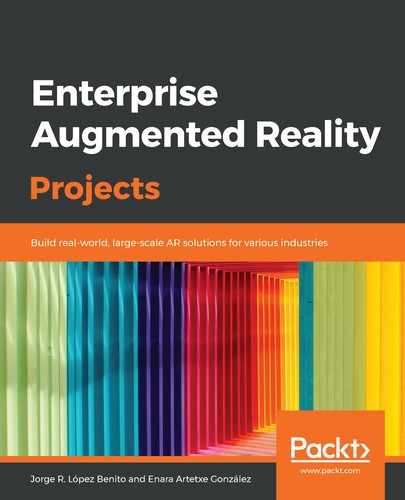In order to test the app or run it on a device, we need to provide a license key in the VuforiaConfiguration object. As we already logged into the Vuforia page to create the targets, we are now going to obtain the required key. Let's get started:
- Go to the license manager page at https://developer.vuforia.com/vui/develop/licenses.
- On the License Manager tab, select Get Development Key to obtain a free key to use while developing.
- Give it the name of your app, AR Guide, read and accept the terms, and press Confirm.
- Select your newly created license and copy the key.
- Now, go to the Unity editor and select the ARCamera from the scene.
- Click on the Open Vuforia Engine configuration button in the Inspector window to open the general Vuforia configuration:

Opening the Vuforia Engine configuration button
- Paste your key into the App License Key field:

Vuforia license key field in the Inspector window
Now, let's test the app to check that our AR scene has been set up properly.