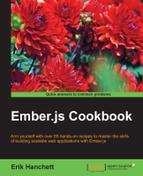Ember has a common way of sharing code using something called Ember Addons (also known as add-ons). Ember Addons make it easy to distribute reusable libraries with other applications. Anyone can create add-ons. You can publish them to NPM or to your own private Git repository.
Keep in mind that you can also use Bower to install frontend dependencies. This is done through the Bower package manager. Take a look at Chapter 1, Ember CLI Basics for more information on how to do this.
In this recipe, we'll take our chat program from the last section and make it an add-on.
- Create a new add-on called
sockjs-chat. Generate these files:$ ember addon sockjs-chat $ cd sockjs-chat $ ember g component sockjs-chat $ ember g service sockjs $ ember g blueprint sockjs-chat $ npm install ember-cli-htmlbars --save
The
ember addoncommand generates the folder structure for the add-on. We'll discuss the folder structure in more detail later. Theblueprintcommand creates a new blueprint calledsockjs-chat. Blueprints are used to generate snippets of code. This is needed so that the SockJS library can be installed. If we're doing anything with templates, we'll need to addember-cli-htmlbars. - Create the
sockjs-chatblueprint so that it installs the SockJS library:// blueprints/sockjs-chat/index.js /*jshint node:true*/ module.exports = { normalizeEntityName() { }, afterInstall() { return this.addBowerPackageToProject('sockjs-client', '~1.0.3'); } };The
afterInstallhook is used to add Bower packages. By default, the blueprint file will be run during the add-on installation. This guarantees that thesockjs-clientlibrary is installed via the Bower package manager. - Update the root
index.jsfile so that the SockJS library is imported:// index.js /* jshint node: true */ 'use strict'; module.exports = { name: 'sockjs-chat', included(app) { this._super.included(app); app.import(app.bowerDirectory + '/sockjs-client/dist/sockjs.min.js'); } };The JavaScript SockJS library is installed in the blueprint. However, we still need to import it to Ember. This can be done in the root folder's
index.jsfile. This file is the entry point to the application. Theincludedhook is used to import the Bower components to the application. Imports are added to the application in the order that they appear. - Set the
package.jsonfile with the correct information for the project:// package.json { "name": "sockjs-chat", "version": "1.0.0", "description": "EmberJS Sockjs Chat Addon", … "repository": "https://github.com/ErikCH/sockjs-chat", … "author": "Erik Hanchett", … "keywords": [ "ember-addon", "sockjs", "ember websockets" …It's important to have your
package.jsonfile updated with at least yourname,description,repository,author, andkeywords. This is extremely important if you plan on open sourcing your add-on and publishing it to NPM. Without this information, your add-on will be hard to find. - In the generated service file, add a new
setupandsendmethod:// addon/services/sockjs.js /* global SockJS */ import Ember from 'ember'; var {run} = Ember; export default Ember.Service.extend(Ember.Evented,{ socket: null, setupSockjs(url) { let socket = new SockJS(url); socket.addEventListener('message', run.bind(this, (event)=> { this.trigger('messageReceived', event.data); console.log(event.data); })); this.set('socket',socket); }, sendInfo(message) { let socket= this.get('socket'); if(socket != null){ socket.send(message); } } });This may look familiar. This is almost the same service that we created in the last recipe. However, this time, we have a new
setupSockjsmethod that takesurlas a parameter. Theurlparameter is used to set the new socket listener:socket.addEventListener('message', run.bind(this,(event)=> { this.trigger('messageReceived', event.data); console.log(event.data); }));This
eventis triggered when a newmessageis received. After a newmessagearrives, a new trigger calledmessageReceivedwill be called:sendInfo(message) { let socket= this.get('socket'); if(socket != null){ socket.send(message); }As long as
socketisn'tnull,messagewill be sent to the WebSocket server. - Set up the
sockjs-chat.jscomponent:// addon/components/sockjs-chat.js import Ember from 'ember'; import layout from '../templates/components/sockjs-chat'; const {typeOf} = Ember; export default Ember.Component.extend({ sockjs: Ember.inject.service('sockjs'), layout, message:'', init() { this._super(...arguments); this.get('sockjs').setupSockjs(this.attrs.url); this.get('sockjs').on('messageReceived',this,(message)=>{ this.set('message',message); this._actionHandler('receiveAction',message); }); }, _actionHandler(actionName, ...args) { if(this.attrs && typeOf(this.attrs[actionName]) === 'function'){ this.attrs[actionName](...args); } else { this.sendAction(actionName,...args); }, actions: { enter(info,username) { this._actionHandler('sendAction',info,username); } } });The purpose of the component is to make it easy for someone to add a chat feature to their application without having to understand the internals of the service that we created earlier. To use this component, the template must be in block or non-block form with these properties:
{{sockjs-chat url='http://localhost:7000' receiveAction=(action 'receiveMessage') sendAction=(action 'sendMessage') }}The
urlproperty is the location of the WebSocket. ThereceiveActionmethod is the parent component'sactionname. This will be triggered whenever a message is received. ThesendActionmethod is the parent component's name foractionthat will be sending out messages.Let's take a look at the component in more detail:
layout, message:'', init() { this._super(...arguments); this.get('sockjs').setupSockjs(this.attrs.url); this.get('sockjs').on('messageReceived',this,(message)=>{ this.set('message',message); this._actionHandler('receiveAction',message); }); },The
layoutproperty is the same aslayout: layout. This is a part of ES6. Theinithook is run when the component is initialized. Whenever youextenda built-in method, it's always a good idea to runthis._super. This makes sure that the component is set up correctly. The…argumentsarray is a part of the new ES6 syntax. It's known asRestparameters and represents an indefinite number of arguments in an array. We'll be using this several times in this component.After
superis run, we pass theurlproperty to thesetupSockjsmethod in our service. Thethis.attrs.urlretrieves theurlproperty that was passed to the component.As we are using the
Ember.Eventmixin, we can subscribe to the service and watch for themessageReceivedtrigger. WhenmessageReceivedis triggered, we set the internal message,this.messageproperty, to the message that was received. We then pass the message to a new method called_actionHandler:_actionHandler(actionName, ...args) { if(this.attrs && typeOf(this.attrs[actionName]) === 'function'){ this.attrs[actionName](...args); } else { this.sendAction(actionName,...args); } },The purpose of
actionHandleris to take anactionpassed by thereceiveActionorsendActionproperty and invoke it. However, we need to make sure that we can handle actions passed via closure actions, as described in Chapter 6, Ember Components, or just a named action. If it's a closure action such as(action 'receiveMessage'), then we simply call it usingthis.attrs[actionname](…args). If not, then we usesendAction, which will send the action to the parent component:actions: { enter(info,username) { this._actionHandler('sendAction',info,username); } }The
enteraction calls the action handler and passes theinfoandusernameover. As we are usingRestparameters in_actionHandler,(…arguments), we can pass to it as many arguments as we need. - Update the component template for
sockjs-chat.hbs:// addon/templates/components/sockjs-chat.hbs {{#if hasBlock}} {{yield this}} {{else}} <textarea id="chat-content" style="width:500px;height:300px" ></textarea><br/> {{input type='text' placeholder='User Name' value=uname}} {{input type='text' placeholder='Chat Message' value=mess}} <button {{action 'enter' mess uname}}>Send</button><br> {{/if}}This gives the user a couple of choices when using this add-on. They can use the component in block form, which will look similar to the service we created in the last chapter, or they can design their own. The
hasBlockhelper returnstrueif the user adds the component in block form. If the component was not added in block form, then it displays the normal chat window.One important aspect in this template is
{{yield this}}. When in block form, this will give the block access to the component itself. We'll have full access to the components, properties, and methods in the templates block. We'll take a look at this when we test the add-on.
The /tests folder in the add-on is where all the test cases reside. This is very similar to any other Ember application. However, add-ons also include a dummy folder in the test folder. This folder is generally where add-on makers create their test applications. The program in this folder will have access to the add-on, although you'll need to install any Bower dependencies manually.
- Run this command to install
sockjs-clientfor testing purposes in theadd-onfolder:$ bower install sockjs-client –-save-devThis will install
sockjs-clientin thebower.jsondevDependenciessection. Thebower.jsonfile is used only for the application in the/tests/dummy/folder. - Update the
ember-cli-build.jsfile withSockJS bower_component:// ember-cli-build.js /*jshint node:true*/ /* global require, module */ var EmberAddon = require('ember-cli/lib/broccoli/ember-addon'); module.exports = function(defaults) { var app = new EmberAddon(defaults, { // Add options here }); /* This build file specifes the options for the dummy test app of this addon, located in `/tests/dummy` This build file does *not* influence how the addon or the app using it behave. You most likely want to be modifying `./index.js` or app's build file */ app.import('bower_components/sockjs-client/dist/sockjs-0.3.4.js'); return app.toTree(); };This will add the
sockjs-clientlibrary to our/tests/dummyapp. - In the
/tests/dummyfolder, add the component from the add-on in a non-block form:// tests/dummy/app/templates/application.hbs <h2 id="title">Welcome to Ember</h2> {{sockjs-chat url='http://localhost:7000' receiveAction=(action 'receiveMessage') sendAction=(action 'sendMessage') }}This will add our new component add-on to the application. The
urlproperty will be passed to the service so that it can connect to the WebSocket server at port7000. ThereceiveActionandsendActionproperties point to closure actions. This will trigger when we receive a message or want to send a message. - Define the send and receive actions in the application controller:
// tests/dummy/app/controllers/application.js import Ember from 'ember'; const {$} = Ember; export default Ember.Controller.extend({ sockjs: Ember.inject.service('sockjs'), actions:{ receiveMessage(message){ $('#chat-content').val((i, text)=> `${text}${message} ` ); this.set('message',message); }, sendMessage(message, username){ console.log(username); console.log(message); var send = this.get('sockjs'); send.sendInfo(`${username}: ${message}`); } } });These
actionshandle the sending and receiving of messages. Thereceivemethod uses a little bit of jQuery to append the latest message to the chat window. Thesendmethod uses the service from the add-on to send a message. - Run
ember servercommand and test out the add-on:$ ember serverYou can run the server command directly in the
add-onfolder. This will serve up the files in the/tests/dummy/folder. Make sure to also begin the WebSockets server as well. Check out the last recipe on how to create a WebSocket server in Node.js. - Open a web browser and type in a message:

This chat box is generated from the template in the add-on. The message typed here will be sent using the action created in the controller.
- Use the component in block form and create your own chat box:
// tests/dummy/app/templates/application.hbs <h2 id="title">Welcome to Ember</h2> {{outlet}} <h2>Alternative</h2> {{#sockjs-chat url='http://localhost:7000' receiveAction=(action 'receiveMessage') sendAction=(action 'sendMessage') as |sockjs|}} <textarea id="chat-content" style="width:300px;height:300px"></textarea><br/> {{input type='text' placeholder='User Name' value=uname}} {{input type='text' placeholder='Chat Message' value=mess}} <button {{action 'enter' mess uname target=sockjs}}>Send</button><br> {{sockjs.message}} {{/sockjs-chat}}This template uses the add-on component in block form. This time, we create a smaller chat room instead of using the default one created by the add-on:
{{#sockjs-chat url='http://localhost:7000' receiveAction=(action 'receiveMessage') sendAction=(action 'sendMessage') as |sockjs|}}When a component begins with hash
#, it's considered to be in block form. To get access to the component itself, we add|sockjs|at the end. Nowsockjshas access to all the properties in the component:<button {{action 'enter' mess uname target=sockjs}}>Send</button><br>As we have access to the component in the block, we can set
targetof thisactiontosockjs. We can also display the message anywhere we need to:{{sockjs.message}}This will display the
messageproperty in the component. - Run
ember serveragain in theadd-onfolder and open a web browser. Type in a message:
As you can see, this new chat window looks a little different. However, it behaves in the same way and uses the same add-on as before.
- Create a new application and link it to the add-on to test:
$ cd sockjs-chat $ npm link $ cd .. $ ember new chat $ cd chat $ npm link sockjs-chat
The first thing that we do is navigate to the
sockjs-chatfolder that has our new add-on in it. We then run thenpm linkcommand. This generates a symbolic link from the local NPM cache to the add-on project. To access the add-on, we must then runnpm link sockjs-chatin our new application. This creates a link to the add-on. - Add the add-on to the
package.jsonfile in the chat test application:// chat/package.json … "devDependencies": { "sockjs-chat": "*" …This is one of the last steps when linking an add-on to test. Ember must have this code in
devDependenciesfor it to see the add-on. - Run install and add the blueprint:
$ npm install $ ember g sockjs-chat
After updating the
package.jsonfile, we must install the new package usingnpm install. Finally, runningember g sockjs-chatruns the default blueprint that will installsockjs-clientin the application. The blueprint is automatically run when a new Ember add-on is installed. However, we must run it manually if we use thenpm linktechnique.We can now use the add-on in the application. Take note that we'll need to implement the same controller as we did in the dummy application to make this add-on work.
There are two ways to publish the new add-on. We can use either NPM or Git.
- Publish your add-on to a private Git repository:
$ cd sockjs-chat $ git add . $ git commit –m "first commit" $ git remote add origin git@yourserver:username/sockjs-chat.git $ git push origin master
To publish privately, you need to set up a private Git repository. Then push the add-on to this repository. In this case, replace
yourserver:usernamewith theserverandusernameof your private Git repository. - Install the add-on from the Git repository in a new application:
$ cd my-app $ ember install git+ssh://git@yourserver:username/sockjs-chat.git
This will install the add-on in the application. Make sure that the name of the repository matches the name of the add-on, or you'll get a message that the add-on cannot be found.
- Publish your add-on to NPM:
$ cd sockjs-chat $ npm adduser $ npm publish
This will add you as a new user to the http://npm.org site. You can then publish the
npmas long as thepackage.jsonfile is set up correctly. Later, you can use thenpmversion to bump the add-on version if needed. - Install your add-on in a new application:
$ cd my-app2 $ ember install sockjs-chat
This will install the
sockjs-chatapplication fromnpmin themy-app2application.
Ember uses an add-on system to share code between applications. Each add-on has its own package that can be added to any application. Unlike the Bower package manager, these libraries can be more complicated and can encapsulate Ember code.
Ember add-ons can be accessed via NPM or private Git server. This can be used to share information between applications.