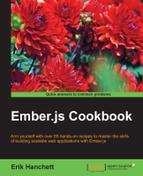Drag and drop is a part of the HTML5 standard. It allows the user to grab objects in the DOM and drop them at different locations. Any element can be draggable if the browser supports it. Most modern browsers do.
In this recipe, we'll see an example of dragging an IMG file to a drop zone on the screen.
- In a new application, generate these files:
$ ember g component drag-drop-zone $ ember g component drag-drop
The
drag-drop-zonecomponent will represent the area where each item will be dropped. Thedrag-dropcomponent will be the item to be dropped. - Edit the
drag-drop-zone.jsfile:// app/components/drag-drop-zone.js import Ember from 'ember'; export default Ember.Component.extend({ classNames: ['draggable-dropzone'], classNameBindings: ['dragClass'], dragClass: 'deactivated', dragLeave(event) { event.preventDefault(); return this.set('dragClass', 'deactivated'); }, dragOver(event) { event.preventDefault(); return this.set('dragClass', 'activated'); }, drop(event) { var data; this.set('dragClass', 'deactivated'); data = event.dataTransfer.getData('text/data'); event.target.appendChild(document.getElementById(data)); } });This component has a few special events attached to it. Ember has built-in events for
dragLeave,dragOver, anddrop. These will fire whenever items are dragged on top of the component. Remember that all components render asdivtags. We can use theclassNamesproperty to add more classes.The
classNameBindingsproperty allows classes to be added to the component as if they were properties. In other words,dragClasscan be set dynamically in the component. We'll use this to change the color of thedropzone when items are dragged over it. When items are dropped, thedropevent is triggered. - Update the drag drop component:
// app/components/drag-drop.js import Ember from 'ember'; export default Ember.Component.extend({ tagName: 'img', classNames: ['draggable-item'], attributeBindings: ['draggable','src'], draggable: 'true', src: 'http://www.programwitherik.com/content/images/2015/02/eriksmall3-1.png ', dragStart(event){ event.dataTransfer.setData('text/data', event.target.id); } });As mentioned earlier, normally, components render as a
divtag. However, we can change this using thetagNameproperty. In thedrag-dropcomponent, we are creating animagetag. ThedragStartevent available in Ember. In this example, we are setting the data to the target ID.To drag items in HTML5, you must have a
draggableattribute on the tag. It also must be set totrue. We'll useattributeBindingsto make this possible. - Update the
app.cssfile:// app/styles/app.css .draggable-dropzone { border: 1px solid black; width: 200px; height:200px; } .activated { border: 4px solid red; }This is some basic
cssthat creates a border around thedropzone and changes the color toredwhen an item is about to be dropped. - The last step is to add the components to the application template file:
// app/templates/application.hbs <h2 id="title">Welcome to Ember</h2> <br> {{drag-drop-zone}} <br> <br> <br> {{drag-drop}} {{outlet}}This will render the two components to the application template.
- Render the page and you'll see the picture and dropzone:

You can drag the picture into the box:

The box will turn red before the item is dropped and back to black after it's dropped.