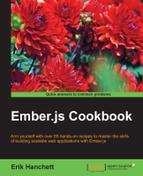Acceptance tests generally help test workflows and emulate user interactions. In this recipe, we'll look at creating a few simple acceptance tests.
- In a new application, create a new component called
book-shelfand a new acceptance test calledadd-book-test.js:$ ember g component book-shelf $ ember g acceptance-test add-book
This will create the code necessary for the
book-shelfcomponent and theadd-bookacceptance test. Keep in mind that an integration test will also be generated for thebook-shelfcomponent. We will not be updating the integration test in this example. - Update the component file with a new
booksarray and new action:// app/components/book-shelf.js import Ember from 'ember'; export default Ember.Component.extend({ books: Ember.A([{name: 'Moby Dick'}]), actions: { add(val) { this.get('books').addObject({name:val}); } } });This component uses the
booksproperty to keep track of books on the book shelf. Thebooksproperty is an Ember array of objects. Theaddaction adds another object to the array.Ember.Ais used to declare an Ember array. - Update the
book-shelf.hbscomponent template file:// app/templates/components/book-shelf.hbs {{input value=val}} <button {{action 'add' val}}>Push Me</button><br> <ul> {{#each books as |book|}} <li>{{book.name}}<br></li> {{/each}} </ul>The component lists all the books. It also has an
inputhelper andbutton. The button has an action calledaddthat gets triggered on the click event. It passes on the value from theinputhelper as an argument toaction. - Add the
book-shelfcomponent to the application file:<h2 id="title">Welcome to Ember</h2> {{book-shelf}} {{outlet}}This code adds the
book-shelfcomponent to the application template. - Add the test code to the
add-book-test.jsfile:// app/tests/acceptance/add-book-test.js import { test } from 'qunit'; import moduleForAcceptance from 'example3/tests/helpers/module-for-acceptance'; moduleForAcceptance('Acceptance | add book'); test('visiting / and adding book', function(assert) { visit('/'); fillIn('input','My new book'); click('button'); andThen(function() { assert.equal(currentURL(), '/'); assert.equal(find('li:last').text(),'My new book'); }); });This acceptance test visits the root of the application at
/. It then adds new text to theinputhelper and clicks thebutton. It then checks the URL and template to make sure the text was added.The code at the top is mostly boilerplate. The tests are at the bottom and can be followed step by step. The
visit,fillIn,click, andandThenhelpers are all asynchronous test helpers.Note
The following is a list of all the asynchronous and synchronous test helpers:
click(selector): This clicks an element and triggers the corresponding action, and returns a promise that fulfils when asynchronous behavior is completefillIn(selector, value): This fills in the selected input with the values given, and returns a promise that fulfils when all asynchronous behavior is completekeyEvent(selector, type, keyCode): This simulateskeypress,keydown, orkeyupon the elementtriggerEvent(selector, type, options): This triggers the given event on the element identified by theselectorvisit(url): This visits the route given by the URL, and returns a promise that is fulfilled when all asynchronous behavior is completecurrentPath(): This returns the current pathcurrentRouteName(): This returns the currently active routecurrentURL(): This returns the current URLfind(selector, context): This finds an element starting at the app's root element; optionally, you can add some context
- Run
ember serverand visit the/testsURL. This URL will display all the tests running. Look for the acceptance test for add-book:
- This acceptance test shows that everything passed. Alternatively, you can also run the tests on the command line:
$ ember test –server - This will bring up a screen so that you can run tests in your console. To use this, you must first navigate to
localhoston port7357. This screen will then refresh with the number of passed tests:
Each test will be checked, and any tests that fail will be shown on this screen. The test will be rerun after any file changes.