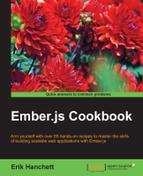Ember Data uses a single data store that can be accessed throughout an application. In this example, we'll create a simple application that retrieves a list of books and displays it to the user.
Before we begin, we'll need to mock data for our server. Ember CLI has a built-in mock server that can handle this situation by generating a basic Express server. However, for the purposes of this recipe, we'll go ahead and use the Ember CLI Mirage add-on. It has more features and is easier to use. You can find more information about Ember CLI Mirage at https://github.com/samselikoff/ember-cli-mirage.
- To begin, let's create a new application:
$ ember new BookExample - After the application has been created, let's install the add-on:
$ cd BookExample $ ember install ember-cli-mirage $ ember g factory book
This will install the latest Bower and
npmpackages needed and create thebookfactory for Mirage.To make this recipe work, we'll need to mock book data.
- Edit the
config.jsfile in theapp/miragefolder:// app/mirage/config.js export default function() { this.get('/books'); this.get('/books/:id'); }This configuration file will set the fake routes that we need for our data. The
/booksroute will return all the book data and the/books/:idroute will return individual books based on the ID passed in the URL. - Update the
book.jsfile in theapp/mirage/factoriesfolder. Add the following properties:// app/mirage/factories/book.js import Mirage, {faker} from 'ember-cli-mirage'; export default Mirage.Factory.extend({ title: faker.lorem.sentence, // using faker author() {return faker.name.findName(); }, year: faker.date.past });This file sets the properties that we'll use later for our model. The
titleproperty refers to the name of the book,authorrefers to the person who wrote the book, andyearis the year it was published. To make things a little easier, Ember CLI Mirage includes a library calledfaker. This library generates data that we can use to populate our in-memory data store. - Update the
default.jsfile in theapp/mirage/scenariosfolder:export default function( server ) { server.createList('book',10); }Make sure to delete the comments around
server. This scenario will generate ten new'book'records every time the browser is loaded. After the browser is loaded, the books will be generated via the factory.
- Begin by creating a model file for our books, a REST adapter, and a route:
$ ember g model book title:string author:string year:date $ ember g adapter application $ ember g route books $ ember g route application
This command will generate a new model called
book, and set thetitle,author, andyearas properties in this model. The generateadaptercommand will create a new adapter for our application, while the last commands will generate routes for thebookandapplication. - Open the
book.jsfile in theapp/modelsfolder. It should look as follows:// app/models/book.js import DS from 'ember-data'; export default DS.Model.extend({ title: DS.attr('string'), author: DS.attr('string'), year: DS.attr('date') });The
modelsfile is a representation of the data that we'll be using. We can use three different types of data:string,number, ordate. This data will be loaded from our mock server. - Open the
application.jsfile created in theapp/adaptersfolder:// app/adapters/application.js import DS from 'ember-data'; export default DS.RESTAdapter.extend({ });Ember Data has several adapters available for it. One of the easiest to use is the REST adapter.
- The REST adapter data expects the data from the server in this format:
{ "books": [ { "id": 1, "title": "Some title", "author": "Authors name", "date": "1980-05-23" } { "id": 2, "title": "Some other title", "author": "Authors name 2", "date": "1985-05-23" } ] }The preceding JSON lists an array of books. If, by chance, only one record was returned, the REST adapter would expect the array to be named
bookand notbooks. Keep in mind that you should camel-case all record names and the data should be in the REST adapter format. - We'll need to be able to retrieve data from our data store and present it to the user. Edit the
application.jsfile in theapp/routesfolder. Add a new model that returns all the books listed:// app/routes/application.js import Ember from 'ember'; export default Ember.Route.extend({ model(){ return this.store.findAll('book'); } });As discussed in Chapter 4, Ember Router, one of the responsibilities of the route is returning the model data. The Ember Data store has a method called
findAllthat will return all the data from thebookmodel. By convention, the Ember application will execute an HTTP GET to the/book/ URLand expect a JSON payload in response. As this model is in the application route, it can be accessed in any template. - Update the
application.hbsfile and display the new data from the mock server:// app/templates/application.hbs {{#link-to 'index'}}<h2 id="title">Welcome to Ember</h2>{{/link-to}} {{outlet}} {{#each model as |book|}} <br> title: {{#link-to 'books' book.id}}{{book.title}}{{/link-to}}<br> {{/each}}This template uses the
eachhelper to iterate though all the data that is returned from themodelhook after the page loads. Thelink-tohelper will passbook.idin the URL as an argument. We'll use the booktitleas the link. - Update the books route so that it returns a single record:
// app/routes/books.js import Ember from 'ember'; export default Ember.Route.extend({ model(params){ return this.store.findRecord('book',params.book_id); } });The
modelhook receives a parameter from the URL. ThefindRecordEmber Data can be used to find individual records. It will make an HTTP GET request to the/books/:idURL when themodelhook is loaded. The first argument is the data store and the second is the record ID. - Update the
router.jsfile in theappfolder with the new dynamic route forbooks:// app/router.js import Ember from 'ember'; import config from './config/environment'; var Router = Ember.Router.extend({ location: config.locationType }); Router.map(function() { this.route('books', {path:'/books/:book_id'}); }); export default Router;This new route for
bookshas a path of/books/:book_id. To access thebooksroute, you have to submit an ID in the path. - Update the
books.hbstemplate:// app/templates/books.hbs {{outlet}} <br> <b>Author: {{model.author}}</b><br> <b>Year: {{model.year}}</b> <br>Accessing this route will trigger the
modelhook. This will renderauthorandyearof the book selected. - Run
ember serverand open a web browser. You'll see a list of all the titles with links to each individual book:
Each post has a unique ID. Clicking on a link will display the title and author of that book.
Models represent data in Ember. These models can use Ember Data to store, update, and retrieve data from a server. The data from the server is usually sent in the JSON format. Ember offers a handful of adapters to the interface with the data coming from the server. The REST adapter is the most commonly used. It expects data in a certain format so that Ember can parse, store, and display it to the user.
Ember Data caches the data after it retrieves the data from the server. This minimizes the amount of round-trips to the server. However, Ember Data will make a request in the background whenever a cached data record is returned from the store. If the data has changed, it will be rerendered on the screen.