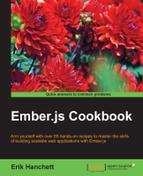Components can be used in applications in a variety of ways. In this recipe, we'll see how to create a component and add it to a template.
To begin, we'll create a simple component that displays student information.
- In a new application, generate a new component:
$ ember g component student-infoAll components must have a dash in their names. This will generate the
student-infocomponent. This stub will be created in theapp/componentsandapp/templates/componentsfolders as well. - Edit the
student-info.jsfile in theapp/componentsfolder. Add a few simple properties:// app/components/student-info.js import Ember from 'ember'; export default Ember.Component.extend({ name: 'Erik', grade: 12, nickName: 'E' });In this component, we added three properties,
name,grade, andnickName. We'll use these later in our template. - Update the component template in the
app/templates/componentsfolder:// app/templates/components/student-info.hbs <br>student info:<br> {{name}}<br> {{grade}}<br> {{nickName}}<br>In this template, we are simply displaying information from the component.
- Finally, let's edit the
application.hbsfile in theapp/templatesfolder:// app/templates/application.hbs <h2 id="title">Welcome to Ember</h2> {{student-info}}The component is added to the application template by adding the Handlebars expression
{{student-info}}to it. This will register an inline Handlebars helper automatically and render the contents of thestudent-info.hbsfile to theapplication.hbsfile.Let's change this example and add the block form.
- Edit the
student-info.hbsfile and addyieldto it:<br>student info:<br> {{name}}<br> {{grade}}<br> {{yield}} {{nickName}}<br>The
{{yield}}expression will be the placeholder where the outside template will render when the component is in block form. We'll discuss this more in the Using yield with components recipe. - Update the
application.hbsfile with the new block form component:// app/templates/application.hbs <h2 id="title">Welcome to Ember</h2> {{#student-info}} This will render in the yield<br> {{/student-info}}The component has a hash (
#) in front of the name. This is a signal to the Handlebars templating engine that the component will be in block form. Theyieldhelper in thestudent-info.hbsfile will display the contents in the block. - Run
ember serverand you'll see this output:
The students component is displayed here in the application template in block form.
If needed, you can defer the selection of the component until runtime. Let's take a look at an example of doing this with the student component that we created in the earlier section.
- In a new project, create a new
student-infocomponent:$ ember g component student-infoThis will generate the necessary files for the
student-infocomponent. - Edit the component file and add this information:
// app/components/student-info.js import Ember from 'ember'; export default Ember.Component.extend({ name: 'Erik', grade: 12, nickName: 'E', });This component has a few simple properties.
- Update the component template with this information:
// app/templates/components/student-info.hbs <br>student info:<br> {{name}}<br> {{grade}}<br> {{yield}} {{nickName}}<br> {{moreInfo}}<br>Just as before, we are showing some simple properties that are retrieved from the component context.
- Create a new application route in the
app/routesfolder. Add a newmodelmethod calledcomp:// app/routes/application.js import Ember from 'ember'; export default Ember.Route.extend({ model() { return ['student-info']; } });This model sends back a string array. This array will be used in our template as the name of the component that we want to display dynamically.
- Update the
application.hbsfile in theapp/templatesfolder. Add a neweachhelper that will display the new dynamic component:<h2 id="title">Welcome to Ember</h2> {{#each model as |comp|}} {{component comp}} {{/each}}To display a dynamic component, you must use the
{{component}}helper. The first argument of the helper is the name of the component that you want to use. In this case,{{comp}}is rendered tostudent-info. Note that we can use the component helper inline or in block form. If the component is rendered inline,yieldis not used. - After running
ember server, the template will render with the dynamic component: