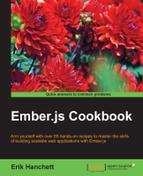Debugging your template is a task that you'll often use. Here are the steps to do this.
The most basic way of debugging Ember templates is to use {{log}} and {{debugger}}.
- Create a new Ember application. Create a new component called
log-example. Run this command in the rootapplicationfolder:$ ember g component log-exampleThis will create a new component template and JavaScript files.
- Open the
log-example.jsfile in theapp/componentsfolder and a new property calledhelloText:// app/components/log-example.js import Ember from 'ember'; export default Ember.Component.extend({ helloText: 'Hello World' });This is a simple component with just one property.
- Open the
log-example.hbsfile in theapp/templates/componentsdirectory. Addlogto it:// app/templates/components/log-example.hbs {{log 'Hello text is' helloText}}This will display a string in the browser's console window.
- Now we can add this new component to our
application.hbsfile:// app/templates/application.hbs <h2 id="title">Welcome to Ember</h2> <br> <br> {{log-example}}After being rendered, the text Hello text is Hello World will be displayed in the console.
- In this same example, let's add
{{debugger}}. Edit thelog-example.hbsfile and add it at the bottom:// app/templates/components/log-example.hbs {{log 'Hello text is' helloText}} {{debugger}} hiThe debugger is the equivalent of JavaScript's debugger keyword. It will halt the execution of code and allow the inspection of the current rendering context.
- If we start the server and load the web page, the browser will halt on the debug statement while loading. At this point, we can open the browser's console window and use the
getfunction to find the current value ofhelloText:> get('helloText') > "Hello World"
The
getcommand can retrieve any value from the context. In other words, it can retrieve any value from the component or controller. This works the same if the debug statement was in a{{each}}loop. - You can get the context of the view as well in the console debugger:
> contextTip
Ember Inspector
The Ember Inspector is a plugin for Chrome and Firefox web browsers. It makes it easy to debug and understand your Ember application. When you are using the plugin, you can see all sorts of information on your application, including routes, models, templates, controllers, and components. You can download it from the Firefox or Chrome plugin store for free.