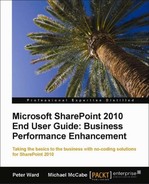In Chapter 4, List Management and Chapter 5, Library Management, we discussed SharePoint's functionality in adding content to Lists and Libraries, and how Content Types provide reusable functionality within a site; and in Chapter 8, Managing Metadata, we discussed how to add document-bound information such as metadata, taxonomies, and folksonomies to documents and list items. While these chapters relate to adding and managing, this chapter discusses SharePoint's functionality in managing content with procedures to ensure accurate, up-to-date, and compliant content.
In this chapter, we will cover:
- Record Management
- Content Types
- Information Management Policies
- Overview of Enterprise Content Management planning
Record Management and Information Management functionality is not available with SharePoint Foundation, and if you are creating Record Management or policies, you will need Site collection permissions.
Record Management is the practice of maintaining and tracking records within an organization. This process is normally determined based on an organization's internal and external legal compliance requirements. Generally, regulated industries such as financial and health care services require some form of record management, and the larger the organization, the greater the record management requirements. The consequences of the information not being accurate, up-to-date, or available are dire.
In a nutshell, record management involves establishing a record, setting policies and procedures, and auditing the records.
SharePoint 2010's Record Management allows In-Place Records management, which is the ability to declare the document as a record, and it will be viewed as a record in the site it was created in. In SharePoint 2007, the document had to reside in the specific Record Center site template for policies to be applied. The Record Center Site was introduced to you in Chapter 3, SharePoint Team Sites. After the document is declared as a record, it can have different policies and restrictions from when it was a document.
Records and documents (a non-policy item) can now reside side-by-side, in the same library they were created in with different policies such as retention or deletion schedules applied to individual items.
Note
Records are both documents and list items and can be declared as records either manually or automatically. This includes wiki pages, blog posts, and article pages. Organizations are increasingly using SharePoint to communicate company policies and other important information such as health and safety that could be time-sensitive.
Applying Record Management to these items improves the value of the contents as content owners can be notified when content is due to expire, or the contents can be unpublished. When content is perceived to be out-of-date or static on a SharePoint portal, the user base can lose confidence in its accuracy. Record Management can prevent this happening.
Policies can be added to a Content Type, Library/List, or Folder.
Manual record declaration can be configured on Site Collection level and overridden in each document library.
In SharePoint 2007, Record Management functionality was only in the Record Center of a Site collection. With SharePoint 2010, In-Place Records Management can be in any site. This is beneficial as its functionality is available to be used by more users. However, from a compliance standpoint, it is important to know where these policies are being used.
The first step with record management is to create a record. This should be created at the site collection level, and just like security inheritance, the record can be applied to sites and sub sites.
To configure a site collection for records, the In-Place record management needs to be enabled. Once this is done, follow these steps:
- On the top site of the site collection, click the Site Settings link on the Site Actions menu.
- On the Site Settings page, in the Site Collection Administration section, click the Record Declaration Setting link.
- On the Record Retention page, in the Record Restrictions section, select Block Edit and Delete.
This selection specifies the kind of restrictions that will be placed on an item when it is declared a record. This setting does not affect items already declared as records.
- No Additional Restrictions: This restriction is useful if you want records to have a separate retention policy than non-records, but don't want to block the records from being deleted or edited.
- Block Delete: This is the default restriction for the Records Center.
- Block Edit and Delete: If you want to completely lock a document so that it cannot be edited or deleted. A padlock icon is associated with the document to visually show that the item is locked.

- In the Record Declaration Availability section, select the option that specifies whether or not items can be manually declared as records in lists and libraries by default. If the Not available in all locations by default option is selected, items can be declared as records only through a policy or workflow.
The options in this section let you define for the entire site collection whether or not the Declare Record and Undeclare Record buttons appear on the Ribbon. If the buttons appear on the Ribbon, only users with the proper permissions can declare a document as a record. Each list or library has its own Record Declaration Settings page that allows them to break off from the site collection setting to show or hide the records declaration buttons on the Ribbon.
If record declaration settings are not set at the list or library level, they will use the site collection setting by default.
- In the Declaration Roles section, specify the types of users who can declare or undeclare items as records (detailed as follows) and click OK.
The types of users are:
- All list contributors and administrators: Any user with the edit items permissions to a list can declare and undeclare items as records.
- Only list administrators: Only users with manage list permissions to a list can declare and undeclare items as records.
- Only policy actions: Only policy actions or custom code running as the System Account can declare and undeclare items as records.
You can also configure lists and libraries so that all items added to them will automatically be declared as records.
To configure in-place records management for a list or library, follow these steps:
- Go to the list or library that you want to configure for records management.
- On the Library/List Ribbon, click Library/List Settings.
- In the Permissions and Management section, select Record declaration settings.

- In the Manual Record Declaration Availability section, do one of the following:
- Select whether you want to use the site collection default setting
- Allow for the manual declaration of records for this list or library
- Never allow for the manual declaration of records for this list or library
- In the Automatic Declaration section, select whether or not you want items that are added to this list or library to be automatically declared as records.
- Click OK.
To apply a record manually, these steps need to be applied:
- In the library or list select the document that you want a Record applied to.
- Click the Declare Record icon on the toolbar.

- You will be prompted with a message Are you sure you want to declare the selected documents as records?
- Click OK.
There is now a column called Declared Record, which denotes the date and time of when the document or item becomes a record.
To undeclare a record:
If this menu is disabled, the document library is set to automatic declaration mode. This will need to be deselected.
By the menu being on a document, users can see if an item is a record and if other policies are associated with it.