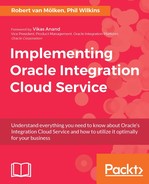 Completing and activating the integration
by Phil Wilkins, Robert van Mölken
Implementing Oracle Integration Cloud Service
Completing and activating the integration
by Phil Wilkins, Robert van Mölken
Implementing Oracle Integration Cloud Service
- Implementing Oracle Integration Cloud Service
- Implementing Oracle Integration Cloud Service
- Credits
- Foreword
- About the Authors
- About the Reviewer
- www.PacktPub.com
- Customer Feedback
- Preface
- 1. Introducing the Concepts and Terminology
- Typical workflow and steps to execute
- Connections define our integration points
- Integrations
- Transformation and lookups
- Summary
- 2. Integrating Our First Two Applications
- 3. Distribute Messages Using the Pub-Sub Model
- 4. Integrations between SaaS Applications
- 5. Going Social with Twitter and Google
- Tweet changes in flight schedules
- Send missing person report by e-mail
- Summary
- 6. Creating Complex Transformations
- 7. Routing and Filtering
- Preparation
- Creating connections
- Creating a filtered integration
- Routing by Message Content
- Creating the Routing Integration
- Extending the filter integration to use a REST source
- Creating the trigger REST connection
- Cloning the filter integration
- Changing the invoke connector
- Defining a multipart filter
- Running the REST filter service
- Summary
- 8. Publish and Subscribe with External Applications
- 9. Managed File Transfer with Scheduling
- Differences between File and FTP connectors
- Scenario
- Prerequisites
- Setting up FTP locations
- Creating the FTP to FTP integration
- Using encryption
- Common FTP use cases with Orchestration
- Extra steps to define structure for file content
- Calculated filenames
- FTP integrations with interesting behaviors
- Summary
- 10. Advanced Orchestration with Branching and Asynchronous Flows
- 11. Calling an On-Premises API
- What kinds of agents exist?
- When can an agent help?
- Prerequisites and deploying an agent
- Building the integration
- Summary
- 12. Are My Integrations Running Fine, and What If They Are Not?
- 13. Where Can I Go from Here?
Now that the logic of our orchestration is finished we only need to add the tracking fields before we can complete and activate the orchestration. At the top right, click Tracking to open the Business Identifiers dialog. We are going to set two tracking fields: updateType and ident. Drag and drop both trigger fields to the list and use updateType as the primary identifier. Change the tracking name of the updateType field to Flight Update and change the value of the ident field to Flight Id. Click Done to save the identifiers and, in the orchestration canvas, subsequently click on Save and then Exit Integration to finish our orchestration. We are returned to the list of all the integrations. Notice that the UI shows most of the connections that we used in the orchestration. To scroll through the connections click on the angle bracket (< or >) as shown in the following screenshot:

Use the PENDING ACTIVATION button of the integration we have just created to make it active. To have full insight into the process, you can enable tracing in the Confirmation screen, but the process will use more resources. Let's keep it disabled so we can inspect the default features.
-
No Comment