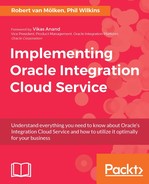Now that the mappings of our integration are finished, we only need to add the tracking fields before we can complete and activate the integration.
At the top-right, click Tracking to open the Business identifiers dialog. In this case, we are going to set two tracking fields: CaseNumber and Product__c. Drag and drop both trigger fields to the list and use CaseNumber as the primary identifier. Change the Tracking Name of the Product__c field to Product Number:

Click Done to save the identifiers, and in the integration canvas, Save and Exit Integration to finish our integration. We are returned again to the list of all integrations. Use the PENDING ACTIVATION button of the integration we just created to make it active. This time, in the Confirmation screen, enable tracing so we can inspect payloads later:

Before testing our solution, we need to change the endpoint URL in Salesforce that our outbound message is send to. Remember that we set it to http://url-to-ics-integration.oraclecloud.com when creating the outbound message. Find the Endpoint URL within the integration details and copy the address to your clipboard.

Now head over to Salesforce where we will configure this endpoint for our outbound message. In Salesforce, navigate to Setup Home and find the Workflow Outbound Message named Case_OM in the Most Recently Used section.

Click on the name to open the details and edit the configuration of the endpoint URL. Paste the URL we copied from ICS into the corresponding field, but remove the ?wsdl part, and Save the configuration.

Finally, in the Workflow Rules Using This Outbound Message section, click the Activate link in front of our rule. When the workflow rule is triggered, a notification will now be sent to our endpoint.