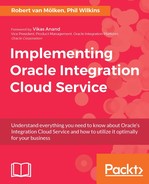For this integration, we use both SaaS applications. For each application, we'll create a connection, one will be triggered by our Salesforce instance and one will invoke Twilio.
As before, log back into ICS and navigate to the Connections part of the Designer and create a Salesforce connection by selecting the Salesforce adapter.

Create the connection with the following details:
|
Property |
Value |
|
Connection Name |
|
|
Identifier |
This will be proposed based on the connection name, and there is no need to change unless you'd like an alternate name. |
|
Connection Role |
Trigger and Invoke. |
|
Description |
|
After creation, configure the connection with the following details:
|
Property |
Description |
|
Email Address |
Your e-mail address. |
|
Configure connectivity | Enterprise WSDL location |
Tick the Upload File, and then use the File selection to upload the Close with the OK button. |
|
Configure Security | Credentials |
Set Security Policy to Salesforce Custom Policy. Enter Username of valid system admin account. Enter and confirm a Password. The value is the password of the user and attached to that the security token, for example, Close the dialog with the OK button. |
The following screenshot shows our security configuration:

Once the fields are complete, use the Test button at the top of the page to validate the connection configuration; the percentage completion should reach 100% at this point. Click the Save and Exit Connection button.
Now we repeat this to create the Twilio connector with the following details:
|
Property |
Value |
|
Connection Name |
|
|
Identifier |
This will be proposed based on the integration name, and there is no need to change unless you'd like an alternate name. |
|
Connection Role |
Invoke (the only option) |
|
Description |
|
After creation, configure the connection with the following details:
|
Property |
Value |
|
Email Address |
Your e-mail address |
|
Configure Security | Credential |
Set Security Policy to Twilio Security Policy. Enter AccountSID of test credentials (see the Twilio account). Enter and confirm Close the dialog with the OK button. |

Click Test at the top of the page to validate the connection configuration. After validating the connection, click the Save and Exit Connection button. We should now have two connections successfully created.
If the test fails for one of these connections, check if the correct credentials where used. When connecting to Salesforce, remember that the password is a combination of the users' password and their security token. When the failure is from Twilio, check to see whether you mixed up the live and test credentials.