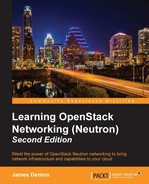 Working with security groups in the dashboard
by James Denton
Learning OpenStack Networking (Neutron) - Second Edition
Working with security groups in the dashboard
by James Denton
Learning OpenStack Networking (Neutron) - Second Edition
- Learning OpenStack Networking (Neutron) Second Edition
- Table of Contents
- Learning OpenStack Networking (Neutron) Second Edition
- Credits
- About the Author
- About the Reviewers
- www.PacktPub.com
- Preface
- 1. Preparing the Network for OpenStack
- 2. Installing OpenStack
- System requirements
- Initial network configuration
- Initial steps
- Installing OpenStack
- Summary
- 3. Installing Neutron
- 4. Building a Virtual Switching Infrastructure
- Virtual network devices
- Network types supported by Neutron
- Choosing a plugin and driver
- Visualizing traffic flow when using LinuxBridge
- Visualizing the traffic flow when using Open vSwitch
- Configuring the ML2 networking plugin
- Configuring the LinuxBridge driver and agent
- Configuring the Open vSwitch driver and agent
- Summary
- 5. Creating Networks with Neutron
- Network management
- Neutron ports
- Attaching instances to networks
- Exploring how instances get their addresses
- Exploring how instances retrieve their metadata
- Summary
- 6. Managing Security Groups
- Security groups in OpenStack
- An introduction to iptables
- Working with security groups
- Managing security groups in the CLI
- Creating security groups in the CLI
- Deleting security groups in the CLI
- Listing security groups in the CLI
- Showing the details of a security group in the CLI
- Updating security groups in the CLI
- Creating security group rules in the CLI
- Deleting security group rules in the CLI
- Listing security group rules in the CLI
- Showing the details of a security group rule in the CLI
- Applying security groups to instances and ports in the CLI
- Removing security groups from instances and ports in the CLI
- Managing security groups in the CLI
- Implementing security group rules
- Working with security groups in the dashboard
- Disabling port security
- Summary
- 7. Creating Standalone Routers with Neutron
- Routing traffic in a cloud
- Installing and configuring the Neutron L3 agent
- Router management in the CLI
- Creating routers in the CLI
- Working with router interfaces in the CLI
- Listing the interfaces attached to routers
- Deleting internal interfaces
- Clearing the gateway interface
- Listing routers in the CLI
- Displaying router attributes in the CLI
- Updating router attributes in the CLI
- Deleting routers in the CLI
- Network address translation
- Floating IP management
- Demonstrating traffic flow from an instance to the Internet
- Setting the foundation
- Creating an external provider network
- Creating a Neutron router
- Attaching the router to the external network
- Testing gateway connectivity
- Creating an internal network
- Attaching the router to the internal network
- Creating instances
- Verifying instance connectivity
- Observing default NAT behavior
- Assigning floating IPs
- Reassigning floating IPs
- Router management in the dashboard
- Summary
- 8. Router Redundancy Using VRRP
- 9. Distributed Virtual Routers
- Distributing routers across the cloud
- Installing and configuring Neutron components
- Routing east-west traffic between instances
- Centralized SNAT
- Floating IPs through distributed virtual routers
- Summary
- 10. Load Balancing Traffic to Instances
- Fundamentals of load balancing
- Integrating load balancers into the network
- Installing LBaaS
- Load balancer management in the CLI
- Building a load balancer
- Load balancer management in the dashboard
- Summary
- 11. Firewall as a Service
- Enabling FWaaS
- Firewall Management in the CLI
- Managing firewall rules
- Managing firewall policies
- Creating a firewall policy in the CLI
- Deleting a firewall policy in the CLI
- Listing firewall policies in the CLI
- Showing the details of a firewall policy in the CLI
- Updating a firewall policy in the CLI
- Inserting rules into firewall policies in the CLI
- Removing rules from firewall policies in the CLI
- Managing firewalls
- Creating a firewall rule
- Creating a firewall policy
- Creating a firewall
- Demonstrating traffic flow through a firewall
- Summary
- 12. Virtual Private Network as a Service
- A. Additional Neutron Commands
- B. Virtualizing the Environment
- Index
Within the Horizon dashboard, security groups are managed within the Access & Security section under the Compute tab:

Figure 6.13
To create a security group, perform the following steps.
Click on the Create Security Group button in the upper right-hand corner of the screen. A window will appear that will allow you to create a security group, which is similar to the following screenshot:

Figure 6.14
The Name field is required. When you are ready to proceed, click on the blue Create Security Group button to create the security group.
Once created, you will be returned to the Access & Security section, where you can add rules to the security group by clicking on the Manage Rules button of the corresponding group:

Figure 6.15
To delete a rule, click on the red Delete Rule button next to the corresponding security group rule. To add a rule, click on the Add Rule button in the upper right-hand corner:

Figure 6.16
A window will appear that allows you to create rules. Within the rule list, you can choose from a predefined list of protocols or create a custom rule, as follows:

Figure 6.17
To complete the rule creation, click on the blue Add button.
To apply a security group to an instance, return to the Instances section of the Compute tab. Click on the arrow under the Actions menu next to the instance and select Edit Security Groups:

Figure 6.18
A window will appear that allows you to apply or remove security groups from an instance.
Hit the blue plus sign next to the group to apply it to an instance:

Figure 6.19
Once clicked, the group will move to the Instance Security Groups column. Click on the blue Save button to apply the changes:

Figure 6.20
-
No Comment