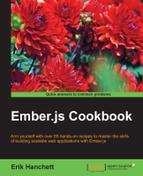WebSockets make it possible to open a communication session with a server. Ember.js does not handle this natively. However, there are some easy-to-use add-ons that can be used to make this possible.
- In a new application, generate a new route and install the WebSockets add-on:
$ ember install ember-websockets $ ember g component w-s $ ember g route ws
This will install the component route and add-on that we need to begin.
- In the
componentstemplate folder, edit thew-s.hbsfile:// app/templates/components/w-s.hbs Welcome Chat!<br><br> Received Message: {{message}}<br> <button id="sendButtonPressed" {{action "sendButtonPressed"}}>Press Me</button>In this template, we have a
messageproperty and button that sends an action,sendButtonPressed. When the action is triggered, a message is sent to the server. Themessageproperty will display any messages returned from the server. - Update the
w-s.jscomponent file so that it can handle the action from the template:// app/components/w-s.js import Ember from 'ember'; export default Ember.Component.extend({ websockets: Ember.inject.service(), socket: null, init() { this._super(); let socket = this.get('websockets').socketFor('ws://localhost:7000/'); this.set('socket',socket); socket.on('open', this.myOpenHandler, this); socket.on('message', this.myMessageHandler, this); socket.on('close', (event)=> { console.log('closed'); }, this); }, message: '', myOpenHandler(event) { console.log('On open event has been called: ' + event); }, myMessageHandler(event) { console.log('Message: ' + event.data); this.set('message',event.data); }, actions: { sendButtonPressed() { this.get('socket').send('Hello Websocket World'); } } });The add-on installs a service called
websocketsin the application. It can be accessed by injecting it into the component usingEmber.inject.service. As the property name matches the service name, we don't need to specify the service name in the inject statement. - To begin, we'll set up the
initfunction:… init() { this._super(); let socket = this.get('websockets').socketFor('ws://localhost:7000/'); this.set('socket',socket); socket.on('open', this.myOpenHandler, this); socket.on('message', this.myMessageHandler, this); socket.on('close', (event)=> { console.log('closed'); },this); }, …The
initfunction in a component is called on when the object is instantiated. You can override this by setting up your owninit. To make sure that nothing odd occurs, we must callthis._super()so that Ember sets up the component correctly.The
socket.onmethod creates three events calledopen,message, andclose. During instantiation, these three event handlers are created. The first one handles events that occur when a connection is made with the server.The WebSocket service can be set up using the
socketFormethod. This tells the service where the server is located.… message: '', myOpenHandler(event) { console.log('On open event has been called: ' + event); }, …When the connection is established, a message is logged to the console.
- The second event is triggered when a message is received from the server:
… myMessageHandler(event) { console.log('Message: ' + event.data); this.set('message',event.data); }, … - After a message is received, it's set to the
messageproperty. The last event is triggered when the connection with the server is closed:… socket.on('close', (event)=> { console.log('closed'); }, this); ..This logs a message to the console.
- The
sendButtonPressedaction creates a message and sends it to the server:… actions: { sendButtonPressed() { this.get('socket').send('Hello Websocket World'); } } …After the action is triggered, we use the existing
socketproperty to send a message out to the server. - Add the
w-scomponent to thews.hbsroute:// app/templates/ws.hbs {{w-s}} - Load the server and navigate to the
w-sroute at/ws. You'll see the following message:
This message displays the values from the server. Pressing the button sends a message to the server.
You can see how we can take this simple example and create a complete chat server.
WebSockets helps facilitate communication between a server and browser. The browser can send and receive data over sockets. This can be used with event-driven messages or APIs.
There are many ways to implement a WebSockets server. A great way to do this is to use the ws library. In the following steps, we'll create a basic WebSockets server to use with this recipe:
- Create a new empty directory and run this command:
$ npm initFollow the prompts and create your project.
- Install the
wspackage:$ npm install ws –saveThis will install the
wsnpmpackage and save it to thepackage.jsonfile. - Create a new
server.jsfile. Create a simple WebSockets server:// server.js var WebSocketServer = require('ws').Server; var ws = new WebSocketServer({port: 7000}); ws.on('connection', function connection(ws) { ws.on('message', function incoming(message) { console.log('received: %s', message); ws.send('Hey! Welcome to my websocket challenge!'); }); }); - Start the node server:
$ node ./server.jsThis server creates
portopen at7000. It then waits for a connection. If it receives a message, it outputs it to the console and returns a new message. This will be displayed in the Ember template file and received by the message handler.