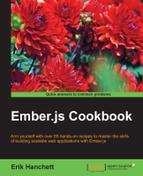Fixtures are another way of mocking data. It's static data that can be used in our model to display to the user when testing our application. In this recipe, we'll see some basics on how to set it up with Ember CLI Mirage.
As with many of our other examples, we'll be using Ember CLI Mirage. Instead of using a factory, we'll set up fixture data.
- Begin by creating a new application. Then add the Ember CLI Mirage add-on and generate the model and routes for the application:
$ ember install ember-cli-mirage $ ember g model student name:string age:number $ ember g route index $ ember g adapter application $ ember g fixture students
These commands will generate the basic structure of our app. In this application, fixture data will be used to display student information. For the sake of simplicity, we'll only be displaying this information and not manipulating it.
- In the
miragefixturesfolder, update thestudents.jsfile and add the fixture data:// app/mirage/fixtures/students.js export default [ {id: 1, name: 'John', age: 17}, {id: 2, name: 'Jack', age: 18}, {id: 3, name: 'Suze', age: 17}, {id: 4, name: 'Jane', age: 18} ];The fixture data has four records. Each record has a different student's
nameandage. To use fixture data with Ember CLI Mirage, you must enter it as an array of objects. - Update the
config.jsfile in themiragefolder. This file is used to set thestudentsroute:// app/mirage/config.js export default function() { this.get('/students'); }This will set up a mock server endpoint for Ember Data to reach. By convention, Ember Data will look for the URL path of the pluralized model name. In this example, our model will be student; therefore, when Ember Data looks for data, it will do a GET request to
/studentson the server. - Add a new scenario to the
default.jsfile for the fixture data:// app/mirage/scenarios/default.js export default function(server ) { server.loadFixtures(); }The
loadFixtures()command will load the fixtures in memory so that they are available to thestudentsroute.
- Earlier, we created the model file. Let's take a look at it first to make sure that everything is set up correctly:
// app/models/student.js import DS from 'ember-data'; export default DS.Model.extend({ name: DS.attr('string'), age: DS.attr('number') }); - Update the route
index.jsfile to return the students model:// app/routes/index.js import Ember from 'ember'; export default Ember.Route.extend({ model(){ return this.store.findAll('student'); } });The route file will return all
studentrecords using thefindAllmethod. This will trigger an HTTP GET request to the server at/students. Themodelhook is triggered when you visit the route. By convention, Ember will then cache these results. - Open the application adapter. Set it to the REST adapter:
// app/adapters/application.js import DS from 'ember-data'; export default DS.RESTAdapter.extend({ });RESTAdapterwill be used for all routes. It's a type of adapter that assumes that JSON data will be sent via XHR. - Edit the
index.hbsfile. This will display the model information:// app/templates/index.hbs {{#each model as |student|}} Name: {{student.name}}<br> age: {{student.age}}<br> {{/each}}<br>In this example, we use the
eachhelper to iterate through all the records. - Run
ember serverand the following results should be displayed:
After the page loads, a list of the students' names and ages will be displayed. This data is retrieved from the fixture data that we set up earlier using our mock server.