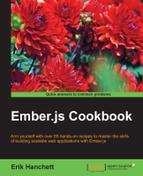Query parameters allow you to use the URL for the application state. In these recipes, we'll use query parameters in several different ways to show how it works.
Query parameters are optional key-value pairs. They will appear to the right of ? in a URL.
- In a new project, generate a new
applicationcontroller:$ ember g controller applicationThe
applicationcontroller will be generated in theapp/controllersfolder. - Update the application controller with a new
queryParamsforstudent:/ app/controllers/application.js import Ember from 'ember'; export default Ember.Controller.extend({ queryParams: ['student'], student: null });This will set up the binding between the
studentquery parameter in the URL and thestudentproperty in the controller. If either one changes, the other will change as well.If the
studentproperty was set to anything other than null, then thestudentproperty will have a default value. This is important to remember because query parameter values are cast to the same datatype as the default value. In other words, if the student property was defaulted to the number 1 and you changed the URL to/?student=2, the property would be set to the number2, not the string"2". Additionally, remember that default values will not be serialized in the URL. - Update the
application.hbsfile in theapp/templatesfolder. We'll add thestudentproperty to test:// app/templates/application.hbs <h2 id="title">Welcome to Ember</h2> {{outlet}} student: {{student}}This is a very simple template that just displays the
studentinformation from the controller. - Start Ember server and try changing the URL. Navigate to
http://localhost:4200?students=Erik. The template will be updated in order to display the new student information:
Everything to the right of the question mark ? in the URL can be used in the query parameter. Each parameter is separated by an ampersand. In this case, the student property is set to Erik. This will be updated in the template.
It's important to realize that we can pass query parameters using the link-to helper.
- In a new project, create a new
application.jscontroller:$ ember g controller applicationThis will generate the
applicationcontroller that we can use for our query parameter. - Edit the application controller and add a new query parameter:
// app/controllers/application.js import Ember from 'ember'; export default Ember.Controller.extend({ queryParams: ['student'], student: null });In this example, we created a simple query parameter called
student. - Update the
application.hbsfile in theapp/templatesfolder. Add thestudentproperty and newlink-tohelper with a query parameter:// app/templates/application.hbs <h2 id="title">Welcome to Ember</h2> {{outlet}} student: {{student}}<br> {{#link-to 'application' (query-params student='Jane')}}Jane Query{{/link-to}}You can add a query parameter to
link-toby surrounding it with parentheses and using thequery-paramssub-expression helper. After the sub-expression comes the key-value pair. In this case, we have astudentkey. - Start Ember server and click on the Jane Query link. The following page should appear:

Tip
Using TransitionTo with query parameters
Query parameters can be used when transitioning routes with the
transitionTomethod. You can add the query parameter as the final argument with the object key,queryParmams. For example, if you need to transition to the application route and you need to pass the query parameter for student, it might look like this:this.transitionTo('application', { queryParams: { student: 'Erik' }});
By default, query parameters are sticky. In other words, they are preserved when you move in and out of the route. They will also preserve the model loaded in the route.
You can override this behavior in a couple of ways. One is to pass the default query parameter to the link-to helper or use transitionTo. The other way is to use the Route.resetController hook.
- Create a new project and generate a new route called
route1:$ ember g route route1 $ ember g controller route1
This will create a new route and controller for
route1. - Edit the
route1.jsfile in theapp/controllersfolder:// app/controllers/route1.js import Ember from 'ember'; export default Ember.Controller.extend({ queryParams: ['student'], student: null, });Just like our previous example, we are using a simple query parameter called
student. - Edit the
route1.jsfile in theapp/routesfolder. Add a newresetControllerhook to the route:// app/routes/route1.js import Ember from 'ember'; export default Ember.Route.extend({ resetController: function (controller, isExiting, transition) { this._super(controller,isExiting,transition); if (isExiting) { controller.set('student', null); } } });In this route, we are using the
resetControllerhook. This will fire whenever someone exits or transitions from the route. As before, we must call super so that we don't prevent the default behavior. TheisExitingargument will be false only if the route's model is changing, otherwise it will fire.The
controller.setmethod is a way in which we can access the student property. We'll set it to null so that when we move away from route1, it will not be preserved. - Edit the
application.hbsfile in theapp/templatesfolder. Add alink-tohelper to the newroute1route:// app/templates/application.hbs <h2 id="title">Welcome to Ember</h2> {{#link-to 'route1'}}Route 1{{/link-to}}<br> {{outlet}}This template is very simple. All we are doing is creating a link to the new
route1. - Edit the
route1.hbsfile in theapp/templatesfolder. Add thestudentproperty and a link back to the mainapplicationroute:Route 1<br> student: {{student}}<br> {{#link-to 'application'}}App{{/link-to}}<br>This template displays the
studentproperty that we can set via query parameters. It then has a link back to the mainapplicationroute. - Run
ember serverand load the application. Enter the URL,http://localhost:4200/route1?student=Erik. This will displayroute1with the query parameter for student. If you click on the app link, it will bring you back to the main application. If you click on the Route 1 link again, it will not preserve the query parameter and will be reset. It will look like the following image: