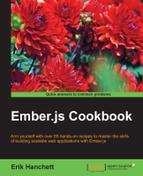Using dynamic segments and dynamic models is an important aspect of routes. The following recipe will go over how this can be accomplished.
Before we begin our recipes, we'll need to set up a plugin called Ember CLI Mirage. Ember plugins, also known as add-ons, make it easy to share common code between applications. The Ember CLI Mirage plugin makes it easy to create a mock server so that we can develop, test, and prototype our data. We won't cover too much of this add-on in this chapter. If you'd like more information, you can download it at https://github.com/samselikoff/ember-cli-mirage.
In this example, we'll use the Ember Data's RESTAdapter, not the new JSON API adapter.
- In a new project, run this installation command in the
applicationfolder:$ ember install [email protected]This will install version
0.1.11of Ember CLI Mirage, Bower, andnpmpackages in the application. We'll be using this version for all the examples in the book. - Open the
config.jsfile in theapp/miragefolder. Add a couple of new routes:// app/mirage/config.js export default function() { this.get('/students'); this.get('/students/:id'); }The first fake route,
/students, will return all the student data from our Mirage in the memory database. The second fake route,/students/:id, will return only the data that matches the ID in the URL. This will be used later when we try out dynamic segments with our models. - Create a new set of fixture data for
students. Create a new file calledstudents.jsin theapp/mirage/fixturesdirectory:// app/mirage/fixtures/students.js export default [ {id: 1, name: 'Jane Smith', age: 15}, {id: 2, name: 'Erik Hanchett', age: 14}, {id: 3, name: 'Suzy Q', age: 17} ];This file name,
students.js, matches the route and will be used to load the data in Mirages in the memory database. Be aware that Mirage also supports factories. Factories is an immensely powerful feature that makes it extremely easy to load lots of fake data. The factories can be used in test cases as well.For simplicity's sake, we'll just use fixture data.
- Load a new scenario for our application. Update the
app/mirage/scenarios/default.jsfile:// app/mirage/scenarios/default.js export default function( server ) { server.loadFixtures(); }The
default.jsfile in thescenariosfolder is used to seed the database in development. Theserver.loadFixtures()method loads all the fixture data so that it can be accessible to the/studentsroute.
Data in our model may never change. On the other hand, that data might change many times depending on interactions with the user. This recipe will cover how to use dynamic segments with your routes and return data from the model.
- Begin by creating a new resource called
students. Then generate an adapter namedapplicationand finally, a route:$ ember g resource students $ ember g adapter application $ ember g route application
This will generate the routes, adapter, and template files needed for this recipe. Keep in mind that by generating the
applicationroute, you will be prompted to overwrite theapplication.hbsfile. You can select n, for no, when this occurs. - Update the
router.jsfile with the new dynamic segment route:// app/router.js import Ember from 'ember'; import config from './config/environment'; var Router = Ember.Router.extend({ location: config.locationType }); Router.map(function() { this.route('students', {path: '/students/:student_id'}); }); export default Router;This new route has a path of
/students/:student_id. This route will extract:student_idfrom the URL and pass it to the model hook as the first argument.For example, let's say that we have a list of
studentsand we wanted to be able to access each student's data by visiting/students/1and/students/2. Each URL would then return the data for that student. - Update the
application.jsfile in theapp/adaptersfolder:import DS from 'ember-data'; export default DS.RESTAdapter.extend({ });This will create a new
RESTAdapterthat Ember will use for this example. This will be covered more in the models chapter. - Edit the
students.jsfile in theapp/modelsfolder. This file is our model and will be used to retrieve data from the Mirage mock server that we created earlier:// app/models/student.js import DS from 'ember-data'; export default DS.Model.extend({ name: DS.attr('string'), age: DS.attr('number') });This creates a new model with two attributes,
nameandage. The model file defines what the data will look like. We'll be covering this more in the Chapter 7, Ember Models and Ember Data. For now, we will be retrieving this data from the mock server. - Update the
students.jsfile in theapp/routesfolder. Add the Ember DatafindRecordmethod:// app/routes/students.js import Ember from 'ember'; export default Ember.Route.extend({ model(param) { return this.store.findRecord('student',param.student_id); } });The
modelhook here has one argument,param. Theparamargument isstudent_idthat is passed from the route's URL. Ember Data has afindRecordmethod that takes two parameters. The first parameter is the name of the model and the second is the ID.This model will return the student record with the ID passed to it. We can now use this in our template.
- Edit the
students.hbsfile in theapp/templatesfolder. Add the model information:// app/templates/students.hbs {{model.name}} {{model.age}}The
{{model.name}}and{{model.age}}properties will retrieve the model information passed to the template from the route.At this point, we should be able to run
ember serverand see data when we accesshttp://localhost:4200/students/1. To make things a little easier, we'll go ahead and create a new route handler for the main application route. - Edit the
application.jsfile in theapp/routesfolder:// app/routes/application.js import Ember from 'ember'; export default Ember.Route.extend({ model() { return this.store.findAll('student'); } });Note
Multiple models
At times, you may want to use multiple models in one route. This can be accomplished using
Ember.RSVP.hash. The hash takes parameters that return promises. When all the parameters are resolved, thenEmber.RSVP.hashis resolved. In the model, it may look like this: returnEmber.RSVP.hash({ students: this.store.findAll('student'), books:this.store.findAll('book')}). Each model is separated by a comma.This will allow our application to retrieve all the records from our student model.
- Open the
application.hbsfile in theapp/templatesfolder. We'll add aneachiterator that will link to each student's information:// app/templates/application.hbs <h2 id="title">Welcome to Chapter 4</h2> {{#each model as |student|}} {{#link-to 'students' student.id}}{{student.name}}{{/link-to}}<br> {{/each}} {{outlet}}In this template, we are iterating through all the records in the
studentmodel. We are using each individual student's name as a link to our dynamic segment. Thestudent.idargument is passed to thelink-tohelper. - After starting the server, you'll see a list of the students and a link to each student's information. After clicking on the student's name, the
student.hbstemplate will load with the student's information. It will look like the following image:
Dynamic models allow data to change depending on the user action. This data will depend on the dynamic segment setup in the router.js file. The segment is defined in the router file and passed from the URL to the model hook as its first argument. Ember Data uses the findRecord method to find the correct record and return it to the template so that it's available for use.