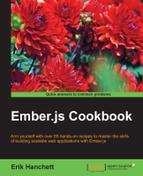Using conditionals is fundamental to using Ember's templating engine. In the following recipes, we'll take a look at conditionals and how they work with templates.
Let's take a look at a simple example that displays text if some property is true.
- Create a new project and generate a new controller called
conditional. Run this command in the root of theapplicationfolder to createcontrollerandtemplate:$ ember g controller conditional $ ember g template conditional
This will create the conditional controller.
- Update the
router.jsfile with the newconditionalroute:// app/router.js … Router.map(function() { this.route('conditional'); });This will add a new
conditionalroute. To access this route using the Ember server, open a web browser and navigate tohttp://localhost:4200/conditional. - Update the
conditionalcontroller with theisHomeworkDoneproperty:// app/controllers/conditional.js import Ember from 'ember'; export default Ember.Controller.extend({ isHomeworkDone: true});This will create a new
isHomeworkDoneproperty and default it totrue. - Update the conditional template so that it will display one message if
isHomeworkDoneistrueand another message if it isn't:// app/templates/conditional.hbs Hello! {{#if isHomeworkDone}} Thanks for finishing the homework! {{else}} Please finish the homework {{/if}}The preceding example shows two statements,
{{if}}and{{else}}, both in the block form. Only the statement that is true will be displayed. - As we know from the controller earlier, if
isHomeworkDoneistrue, the statementThanks for finishing the homework!will be displayed after the template is rendered. On the other hand, ifisHomeworkDonewasfalse, the statementPlease finish the homeworkwill be displayed. - To test this example, navigate to the
http://localhost:4200/conditionalroute. The{{outlet}}inapplication.hbswill render theconditionaltemplate inside of it.
Inline invocation can be used to display data with if statements, all within one line of code.
- We'll take the previous example and recreate it using inline invocation. Edit the
condtional.hbsfile in theapp/templatesfolder with the newifstatement using inline invocation:// app/templates/conditional.hbs Hello {{if isHomeworkDone 'Thanks for finishing the homework!' 'Please finish the homework'}} - When using inline invocation, you don't need to use the pound sign
#or end theifblock with{{/if}}. Everything can be written in one expression. - The first argument of the helper after
isHomeworkDone,Thanks for finishingthe homework!, will be shown only ifisHomeworkDoneistrue. The second argument,Please finish the homework, will be displayed ifisHomeworkDoneisfalse.
Nested invocations are inline, which means that they return a single value. They can also accept multiple nested if statements in the inline helper.
- In the
conditionalcontroller, add a couple of properties calledisHomeworkDoneandisChoresDone:// app/controllers/conditional.js import Ember from 'ember'; export default Ember.Controller.extend({ isHomeworkDone: true, isChoresDone: true});Both of these are defaulted to
true. - Let's use nested invocation to display a message only if both
isHomeworkDoneandisChoresDonearetrue. Edit thecondtional.hbsfile with the new nestedifstatement:// app/templates/conditional.hbs Hello {{if isHomeworkDone (if isChoresDone 'Thanks for finishing the homework!' )}}The
Thanks for finishing the homeworkstring will display only if bothisChoresDoneandisHomeworkDonearetrue. Otherwise, nothing is displayed. As the controller has both values set totrue, the message will display Thanks for finishing the homework! after the template is rendered.
Another useful helper is unless. It works exactly the opposite of the if helper. It can work with all three invocation styles—inline, block, and nested.
We'll create the unless block that will display a string if it's not true in our conditional.hbs file:
// app/templates/conditional.hbs
Hello
{{#unless isHomeworkDone}}
Please finish the homework
{{else}}
Thanks for finishing the homework!
{{/unless}}In this block, the unless helper will display Please finish the homework only if isHomeworkDone is false. On the other hand, the message Thanks for finishing the homework! will be displayed if isHomeworkDone is true. This is essentially the opposite of the if helper.
In this example, assuming that isHomeworkDone is true, the Thanks for finishing the homework! string will be displayed in the template after it's rendered.
The if and unless conditionals are built-in helpers that are made available to us from the Handlebars templating engine. They are surrounded by curly braces {{}}, which tell Handlebars to interpret them. The {{if}} statement checks whether the property is true. JavaScript values such as undefined, null, '' , [], and numeric 0 will return as false.
There are three different ways in which these conditional helpers can be invoked—block, nested, or inline. All three will work with if and unless helpers.