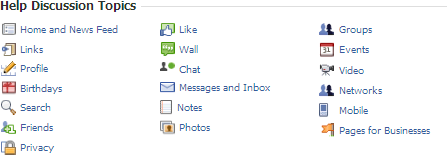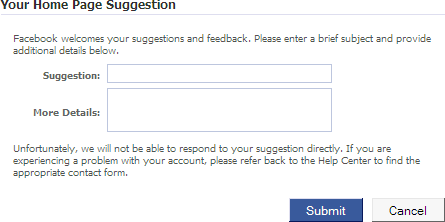Appendix A. Getting Help
Facebook is pretty easy to use—especially if you keep this book handy. But Facebook’s design team regularly adds new features and changes existing ones. So, someday soon you may log into Facebook and find a new menu option or discover that your favorite application doesn’t work the way it used to. When that day comes, you can get up to speed quickly by checking Facebook’s Help section or getting info from other websites that cover Facebook. Read on to learn more.
Facebook Help
Unlike some online help pages, Facebook Help is easy to find, well-written, succinct—and usually helpful (imagine that). To access Facebook Help:
Scroll to the bottom right of any Facebook screen and click the Help Center link.
Note
You can also find Help Center links in other places around the site, including the drop-down list that pops up when you click the Account link in the upper right of any screen. Best of all are the Help links that appear at the bottom of all built-in Facebook applications such as Photos, Groups, and Events (look for the links in the center portion of your screen). If you click one of these links, you’ll jump directly to the Help page for that application.
On the Help Center screen that appears, click the topic you want to know more about. You can also type a phrase into the Search field and hit Enter.
If the Help topic you picked doesn’t answer your question, click a different one. If you just can’t find what you’re looking for, you can contact Facebook and ask for help, as explained on Contacting Facebook.
Getting Help from Other Facebook Members
In any community, you find a certain percentage of kindhearted, knowledgeable folks willing to take a few minutes to share their expertise and help you on your way—and Facebook is no different. Because the sheer number of Facebook members pretty much precludes you from getting a quick response from Facebook’s technical gurus, your best shot at getting speedy help with puzzling Facebook questions is to ask other Facebook members.
To post a question on one of Facebook’s Help forums:
Scroll to the bottom right of any Facebook screen and click the Help Center link.
On the left side of the Help Center screen that appears, click Help Discussions.
On the Help Discussion Topics screen, click the topic that’s vexing you.
In the list of specific topic-related items that appears, click the issue that most closely matches yours.
Take a look at the questions other members have asked (and answered). If you still need help, click the “+ New Question” button to ask a question. Facebook’s notification process (Customizing Your Mini Feed) will alert you when someone answers your question.
Contacting Facebook
The downside to being as popular as Facebook is that the personal touch can get lost in the shuffle. A couple years ago, for example, every Help screen gave members the opportunity to send a complaint, suggestion, or attaboy directly to Facebook technical staff.
These days, you can still find click-here-to-contact-us links scattered around the site. For example, at the bottom of the Advertising section of Facebook (Chapter 11), there’s a Contact Our Sales Team link.
The one place these contact-us links most often appear is at the bottom of some (thought not all) Help screens. To contact Facebook:
Click any of the Help topics on the Help Center screen (Facebook Help). You’ve probably already done this and read all the topics, but you still have a question—which is why you want to contact Facebook.
Scroll to the bottom of the Help topic page and click the “Have a suggestion? Tell us about it” link. Facebook displays a page you can use to send Facebook’s customer service team a note. Bear in mind that Facebook has over 400 million members, so don’t expect a quick, personalized response.
If there’s no link at the bottom of the topic you’re interested in:
Head to the bottom of any screen and click the Help Center link.
On the Help Center screen that appears, click the Suggestions icon (it looks like a tiny typewriter).
On the “Feature Suggestions and Feedback” page that appears, click on the topic that most closely matches the one you’re interested in. If no topic comes close to what you want, click Other. In either case, a dialog box appears that you can use to give Facebook’s customer service team a piece of your mind.
Useful Facebook-Related Websites
Facebook’s Help feature is the last word on how the site works, and its About Page is the official source of press releases and other goings-on (click the About link at the bottom of any Facebook screen to get to it). But sometimes the most useful info is the stuff that’s not officially sanctioned. Here are a few of the meatiest sites around:
The Facebook Blog (http://blog.facebook.com). Actually, this site is officially sanctioned, so keep that in mind. It contains updates, tips, and explanations written by people who work for Facebook. This is the place to go when you notice a new feature on Facebook (or discover that an old one is gone or working differently) and want to know why the site’s designers made the change—and what you can expect next.
Tip
Don’t want to type the addresses of these websites by hand? No problem. Head to www.missingmanuals.com and click the “Missing CD-ROMs” link in the upper-left part of the page. On the “Missing CD-ROMs” page that appears, click the “Missing CD-ROM” link next to this book’s cover. Voilà—a clickable, chapter-by-chapter list of all the websites mentioned in these pages.
Inside Facebook (www.insidefacebook.com). This independent blog tracks Facebook’s evolving business model with a clear, critical eye. It’s a good site to check out if you’re using Facebook to advertise yourself or your company.
All Facebook: The Unofficial Facebook Resource (www.allfacebook.com). This blog is a good place to read up on controversial Facebook issues and draw your own conclusions. It’s great if you want to be in the know about Facebook.
Community-Powered Support for Facebook (http://getsatisfaction.com/facebook). You can find questions (and answers) about unexpected Facebook behavior on this unofficial discussion board. It’s a great resource if you’ve posted to Facebook’s Help discussion board and just can’t wait until someone gets back to you.