Chapter 6: Tracking Your E-Mail Campaign Results
In This Chapter
![]() Navigating e-mail tracking reports
Navigating e-mail tracking reports
![]() Understanding e-mail statistics
Understanding e-mail statistics
![]() Tracking other responses
Tracking other responses
One of the most practical and valuable features of using e-mail to market your business is using e-mail tracking reports to find out what your audience is doing with your e-mails after you send them.
Most E-Mail Marketing Providers (EMPs) can track your e-mails and allow you to view the results in an e-mail tracking report. In this chapter, you find out how to make sense of the data in an e-mail tracking report as well as discover other creative ways to track responses not captured in a tracking report.
Understanding Basic E-Mail Tracking Data
You have to be an advanced HTML and database programmer to track e-mails on your own; using an EMP makes the task much easier. EMPs automatically add special tracking code to the links you include in your e-mails. The tracking code is unique to each individual on your e-mail list and is also tied to each e-mail campaign. EMPs also have programs that automatically read the code from other e-mail servers when they return undeliverable e-mail so that you don’t have to do the hard work to determine why a particular e-mail wasn’t delivered.
E-mail tracking reports are analytical summaries of the results of a given e-mail campaign that can tell you
• Which e-mails bounced
• Why they bounced
• Who opened your e-mails
• What links the person clicked
• Who unsubscribed from your e-mails
• Who forwarded your e-mails or shared them on social media
Figure 6-1 shows a summary e-mail tracking report, generated by an EMP, that allows access to the report details when the user clicks the summary statistics. Making sense of the data in an e-mail tracking report takes a little getting used to because the technology involved in the e-mail tracking process causes the data to take on a slightly different meaning than you might expect.
The following sections explain the origins of the data found in a typical e-mail tracking report so that you can interpret the true meaning of each number being reported. These sections also include references to current industry statistics so that you can decide whether your data warrants any action to refine your strategy.
Figure 6-1: Use an e-mail tracking report to view summary statistics.

Courtesy of Constant Contact
Calculating your bounce rate
Bounce rate is the number of e-mails that were returned as undeliverable, expressed as a percentage of total e-mails sent. EMPs calculate bounce rate by taking the total number of bounced e-mails and dividing by the number of e-mails sent. You can calculate your own bounce rate as follows:
1. Divide the total number of e-mails that bounced by the total number of e-mails sent to get the total number of bounces per e-mail.
For example, if you send 100 e-mails and 20 of them bounce, you bounced 0.2 e-mails for every e-mail sent.
2. Multiply your bounce per e-mail rate by 100 to get your bounce rate as a percentage.
For example, the bounce rate for 0.2 bounces per e-mail is 20 percent.
According to Epsilon’s Email Trends and Benchmark guide (2010), the average bounce rate for commercial e-mails is anywhere between 2 and 15 percent, depending on the industry. If your bounce rate is higher than that, turn to Chapter 7 of this minibook to find out how to lower it.
Calculating your nonbounce total
Nonbounce total is the number of e-mails that were not bounced and therefore assumed delivered. EMPs calculate the nonbounce total by subtracting your total number of bounced e-mails from the total number of e-mails sent. You can calculate your own nonbounce total as follows:
Total e-mails sent –Total bounced e-mails
Nonbounce total
For example, if you send 100 e-mails and 20 of them bounce, your nonbounce total is 80.
Nonbounce total is sometimes expressed as a percentage, but the nonbounce total is more useful as a real number because e-mail open rates are actually based on your nonbounce total instead of the total number of e-mails sent. (Find out about open rate in the next section of this chapter.)
Even though you can’t be sure whether your nonbounced e-mails are being delivered, you can assume that your nonbounced e-mails are reaching your audience until you have good reasons to believe otherwise. Because nonbounce total is basically the converse of the bounce rate, the average nonbounce rate is between 85 and 98 percent, according to Return Path.
Calculating your open rate
Open rate is one of the e-mail marketing industry’s most misleading terms. It actually measures the number of specific interactions with an e-mail server after the e-mail is sent, expressed as a percentage of nonbounce total. Your e-mail isn’t counted as an open until one of the following interactions occurs:
• The recipient enables the images in your e-mail to display either in the preview pane or in a full view of the e-mail.
In Figure 6-2, images are not enabled and the e-mail is not tracked as being opened. In Figure 6-3, images are enabled and the e-mail shows up on the tracking report as being opened.
• The recipient clicks a link in the e-mail.
EMPs calculate open rate by taking the number of tracked opens and dividing it by your nonbounce total. Here are the steps involved in calculating open rate:
1. Divide the total number of tracked opens by the nonbounce total to get opens per e-mail assumed delivered.
For example, if 80 of 100 e-mails you send don’t bounce and 20 of them are tracked as opened, you received 0.25 opens per e-mail.
2. Multiply the number of opens per e-mail by 100 to get the open rate as a percentage.
For example, the open rate for 0.25 opens per e-mail is 25 percent.
Figure 6-2: This e-mail is not open according to an e-mail tracking report.

Courtesy of the Boulder Chamber of Commerce
Figure 6-3: This e-mail shows as open on an e-mail tracking report.
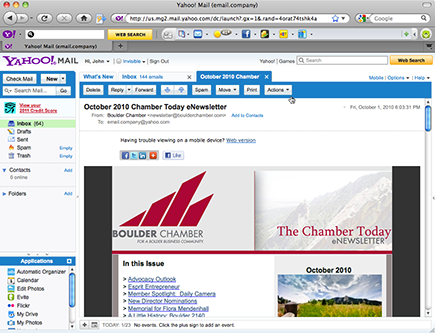
Courtesy of the Boulder Chamber of Commerce
According to Epsilon’s Email Trends and Benchmark guide, the average open rate is roughly between 14 and 41 percent, depending on the industry.
Because the default setting on an increasing number of e-mail programs is to block images until the user clicks to enable them, some people scan through e-mails without enabling images at all. In such cases, the true number of e-mails that your audience views is probably higher than your e-mail tracking report’s open rate indicates.
Calculating your click-through rate
Your click-through rate is the number of unique individuals who click one or more links in your e-mail expressed as a percentage of total tracked opens. Links could include
• Web links that point to web pages such as links to your website
• Social links that point to social media actions, such as when someone likes your e-mail content, as shown in Figure 6-4
Figure 6-4: Click-through links include social media actions.

EMPs calculate the click-through rate by taking the total number of unique individuals who click a link in your e-mail and dividing by the total number of tracked opens. Here are the steps for calculating click-through rate:
1. Subtract any multiple clicks attributed to a single subscriber from the total number of clicks on all links to get total unique clicks.
For example, if your e-mail contains one link and ten people clicked the link twice, subtract ten from the total number of clicks.
2. Divide the total number of tracked opens by the total number of unique clicks to get clicks per open.
For example, if 30 of your e-mails track as opened and you receive 3 unique clicks, your e-mail received 0.1 clicks per open.
3. Multiply clicks per open by 100 to get the click-through rate.
For example, the click-through rate for 0.1 clicks per open is 10 percent.
Even if your audience clicks multiple times, your click-through rate represents only the number of unique individuals who click one or more links. Most e-mail tracking reports also allow you to view the total number of clicks attributed to each unique individual as well as show you exactly which links are clicked.
Tracking Nonclick Responses
Some e-mail marketing objectives can’t be accomplished through a click. For example, if your goal is to increase the number of phone calls to your sales representatives to increase appointments — and, ultimately, close sales — your e-mail requires an approach to tracking and evaluation apart from click-through reports and web analytics.
The following sections explain how you can track nonclick responses and calculate return on investment (ROI) so that you can measure your effectiveness in converting customers outside the realm of your website.
Tracking in-store purchases
If the goal of your e-mail is to generate purchases in a brick-and-mortar store, you need to find a way to track the foot traffic that results from your e-mails and also compare any increase in foot traffic against any increase in sales. Here are some ideas for tracking your in-store visitors and linking them to your e-mail marketing efforts:
• Ask your e-mail audience to print the e-mail and bring it with them when they visit your store. Count the number of e-mails you receive over a fair test of time (such as one month) or over the course of a series of e-mail campaigns.
• Ask your e-mail audience to mention your e-mail when they visit your store. Offer your audience a gift so that they have an incentive to mention your e-mail — even if they don’t walk up to the counter to buy something. Count the number of gifts you give away to determine how many visitors result from your e-mails.
• Have your sales staff ask all store visitors whether they received your e-mail. Count the number of visitors who say that they remember receiving it.
• Promote a specific product or service and a specific offer in your e-mail. Count everyone who visits the store in search of the offer. Figure 6-5 shows an offer that only appears in the e-mail so that all inquiries can be attributed to the e-mail.
Figure 6-5: Mentioning a special in your e-mail (and nowhere else) allows you to track inquiries.

Courtesy of McDonald Garden Center
Tracking phone calls
If the goal of your e-mail is to increase the number of inbound phone calls, your e-mail needs to include a method for tracking which phone calls result from your e-mail. Here are some ideas for tracking your phone calls and linking them to your e-mail marketing efforts:
• Ask your e-mail audience to mention your e-mail when calling. Count the number of callers who mention it.
• Set up a special phone number to accept calls from your e-mails and publish that number in your e-mails. Every time a call comes to that number, you can count the call as coming from one of your e-mails.
• Promote a specific product or service in your e-mail. Count each call related to that product or service.
• Ask your e-mail audience to request a specific person in your organization when they call. Count the increase in the number of calls that person receives.
• Tell your sales staff to ask callers how they found your phone number. Count every caller who references your e-mail.
Tracking event attendance
If the goal of your e-mail is to increase event attendance, your e-mail needs to include a method for tracking how many event attendees resulted from sending your e-mail. Here are some ideas for tracking your event attendance and linking attendance to your e-mail marketing efforts:
• Ask your e-mail audience to bring your e-mail to the event. Count the number of attendees who bring the e-mail.
• Ask your e-mail audience to mention your e-mail or include a code in the e-mail that gets them into the event. Count the number of attendees who mention the e-mail or code.
• Ask your e-mail audience to preregister by calling or replying to your e-mail. Count the number of attendees who preregistered or replied.
Tracking e-mail replies
Sometimes, asking people to reply to your e-mails is enough to meet your ultimate objectives. An EMP can’t track a reply to your e-mail, but you receive an e-mail from your list subscriber with a Subject line that reveals the source of the reply. For example, say you send an e-mail with a Subject line that reads Last chance to register. When someone replies to your e-mail, the Subject line reads RE: Last chance to register.
Counting the number of replies you receive from your e-mails isn’t particularly useful, but replies can be very useful when you track the qualitative information inherent in your replies. Here are two ideas for tracking replies and putting the information to good use:
• Keep track of the nature of each reply. Record whether your reply contained a complaint, suggestion, or inquiry and then track the reply to its source. For example, if you receive enough replies from people who want to know your hours of operation, you might include a link to your normal business hours in your future e-mails or make the information easier to find on your website.
• Keep track of your response to each reply and the result. For example, if your response to a complaint results in a resolution or an order fulfillment, make a note of the situation so that you can address anyone with a similar complaint using your website, Help files, or blog. You can also share the information with everyone on your sales team so that they can address future complaints successfully.
Evaluating E-Mail Click-Through Data
Every time someone clicks a link in your e-mail, you have the opportunity to track the click back to the individual and use the information to accomplish more meaningful objectives and increase the value of your e-mail list.
Figure 6-6: Click-through reports show links in tracked e-mails.

Courtesy of Constant Contact
The next sections include tips and techniques for extracting practical meaning from your click-through data and for acting on your click-through data to make your e-mail marketing efforts more effective over time.
Using click-through data to target your e-mail offers
Someone clicking an e-mail link in response to an article or offer allows you to make assumptions about your clicker’s interests. For example, a bookstore that receives 100 link clicks leading to information about a guitar book can assume that those 100 subscribers are interested in guitars.
Here are some tips to help you determine your audience’s interests and for dividing your e-mail list by using click-through interests:
• Turn your links into data mines. Clicks are much more meaningful when you write them in ways that affirm the clicker’s personal information. For example, if a golf store sells kids’ golf equipment as well as adult golf equipment, the store might include a link that points to kids’ golfing tips:
Do you have kids under 12 who golf? Read our latest kids’ golfing tips.
The golf store can save the names of those who click the kids’ tips link as a list and then target their kids’ equipment offers to those clickers because they are more likely to value them.
• Rearrange your e-mails by interest. You don’t need to send a completely different e-mail to each subscriber with a different interest. Instead, you can make small changes to your e-mail content based on the interest list you’re targeting. For example, you can send the same e-mail newsletter to all your lists while changing the Subject line or rearranging the order of your articles to highlight the most interesting content for each of your interest lists.
• Change your offers by interest. People often respond to calls to action in your e-mails based on the strength of your offers. When you send offers to different interest lists, keep your call to action the same but change your offer according to each interest. For example, if your e-mail contains a call to action asking your audience to take a survey, you might offer one interest list a discount for taking the survey while offering another interest list special privileges. (You can read more about creating valuable offers in Chapter 5 of this minibook.)
Using click-through data for intelligent follow-up
When someone clicks an e-mail link but doesn’t follow through with a purchase or other commitment, you can use your click-through report to follow up with your clicker and find out what might have caused him or her to abandon the conversion process.
Following up with e-mail can be effective, but it’s also a good idea to collect phone numbers and mailing addresses from your subscribers in case you need to follow up outside the inbox. For example, a consultant who sends an event invitation with a registration link could compare the list of subscribers who click the registration link with the number of completed registrations and then call each person who clicked without registering. Such follow-up can help you determine what might have prevented the registration from going through. The phone calls might reveal that those who didn’t register had questions that your website didn’t answer or felt uncomfortable typing a credit card number into the registration form.
Here are some tips for following up on the data in your click-through reports using e-mail as well as other forms of communication:
• Send a second-chance offer to those clickers who did not follow through by making a purchase or other commitment. You can use another e-mail or a postcard highlighting a more compelling second-chance offer.
• Send a postcard thanking your clickers for considering your offer and asking them to consider an alternative product or service.
• Call your clickers and ask them whether they have any questions.
• Send a survey to your clickers asking them about any interests that the link seems to have uncovered.
• Thank your subscribers who forward your e-mails.
• Send a postcard to clickers who unsubscribe from your e-mail list telling them that they are still valued and thanking them for considering your products and services.
Using click-through data for testing your offers and calls to action
A spike or a decline in your click-through rate usually means that your offers or calls to action aren’t compelling. Sending your offers and calls to action to a small and random portion of your e-mail list and tracking your click-through rate allow you to test your offers and calls to action before sending them to your entire e-mail list. Here’s how you can create and execute your own click-through test:
1. Randomly select 10 percent of your e-mail list subscribers from your database and copy them to a new database or category in your database.
2. Create two versions of your e-mail and send each one to half of your test list.
3. Wait 48 hours and compare each e-mail’s click-through report to see which links received the most clicks.
4. Create a final version of your e-mail using the elements that produced the most clicks and send it to your entire e-mail list.
• Rewriting your headlines to attract more attention to your offer
• Adjusting your offer to deliver more value
• Moving your call to action to a more visible location
• Rearranging your layout to make your offer easier to scan
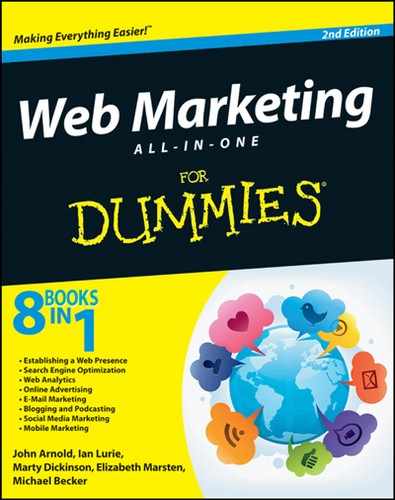
 Your nonbounce total isn’t the same as the total number of e-mails delivered. Some e-mails aren’t reported as bounced because software on the user’s computer or a portable device — not an e-mail server — bounced it, and some e-mail servers falsely deliver your e-mail to a junk folder that users can’t access. (For more information about e-mail filters and other nondelivery issues, read the next chapter in this minibook.)
Your nonbounce total isn’t the same as the total number of e-mails delivered. Some e-mails aren’t reported as bounced because software on the user’s computer or a portable device — not an e-mail server — bounced it, and some e-mail servers falsely deliver your e-mail to a junk folder that users can’t access. (For more information about e-mail filters and other nondelivery issues, read the next chapter in this minibook.) You calculate your open rate by using your nonbounce rate instead of the total e-mails sent because your open rate indicates the strength of your e-mail’s identity and content apart from the strength of your deliverability. Because e-mails that aren’t delivered can’t possibly be opened, they’re excluded from your open-rate calculation.
You calculate your open rate by using your nonbounce rate instead of the total e-mails sent because your open rate indicates the strength of your e-mail’s identity and content apart from the strength of your deliverability. Because e-mails that aren’t delivered can’t possibly be opened, they’re excluded from your open-rate calculation.