Chapter 3: Making Keyword Lists That Sell
In This Chapter
![]() Selecting and organizing keywords
Selecting and organizing keywords
![]() Selecting match types
Selecting match types
![]() Working with keyword destination URLs
Working with keyword destination URLs
![]() Understanding advanced keyword-targeting techniques
Understanding advanced keyword-targeting techniques
![]() Expanding and contracting keyword lists
Expanding and contracting keyword lists
The keyword list is the foundation on which your campaigns are built. A good, well-organized keyword list can make a lot of difference in how your account performs — or doesn’t perform.
This chapter shows you how to build, expand, and organize your keyword lists for the most effective return on your investment. It also shows you how to segment individual keywords further to give your site’s visitors the best user experience possible.
Choosing Keywords
Generate keywords that describe the product or service being offered, such as colors, styles, sizes, or brands. Depending on how popular these terms are, they might have to be sectioned into separate ad groups or campaigns.
Also, if you sell a variety of products, you should have a separate ad group for each product you promote.
For the same reason, you wouldn’t bid on the keyword pen in either ad group. The term is too general and high traffic (a very popular term likely to generate a lot of impressions and clicks), and it isn’t as targeted as ballpoint pen or gel pen. A high-traffic keyword like pen may need to be in its own campaign because it’s so broad that it will generate a lot of traffic, much of which could have nothing to do with your pen. Your ad could show up for inquiries having to do with pig pen, pen pal, pent up, and penny, for example.
Organizing Keywords in Ad Groups
Organizing your keywords in ad groups makes the overall management of your campaigns easier and cleaner, and it shows much more clearly which keywords are successful and which ones aren’t. The following sections include several examples of just how granular you need to be when you organize your keywords in ad groups.
Suppose that you sell floral wedding invitations. You want to promote the type/brand Floral Wedding Invitations, and you know that rose, lily, and daisy invitations are very popular. To plan your campaign, you might create a table like Table 3-1.
Table 3-1 Ad Groups and Keywords for a Sample Campaign
|
Ad Group |
Keywords |
|
General Floral Wedding Invitations |
flower wedding invitations, floral wedding invitations, flower wedding invites, floral wedding invites |
|
Rose Wedding Invitations |
rose wedding invitations, rose wedding invites, pink rose wedding invitations, pink rose wedding invites, red rose wedding invitations, red rose wedding invites |
|
Lily Wedding Invitations |
lily wedding invitations, lily wedding invites, calla lily wedding invitations, calla lily wedding invites |
|
Daisy Wedding Invitations |
daisy wedding invitations, daisy wedding invites, yellow daisy wedding invitations, yellow daisy invites, gerber daisy wedding invitations, gerber daisy wedding invites |
|
Floral Wedding Invitation Branded |
floral wedding invitations, floral wedding invites, floral company wedding invitations, wedding invitations floral |
The example in Table 3-1 is a highly segmented campaign of several ad groups and keywords. Even though the ad groups are highly targeted, they’re within the same campaign, which will give you greater control of cost and allow you to add negative keywords easily. (For more information about negative keywords, see the section “Knowing the match types,” later in this chapter.)
Working with Match Types
Match types are what you use to tell the search engine the context in which you want your ads to be shown. A broad match type, for example, tells the search engine that you want the ad to appear more often and in conjunction with keywords that are similar to your keyword, even if they’re not exactly the same. A phrase match type is more targeted, allowing other words to appear before and after your keyword, whereas an exact match tells the search engine to display your ad only if the user types the exact keyword. The following sections describe these types in detail.
Knowing the match types
Most search engines use at least four basic match types: broad, phrase, exact, and negative. Google AdWords has an additional match type called modified broad. The modified broad type is in between broad and phrase matches and uses an anchor (signified with a + sign) on words within the keyword that are required to appear in the user’s search term. You can choose to anchor one word in the keyword, two words (dual anchor), or all the words (full anchor).
Table 3-2 describes all five match types and gives specific examples of keywords used with those match types.
Table 3-2 Match Types
|
Match Type |
Ad Display |
Example |
|
Broad |
Ads are displayed for keywords in singular, plural, and synonym forms. This option is the most inclusive one and triggers ads more often than the others. |
The keywords bicycle parts trigger ads for bike parts, bicycle part, parts for bikes, and bicycles. |
|
Phrase |
Ads are displayed for keywords in plural form, and the keywords must be in the same word order as the search term. |
The keywords green tea cups trigger ads for green tea and cheap green tea cups but not for tea green cups. |
|
Exact |
Ads are displayed only if what the user searched on matches a keyword in your list. |
The keywords health care plans trigger ads only for health care plans (plural), not for health care plan (singular). |
|
Negative |
Ads are not displayed in conjunction with these keywords. |
The keywords glass vases would have negative keywords to exclude other media, such as ceramic, porcelain, china, and plastic. |
|
Modified Broad |
Ads are displayed for keywords in singular and plural forms, provided that one of the anchor words appears in the search term. |
The keywords bicycle +parts would trigger ads for bike parts, used bicycle parts, and parts for bicycles, but not for used bikes, bicycles for sale, or bicycle tires. |
Choosing the right match type
When you know what the match types are, your next decisions are what match types to use for your situation. The following list outlines the best-case scenarios for the different match types. If you find that your situation falls between two categories, you can use both match types in the same ad group and test them against each other. A phrase match might convert better for you than an exact match, or a broad match might bring you more of what you want than a phrase match.
• Broad: This match type is best for long-tail keywords (three words or more), misspellings, and URLs, and for maximizing the number of times your ad appears.
• Phrase: This match type is a good place to start if you’re not sure what the keyword will do and if you’re very budget conscious. It’s also a good choice for keywords that are popular enough that you need to filter out some searches (for items you don’t carry, for example). Also, a phrase match often turns up great keywords that you’ll want to add or block out as the campaign progresses.
• Exact: This match type is best for keywords that are popular and short (one to two words) and that might rack up several thousand impressions (how many times your ad appears to users) very quickly. Exact match is a good way to control costs and targeting, because it cuts down on impressions for broader search inquiries; the typical user is searching for something specific.
• Negative: This match type is best for keywords that you don’t want your ads to appear in conjunction with. Popular negative keywords include discount, cheap, free, and used.
• Modified Broad: This match type is best for when a broad match has too much traffic and has too many variation possibilities but you don’t want to cut off too much search volume with a phrase match. It works well with three or more word phrases.
Implicit and explicit bidding by match type in MSN adCenter
MSN adCenter allows you to more tightly monitor and bid on the same keyword but with different match types. You can bid on every match type of the same keyword and each engine will show you that keyword’s performance for that match type, but adCenter allows you to take that one step further and offers up a strategy of bidding a different amount for match types that are more or less important to your campaign performance.
Implicit bidding is where you set the bid at the ad-group level, and it applies to all the keywords within that ad group, regardless of match type. This maximum CPC (cost per click) works for all match types of the same keyword in that ad group as well. If you’re new to PPC, stick with this method until you’re comfortable with PPC before testing explicit bidding. This method requires no additional action on your part and is enabled by default.
Explicit bidding is where you do one of two things:
• Include broad, phrase, and exact match types to your ad group for the same keyword. You pay the same for all three types.
• Qualify the most important keyword for all the possible auctions. Choose which of the three types is most relevant for your ad group and leave that match type’s bid at the maximum CPC for the ad group. Then, for the other two match types, change their bids to the minimum bid. You won’t overpay for less relevant match types, and you force the system to prioritize your chosen match type over the others.
The second method gives each match type a bid on a scale, with the exact match being the highest (because it will be the most relevant and have the fewest impressions), then the broad match, and then the phrase match. You want to scale it so that the broad match is 85 percent of the amount of the exact match and the phrase match is 75 percent of the amount of the exact match. The phrase match in adCenter is less effective overall when doing complex bidding strategies, which is why you should make it lower than the broad match.
Segmenting Keyword Lists by Destination URLs
When you have a complete keyword list organized by ad groups and match types, you can segment the list even further. This situation applies if you want to drive visitors to a specific product or place, but starting a separate ad group doesn’t make sense.
In the example shown in Table 3-1 earlier in this chapter, some of the keywords indicate specific colors for rose wedding invitations: red and pink. Rather than drop visitors off the product page for rose wedding invitations, you can take them one click further by using a keyword destination URL for each color. Select the URL for the product page of the pink rose wedding invitation, for example, and direct visitors there specifically for the keywords pink rose wedding invitation and pink rose wedding invites. This strategy works especially well if you have only one type of product but still want to have the keyword so that when someone does search on it, your ad appears.
Both Google and MSN offer keyword destination URL targeting:
• Google: You have to use the offline AdWords Desktop Editor or go through an export and import of an Excel spreadsheet using the AdWords template.
The desktop editor is a free download from Google AdWords and is the easier choice. See Chapter 7 in this minibook for more on the AdWords Editor.
• MSN: Follow these steps:
1. Log in to your adCenter account and click the ad group’s name to open the ad group.
2. Click the Keywords tab to open the entire keyword list for that ad group.
3. Click the Columns button in the navigation area and select the Dest. URL check box, as shown in Figure 3-1. Then click OK.
The Destination URL field now is visible.
4. Click the keyword(s) that you want to add a keyword-level destination URL to.
5. Enter the URL and click the Save button.
Figure 3-1: MSN keyword destinations.

Using Advanced Keyword Targeting in MSN adCenter
MSN adCenter offers a deeper keyword destination URL targeting if you really want to get into all the nooks and crannies of keyword-targeting tools. This level of keyword URL targeting is optional and won’t have a major effect on your account. If you’ve organized and deployed your ad groups and keyword lists as efficiently as you can, with maximum relevancy, you don’t need these tools. In fact, using them is overkill unless you have generic ad groups and campaigns, and you need to make your ads as dynamic as possible.
MSN offers a {param} or dynamic text option for ads that contains placeholder text. If the ad copy contains a dynamic keyword or {param} and your keyword list contains keywords that are too long to fit within the {param} parameter of the ad text, you can specify something else to display instead. Suppose that the ad copy reads Save on {param2}, but the keyword that the user searched on is cheapest Hawaiian vacation packages, which is too long to display. If you configure {param2} as Hawaiian vacations, the ad will display Hawaiian vacations instead. Follow these steps to set the text in the keyword list for dynamic insertion:
1. Click the ad group’s name to open the ad group.
2. Click the Keywords tab to open the entire keyword list for that ad group.
3. Click the Columns button in the navigation area, select the Placeholder {param2} check box, and click OK.
The Placeholder {param2} column now appears in the main navigation area, as shown in Figure 3-2.
4. Click the keyword(s) that you want to add alternate text to.
5. Enter the alternate text and click the Save button in the top-left corner above the Keywords column.
 How you enter the text in this field is exactly how it will appear in your ad, including capitalization.
How you enter the text in this field is exactly how it will appear in your ad, including capitalization.
Figure 3-2: An MSN adCenter ad with {param2} set.

You also need to set up your ad copy to use dynamic insertion. See Chapter 4 in this minibook to do so.
Expanding Keyword Lists
As any PPC campaign progresses, it becomes more and more apparent which keywords are generating the quality of traffic you want and which ones are not. The best way to determine how your keywords are performing is to use an analytics or conversion tracking package (see Chapter 7 in this minibook) that can tell you the amount of revenue a keyword has generated, the number of page views, the amount of time visitors spend on the site, and how quickly they leave. Depending on your PPC goals (see Chapter 1 of this minibook), these stats determine whether a keyword is a keeper.
If you started your campaign with only a few keywords as a test or simply want to increase impressions for your ads, you’re ready to expand your initial keyword list to grab additional traffic. The best way to start is to use the search engine’s free keyword-generation tool. Often, this tool also estimates the impressions and clicks that those keywords might generate. The tool gives you a few options for generating additional keywords:
• Selecting keywords in your current list
• Entering the URL of the site
• Selecting categories
Adding keywords in Google
Google AdWords offers a free keyword-generation tool to expand your current keyword lists. To use it, follow these steps:
1. Open the ad group to which you want to add keywords.
2. Click the Keywords tab and then the + Add Keywords button.
The Add Keywords page opens.
3. Choose your keywords with one of these methods:
• If you know what keywords you want to add: Type them into the empty box. Skip to Step 7.
• If you want to use keywords generated by Google: Scroll through the list of suggested keywords provided by Google on the right side and click the blue Add link for any that you want to add. Then skip to Step 7.
• If you want to generate your own keywords: Click the Keyword Tool link. The Find Keywords Tool page opens, as shown in Figure 3-3. Continue with Step 4.
Figure 3-3: The Google AdWords keyword tool.

4. Choose one of the following options for your keyword research:
• Descriptive Words or Phrases: In the text box, type words or phrases that describe the product or service that the ad group targets.
• Website Content: In the text box, enter the destination URL and let Google make suggestions based on the content of this page.
• Category: Click this box and a drop-down menu of categories to choose from appears for you to choose from.
5. Click the Search button.
You see a long list of suggestions with estimated search volume both locally (USA) and globally, as well as advertiser competition.
6. Select the check box for each keyword that you want to add to your ad group.
7. Click the Add Keywords button.
8. Click Save.
You stay on the Keyword Tool page.
Adding keywords in MSN
To add a keyword to an existing ad group in MSN adCenter, follow these steps:
1. Open the ad group to which you want to add a keyword.
2. Click the Keywords tab, if it isn’t already open.
3. Click the Add Keywords button.
The Add Keywords page opens, as shown in Figure 3-4.
Figure 3-4: The MSN adCenter keyword tool.

4. Enter your desired keywords in the Enter Keywords and Review Bids box and click Enter or search for a keyword with one of these methods:
• Find Keywords Containing a Word or Phrase: In the Enter Keywords and Review Bids text box, type words or phrases that describe the product or service that the ad group targets.
• Find Keywords on a Website: In the text box, enter the destination URL and let MSN make suggestions based on the content of this page.
• Find Keywords on the Destination Websites for Your Ads: Enter a destination URL for a content network site that you’d like the ads to appear on. (This option applies only to ad groups enabled into the content and search partner display networks. For more on this, see Chapter 7 in this minibook.)
5. Click the Apply button.
Your new keywords are added to the existing keyword list.
Understanding Quality Score
Both Google AdWords and MSN adCenter have a quality score metric — an internal scale to help you see how you’re doing at the keyword level according to the search engines. It’s a scale of 1 to 10, with 1 being the worst and 10 being the best.
Google’s Quality Score
Quality Score is a secret algorithm that Google uses to “score” each keyword relative to your account, the keywords in the ad group, the ad text, the landing page, your bid amount, and several other factors, some known and some not. Quality Score is also applied to other areas of your account, like ads and the account itself, but the keyword level is the most visible and the easiest for you to make changes to in order to help yourself.
Quality Score is one of the factors that determines what your CPC will be for a single keyword, and if you want to lower a high CPC, you need to raise your Quality Score. Your score also influences where your ad shows up on a search results page and establishes what your minimum CPC bid has to be to show up on a first page of search results.
To see your Quality Score in your keyword list, you first need to add a column for it. Follow these steps to do so:
1. Open the ad group and keyword list that you want to view your scores on.
2. Click the Columns button and select Customize Columns from its menu.
The Customize Columns page opens, as shown in Figure 3-5.
3. Click Add next to Qual. Score in the Attributes section.
4. Click the Save button.
Now, when you look at your keyword list, you find a column devoted to the Quality Score (look ahead to Figure 3-6).
Figure 3-5: Adding the Quality Score column to Google AdWords.

You’re looking at your Quality Score and you’re probably wondering what that number means. If you see a 7, you’re above average and at a good place to be. If you’re in the 2–5 range, you want to work on increasing your score to help with your overall CPC and relevancy to searchers clicking on your ads.
A Quality Score of 2 or lower will often garner a Rarely shown due to low quality score warning in the Status column of your keyword list, as shown in Figure 3-6. This means that Google is finding that this particular keyword isn’t relevant to the ad group, the other keywords, the ad, the landing page, or even the behavior of the users utilizing this term for search.
Figure 3-6: AdWords Quality Score.

For example, someone who searches on a broadly generic term like doctor may not be looking to book an appointment, but instead the definition of one, how to become one, or the name of a location or a school that certifies doctors. When terms like this come up, Google often discourages advertisers from blindly bidding on them and instead suggests refining their keyword lists and targeting an action or behavior — depending on what searchers have done in the past.
When considering your Quality Score, you need to focus on its relevancy. If your ad group has keywords that are closely related to one another, your ad copy matches (see Chapter 4 in this minibook for more on this), and when you take visitors to a related page on your site, you will see better Quality Scores. As it pertains to your keyword list, the best you can do to increase your Quality Scores is to delete poor-performing keywords and keywords with Quality Scores of less than 5 that aren’t as important to you.
MSN’s Quality Score
MSN adCenter’s Quality Score focuses on your keyword’s competitiveness with other advertisers and places much heavier emphasis on the landing page. The three major influencers of Quality Score in adCenter are as follows:
• Keyword relevance: The specific keyword itself and its relevance to other advertisers and ad copy in the adCenter marketplace.
• Landing page relevance: The relevance of your ad and landing page to the searcher’s query.
• Landing page user experience: An aggregate score assigned based on the quality of all the pages on your site. This is subject to your site’s compliance with the Microsoft Advertising adCenter Editorial Guidelines.
To see your Quality Scores in MSN adCenter, follow these steps:
1. Open an ad group and click the Keywords tab.
2. Click the Columns button.
3. Select Qual. Score from the drop-down list and click OK.
4. In your keyword list, hover your cursor over the tiny arrow underneath the 1-10/10 and click it.
Your Quality Scores for all three elements display, as shown in Figure 3-7.
Figure 3-7: adCenter Quality Score examples.

Contracting Keyword Lists
Just as any keyword list might need expansion, it might need contraction at some point in its career, which is what you find out about in the following sections.
Analyzing underperforming keywords
Using the statistics from conversion tracking or analytics tools, determine which keywords aren’t meeting your goals and delete any terms that are driving lots of impressions and costs but aren’t performing to your expectations.
Deciding when a keyword should be deleted
Deciding when to delete a keyword depends on your industry and goals, but the best approach is the commonsense approach: If a keyword is generating thousands of impressions but no click-throughs, sales, conversions, or good time on site or page view results, something’s wrong.
Check your ad copy first. Is the keyword relevant to the ad and vice versa? A poor ad click-through rate (CTR) means that people are searching and seeing the ad but not finding what they’re looking for. If the keyword and the ad are relevant to each other — particularly if the keyword in question is in the ad copy or headline — the problem is with the keyword.
If you feel that the keyword should still be in your list, try adjusting the match type. You may be going too broad, and irrelevant searches are driving up your impressions. (For details on match types, read the section “Choosing the right match type,” earlier in this chapter.)
An alternative solution is to turn the term into a long-tail keyword (a longer, more specific keyword, usually three words or more) to increase relevancy by adding more qualifying words around it, such as colors, model names, or brands. For example, instead of a short generic term such as dog collars, you bid on specific types of dog collars such as leather dog collars or green leather dog collars.
At this point, if the keyword still isn’t performing, it’s time to cut it, despite how much you may want to bid on it. Part of good PPC management is accepting that sometimes a keyword or ad isn’t relevant to the search engine or the searchers.
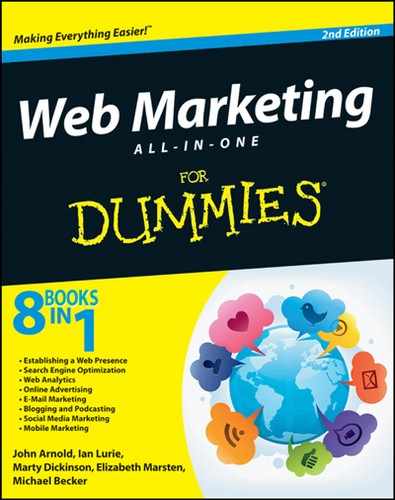
 Suppose that you sell two different types of pens: ballpoint and gel. Also suppose that you want to promote six kinds of ballpoint pens but only one type of gel pen. Putting the keywords for the gel pen in with those for the ballpoint pens may save you a little time, because you don’t have to create a separate ad group for the gel pen, but overall, combining these keywords won’t produce your desired pay-per-click (PPC) result or return on investment (ROI). (See Chapter 1 in this minibook for details on PPC.)
Suppose that you sell two different types of pens: ballpoint and gel. Also suppose that you want to promote six kinds of ballpoint pens but only one type of gel pen. Putting the keywords for the gel pen in with those for the ballpoint pens may save you a little time, because you don’t have to create a separate ad group for the gel pen, but overall, combining these keywords won’t produce your desired pay-per-click (PPC) result or return on investment (ROI). (See Chapter 1 in this minibook for details on PPC.)
 When you use keyword-generation tools, review the keyword suggestions carefully before adding any of them. Never add all keywords suggested. The search engines reach far and wide to come up with keyword suggestions, and accepting all of them will result in a large ad group that’s difficult to manage. In addition, you might add keywords that aren’t relevant to your ad group.
When you use keyword-generation tools, review the keyword suggestions carefully before adding any of them. Never add all keywords suggested. The search engines reach far and wide to come up with keyword suggestions, and accepting all of them will result in a large ad group that’s difficult to manage. In addition, you might add keywords that aren’t relevant to your ad group.