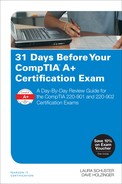Day 25. Printer Technologies and Maintenance
CompTIA A+ 220-901 Exam Topics
![]() Objective 1.14: Compare and contrast differences between the various print technologies and the associated imaging process.
Objective 1.14: Compare and contrast differences between the various print technologies and the associated imaging process.
![]() Objective 1.15: Given a scenario, perform appropriate printer maintenance.
Objective 1.15: Given a scenario, perform appropriate printer maintenance.
Key Topics
Today we are going to focus on the different types of print technologies and the associated printing process. We will also be looking at the various printer maintenance methods and how to apply them.
Printer Types and Features
The two types of printers are impact and non-impact. Most printers are non-impact, meaning they use some type of ink dispersion system, whether it is sprayed, melted, or transferred to the paper. Impact printers use a print head to strike directly against the paper.
Impact Printers
The most common type of impact printer is the dot-matrix, although line, drum, and daisy-wheel impact printers are available. Dot-matrix is an older technology that uses an inked ribbon, a paper feed roller, and a print head (or daisy wheel). It uses a hammer or pin to strike against the ribbon to create a matrix of dots. The more common number of pins on a dot matrix is 9 or 24, with resolution tied to the higher number of pins. These printers are suitable for draft copies when quality is not an issue.
Speed is measured in characters per second (CPS). Common speeds are 32 CPS–72 CPS. In newer models, 100–600 characters per second are not uncommon. Paper can be single sheets, multipart forms, or continuous feed. The closer the print head is to the paper, the stronger the strike and the darker the print. Continuous feed is enabled by the use of a tractor-feed mechanism.
Dot-matrix Printers
Dot-matrix printers are a type of impact printer. They are the oldest type of printer and were one of the first to become popular for use in both home and businesses. They also are known as line printers because they print one line at a time. They are the one printer most similar to a typewriter, as shown in Figure 25-1.
The printer works by sending the print head continuously moving back and forth across the page, using tiny metal pins or wires to produce one line of text at a time. They are cheap in terms of costs but are loud and extremely slow. They are most valued for their ability to print to a continuous feed of paper and their ability to print to multipart forms.
Dot-matrix Printer Advantages
![]() Multiple pages printed at one time
Multiple pages printed at one time
![]() Printing, ribbon costs, and maintenance are low
Printing, ribbon costs, and maintenance are low
![]() Continuous paper is possible
Continuous paper is possible
![]() The inked ribbon fades out slowly
The inked ribbon fades out slowly
![]() Can tolerate dirty and hot conditions
Can tolerate dirty and hot conditions
![]() Very robust, lasting for years
Very robust, lasting for years
Dot-matrix Printer Disadvantages
![]() Low-quality printout
Low-quality printout
![]() Loud
Loud
![]() Slow speed
Slow speed
![]() Pins are easily bent
Pins are easily bent
![]() If print head fails, the entire printer must be replaced
If print head fails, the entire printer must be replaced
![]() Print head itself can become very hot
Print head itself can become very hot
Non-Impact Printers
Non-impact printers use some type of ink dispersion system that prints without striking the paper. They are much quieter than impact printers and also faster. Examples include laser, inkjet thermal, dye-sublimation, and solid ink printers.
Laser Printers
Laser printers use a process called the electro-photographic process (EP) to produce high-quality and high-speed printing. The idea behind this is for a laser beam to create an electrostatic charge that will hold dry toner to a paper’s surface. Some use light-emitting diodes (LEDs) for a light source, but they are not as high quality.
Laser printers move paper through the printer via motorized rollers. Most of the activity occurs within the toner cartridge, not the printer itself. Heaters fuse the toner onto the paper as it leaves the printer.
This type of printer has a chip called the raster image processor (RIP) that is used to translate a raster image into commands the printer can use. In other words, it is translating the data received in a format like a Word document or PDF file into a bitmap or raster image.
The raster image of the page shows what the final printout looks like. Because a laser printer needs to process a page at a time as an image, it is considered a page printer. In other words, the laser has to paint the entire surface of the drum before it can transfer the image to paper. That means it must have the entire page before beginning to print. If the printer does not have enough memory for the job, an error occurs.
Resolution for lasers is typically measured in dots per inch (dpi). Horizontal dpi is listed first with vertical dpi second. Typical dpi is 600×600 or 1200×1200. Horizontal dpi is determined by the physical characteristics of the printer and the size of the dots. Vertical is determined by how quickly the drum moves the paper through the printer. Using resolution enhancement technology (RET), a laser can insert smaller dots at the edges of characters and pictures providing a much cleaner print.
Physical Components of the Laser Printer
The following items describe some of the physical components of the laser printer:
![]() Toner cartridge—Includes the toner hopper, doctor blade for precise amount of toner, developer or magnetic roller, waste bin, wiper blade, primary charge roller, organic photo-conductor aluminum drum, and drum shutter to avoid exposure to light
Toner cartridge—Includes the toner hopper, doctor blade for precise amount of toner, developer or magnetic roller, waste bin, wiper blade, primary charge roller, organic photo-conductor aluminum drum, and drum shutter to avoid exposure to light
![]() Imaging drum—Included in the toner cartridge, it is an aluminum cylinder and should not be exposed to light
Imaging drum—Included in the toner cartridge, it is an aluminum cylinder and should not be exposed to light
![]() Fuser assembly—Heated rollers that fuse the toner to the paper
Fuser assembly—Heated rollers that fuse the toner to the paper
![]() Erase lamp—Exposes the drum to light, neutralizing the electrical charge
Erase lamp—Exposes the drum to light, neutralizing the electrical charge
![]() Primary corona or charge roller—Included in the toner cartridge, it charges the photosensitive drum
Primary corona or charge roller—Included in the toner cartridge, it charges the photosensitive drum
![]() Laser—Is the writing or painting portion of the printer
Laser—Is the writing or painting portion of the printer
![]() Transfer corona/roller—Outside the toner cartridge, this is a thin wire that charges the surface of the paper just before it reaches the toner area; newer models use a roller
Transfer corona/roller—Outside the toner cartridge, this is a thin wire that charges the surface of the paper just before it reaches the toner area; newer models use a roller
![]() Pickup rollers—Picks up the paper and feeds it to the printer
Pickup rollers—Picks up the paper and feeds it to the printer
![]() Logic circuits—The main processor, memory, firmware, and NIC card; advanced models may have a hard drive and secondary cards for finishing, such as duplexing, stapling and so on
Logic circuits—The main processor, memory, firmware, and NIC card; advanced models may have a hard drive and secondary cards for finishing, such as duplexing, stapling and so on
![]() Separate pads—Bars that rub against the paper as it is picked up to prevent more than one piece of paper to be picked up at one time
Separate pads—Bars that rub against the paper as it is picked up to prevent more than one piece of paper to be picked up at one time
![]() Duplexing assembly—An accessory that provides double-sided printing
Duplexing assembly—An accessory that provides double-sided printing
![]() RAM—Random access memory built in to the printer, usually upgradable
RAM—Random access memory built in to the printer, usually upgradable
Figure 25-2 shows how each of the parts in a laser printer interacts with the other parts and where in the printer each of the processes takes place.
Laser Printer Imaging Process
Table 25-1 lists the seven steps for the laser printer imaging process and a useful mnemonic to help you remember them.
The following list details each step in the laser printing process.
![]() Step 1: Processing—The computer sends the data to the printer.
Step 1: Processing—The computer sends the data to the printer.
![]() Step 2: Charging—The primary corona wire is used to provide a uniform negative charge (between -600 and -1000 volts) to the surface of the drum.
Step 2: Charging—The primary corona wire is used to provide a uniform negative charge (between -600 and -1000 volts) to the surface of the drum.
![]() Step 3: Exposing—The laser paints a positive image of the printout on the surface of the drum.
Step 3: Exposing—The laser paints a positive image of the printout on the surface of the drum.
![]() Step 4: Developing—Negatively charged toner attaches to the painted area.
Step 4: Developing—Negatively charged toner attaches to the painted area.
![]() Step 5: Transferring—The transfer corona wire (also called the secondary corona) charges the paper with a positive charge so that the negatively charged toner is pulled to the positively charged paper.
Step 5: Transferring—The transfer corona wire (also called the secondary corona) charges the paper with a positive charge so that the negatively charged toner is pulled to the positively charged paper.
![]() Step 6: Fusing—Two rollers, a heated roller and a pressure roller, are used to fuse the toner to the page. A static charge eliminator then removes any leftover charge from the drum, and the paper is ejected from the printer.
Step 6: Fusing—Two rollers, a heated roller and a pressure roller, are used to fuse the toner to the page. A static charge eliminator then removes any leftover charge from the drum, and the paper is ejected from the printer.
![]() Step 7: Cleaning—The drum is cleaned of excess toner and electrical charges by a rubber cleaning blade.
Step 7: Cleaning—The drum is cleaned of excess toner and electrical charges by a rubber cleaning blade.
![]() Activity 25-1: Order the Steps in the Laser Printer Imaging Process
Activity 25-1: Order the Steps in the Laser Printer Imaging Process
Refer to the Digital Study Guide to complete this activity.
![]() Activity 25-2: Match the Laser Printer Imaging Process to Its Description
Activity 25-2: Match the Laser Printer Imaging Process to Its Description
Refer to the Digital Study Guide to complete this activity.
Laser Printer Advantages
![]() High-quality
High-quality
![]() High-volume efficiency
High-volume efficiency
![]() Speed
Speed
![]() Printout is dry
Printout is dry
Laser Printer Disadvantages
![]() Cost of toner cartridge
Cost of toner cartridge
![]() Large, take up space
Large, take up space
![]() Dangerous to the atmosphere and health
Dangerous to the atmosphere and health
![]() High maintenance and service costs
High maintenance and service costs
Inkjet Printers
Inkjet printers work by shooting liquid ink, held inside ink cartridges, onto paper using hundreds of microscopic nozzles without touching the paper to print. The characters are made up of dots so tiny they cannot be seen by the human eye. The primary component is the print head board, which moves across the paper creating one line of text with each pass by shooting ionized liquid ink in a matrix of small dots.
The print head scans the page and prints both forward and backward in vertical rows that might or might not handle a line of text. Print resolution is determined by how densely the nozzles lay ink on the page. Speed is determined by the frequency the nozzles are able to fire ink drops and the number of pages printed per minute (ppm).
Physical Components
Inside the inkjet printer are the following components:
![]() Print head—Contains the nozzles that are used to spray drops of ink
Print head—Contains the nozzles that are used to spray drops of ink
![]() Print head board—Includes the metal rail, ribbon cable, print cartridges, control switches, and LED display lights and moves them across the paper
Print head board—Includes the metal rail, ribbon cable, print cartridges, control switches, and LED display lights and moves them across the paper
![]() Ink cartridge—Holds the ink
Ink cartridge—Holds the ink
![]() Roller—Pulls the paper in from the tray and advances the paper as it completes the printing process
Roller—Pulls the paper in from the tray and advances the paper as it completes the printing process
![]() Feeder—A stepper motor that powers rollers to move the paper in exact increments
Feeder—A stepper motor that powers rollers to move the paper in exact increments
![]() Carriage and belt—A carriage assembly that holds the ink cartridges and uses a belt to move them back and forth across the page
Carriage and belt—A carriage assembly that holds the ink cartridges and uses a belt to move them back and forth across the page
![]() Ribbon cable—Carries instructions from the electronic circuit inside the printer to the cartridges
Ribbon cable—Carries instructions from the electronic circuit inside the printer to the cartridges
![]() Spiked wheel—Helps to grip the paper and move it through the printer
Spiked wheel—Helps to grip the paper and move it through the printer
![]() Duplex assemblies—Used to automatically print on both sides of the paper
Duplex assemblies—Used to automatically print on both sides of the paper
![]() Relatively high-quality printout
Relatively high-quality printout
![]() Can use plain paper or special-purpose paper
Can use plain paper or special-purpose paper
![]() Color printing
Color printing
![]() Easy to use
Easy to use
![]() Small footprint, easy to move around
Small footprint, easy to move around
![]() Quieter than a dot matrix
Quieter than a dot matrix
Inkjet Printer Disadvantages
![]() Ink cartridge cost
Ink cartridge cost
![]() Speed
Speed
![]() Print head less durable, prone to clogging
Print head less durable, prone to clogging
![]() Not designed for high-volume printing
Not designed for high-volume printing
![]() Paper affects printout
Paper affects printout
![]() Ink is sensitive to water
Ink is sensitive to water
Thermal Printers
Thermal printing is a digital printing process that uses chemically treated paper that turns black when heated. This means there is no ink or ribbon to mess with. The thermal printer includes both a heating element and a feed assembly. Usually thermal printers are found in retail settings for printing receipts and in packaging for labels.
Thermal Printer Advantages
![]() Cheaper
Cheaper
![]() Longer life because it has fewer moving parts
Longer life because it has fewer moving parts
![]() Easy to use
Easy to use
![]() Quiet
Quiet
Thermal Printer Disadvantages
![]() Paper is expensive
Paper is expensive
![]() Paper must be stored at room temperature
Paper must be stored at room temperature
![]() Color not available
Color not available
![]() When hot, it uses more ink
When hot, it uses more ink
![]() Wet ink
Wet ink
Virtual Printers
A virtual printer is not connected to an actual printer nor does it send a print job to one. Virtual printing is when a document or an image is sent to a file. It is a piece of software on your computer that prints to a file format stored on your computer.
Four types of virtual printing are typical methods that can be accessed within an application:
![]() Print to a file—Select the Print to a File option.
Print to a file—Select the Print to a File option.
![]() Print to XPS—The XML Paper Specification print path, it improves and speeds up color printing. It is an alternative to PDF introduced in Vista. Select Microsoft XPS Document Writer to save to an .xps file.
Print to XPS—The XML Paper Specification print path, it improves and speeds up color printing. It is an alternative to PDF introduced in Vista. Select Microsoft XPS Document Writer to save to an .xps file.
![]() Print to PDF—The PDF converter must be installed along with Adobe Reader.
Print to PDF—The PDF converter must be installed along with Adobe Reader.
![]() Print to an image—Utilizing the Print Screen key, an image of anything on the screen can be captured. Screen capturing programs such as the Windows Snipping Tool and Snagit from TechSmith can be used instead of the Print Screen key.
Print to an image—Utilizing the Print Screen key, an image of anything on the screen can be captured. Screen capturing programs such as the Windows Snipping Tool and Snagit from TechSmith can be used instead of the Print Screen key.
Figure 25-3 shows an image of a printer preferences utility with Print to File selected.
Another type of virtual printing is cloud printing. The printer can be at any location, reachable through the Internet. Google Cloud Print provides the ability to send print jobs to a printer from anywhere.
Figure 25-4 shows a print job being sent from a smartphone to the Cloud.
Printer Connections
The following list covers the connections computers use when connecting directly to the printer (local printer):
![]() Serial—RS-232 (DB9M)
Serial—RS-232 (DB9M)
![]() Parallel—IEEE 1284 (DB25F); Centronics port or cable
Parallel—IEEE 1284 (DB25F); Centronics port or cable
![]() USB—Universal serial bus (versions 1, 2, and 3)
USB—Universal serial bus (versions 1, 2, and 3)
![]() FireWire—IEEE 1394 High Performance Serial Bus (Apple)
FireWire—IEEE 1394 High Performance Serial Bus (Apple)
![]() Wireless—Infrared or Bluetooth
Wireless—Infrared or Bluetooth
The following list covers the connections computers use when connecting to a printer using a network (network printer):
![]() Ethernet—100Base-T, 1000Base-T, twisted-pair (TP) cables, and RJ-45 connectors
Ethernet—100Base-T, 1000Base-T, twisted-pair (TP) cables, and RJ-45 connectors
![]() Wireless—Wi-Fi (802.11), infrared, or Bluetooth
Wireless—Wi-Fi (802.11), infrared, or Bluetooth
Figure 25-5 shows some of the printer connection types.
Printer Maintenance and Optimization
A printer is an output device whose job it is to produce on media a duplication of what is shown on the screen. An acronym for this method is called WYSIWYG (what you see is what you get). When this does not happen, it is a problem. Many problems can be avoided by performing routine maintenance, which also decreases downtime and increases the longevity of the components. Most manufacturers provide some type of maintenance kits for their printers.
Cleaning: Several tools are available to use when cleaning a printer (be sure to unplug the printer before cleaning):
![]() Compressed air
Compressed air
![]() Computer vacuum, which is electrostatic discharge (ESD) safe
Computer vacuum, which is electrostatic discharge (ESD) safe
![]() Isopropyl alcohol, which is used on platens
Isopropyl alcohol, which is used on platens
![]() Lint-free cloth
Lint-free cloth
![]() Cotton swabs
Cotton swabs
![]() Small brushes, which are used to eliminate dust
Small brushes, which are used to eliminate dust
Replacing: Inserting a new ink cartridge or ribbon can solve many problems with printouts. Replacing worn-out parts is another method that can lengthen the service life of a printer.
Updating: Updating printer drivers can provide new features and fix problems with drivers that have become corrupted. Upgrading the paper used can be a factor in maintenance.
Environment: Printers generate heat, so ensure that the temperature and humidity are kept at acceptable levels. Ink and paper should be kept in cool, low-humidity, dust-free environments.
Impact Printer Maintenance
For impact printers, make sure the print head gap is close enough to the plate and that it is firing properly. Be sure the ribbon is moving during the print process, and check the tractor-feed to ensure it is handling the paper correctly. If the print head is stuck or broken, it will either stop working or produce flaws in the printout. It can be replaced.
Replacing consumables for an impact printer covers replacing the ribbon when it is worn out and the ink is light on the page. It also requires replacing the paper.
Laser Printer Maintenance
Because most of the moving parts for a laser printer are in the toner cartridge, inserting a new one can solve many problems, including light print, streaking, and other printout problems.
Static eliminator strips need to be changed when paper starts sticking before being ejected, more than one sheet of paper is being pulled through at a time, or the paper is being crumpled. If the ink smears on a printout from a laser printer, check the fuser assembly.
Replaceable parts include the fuser assembly; transfer rollers; separation pads; pickup rollers; and all the components that reside in the printer cartridge itself such as the drum, primary corona, cleaner blade, and toner.
Inkjet Printer Maintenance
In some models, the inkjet print head can be integrated into the ink cartridge. In this case, whenever you are changing the ink you are replacing the print head. In other models, if the print head fails, the printer is usually not worth repairing.
Inkjet manufacturers usually include maintenance and diagnostic utilities with their drivers that provide services. They include some of the following:
![]() Clean the print heads.
Clean the print heads.
![]() Adjust printing alignment.
Adjust printing alignment.
![]() Calibration.
Calibration.
![]() Clean ink cartridges.
Clean ink cartridges.
![]() Clean the printer.
Clean the printer.
![]() Check the nozzles.
Check the nozzles.
Replacing the ink cartridges is usually relatively easy. Follow the manufacturer’s instructions because each printer is different. Many printers also give you an estimate on how much ink is left in each cartridge so you know when to replace them.
Thermal Printer Maintenance
Thermal printers need paper dust cleaned from the unit and the print head kept clean. Isopropyl alcohol or canned air can be used to clean the print head. The only consumable that needs replacing is the paper.
Optimization
There are multiple ways to optimize printing, including updating drivers, adding memory or additional hardware, updating the firmware (instructions stored on the printer), utilizing print spooling software, and setting the calibration each time you change the ink. Another method is to choose a higher resolution by increasing the number of pixels per inch (PPI). Some printers have optimization as a selectable option that can be enabled or disabled.
Study Resources
For today’s exam topics, refer to the following resources for more study.

![]() Check Your Understanding
Check Your Understanding
Refer to the Digital Study Guide to take a quiz covering the content of this day.