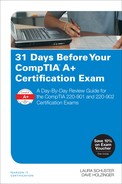Day 8. Mobile Operating Systems Management
CompTIA A+ 220-902 Exam Topics
![]() Objective 2.5: Identify basic features of mobile operating systems.
Objective 2.5: Identify basic features of mobile operating systems.
![]() Objective 2.6: Install and configure basic mobile device network connectivity and email.
Objective 2.6: Install and configure basic mobile device network connectivity and email.
![]() Objective 2.7: Summarize methods and data related to mobile device synchronization.
Objective 2.7: Summarize methods and data related to mobile device synchronization.
Key Topics
The focus of this day is the management of mobile operating systems. We will compare the basic features of these operating systems. We also will discuss the configuration for mobile device networking and email. Finally, we will cover the synchronization of data on mobile devices and how it is achieved.
Mobile Operating Systems Features
Mobile devices are computers. Mobile devices run an operating system (OS) to interface between the software and the hardware, just like any other computer. Today, there are three main mobile operating systems: Android, iOS, and Windows. These OSes are very different, but accomplish many of the same tasks in many of the same ways. The Android home screen is shown in Figure 8-1, and the iOS home screen is shown in Figure 8-2.
Android Versus iOS Versus Windows
One way in which these OSes are different is in how they are licensed. Android is open source, which means anyone can download and modify the code. iOS and Windows are both closed-source, or vendor-specific, which means the code cannot be downloaded and modified without permission from the software manufacturer.
With open source code, manufacturers are able to modify the code for their individual products. Each company that produces Android phones and tablets can make any changes they want. Apps, too, can be created and loaded onto devices with no restrictions. This is great for developers and users but also poses a security risk for the device and the data that is on it.
Closed source code does not allow modification, nor does it allow people to create their own apps and load them onto the devices. Apple, for example, will allow only approved apps from the App Store to be installed on Apple devices. This is restricting for some developers and users, but it helps to protect the device and data. Apple also allows apps to be installed directly through iTunes, which connects to the App Store for applications.
Android and Microsoft have a similar method for delivering applications. Android uses the Google Play store, whereas Microsoft uses the Microsoft Store. The apps found here have been approved as safe for use on their respective devices.
App Development and Sources
To create apps for iOS, a software development kit (SDK) must be used. When the app is ready, the developer pays Apple a license fee and Apple examines the app before making it available. With Android, the Android application package (APK) is used. The developer must still submit the app to Google before it becomes available in the Google Play store, but there is no licensing fee.
In some cases, apps that are not approved or that perform system-level functions must be installed after the mobile device has been hacked. With Android, this is called rooting; with iOS, it is called jailbreaking. After the device has been hacked, it is no longer considered secure, and some functions might no longer be available, as well as support from the manufacturer for warranty service.
Screen Orientation and Calibration
Some of the content presented on mobile devices fits better in a portrait view, and some content fits better in a landscape view. To change this orientation, the user simply rotates the screen. A built-in accelerometer and/or gyroscope detects the orientation of the device and rotates the screen accordingly. Some apps automatically rotate content, forcing the user to rotate the device to view it in its correct format. Note that iPads have a switch that is used to lock the orientation to either landscape or portrait.
A mobile device screen must be calibrated periodically. Most often, the only calibration the user can perform is the brightness of the screen. If the screen is too bright in dark light, or if it is too dim in bright light, it might need to be calibrated. This can be performed by turning off any auto brightness and setting the screen to the appropriate level.
Some older devices might need to have another type of calibration performed. The different axes may go out of center over time. The calibration of the axes can be performed from within the settings or through a special app. To calibrate the device, it is placed on a flat and level surface and the user is asked to tap in specific locations. Newer devices do not need this because they autocalibrate.
Location Services
Mobile devices have location services. The services are useful when running apps that can use your position to provide information for you such as mapping apps. Location services also are useful to help you find a lost device. Mobile devices use a GPS receiver to calculate their locations. They also can use cell towers and Wi-Fi locations to approximate their locations. These methods are not nearly as precise as GPS.
Location services can provide the location of the device over time. This is known as geotracking. All three of the major mobile device manufacturers use geotracking on their devices. To retain privacy and prevent geotracking, leave location services disabled unless they are necessary.
Wi-Fi Calling
A mobile device can go out of range of a cellular network. Through the use of Wi-Fi, calls can still be made over the wireless network. Wi-Fi calling is useful, for example, in a basement where cellular reception is poor. It also is useful when a user has a limited number of cellular calling minutes that he can use each month. Wi-Fi calling does not use the allowance of minutes from his provider.
Mobile Device GUIs
The main interface of mobile devices is similar to the Windows or OS X desktop GUI. The GUI on a mobile device is called a launcher. The launcher displays desired shortcuts to apps and buttons to close windows or show open apps. The launcher in Android can display widgets. Widgets are customizable icons that can display changing information and animations. One popular widget is weather, which shows real-time weather information including representations of conditions.
Virtual Assistants
Modern mobile devices include a virtual assistant. This is an app that listens to the user’s voice and interprets the commands she is issuing. Through voice recognition, the virtual assistant is able to perform many of the functions of the mobile device. The virtual assistant is able to send messages, search the Web, set alarms, and provide directions, among many other functions. The Android virtual assistant is activated by saying “OK Google” out loud. Apple uses the Siri virtual assistant, and Microsoft uses Cortana. All these virtual assistants function in a similar manner and provide much of the same functionality.
Emergency Notification and Mobile Payments
Almost all smartphones available today have an emergency notification feature. This feature works with the national emergency broadcast service to inform the owner of missing children, severe weather, or other national emergencies.
Recently, smartphones have begun to take the place of credit and debit cards. Mobile payment services enable the owner to enter the card information into the phone and use the phone to make payments with many merchants. Near Field Communication (NFC) allows the owner to simply tap her phone on a payment terminal and pay with one of the cards recorded in her phone.
Mobile Device Connectivity and Email
Mobile devices have many radios, such as cellular, Wi-Fi, Bluetooth, and NFC. Each one is configured separately than the others. In the settings of the mobile device, the two cellular data networks can be enabled independently. The radios can be enabled and disabled from within the network settings of the mobile device. Generally, the Wi-Fi radio will inform you of networks in range so you can connect as long as this setting is turned on, as shown in Figure 8-3. If there are no networks in range, or if the Wi-Fi is spotty or slow, you can disable it and use the cellular data network.
Hotspots and Tethering
Mobile devices also have a few special features that help you to connect devices to the cellular data network to which it is connected. The mobile device can be set to hotspot where it will share its cellular data network with devices connected to it over Wi-Fi, Bluetooth, or a USB cable, as shown in Figure 8-4.
Mobile devices also can allow a single device to connect with a cable so that it can use the Wi-Fi or cellular data network. This is similar to the mobile device functioning as a modem. This type of connection is known as tethering.
Airplane Mode
Airplane mode can be used to turn off all the radios the mobile device has. When the device is in airplane mode, the Wi-Fi and Bluetooth radios can be enabled without enabling any of the other radios. This allows the user to connect to Wi-Fi networks and Bluetooth devices without being able to use voice or texting features of the device.
VPN
Regardless of the data connection used, it is a good security practice to use a virtual private network (VPN) to secure the connection and encrypt your data. Using a VPN is as easy as installing an app on your mobile device and creating a connection on a device such as a home router. After the connection is complete, the mobile device will be a device on your home network, safe from hackers on public networks.
Bluetooth Pairing
The Bluetooth radio in a mobile device can be used to connect many types of Bluetooth devices. To connect a device, first enable Bluetooth. This is found in the main settings or in a quick menu. If you want to make the device visible to other Bluetooth devices, enable pairing. This also is found in the main settings or in a quick menu.
If you want to find Bluetooth devices to connect, search for devices for pairing. The device must have pairing enabled. When the device is found, you will be asked for a PIN code, as shown in Figure 8-5. Enter the PIN code for the other device, and it will connect. Once it’s connected, test the functionality of the device.
Mobile devices make it easy to send and receive email from almost anywhere. For corporate and ISP email, you will need to create an account and provide the correct service, either POP3 or IMAP. You also will need to provide the correct port and SSL settings if they do not use the default. Finally, you will need to enter any Exchange or S/MIME settings.
For most of the commercial email providers, either an app is available to use or you can create an account and provide the proper details, such as a corporate or ISP account. An app is easier to use because all the settings are configured for you. Simply enter your username and password, and the app will connect to the server. Some of the most popular commercial email providers are Google, Yahoo!, Outlook.com, and iCloud.
Firmware, Updates, and Identification
Like a desktop or laptop, mobile devices have firmware to control the interface between software and hardware. Sometimes this firmware needs to be updated to address security concerns, expanded feature sets, or compatibility issues. If a mobile device will not update correctly, it will need to be updated manually by the provider.
Two other updates are performed on mobile devices. The first is the preferred roaming list (PRL). Cellular providers that use code division multiple access (CDMA) technology instead of global system for mobile communications (GSM) periodically update this list and send it to their customers. The list contains information about all the towers in the customer’s service area. PRI updates control the data transmission rates between the mobile device and the towers. Both PRL and PRI updates are periodically updated over-the-air and applied during an OS or firmware update.
To connect and use a provider network with a mobile device, the device and the user must be uniquely identified on the network. The International Mobile Station Equipment Identity (IMEI) identifies the mobile device. It is printed inside the device, usually around the battery. The International Mobile Subscriber Identity (IMSI) identifies the customer with the account to which the mobile device is associated. The IMSI may be on a subscriber identity module (SIM) card or loaded directly into the phone by the provider.
Mobile Device Data Synchronization
Mobile devices contain all types of data. When data changes on one device, it is helpful that other devices which need that data also are synchronized. This is a list of some of the types of data a user might want to synchronize across devices:
![]() Contacts
Contacts
![]() Programs
Programs
![]() Email
Email
![]() Pictures
Pictures
![]() Music
Music
![]() Videos
Videos
![]() Calendar
Calendar
![]() Bookmarks
Bookmarks
![]() Documents
Documents
![]() Location data
Location data
![]() Social media data
Social media data
![]() eBooks
eBooks
Mobile device data can be synchronized to the cloud or directly to a laptop, a desktop, or other mobile device. To synchronize some types of data to the cloud, mutual authentication must be attained. Both services must have your permission and identification information for the sync to take place.
In some cases, you might not need to re-enter authentication information to access services that are connected. Single sign-on (SSO) allows a user to authenticate once to access multiple independent systems. When the user closes the browser, signs out, or exceeds the time limit for the SSO authentication, the session ends and none of the connected systems are accessible.
In some cases, software must be used to synchronize data to a laptop, a desktop, or other mobile device. The hardware must meet the minimum requirements of the software to install the application—for example, iTunes. This software is used by Apple to sync data to a computer. The software can use Wi-Fi or a data charging cable to connect to the computer. The Wi-Fi can be set to automatically sync when the device is within range of a Wi-Fi network.
![]() Activity 8-1: Match the Mobile Device Terms to Their Description
Activity 8-1: Match the Mobile Device Terms to Their Description
Refer to the Digital Study Guide to complete this activity.
Study Resources
For today’s exam topics, refer to the following resources for more study.