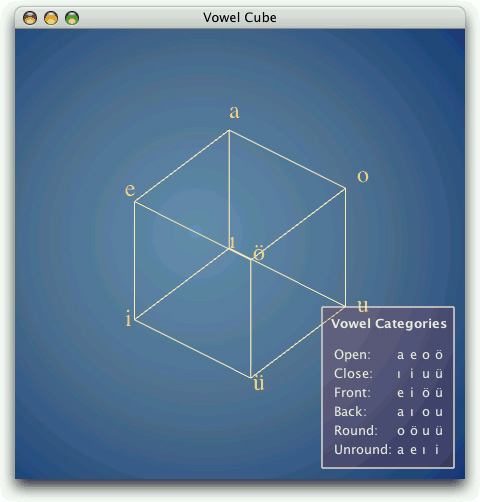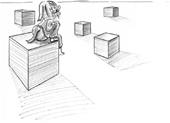
OpenGL is a standard API for rendering 3D graphics. Qt applications can draw 3D graphics by using the QtOpenGL module, which relies on the system’s OpenGL library. The module provides the QGLWidget class, which we can subclass to develop our own widgets that draw themselves using OpenGL commands. For many 3D applications, this is sufficient. The first section of this chapter presents a simple application that uses this technique to draw a tetrahedron and lets the user interact with it using the mouse.
Starting with Qt 4, it is possible to use a QPainter on a QGLWidget as though it were a normal QWidget. One huge benefit of this is that we get the high performance of OpenGL for most drawing operations, such as transformations and pixmap drawing. Another benefit of using QPainter is that we can use its higher-level API for 2D graphics, and combine it with OpenGL calls to perform 3D graphics. In the chapter’s second section, we will show how to combine 2D and 3D drawing in the same widget using a mixture of QPainter and OpenGL commands.
Using QGLWidget, we can draw 3D scenes on the screen, using OpenGL as the back-end. To render to a hardware-accelerated off-screen surface, we can use the pbuffer and framebuffer object extensions, which are available through the QGLPixelBuffer and QGLFramebufferObject classes. In the third section of the chapter, we will show how to use a framebuffer object to implement overlays.
This chapter assumes that you are familiar with OpenGL. If OpenGL is new to you, a good place to start learning it is http://www.opengl.org/.
Drawing graphics with OpenGL from a Qt application is straightforward: We must subclass QGLWidget, reimplement a few virtual functions, and link the application against the QtOpenGL and OpenGL libraries. Because QGLWidget is derived from QWidget, most of what we already know still applies. The main difference is that we use standard OpenGL functions to perform the drawing instead of QPainter.
To show how this works, we will review the code of the Tetrahedron application shown in Figure 20.1. The application presents a 3D tetrahedron, or four-sided die, with each face drawn using a different color. The user can rotate the tetrahedron by pressing a mouse button and dragging. The user can set the color of a face by double-clicking it and choosing a color from the QColorDialog that pops up.
class Tetrahedron : public QGLWidget
{
Q_OBJECT
public:
Tetrahedron(QWidget *parent = 0);
protected:
void initializeGL();
void resizeGL(int width, int height);
void paintGL();
void mousePressEvent(QMouseEvent *event);
void mouseMoveEvent(QMouseEvent *event);
void mouseDoubleClickEvent(QMouseEvent *event);
private:
void draw();
int faceAtPosition(const QPoint &pos);
GLfloat rotationX;
GLfloat rotationY;
GLfloat rotationZ;
QColor faceColors[4];
QPoint lastPos;
};The Tetrahedron class is derived from QGLWidget. The initializeGL(), resizeGL(), and paintGL() functions are reimplemented from QGLWidget. The mouse event handlers are reimplemented from QWidget as usual.
Tetrahedron::Tetrahedron(QWidget *parent)
: QGLWidget(parent)
{
setFormat(QGLFormat(QGL::DoubleBuffer | QGL::DepthBuffer));
rotationX = -21.0;
rotationY = -57.0;
rotationZ = 0.0;
faceColors[0] = Qt::red;
faceColors[1] = Qt::green;
faceColors[2] = Qt::blue;
faceColors[3] = Qt::yellow;
}In the constructor, we call QGLWidget::setFormat() to specify the OpenGL display context, and we initialize the class’s private variables.
void Tetrahedron::initializeGL()
{
qglClearColor(Qt::black);
glShadeModel(GL_FLAT);
glEnable(GL_DEPTH_TEST);
glEnable(GL_CULL_FACE);
}The initializeGL() function is called just once, before paintGL() is called. This is the place where we can set up the OpenGL rendering context, define display lists, and perform other initializations.
All the code is standard OpenGL, except for the call to QGLWidget’s qglClearColor() function. If we wanted to stick to standard OpenGL, we would call glClearColor() in RGBA mode and glClearIndex() in color index mode instead.
void Tetrahedron::resizeGL(int width, int height)
{
glViewport(0, 0, width, height);
glMatrixMode(GL_PROJECTION);
glLoadIdentity();
GLfloat x = GLfloat(width) / height;
glFrustum(-x, +x, -1.0, +1.0, 4.0, 15.0);
glMatrixMode(GL_MODELVIEW);
}The resizeGL() function is called before paintGL() is called the first time, but after initializeGL() is called. It is also called whenever the widget is resized. This is the place where we can set up the OpenGL viewport, projection, and any other settings that depend on the widget’s size.
void Tetrahedron::paintGL()
{
glClear(GL_COLOR_BUFFER_BIT | GL_DEPTH_BUFFER_BIT);
draw();
}The paintGL() function is called whenever the widget needs to be repainted. This is similar to QWidget::paintEvent(), but instead of QPainter functions we use OpenGL functions. The actual drawing is performed by the private function draw().
void Tetrahedron::draw()
{
static const GLfloat P1[3] = { 0.0, -1.0, +2.0 };
static const GLfloat P2[3] = { +1.73205081, -1.0, -1.0 };
static const GLfloat P3[3] = { -1.73205081, -1.0, -1.0 };
static const GLfloat P4[3] = { 0.0, +2.0, 0.0 };
static const GLfloat * const coords[4][3] = {
{ P1, P2, P3 }, { P1, P3, P4 }, { P1, P4, P2 }, { P2, P4, P3 }
};
glMatrixMode(GL_MODELVIEW);
glLoadIdentity();
glTranslatef(0.0, 0.0, -10.0);
glRotatef(rotationX, 1.0, 0.0, 0.0);
glRotatef(rotationY, 0.0, 1.0, 0.0);
glRotatef(rotationZ, 0.0, 0.0, 1.0);
for (int i = 0; i < 4; ++i) {
glLoadName(i);
glBegin(GL_TRIANGLES);
qglColor(faceColors[i]);
for (int j = 0; j < 3; ++j) {
glVertex3f(coords[i][j][0], coords[i][j][1],
coords[i][j][2]);
}
glEnd();
}
}In draw(), we draw the tetrahedron, taking into account the x, y, and z rotations and the colors stored in the faceColors array. Everything is standard OpenGL, except for the qglColor() call. We could have used one of the OpenGL functions glColor3d() or glIndex() instead, depending on the mode.
void Tetrahedron::mousePressEvent(QMouseEvent *event)
{
lastPos = event->pos();
}
void Tetrahedron::mouseMoveEvent(QMouseEvent *event)
{
GLfloat dx = GLfloat(event->x() - lastPos.x()) / width();
GLfloat dy = GLfloat(event->y() - lastPos.y()) / height();
if (event->buttons() & Qt::LeftButton) {
rotationX += 180 * dy;
rotationY += 180 * dx;
updateGL();
} else if (event->buttons() & Qt::RightButton) {
rotationX += 180 * dy;
rotationZ += 180 * dx;
updateGL();
}
lastPos = event->pos();
}The mousePressEvent() and mouseMoveEvent() functions are reimplemented from QWidget to allow the user to rotate the view by clicking and dragging. The left mouse button allows the user to rotate around the x- and y-axes, the right mouse button around the x- and z-axes.
After modifying the rotationX variable, and either the rotationY or the rotationZ variable, we call updateGL() to redraw the scene.
void Tetrahedron::mouseDoubleClickEvent(QMouseEvent *event)
{
int face = faceAtPosition(event->pos());
if (face != -1) {
QColor color = QColorDialog::getColor(faceColors[face], this);
if (color.isValid()) {
faceColors[face] = color;
updateGL();
}
}
}The mouseDoubleClickEvent() is reimplemented from QWidget to allow the user to set the color of a tetrahedron face by double-clicking it. We call the private function faceAtPosition() to determine which face, if any, is located under the cursor. If a face was double-clicked, we call QColorDialog::getColor() to obtain a new color for that face. Then we update the faceColors array with the new color, and we call updateGL() to redraw the scene.
int Tetrahedron::faceAtPosition(const QPoint &pos)
{
const int MaxSize = 512;
GLuint buffer[MaxSize];
GLint viewport[4];
makeCurrent();
glGetIntegerv(GL_VIEWPORT, viewport);
glSelectBuffer(MaxSize, buffer);
glRenderMode(GL_SELECT);
glInitNames();
glPushName(0);
glMatrixMode(GL_PROJECTION);
glPushMatrix();
glLoadIdentity();
gluPickMatrix(GLdouble(pos.x()), GLdouble(viewport[3] - pos.y()),
5.0, 5.0, viewport);
GLfloat x = GLfloat(width()) / height();
glFrustum(-x, x, -1.0, 1.0, 4.0, 15.0);
draw();
glMatrixMode(GL_PROJECTION);
glPopMatrix();
if (!glRenderMode(GL_RENDER))
return -1;
return buffer[3];
}The faceAtPosition() function returns the number of the face at a certain position on the widget, or -1 if there is no face at that position. The code for determining this in OpenGL is a bit complicated. Essentially, we render the scene in GL_SELECT mode to take advantage of OpenGL’s picking capabilities and then retrieve the face number (its “name”) from the OpenGL hit record. The code is all standard OpenGL code, except for the QGLWidget::makeCurrent() call at the beginning, which is necessary to ensure that we use the correct OpenGL context. (QGLWidget does this automatically before it calls initializeGL(), resizeGL(), or paintGL(), so we don’t need this call anywhere else in the Tetrahedron implementation.)
Here’s the application’s main() function:
int main(int argc, char *argv[])
{
QApplication app(argc, argv);
if (!QGLFormat::hasOpenGL()) {
std::cerr << "This system has no OpenGL support" << std::endl;
return 1;
}
Tetrahedron tetrahedron;
tetrahedron.setWindowTitle(QObject::tr("Tetrahedron"));
tetrahedron.resize(300, 300);
tetrahedron.show();
return app.exec();
}If the user’s system doesn’t support OpenGL, we print an error message to the console and return immediately.
To link the application against the QtOpenGL module and the system’s OpenGL library, the .pro file needs this entry:
QT += opengl
That completes the Tetrahedron application.
In the preceding section, we saw how to use OpenGL commands to draw a 3D scene on a QGLWidget. It is also possible to use QPainter to draw 2D graphics on a QGLWidget. The Vowel Cube example we will look at in this section combines OpenGL calls and QPainter, showing how to get the best of both worlds. It also demonstrates the use of the QGLWidget::renderText() function, which lets us draw untransformed textual annotations on top of a 3D scene. The application is shown in Figure 20.2.
Vowel Cube shows a window with the eight vowels of the Turkish language as a cube—an image frequently seen in Turkish grammars and linguistics books. In the foreground, a legend lists the vowel categories and which vowels belong in which category. The cube makes this information more visual; for example, front vowels are shown in the front of the cube, and back vowels are at the back. For the background, we use a radial gradient.
class VowelCube : public QGLWidget
{
Q_OBJECT
public:
VowelCube(QWidget *parent = 0);
~VowelCube();
protected:
void paintEvent(QPaintEvent *event);
void mousePressEvent(QMouseEvent *event);
void mouseMoveEvent(QMouseEvent *event);
void wheelEvent(QWheelEvent *event);
private:
void createGradient();
void createGLObject();
void drawBackground(QPainter *painter);
void drawCube();
void drawLegend(QPainter *painter);
GLuint glObject;
QRadialGradient gradient;
GLfloat rotationX;
GLfloat rotationY;
GLfloat rotationZ;
GLfloat scaling;
QPoint lastPos;
};The VowelCube class is derived from QGLWidget. It uses QPainter to draw the background gradient, then it draws the cube using OpenGL calls, then it draws the eight vowels at the corners of the cube using renderText(), and finally it draws the legend using QPainter and QTextDocument. The user can rotate the cube by pressing a mouse button and dragging, and zoom in or out using the mouse wheel.
Unlike in the preceding section’s Tetrahedron example, where we reimplemented the high-level QGLWidget functions initializeGL(), resizeGL(), and paintGL(), this time we reimplement the traditional QWidget handlers. This gives us more control over how we update the OpenGL framebuffer.
Here’s the VowelCube constructor:
VowelCube::VowelCube(QWidget *parent)
: QGLWidget(parent)
{
setFormat(QGLFormat(QGL::SampleBuffers));
rotationX = -38.0;
rotationY = -58.0;
rotationZ = 0.0;
scaling = 1.0;
createGradient();
createGLObject();
}In the constructor, we start by calling QGLWidget::setFormat() to specify an OpenGL display context that supports antialiasing. Then we initialize the class’s private variables. At the end, we call createGradient() to set up the QRadialGradient used to fill the background, and createGLObject() to create the OpenGL cube object. By doing all of this in the constructor, we obtain snappier results later on, when we need to redraw the scene.
void VowelCube::createGradient()
{
gradient.setCoordinateMode(QGradient::ObjectBoundingMode);
gradient.setCenter(0.45, 0.50);
gradient.setFocalPoint(0.40, 0.45);
gradient.setColorAt(0.0, QColor(105, 146, 182));
gradient.setColorAt(0.4, QColor(81, 113, 150));
gradient.setColorAt(0.8, QColor(16, 56, 121));
}In createGradient(), we simply set up the QRadialGradient to use different shades of blue. The call to setCoordinateMode() ensures that the coordinates specified for the center and focal points are adjusted to the size of the widget. The positions are specified as floating-point values between 0 and 1, where 0 corresponds to the focal point and 1 corresponds to the outline of the circle defined by the gradient.
void VowelCube::createGLObject()
{
makeCurrent();
glShadeModel(GL_FLAT);
glObject = glGenLists(1);
glNewList(glObject, GL_COMPILE);
qglColor(QColor(255, 239, 191));
glLineWidth(1.0);
glBegin(GL_LINES);
glVertex3f(+1.0, +1.0, -1.0);
...
glVertex3f(-1.0, +1.0, +1.0);
glEnd();
glEndList();
}The createGLObject() creates an OpenGL list that stores the drawing of the lines that represent the vowel cube. The code is all standard OpenGL code, except for the QGLWidget::makeCurrent() call at the beginning, which ensures that we use the correct OpenGL context.
VowelCube::~VowelCube()
{
makeCurrent();
glDeleteLists(glObject, 1);
}In the destructor, we call glDeleteLists() to delete the OpenGL cube object that we created in the constructor. Again, we must call makeCurrent().
void VowelCube::paintEvent(QPaintEvent * /* event */)
{
QPainter painter(this);
drawBackground(&painter);
drawCube();
drawLegend(&painter);
}In the paintEvent(), we set up a QPainter as we would normally do for a plain QWidget; then we draw the background, the cube, and the legend.
void VowelCube::drawBackground(QPainter *painter)
{
painter->setPen(Qt::NoPen);
painter->setBrush(gradient);
painter->drawRect(rect());
}Drawing the background is simply a matter of calling drawRect() with an appropriate brush.
The drawCube() function is the heart of the custom widget. We’ll review it in two parts:
void VowelCube::drawCube()
{
glPushAttrib(GL_ALL_ATTRIB_BITS);
glMatrixMode(GL_PROJECTION);
glPushMatrix();
glLoadIdentity();
GLfloat x = 3.0 * GLfloat(width()) / height();
glOrtho(-x, +x, -3.0, +3.0, 4.0, 15.0);
glMatrixMode(GL_MODELVIEW);
glPushMatrix();
glLoadIdentity();
glTranslatef(0.0, 0.0, -10.0);
glScalef(scaling, scaling, scaling);
glRotatef(rotationX, 1.0, 0.0, 0.0);
glRotatef(rotationY, 0.0, 1.0, 0.0);
glRotatef(rotationZ, 0.0, 0.0, 1.0);
glEnable(GL_MULTISAMPLE);Because we have some OpenGL code between two pieces of code that use QPainter, we must be careful—specifically, we must save the OpenGL state that we change in the function and restore it after we are done. So we save the OpenGL attributes, the projection matrix, and the model view matrix before we change them. At the end, we set the GL_MULTISAMPLE option to enable antialiasing.
glCallList(glObject);
setFont(QFont("Times", 24));
qglColor(QColor(255, 223, 127));
renderText(+1.1, +1.1, +1.1, QChar('a'));
renderText(-1.1, +1.1, +1.1, QChar('e'));
renderText(+1.1, +1.1, -1.1, QChar('o'));
renderText(-1.1, +1.1, -1.1, QChar(0x00F6));
renderText(+1.1, -1.1, +1.1, QChar(0x0131));
renderText(-1.1, -1.1, +1.1, QChar('i'));
renderText(+1.1, -1.1, -1.1, QChar('u'));
renderText(-1.1, -1.1, -1.1, QChar(0x00FC));
glMatrixMode(GL_MODELVIEW);
glPopMatrix();
glMatrixMode(GL_PROJECTION);
glPopMatrix();
glPopAttrib();
}Next, we call glCallList() to draw the cube object. Then we set the font and color, and call QGLWidget::renderText() to draw the vowels at the corners of the cube. The Turkish vowels that fall outside the ASCII character range are specified using their Unicode value.
The renderText() function takes an (x, y, z) coordinate triple to position the text in model view coordinates. The text itself is not transformed.
void VowelCube::drawLegend(QPainter *painter)
{
const int Margin = 11;
const int Padding = 6;
QTextDocument textDocument;
textDocument.setDefaultStyleSheet("* { color: #FFEFEF }");
textDocument.setHtml("<h4 align="center">Vowel Categories</h4>"
"<p align="center"><table width="100%">"
"<tr><td>Open:<td>a<td>e<td>o<td>ö"
...
"</table>");
textDocument.setTextWidth(textDocument.size().width());
QRect rect(QPoint(0, 0), textDocument.size().toSize()
+ QSize(2 * Padding, 2 * Padding));
painter->translate(width() - rect.width() - Margin,
height() - rect.height() - Margin);
painter->setPen(QColor(255, 239, 239));
painter->setBrush(QColor(255, 0, 0, 31));
painter->drawRect(rect);
painter->translate(Padding, Padding);
textDocument.drawContents(painter);
}In drawLegend(), we set up a QTextDocument object with some HTML text that lists the Turkish vowel categories and vowels, and we render it on top of a semi-transparent blue rectangle.
The VowelCube widget also reimplements mousePressEvent(), mouseMoveEvent(), and wheelEvent(), but there is nothing special about these. Like in a standard Qt custom widget, we call update() whenever we want to schedule a repaint. For example, here is the code for wheelEvent():
void VowelCube::wheelEvent(QWheelEvent *event)
{
double numDegrees = -event->delta() / 8.0;
double numSteps = numDegrees / 15.0;
scaling *= std::pow(1.125, numSteps);
update();
}This completes our review of the example. In the VowelCube’s paintEvent() handler reimplementation, we used the following general pattern:
Create a
QPainter.Use the
QPainterto draw the background.Save the OpenGL state.
Draw the scene using OpenGL operations.
Restore the OpenGL state.
Use the
QPainterto draw the foreground.Destroy the
QPainter.
There are other possibilities. For example, if we don’t draw a background, we could do this:
Draw the scene using OpenGL operations.
Create a
QPainter.Use the
QPainterto draw the foreground.Destroy the
QPainter.
This corresponds to the following code:
void VowelCube::paintEvent(QPaintEvent * /* event */)
{
drawCube();
drawLegend();
}
void VowelCube::drawCube()
{
...
}
void VowelCube::drawLegend()
{
QPainter painter(this);
...
}Notice that this time, we create the QPainter object locally in drawLegend(). The main advantage of this approach is that we don’t need to save and restore the OpenGL state. However, out of the box, this won’t work, because QPainter automatically clears the background before it starts painting, overwriting the OpenGL scene. To prevent that, we must call setAutoFillBackground(false) in the widget’s constructor.
Another interesting pattern occurs if we draw a background and a cube, but no foreground:
Create a
QPainter.Use the
QPainterto draw the background.Destroy the
QPainter.Draw the scene using OpenGL operations.
Again, we can avoid saving and restoring the OpenGL state. However, this won’t work as is, because QPainter automatically calls QGLWidget::swapBuffers() in its destructor to make the result of drawing visible, and any OpenGL calls that occur after the QPainter destructor will go to the off-screen buffer and won’t show up on-screen. To prevent that, we must call setAutoBufferSwap(false) in the widget’s constructor and call swapBuffer() at the end of paintEvent(). For example:
void VowelCube::paintEvent(QPaintEvent * /* event */)
{
drawBackground();
drawCube();
swapBuffers();
}
void VowelCube::drawBackground()
{
QPainter painter(this);
...
}
void VowelCube::drawCube()
{
...
}In summary, the most general approach is to create a QPainter in paintEvent() and to save and restore the state whenever we perform raw OpenGL operations. It is possible to avoid some state saving, provided we keep in mind the following points:
QPainter’s constructor (orQPainter::begin()) automatically callsglClear()unless we calledsetAutoFillBackground(false)on the widget beforehand.QPainter’s destructor (orQPainter::end()) automatically callsQGLWidget::swapBuffers()to swap the visible buffer and the off-screen buffer unless we callsetAutoBufferSwap(false)on the widget beforehand.While
QPainteris active, we can interleave raw OpenGL commands, as long as we save the OpenGL state before issuing raw OpenGL commands and restore the OpenGL state afterward.
With these points it mind, combining OpenGL and QPainter is straightforward and gives us the best of QPainter’s and OpenGL’s graphics capabilities.
Often, we need to draw simple annotations on top of a complex 3D scene. If the scene is very complex, it may take several seconds to render it. To avoid rendering the scene repeatedly, whenever an annotation changes we could use X11 overlays or the built-in OpenGL support for overlays.
More recently, the availability of pbuffers and framebuffer objects has provided a more convenient and more flexible idiom for doing overlays. The basic idea is that we render the 3D scene onto an off-screen surface, which we bind to a texture. The texture is mapped onto the screen by drawing a rectangle, and the annotations are drawn on top. When the annotations change, we need to redraw only the rectangle and the annotations. Conceptually, this is very similar to what we did in Chapter 5 for the 2D Plotter widget.
To illustrate this technique, we will review the code of the Teapots application shown in Figure 20.3. The application consists of a single OpenGL window that shows an array of teapots and that lets the user draw a rubber band on top by clicking and dragging the mouse. The teapots do not move or change in any way, except when the window is resized. The implementation relies on a framebuffer object to store the teapot scene. A similar effect could be implemented using a pbuffer by substituting QGLPixelBuffer for QGLFramebufferObject.
class Teapots : public QGLWidget
{
Q_OBJECT
public:
Teapots(QWidget *parent = 0);
~Teapots();
protected:
void initializeGL();
void resizeGL(int width, int height);
void paintGL();
void mousePressEvent(QMouseEvent *event);
void mouseMoveEvent(QMouseEvent *event);
void mouseReleaseEvent(QMouseEvent *event);
private:
void createGLTeapotObject();
void drawTeapot(GLfloat x, GLfloat y, GLfloat ambientR,
GLfloat ambientG, GLfloat ambientB,
GLfloat diffuseR, GLfloat diffuseG,
GLfloat diffuseB, GLfloat specularR,
GLfloat specularG, GLfloat specularB,
GLfloat shininess);
void drawTeapots();
QGLFramebufferObject *fbObject;
GLuint glTeapotObject;
QPoint rubberBandCorner1;
QPoint rubberBandCorner2;
bool rubberBandIsShown;
};The Teapots class is derived from QGLWidget and reimplements the high-level OpenGL handlers initializeGL(), resizeGL(), and paintGL(). It also reimplements mousePressEvent(), mouseMoveEvent(), and mouseReleaseEvent() to let the user draw a rubber band.
The private functions take care of creating the teapot object and of drawing teapots. The code is rather complex and is based on the teapots example in OpenGL Programming Guide by Jackie Neider, Tom Davis, and Mason Woo (Addison-Wesley, 1993). Since it is not directly relevant to our purposes, we will not present it here.
The private variables store the framebuffer object, the teapot object, the rubber band’s corners, and whether the rubber band is visible.
Teapots::Teapots(QWidget *parent)
: QGLWidget(parent)
{
rubberBandIsShown = false;
makeCurrent();
fbObject = new QGLFramebufferObject(1024, 1024,
QGLFramebufferObject::Depth);
createGLTeapotObject();
}The Teapots constructor initializes the rubberBandIsShown private variable, creates the framebuffer object, and creates the teapot object. We will skip the createGLTeapotObject() function since it is rather long and contains no Qt-relevant code.
Teapots::~Teapots()
{
makeCurrent();
delete fbObject;
glDeleteLists(glTeapotObject, 1);
}In the destructor, we release the resources associated with the framebuffer object and the teapot.
void Teapots::initializeGL()
{
static const GLfloat ambient[] = { 0.0, 0.0, 0.0, 1.0 };
static const GLfloat diffuse[] = { 1.0, 1.0, 1.0, 1.0 };
static const GLfloat position[] = { 0.0, 3.0, 3.0, 0.0 };
static const GLfloat lmodelAmbient[] = { 0.2, 0.2, 0.2, 1.0 };
static const GLfloat localView[] = { 0.0 };
glLightfv(GL_LIGHT0, GL_AMBIENT, ambient);
glLightfv(GL_LIGHT0, GL_DIFFUSE, diffuse);
glLightfv(GL_LIGHT0, GL_POSITION, position);
glLightModelfv(GL_LIGHT_MODEL_AMBIENT, lmodelAmbient);
glLightModelfv(GL_LIGHT_MODEL_LOCAL_VIEWER, localView);
glFrontFace(GL_CW);
glEnable(GL_LIGHTING);
glEnable(GL_LIGHT0);
glEnable(GL_AUTO_NORMAL);
glEnable(GL_NORMALIZE);
glEnable(GL_DEPTH_TEST);
glDepthFunc(GL_LESS);
}The initializeGL() function is reimplemented to set up the lighting model and to turn on various OpenGL features. The code is taken directly from the teapots example described in the OpenGL Programming Guide referred to earlier.
void Teapots::resizeGL(int width, int height)
{
fbObject->bind();
glDisable(GL_TEXTURE_2D);
glEnable(GL_LIGHTING);
glEnable(GL_DEPTH_TEST);
glViewport(0, 0, width, height);
glMatrixMode(GL_PROJECTION);
glLoadIdentity();
if (width <= height) {
glOrtho(0.0, 20.0, 0.0, 20.0 * GLfloat(height) / GLfloat(width),
-10.0, 10.0);
} else {
glOrtho(0.0, 20.0 * GLfloat(width) / GLfloat(height), 0.0, 20.0,
-10.0, 10.0);
}
glMatrixMode(GL_MODELVIEW);
drawTeapots();
fbObject->release();
}The resizeGL() function is reimplemented to redraw the teapot scene whenever the Teapot widget is resized. To render the teapots onto the framebuffer object, we call QGLFramebufferObject::bind() at the beginning of the function. Then, we set up some OpenGL features and the projection and model view matrices. The call to drawTeapots() near the end draws the teapots onto the framebuffer object. Finally, the call to release() unbinds the framebuffer object, ensuring that subsequent OpenGL drawing operations don’t go to our framebuffer object.
void Teapots::paintGL()
{
glDisable(GL_LIGHTING);
glViewport(0, 0, width(), height());
glMatrixMode(GL_PROJECTION);
glLoadIdentity();
glMatrixMode(GL_MODELVIEW);
glLoadIdentity();
glDisable(GL_DEPTH_TEST);
glClear(GL_COLOR_BUFFER_BIT);
glEnable(GL_TEXTURE_2D);
glBindTexture(GL_TEXTURE_2D, fbObject->texture());
glColor3f(1.0, 1.0, 1.0);
GLfloat s = width() / GLfloat(fbObject->size().width());
GLfloat t = height() / GLfloat(fbObject->size().height());
glBegin(GL_QUADS);
glTexCoord2f(0.0, 0.0);
glVertex2f(-1.0, -1.0);
glTexCoord2f(s, 0.0);
glVertex2f(1.0, -1.0);
glTexCoord2f(s, t);
glVertex2f(1.0, 1.0);
glTexCoord2f(0.0, t);
glVertex2f(-1.0, 1.0);
glEnd();In paintGL(), we start by resetting the projection and model view matrices. Then we bind the framebuffer object to a texture, and draw a rectangle with the texture to cover the entire widget.
if (rubberBandIsShown) {
glMatrixMode(GL_PROJECTION);
glOrtho(0, width(), height(), 0, 0, 100);
glMatrixMode(GL_MODELVIEW);
glDisable(GL_TEXTURE_2D);
glEnable(GL_BLEND);
glBlendFunc(GL_SRC_ALPHA, GL_ONE_MINUS_SRC_ALPHA);
glLineWidth(4.0);
glColor4f(1.0, 1.0, 1.0, 0.2);
glRecti(rubberBandCorner1.x(), rubberBandCorner1.y(),
rubberBandCorner2.x(), rubberBandCorner2.y());
glColor4f(1.0, 1.0, 0.0, 0.5);
glLineStipple(3, 0xAAAA);
glEnable(GL_LINE_STIPPLE);
glBegin(GL_LINE_LOOP);
glVertex2i(rubberBandCorner1.x(), rubberBandCorner1.y());
glVertex2i(rubberBandCorner2.x(), rubberBandCorner1.y());
glVertex2i(rubberBandCorner2.x(), rubberBandCorner2.y());
glVertex2i(rubberBandCorner1.x(), rubberBandCorner2.y());
glEnd();
glLineWidth(1.0);
glDisable(GL_LINE_STIPPLE);
glDisable(GL_BLEND);
}
}If the rubber band is currently shown, we draw it on top of the rectangle. The code is standard OpenGL.
void Teapots::mousePressEvent(QMouseEvent *event)
{
rubberBandCorner1 = event->pos();
rubberBandCorner2 = event->pos();
rubberBandIsShown = true;
}
void Teapots::mouseMoveEvent(QMouseEvent *event)
{
if (rubberBandIsShown) {
rubberBandCorner2 = event->pos();
updateGL();
}
}
void Teapots::mouseReleaseEvent(QMouseEvent * /* event */)
{
if (rubberBandIsShown) {
rubberBandIsShown = false;
updateGL();
}
}The mouse event handlers update the rubberBandCorner1, rubberBandCorner2, and rubberBandIsShown variables that represent the rubber band and call updateGL() to schedule a repaint of the scene. Repainting the scene is very quick, because paintGL() only draws a textured rectangle and a rubber band on top of it. The scene is rendered anew only when the user resizes the window, in resizeGL().
Here’s the application’s main() function:
int main(int argc, char *argv[])
{
QApplication app(argc, argv);
if (!QGLFormat::hasOpenGL()) {
std::cerr << "This system has no OpenGL support" << std::endl;
return 1;
}
if (!QGLFramebufferObject::hasOpenGLFramebufferObjects()) {
std::cerr << "This system has no framebuffer object support"
<< std::endl;
return 1;
}
Teapots teapots;
teapots.setWindowTitle(QObject::tr("Teapots"));
teapots.resize(400, 400);
teapots.show();
return app.exec();
}The function gives an error message and terminates with an error code if the system has no OpenGL support, or if it has no framebuffer object support.
The Teapots example gives us a taste of how we can bind an off-screen surface to a texture and draw onto that surface using OpenGL commands. Many variations are possible; for example, we could use a QPainter instead of OpenGL commands to draw on a QGLFramebufferObject or QGLPixelBuffer. This provides a way to render transformed text in an OpenGL scene. Another common idiom is to use a framebuffer object to render a scene and then call toImage() on the result to produce a QImage. The examples included with Qt show many of these idioms in action, both for framebuffer objects and for pbuffers.