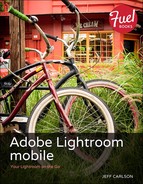Edit Tone and Color
I try to make the best images I can in the camera so I can apply only the bare minimum of adjustments when I’m editing the photos. I also try to eat only healthy foods and get a full 8 hours of sleep a night. In other words, I have good intentions but not always the best results—but if that means ending up with an underexposed photo and a piece of pie, I’m a happy human. I can fix the photo (and take an extra-long walk, happy and filled with pie).
Lightroom mobile includes many tone and color tools found in the desktop version, more than enough to make a good photo or serve as the starting point for editing later on the computer. They appear in two guises: sliders, such as Exposure, which let you drag to set positive and negative values; and pop-up presets, such as White Balance, which let you choose from a selection of settings. And don’t forget the all-important Undo button in the lower-right corner for when you want to back up a step (or more).
Tip
This is the tip that you will probably use the most when editing your images: Touch and hold with three fingers to view the original, “before” version of the image. Lift your fingers to return to the “after” version. Note that this feature is limited to alterations you make within Lightroom mobile. If you worked on the image in Lightroom desktop before you synced it, that edited version is treated as the “before” in Lightroom mobile.