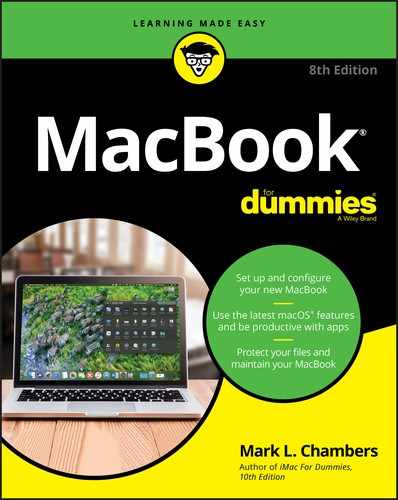Book Description
Get to know and love your MacBook better than ever!
So sleek, so cool. From the moment you slid it from the box, you wanted to learn as much as you possibly could about your new device. Whether you’re a newbie or a Mac veteran, you’ll find all you need right here—from initial set-up and customization to working with iCloud and the latest macOS features and apps—making it easy for you to accomplish everything you want with your MacBook.
Mac guru Mark L. Chambers is your friendly expert guide, walking you through the all the basics, including desktop navigation, file storage and security, and general maintenance, before showing you the more creative stuff like music and iMovie, as well as how to troubleshoot with ease. In this revised edition, he’s also included extensive updates on the latest generation of MacBooks, letting you know what’s changed and how you can use the most recent apps for enhancing your professional and creative output.
- Explore the latest macOS
- Increase your productivity and creativity with the newest apps
- Be an artist with Photos and iMovie
- Easily use your MacBook on the go, from work, to school, to client sites
Whatever cool thing you want to do with your MacBook, this book makes it easy to make it even cooler—so get started today!
Table of Contents
- Cover
- Introduction
- Part 1: Tie Myself Down with a Desktop? Preposterous!
- Chapter 1: Hey, It Really Does Have Everything I Need
- Chapter 2: Turning On Your Portable Powerhouse
- Chapter 3: The MacBook Owner’s Introduction to macOS Catalina
- Your Own Personal Operating System
- The Catalina Desktop
- Wait a Second: Where the Heck Are the Mouse Buttons?
- Launching and Quitting Applications with Aplomb
- Performing Tricks with Finder Windows
- Juggling Folders and Icons
- Keys and Keyboard Shortcuts to Fame and Fortune
- Home, Sweet Home Folder
- Working with Mission Control
- Switching Desktops with Spaces
- Personalizing Your Desktop
- Customizing the Dock
- What’s with the Trash?
- All You Really Need to Know about Printing
- And Just in Case You Need Help …
- Part 2: Shaking Hands with macOS Catalina
- Part 3: Connecting and Communicating
- Part 4: Living the iLife
- Chapter 12: The Multimedia Joys of Music and TV
- What Can I Play in Music?
- Playing an Audio CD
- Playing Digital Audio Files
- Keeping Slim Whitman and Slim Shady Apart: Organizing with Playlists
- Know Your Songs
- Ripping Audio Files
- Tweaking the Audio for Your Ears
- A New Kind of Radio Station
- iSending iStuff to iPod touch, iPhone, and iPad
- Burning Music to Shiny Plastic Circles
- Feasting on Music Visuals
- Exercising Parental Authority
- Watching Video with TV
- Buying Digital Media the Apple Way
- Chapter 13: Focusing on Photos
- Chapter 14: Making Film History with iMovie
- Chapter 15: Recording Your Hits with GarageBand
- Chapter 12: The Multimedia Joys of Music and TV
- Part 5: Getting Productive and Maintaining Your MacBook
- Chapter 16: Desktop Publishing with Pages
- Creating a New Pages Document
- Opening an Existing Pages Document
- Saving Your Work
- Touring the Pages Window
- Entering and Editing Text
- Using Text, Shapes, and Graphics Boxes
- The Three Amigos: Cut, Copy, and Paste
- Formatting Text the Easy Way
- Adding a Spiffy Table
- Adding Alluring Photos
- Adding a Background Shape
- Are You Sure About That Spelling?
- Printing Your Pages Documents
- Sharing That Poster with Others
- Chapter 17: Creating Spreadsheets with Numbers
- Before You Launch Numbers …
- Creating a New Numbers Document
- Opening an Existing Spreadsheet File
- Save Those Spreadsheets!
- Exploring the Numbers Window
- Navigating and Selecting Cells in a Spreadsheet
- Entering and Editing Data in a Spreadsheet
- Selecting the Correct Number Format
- Aligning Cell Text Just So
- Formatting with Shading
- Inserting and Deleting Rows and Columns
- The Formula Is Your Friend
- Adding Visual Punch with a Chart
- Printing Your Spreadsheet
- Chapter 18: Building Presentations with Keynote
- Creating a New Keynote Project
- Opening a Keynote Presentation
- Saving Your Presentation
- Putting Keynote to Work
- Adding Slides
- Working with Text, Shapes, and Graphics Boxes
- Adding and Editing Slide Text
- Formatting Slide Text for the Perfect Look
- Using Presenter’s Notes in Your Project
- Every Good Presentation Needs Media
- Adding a Background Shape
- Creating Your Keynote Slideshow
- Printing Your Slides and Notes
- Chapter 19: When Good Mac Laptops Go Bad
- Chapter 20: Adding New Stuff to Your Laptop
- Chapter 21: Tackling the Housekeeping
- Chapter 16: Desktop Publishing with Pages
- Part 6: The Part of Tens
- Index
- About the Authors
- Connect with Dummies
- End User License Agreement