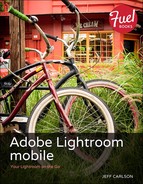Book Description
Where are your photos? Anywhere you are! With Adobe Lightroom mobile, you are no longer wedded to just one place or one device. Whether you’re on vacation, working in the field, or sitting on your couch, Lightroom mobile is your remote link to your full Lightroom library. No plugging in to your computer, no manual syncing, no hassle.
You can review and edit your photos on your iPad 2 or later and know that the changes will be ready when you return to the computer later. Without worrying about how to access your Lightroom library, you can focus your energy on finding new photographic opportunities.
In this detailed step-by-step guide to Lightroom mobile you will:
Learn how to create and sync collections and work in offline editing mode when a Wi-Fi connection is not available
View and flag your photos in Lightroom mobile’s Grid, Loupe, Slideshow, or Web views
Discover how to make adjustments that remain intact in Lightroom on your computer, including cropping and rotating, editing tone and color, applying presets and previous edits, and much more
Share your photos between collections and via Facebook, Twitter, Flickr or by email to your friends via text message or email