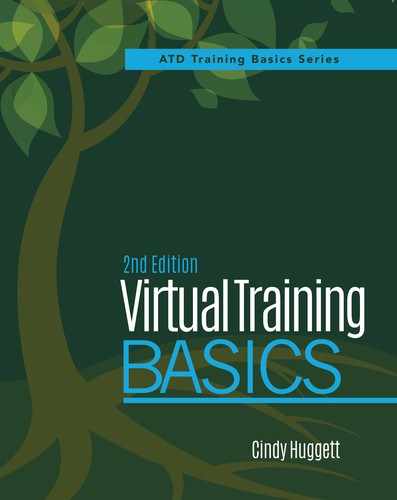10
Know What to Do When Everything Goes Wrong
Virtual training classes often have challenging moments. From technology problems to connection issues to unexpected glitches, all these conditions are common in synchronous online events. Many trainers fear this aspect of virtual training; they are concerned about how to handle the problems and what to do when things go wrong.
Yet it’s not much different from the problem-solving skills trainers use in the face-to-face classroom. In the classroom, trainers deal with challenges all the time—broken projectors, missing materials, video players that don’t work, distracting noise, and other unexpected commotions. When these things happen, skilled classroom trainers simply manage the situation and move on with class.
It’s the same in the virtual classroom. Things can and will go wrong. You will encounter everything from participants who cannot connect to a software feature not working as planned to unexpected disruptions to the class. All these and more are typical occurrences during a synchronous online event. When they happen, skilled virtual trainers simply manage the problem and move on with class.
There are three rules to follow to keep your problems and their impact to a minimum:
1. Prepare to prevent problems.
2. Stay calm.
3. Manage the situation.
Let’s explore each one in detail.
 Noted
Noted
“Expect something to go wrong.”
—Jim Wilcox, Former Regional Training Manager, AchieveGlobal
Prepare to Prevent Problems
The number one thing you can do when things go wrong is to be prepared. Your preparation before a virtual training class begins can literally make or break the event when something unexpected happens. Your preparation makes it easier to deal with technical glitches and problems. Your preparation also helps you handle participant issues. The more prepared you are, the easier it will be to respond when things don’t go as planned.
For example, if your class includes a video, then your preparation could include uploading the video script to the virtual classroom software’s file-sharing tool. Then if the video playback experiences unforeseen problems, participants will have easy access to the script and you can ask for volunteers to act out the dialogue. Or, if your computer crashes unexpectedly but you have prepared a backup computer, then you could quickly switch to it while continuing class. Or, if you prepare extra slides with activity instructions, participants who may not have printed the handout will still be able to engage. Each of these situations could be a disaster that affects the virtual class, yet your advance preparation prevents disruption.
In another example, trainer Jeff Smith was delivering a virtual session when his co-facilitator had to make an early exit due to a fire in her building. Jeff had to deliver the rest of the class on his own. He was able to do this because he had prepared both sections of class—just in case. When the “just in case” became the case, he was able to stay calm and continue the class, without negatively affecting the participants.
 Noted
Noted
“Everything depends on how well you prepare.”
—Tracy Stallard, Independent Training Consultant
In essence, the main purpose of this book is to prepare you to effectively deliver virtual training classes. If you have completed all the recommended actions up to this point, then responding to problems during a virtual class should not be a big deal. By following the steps, you will have:
• learned about technology
• mastered the virtual classroom software program
• prepared your workspace
• improved your ability to multitask
• harnessed your voice
• practiced over and over again.
The probability of something going wrong in the first place will diminish if you have fully followed these steps. When something unexpected does happen, you will be able to rely on your knowledge of the technology, the virtual classroom software, and contingency plans you have prepared. You’ll keep your voice calm, and you’ll be able to multitask by keeping the class going while dealing with the situation.
For a few examples of how your preparation can help you respond to a problem in the virtual classroom, see Table 10-1.
Table 10-1. Preparing for Problems

There are times when you will be fully prepared yet things will still go wrong, such as a server outage or unanticipated disaster. Despite your best efforts, these unexpected occurrences could create problems for your virtual training class.
For instance, another trainer and I recently delivered a series of virtual training events for an organization. We had practiced and prepared, and separately delivered several successful sessions. Then one day, for some seemingly unexplained reason, my training colleague began a class and nothing seemed to work. Several participants had trouble logging in to the session. Others were able to log in but were not able to see the shared document. Still others were not able to see the video clip during the class. The trainer did everything she could to prepare, yet these problems still occurred. Later, we found out that the participants’ IT department had made some organization-wide technology updates on everyone’s computer, and had not thought about how this would affect our training. We were not aware of the updates. This lack of communication, coupled with the technology changes, created a difficult situation for the virtual event. The trainer had to deal with these unexpected challenges. Luckily, she was able to do so, in part because she stayed calm, which leads us to the next technique for handling a challenging situation.
Stay Calm
When things go wrong, the key is to stay calm. Take a deep breath. Pause, so that you can think clearly enough to react appropriately. Assess the situation and decide what to do next.
It’s the mark of a professional in any field to remain cool and collected under stress. Effective virtual trainers do so as well. They maintain their composure and stay calm when things go wrong.
For example, if a software feature is not working the way you expected it to, and you have a contingency plan for the activity, you could simply go to the alternative activity without mentioning it to the participants (such as, “Let’s respond to this next question using the chat window”). Or, if you had already told them to expect a poll and you have to change to a contingency plan, just do it without giving too much extra detail (such as, “Instead, let’s switch and respond to this next question in the chat window”).
 Noted
Noted
“The more you call attention to a technical glitch, the more people will focus on it. Instead, recognize it, manage it, deal with it, and move on.”
—Tracy Stallard, Independent Training Consultant
Don’t be overly concerned with how participants will react when they know there is a problem. Most will work with you when things go wrong. In the face-to-face classroom, when a flipchart marker runs dry or the projector bulb blows, the participants realize these things happen and do not get upset. The classroom trainer’s appropriate response to these situations is to stay calm, get another marker, or keep going without the projector until the next break. It’s the same in the virtual classroom. When unexpected technical difficulties occur online, most participants are very understanding, especially when the trainer stays calm in the situation.
 Think About This
Think About This
Be aware of what you say out loud when things go wrong. Be mindful of your trainer “self-talk,” which may appear when something unexpected happens. Your initial response may be to comment on the problem, which may or may not be appropriate for the situation.
Manage the Situation
When things go wrong in the virtual classroom, you should take steps to manage the situation and keep the class going. It’s best if you can maintain the flow of the class and keep the situation seamless to the participants. Ideally, they won’t even know that there is a problem. If the problem is obvious to one or more participants, then it’s just a slight challenge that gets worked through without too much disruption to the learning.
For example, Jeff Smith was in the middle of leading a virtual session when something unexpected happened to his telephone connection. As a result, the participants could only hear every other word he said. Once he realized there was a problem, he simply typed a chat message to let everyone know what he was about to do, and then he hung up and dialed back in. His connection was fixed, and the class continued along as planned.
In a similar example, Jim Wilcox was co-facilitating a virtual training class. His co-facilitator was in a separate but adjoining conference room. In the middle of the session, it was Jim’s turn to speak, and for some unexplained reason, his telephone remained on mute. He had pressed the right buttons, but his phone remained silent. He was speaking, but no one heard him—except the co-facilitator in the adjoining room, who could hear his voice through the wall. She took over for him and facilitated his portion of the class. Eventually, he realized that no one could hear him, so he simply hung up the telephone and dialed in again. Meanwhile, it was seamless to participants, and the class continued on schedule.
Not long after one of my recent virtual classes began, the online meeting and associated conference call unexpectedly ended, and I was not able to reconnect. I opened my email program, sent a quick message to the participants in the class, and asked them to stay tuned for directions. I then created another online event using the virtual classroom software, sent the participants a new connection link and telephone conference code, and restarted the training. It took a few minutes for me to reload the presentation materials and poll questions. We lost about 10 minutes of time, but the participants were understanding and ready to continue learning.
 Basic Rule 15
Basic Rule 15
When something unexpected occurs, take a deep breath and stay calm.
What’s the common thread between these stories? In all cases, something unexpected happened. And in all cases, the class continued mostly as planned. The trainers stayed calm, they took steps to remedy the situation, and they managed the problem.
This is exactly what you should do when an unexpected problem occurs during your virtual training class—manage the problem and keep the class moving forward.
Managing Technical Problems
When technical problems occur, hopefully you have a producer who can step in and troubleshoot the problem while you continue the class. This is one of the main reasons a producer is recommended. One of the producer’s primary roles is to handle the technical components of the virtual classroom, which includes problem solving.
If you don’t have a producer, you could ask a technical contact or a fellow trainer to join the virtual class for the first 10 minutes. Because most connection problems occur during the first few minutes of class when everyone is logging on, ask this person to be your “as-needed, short-term, back-up troubleshooter.” Unless major problems arise, this person is free to log out and drop off the line after the first 10 minutes of class.
There are times when it’s not possible to have a producer, co-facilitator, or any additional help. In those cases, your multitasking skills are truly tested. As a general rule of thumb, if you can quickly work with an individual participant having trouble, then go ahead and do so. For example, if you can get them back on track in under a minute’s time, then help them. However, if it will take you longer than a minute to help them out, consider what other options are available.
In a recent virtual class of mine where I was alone, without a producer, a participant temporarily lost his Internet connection and could not find the meeting link to reconnect. He needed the specific meeting number and passcode for our session. I knew I could quickly tell him the information he needed, even faster than I could get it to him in an email. So, I paused the class to verbally give him the information. It took just a moment, and everyone was understanding while he received the troubleshooting assistance needed. Had he needed more involved technical assistance, I would have offered one or two short suggestions, and then either asked him to press #0 (the operator-assistance code for my conference-calling provider) or asked him to reschedule the class for another time. If he were in a building where another participant was connected, then I would have considered asking him to go pull up a chair next to that person and share a connection.
For a list of common technical problem and troubleshooting tips, see Table 10-2.
Table 10-2. Common Technical Problems and Troubleshooting Tips
| Problem | Troubleshooting Tips |
| Participants can’t log in | • Check the web link and passcode they are using • Have them close their browser and reopen it before trying again |
| Participants do not see your screen or shared documents | • Use the virtual classroom software’s “synchronize” command to sync everyone’s display • Have them exit and re-enter the virtual classroom event |
| Participants have trouble seeing or hearing a video clip | • Require participants to test the virtual classroom software features prior to the class • Have them check to ensure the volume is turned up • Have a printed copy of the video script available |
| The trainer has trouble sharing a document | • Check the file type compatibility with the virtual classroom program • Instead of sharing the document, share the application (or share your desktop with the application open on it) |
Aside from connection challenges, most technical glitches are specific to the software you are using. For example, as we reviewed in chapter 4, one platform may have participant privileges that control what the participants can and cannot do in each event. Another platform may have unique rules over how the eraser works on a whiteboard. As you learn and practice the software tools, make note of how these features work so you can become an expert in troubleshooting them.
 Noted
Noted
“If worse comes to worst, you can always reschedule the session. Strange things have happened and will happen. Keep a level head, make a joke, and move on.”
—Jeff Smith, CEO, Voltage Leadership Consulting
Getting It Done
The moral of the story is to expect the unexpected. Things can and will go wrong when you are facilitating in the virtual classroom. While it’s hard to predict what specifically will go wrong, you can rest assured that at least one challenging situation will probably happen during class. This fact is true for even the most prepared trainer. Therefore, remember the three steps to handle it: Prepare thoroughly, stay calm, and manage the situation. By doing these, you will keep the class moving toward the learning outcomes. Use Worksheet 10-1 to keep track of problems that arise during your training classes.
Worksheet 10-1. Troubleshooting Log
Use this log to keep track of problems that arise during your training classes. Frequently refer to this list as a learning tool.
Name of training class:
Name of virtual software classroom program:
| Date | Problem Description | Troubleshooting Tips (What did you try? What worked?) |
| |
|
|
| |
|
|
| |
|
|
| |
|
|
| |
|
|
| |
|
|