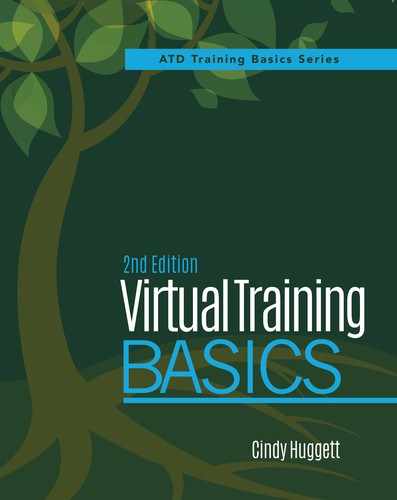5
Prepare Your Workspace
What’s the first step to building a house? The foundation? The cornerstone? The basement? No! The first step is planning—creating a blueprint for the final design. The successful completion of a finished house depends largely on how well it was planned.
The same holds true for virtual training. The success of your class will largely depend upon how well you have prepared. Setting up for success must be done in advance of classes you deliver—every class, every time.
In many ways, setting up for a successful virtual class is similar to setting up for a face-to-face class. You prepare your notes, double check the logistics, and find out about the participants. You arrive at the training location early to arrange the room appropriately and set up your equipment. You get your glass of water, put on a smile, and greet participants as they arrive.
It’s the same with virtual training. You prepare your notes, double check the logistics, and find out about the participants. You also need to set up your equipment and arrive early to prepare the online classroom.
Preparing Your Virtual Classroom
Of course, because the delivery method of virtual training is different, your setup routine will naturally be different. You’ll be setting up your computer and the virtual software instead of a physical classroom. You have different communication tools that need to be tested and ready to go. Your delivery workspace is usually your office, which needs to be prepared for training instead of your regular working routine.
 Noted
Noted
“The learners want you to be successful.”
—Wendy Gates Corbett, CPLP, President and Lead Visualist,
Refresher Training
In both the face-to-face environment and the virtual one, the amount of time you spend preparing is probably equal to or more than the amount of time you spend in the class. You have to learn the content, get ready to deliver it, and ensure the class will meet the intended outcomes. An experienced virtual trainer would probably spend the same amount of preparation time as an experienced classroom trainer would take to prepare for a face-to-face class. However, you should heed Bob Pike’s classic advice from Creative Training Techniques (2003): “Proper preparation … prevents poor performance.” This advice is even more important in virtual training delivery. There is less room for error because of the technology and the lack of visual connection with participants.
In addition to the event-specific preparation that classroom trainers do for each training class, there are also some general training preparation steps. For example, classroom trainers create a training supply kit and replenish it when needed. They keep their skills fresh by attending professional development programs. These types of general preparation steps are also necessary for virtual trainers.
Let’s begin with the general steps virtual trainers need to take to set up for success. These steps are not necessarily time sensitive or associated with a specific class. They are general things you should do to set up for any virtual training delivery.
Computer, Internet, and Telephone Considerations
Your three main tools for virtual delivery are your computer, Internet connection, and telephone (unless you are using VoIP). Each needs to be carefully considered in your virtual training setup.
Computer
With the multitude of computer choices on the market, does it matter what kind you use for virtual training delivery? Yes and no. Whether it’s a laptop, desktop, or ultra-portable device, as long as it meets the minimum technology requirements for your virtual classroom software, then it will be fine. You should also ensure the computer has all necessary software and accessories for your class. For example, if you plan to use audiovisual media during the session, be sure you have a sound card and speakers.
You may have personal preferences, such as a full-size keyboard or a regular mouse instead of your laptop’s touchpad, so you should select the types of tools that are most comfortable for you.
If you use an ultra-portable laptop, be aware that its small size may prevent you from seeing the screen clearly. This limitation could affect the quality of your training delivery. For example, if you miss seeing someone’s hand raised because of the tiny icon on your small screen, a participant’s question might go unanswered.
Over the past few years, there’s been a sharp increase in use of smartphones in place of full-size computers for browsing the Internet. The line is blurring between computers and smartphones in terms of functionality and power. While it is possible to use some smartphones to connect to a virtual training event, it is not yet an ideal solution for the host or trainer.
Even though most virtual classroom software programs can run on smartphones, they usually have limited capability. Some virtual classroom mobile apps don’t support presenter privileges and therefore cannot be used to fully facilitate a virtual training event. There are workarounds, such as starting the meeting as the host and allowing someone else to present. Unfortunately, that would be like a trainer trying to conduct a face-to-face class from a remote location over a conference phone. While it’s possible to do that in a pinch, it’s not the way you would want to run a training class. So, while technically it may be possible to deliver virtual training using a smartphone, it should not be your first choice.
Computer Contingency Planning
When delivering a virtual class, you should have two computers on your desk. The first computer is your main terminal. Use it to log in as the host or presenter (depending upon your role and which software you are using). Ensure that all the files you need, including your shared documents, are available to you on this computer.
The second computer is what you use to log in to the class as a participant. You don’t actively use this computer during the class. Instead, you should glance at it periodically, like you would a sideview mirror when driving. This computer will show you what the participants are seeing at any given time, which is important because your presenter screen will not look the same as the participant screen.
Wendy Gates Corbett, president and lead visualist at Refresher Training, calls this second computer her “sidekick” because it sits next to her main computer on her desk. I also use two laptops when facilitating programs (see Figure 5-1).
 Basic Rule 9
Basic Rule 9
Have at least one backup plan for equipment technology. You never know when you might need to use it.
Another benefit to having a second computer is the insurance it provides. Should your main computer unexpectedly crash or have connection difficulties, the second computer could become your main one. Because it’s right there on your desk, already powered up and ready to go, it would be a quick transition.
Speaking of insurance, part of your overall computer setup for virtual delivery should include contingency planning. You should consider ahead of time what you would do if your computer unexpectedly stopped working.
Figure 5-1. Cindy’s Virtual Training Workspace

PHOTO CREDIT: EMMA
Having the second sidekick computer is one recommended backup option. If you have a third computer available, even better! You might easily have access to a third computer if you work in an office environment. If you work from home, you might be able to borrow one from your family or a neighbor, or even use a nearby public computer lab (if it’s a quiet environment!). Regardless of the options immediately available to you, take some time to think about what alternatives you could use if needed.
However, your computer backup plans shouldn’t stop there. If you need to quickly switch to another computer, make sure it’s ready for you to use it right away. For example, if your virtual classroom software requires plug-ins, download them ahead of time just in case. Have a second copy of your training files already loaded onto the backup computer, or at least onto a portable USB drive. Your secondary computer choice should be 100 percent prepared, as if it were going to be your primary computer.
Internet Connection
The second necessity for successful virtual delivery is a reliable Internet connection. Without question, you should have high-speed connectivity. You do not want to have the slowest connection of the class. Your setup should not detract from the training class in any way, which could result from a slow Internet connection.
If you’re working from an office, the Internet speed should not be a factor because most corporate offices have fast connections. If for any reason your work environment does not have a high-speed connection, find another location that has a strong, stable connection from which to deliver your training session.
The choice of wired or wireless Internet is not as important as the reliability of your connection. If you normally use wireless Internet but do not have a strong, steady signal, then change to a more dependable wired connection.
There are times that you may need to deliver a virtual training session from a remote location—somewhere other than your usual spot. For example, you may be traveling and need to facilitate training from your hotel room or airport lounge conference room. Once again, as long as you have a strong, steady, reliable Internet connection, your physical location should not matter. (Of course, if you are in a public location, ensure the background noise will not distract from your delivery.)
Internet Contingency Planning
When setting up for your virtual training sessions, create backup plans for connecting to the Internet. Just like having a spare computer is essential, knowing where else you could quickly find an Internet connection is also important. Ask yourself, “What would I do if I lost Internet connectivity just prior to or during a session?”
Once again, if you work in a corporate office environment, the reliability of your Internet connection will probably not be an issue. However, it is still a good idea to know if there is a neighboring office building or public Wi-Fi hotspot nearby. If you frequently deliver virtual training, consider having a backup Internet option, such as a broadband wireless card through a cellular service provider.
Another part of your preparation should be to create a backup plan for what to do if you don’t have Internet at all. A few possibilities are to:
• Coordinate with your producer or co-facilitator to have them run the session.
• Use a smartphone to connect (if your virtual classroom software program supports it) and ask someone else to navigate the screen.
• Reschedule the session for another time.
None of these options is ideal, so remember to plan additional Internet possibilities. With the abundance of wireless and cellular Internet options with data plans available in most locations, this extra planning should be a standard part of your virtual delivery setup.
Telephone Connection
As we discussed in chapter 3, unless you plan to use the virtual classroom software’s VoIP capabilities, you will need a telephone for the audio connection.
Whether you work in a business environment or a home office, you will most likely have a telephone and handset at your desk. You probably also have a cell phone you could use. And, if you plan to deliver from a conference room in an office, you may have a conference room–style speakerphone.
With all these choices, which one should you use to deliver virtual training? Similar to your Internet choice, your actual telephone selection is not as important as the clarity of its sound. The connection should be strong, reliable, and crystal clear. That means if you normally use a cell phone but occasionally experience dropped calls or have a weak signal, use a landline.
Because you need to use your hands for typing on the keyboard and clicking with the mouse, you should have a hands-free telephone setup. However, do not use a speakerphone because of the potential for echo and background noise.
Use a cordless telephone when possible. It gives you the ability to get up and move around while facilitating. Joe Willmore, president and founder of Willmore Consulting Group, also recommends using a cordless telephone because if a participant asks a question, instead of writing it down and saying he’ll get back to them, he can walk over to his bookshelf and look up the answer. Also, some trainers like to stand while talking so there’s more energy in their voice. A cordless telephone gives you the freedom and flexibility to do this.
For my hands-free connection, I use a cordless telephone with a wired headset connected to the handset. I can stand up and move around if needed. The wired headset has a headband, earphone, and extended microphone. It also has adjustable volume and a mute button. I prefer a wired headset because it minimizes any potential for electronic interference.
Telephone Contingency Planning
You should have contingency plans for not only your computer and Internet connection, but also your audio connection. Consider all your alternatives for audio connectivity. For example: If your telephone equipment stopped working, what nearby telephone could you easily access? Do you have another cordless handset? Do you have more than one telephone connection option, such as a landline and a cell phone?
Here are some tips to help you form a telephone backup plan:
• Make sure each primary and backup telephone you plan to use is fully charged prior to the event.
• Make sure all your cords are plugged in securely to all outlets, receptacles, and equipment. Also make sure the cords are not in the way and will not be potential hazards to trip over in case you stand up or move.
• If relying on a mobile device for audio, make sure you have the charging cord on hand. Also, plan to use a noise-cancelling headset designed for your mobile device, to have the best audio connection possible.
Setting Up for Success
Now that you have secured the basics for virtual delivery, let’s look in chronological order at all the other steps involved with setting up for success.
Two Weeks Prior to Class
Approximately two weeks before your virtual training event, you should have all the logistics set and materials prepared.
First, regardless of who sets up the administrative details of your event, you should have all logistical information ready well in advance of the class. This information includes:
• course information, like the class name, instructor notes, and participant information
• the virtual classroom event website link and all passcodes
• conference call numbers and passcodes for the moderator or host and participants.
It is a misperception that virtual events can be organized closer to the delivery date because details can be communicated quickly through email. The reality is that all logistics should be planned and communicated well in advance. It is important to send email or other reminders prior to the session; however, these reminders should not take the place of initial communication.
If your organization uses scheduling software like Microsoft Outlook or Google Calendar, put logistical details in the calendar request. The event appointment should contain all website links, passcodes, and any prerequisite material that is needed for class. In my experience, participants who receive an official meeting request to hold the time on their calendar will also look to that electronic appointment reminder for the connection details. Having all the details in that location will minimize the need for participants to search for the information just prior to the class start time.
Second, around this time you should prepare all necessary class materials. The materials include the content, your facilitator guide, any virtual classroom activities that need advance preparation, and all participant materials.
 Basic Rule 10
Basic Rule 10
Use a strong, reliable Internet connection and a crystal-clear telephone line.
The first time you deliver a class, you need to both learn the material and prepare your training notes. You may have a formal facilitator guide to follow, or maybe just an informal text file with notes. The format of the facilitator guide varies depending upon its source. If you wear multiple hats, such as instructional designer and trainer, then you may even design your own facilitator guide. See chapter 11 for more details on designing a virtual class.
Even if this is the 50th time you have delivered the same class, you should prepare your training notes every time. The same class for you will be a new class for your learners. Each audience has unique needs, so you should not only remind yourself of the class material, but also tailor your content to the group. For example, the stories you share may need to be updated, or the questions you ask might need to be in a new context.
As you learn about the needs of your learners, you can also find out their lingo and incorporate it into your notes. Maybe they refer to themselves as associates instead of employees, or they have supervisors instead of managers. These details will help you better connect with your audience and enhance their learning experience.
All trainers have their own way of preparing the facilitator guide. Some write all over their guide with circles, underlines, stars, highlights, and other identifying marks. Others use sticky notes on the guide pages so they can change their notes for each class. There is no one right way to prepare your facilitator guide. What’s important is that you can follow it during the class as you intended.
My personal preference for facilitator guide preparation is to print all materials (mine are usually in electronic format). I highlight all the key words in the guide, and write notes in big bold print so that I don’t miss anything. I occasionally place small sticky notes strategically in the guide to hold stories or promptings. I use tape flags to mark sections of the guide and any important reference pages.
I also print all participant materials, and a six-slide-per-page handout version of my slides. On the handout, I write a brief description of what should be happening in the class just before that slide is displayed. For example, if we will use a whiteboard activity, I’ll write whiteboard, or if we will use a specific poll question, I’ll write poll #3. This handout document serves as my big-picture view of the class and becomes one of my backup plans should anything happen to my trainer notes.
 Noted
Noted
“My co-facilitator had to work from home with a sick child and possibly step away to deal with a medical emergency. We worked out [that] if one of us wasn’t there, the other would immediately step in and cover, making it seamless for the participants.”
—Joe Willmore, President and Founder, Willmore Consulting Group
In addition, I use a manila file folder to hold my papers for each class. I write the connection information for the host and participants on the inside front cover. I also put a large ruled sticky note on the inside front cover with a checklist of everything I need to do to prepare the virtual classroom, such as polls to upload, attendee privileges to check, and whiteboards to share and rename. Inside the folder is a copy of the participant list, all emergency contact information, my facilitator notes, and the participant materials.
Third, if you are new or relatively new to virtual delivery, you should be practicing your facilitation skills using the virtual classroom software at least two weeks (or more) prior to the event. Don’t wait until the last minute to begin practicing. We’ll cover more information about practicing in chapter 9.
 Think About This
Think About This
Check the calendar to see if any holidays fall close to your training event. If so, anticipate that some participants may be out on vacation around that time and send reminders well in advance.
A Week Prior to Class
Approximately one week before class, you should be working with your producer or co-facilitator (if you have one) to solidify all delivery details. Take time to figure out exactly when and how presenter handoffs will occur during the session. Determine who will take responsibility for which parts of the program, and who will “drive” the software tools. For example, if one person will use the annotation tools to highlight words on the slide while the other person is talking, agree on what words will be highlighted and when. Or, if a participant question appears in the chat window, decide ahead of time how and when the person with chat moderator responsibilities will interrupt the speaker.
Also, if you are working with a producer or co-facilitator, decide on a way for you to communicate outside the virtual classroom software. For example, will you be able to text one another during the class, or will you have a separate instant messenger program available? This backup communication option might come in handy during emergency situations before or during the class.
Finally, if you are using a virtual classroom software program that allows you to set up the “room” in advance, go ahead and prepare it at least three business days prior to the event. While three days may seem like excess time, it will give you extra cushion—just in case your time gets filled with an unexpected calamity, such as an illness.
The Day Before the Class
The day before your class, you should double check all critical training details. These include:
• reviewing the class roster or participant list for any last-minute changes or additions
• reviewing your training notes one last time
• reviewing your backup contingency plans
• charging all electronic equipment.
You should also double check the class time and time zones. Joe Willmore tells the story of how he had a virtual training event scheduled on his calendar in Eastern Standard Time. However, he was out of town that week, and happened to be in the Central Standard Time zone. The time on his calendar was one hour different than the event time. He realized his mistake a few minutes before the event was to begin. Fortunately, his producer was already online with the participants, and Joe was able to log in just in time for the event. His lesson learned? To always double and triple check the time and time zone for each event.
In addition, the day before the class, participants should receive one final reminder about the training event. To make it interesting, and not just another reminder, provide a brainteaser or interesting statistic related to the course content along with the reminder. This will help get your participants thinking about the topic and prepared to learn.
The Day of Class
Your day-of-training routine will vary depending upon what time of day the event is scheduled. With virtual training, it could be scheduled for any time of day depending upon where your participants are located. I’ve delivered virtual training at 5 a.m. and at 11 p.m. to accommodate international participants in different time zones. Therefore, “day of class” means the day of the event, a few hours prior to it.
First, set up your workspace for the training event. Clear your desk of everything except what you’ll need to deliver virtually. Make sure your notes are organized and everything is where you want it to be. Have your class roster accessible on your desk, along with a pen or pencil to mark on it. I also find it helpful to have a notepad nearby in case I need to jot down a note during class. Also have all the connection details—the weblinks, conference call numbers, and passcodes—written down or printed out on paper on your desk. This way, if you lose Internet connectivity or your computer unexpectedly stops working, you have all the connection information immediately available.
Here’s a tip from Wendy Gates Corbett: Always reboot your computer prior to your virtual training delivery. While it may not be technically necessary to do this, it helps close down any open files and gives you a fresh start.
You should be in a room by yourself for your training delivery. This is important to minimize any background noise or conversations. For example, you would not want to deliver virtually from a cubicle office environment. The potential for disruption, from loud conversations in the background to someone walking into your workspace, is just too great.
 Think About This
Think About This
Some trainers who work in an open space or cubicle environment find that it is difficult to locate an empty, enclosed room in their office location to deliver training. If this is a problem for you, get creative to explore alternative delivery spaces. You could consider:
• working from a home office on days when you deliver virtual training
• creating a designated virtual training delivery room in your office building
• borrowing someone else’s office for training delivery.
Also, I don’t recommend having any participants in the room with you—even if it’s a large conference room. You should not try to present online and in person at the same time. Your focus will be divided between the groups, and you will subconsciously favor one group over the other. It will be a very subtle difference, barely noticeable by most, but it will still have impact. For example, you might say something like, “As you can see here…” referring to something that only the in-person group can see. Or when you call on participants by name, you may use the names from the participant list disproportionately because you see them in writing on your screen. Therefore, when setting up your workspace, make it a private one.
Next, check the power levels of your electronic equipment. Even if you charged them up the day before or overnight, check again to ensure they have full battery power available.
You should also take care of your personal needs starting a few hours prior to the event. For example, find a middle ground between an empty and a full stomach. You don’t want to be distracted by hunger, but also not overly full and uncomfortable. Use the bathroom so that you don’t have to step away from the computer during your session, and limit your liquid intake to a level that works for you.
Also set a bottle of room temperature water near your workspace. If necessary, go ahead and crack open the bottle’s seal, but leave it covered to protect from any spills. If you prefer a glass, find one with a lid or use a plastic-wrap covering.
 Noted
Noted
“Even if your computer could run on battery power during your delivery, use it plugged in. Why? In case you lose power, you’ll still have ‘juice’ to keep going.”
—Joe Willmore, President and Founder, Willmore Consulting Group
If you work in an office environment and plan to use a conference room for delivery, when reserving the room be sure to start your room reservation at least one hour before your session begins. For example, if your virtual training session begins at 10 a.m., then reserve the conference room starting at 9 a.m. This scheduling tactic will give you enough time to get into the room for set up without any scheduling conflicts.
If you work from home, make plans for your pets, children, or other family members who might disturb you during your session. You might close off an area of the house for pets to stay during your virtual deliveries, so that they don’t unexpectedly disrupt your class. While your dog may normally be a quiet companion, the doorbell may ring and result in barking. A separate pet space will also prevent cats from jumping up onto your keyboard during the session.
Alert other people in your house to your training schedule and make a “Do Not Disturb” sign for the door as a reminder. If you’re on the road and delivering virtually from a hotel room, place the hotel’s “Do Not Disturb” sign on your door so that you will not be interrupted.
 Noted
Noted
“My son made a sign for my home office door. It says, ‘Do Not Enter: Virtual Classroom in Session.’”
—Tracy Stallard, Independent Training Consultant
In my home office, I close the door before a virtual training class. I also keep a cat toy in my desk drawer. In the unlikely event that a family member unexpectedly opens the door and my cat wanders in, I can quickly reach for the toy and toss it out into the hallway, which distracts my cat and gives me a chance to close the door.
An Hour Before Class
One hour before class is “showtime” in my book. I log in to the virtual classroom approximately 45-60 minutes prior to a session. Although this may seem early, the extra time gives me a chance to check the technology connections and make sure everything is working as it should. If I’m using a time-specific virtual classroom software, then I’ll also use this time to set the classroom: sharing documents, loading poll questions, opening whiteboards, and checking participant privileges. My goal is to be ready for delivery at least 30 minutes before the session begins. If you are using the recommended sidekick computer, go ahead and log in to the virtual classroom on it as well.
If I’m working with a producer who will handle the technology setup, then I log in approximately 30-35 minutes prior to the class start time. I want to be online and settled before any participants arrive.
 Noted
Noted
“I have a whiteboard over my desk with key thoughts and themes on it. It’s my ‘centering’ and my focal point. My key thoughts include ‘Breathe,’ ‘Be calm,’ ‘Talk at a normal pace,’ ‘You are the expert,’ ‘Have fun,’ and ‘They’re here to learn.’ I also post key themes of the class, and a few story ideas. That way, if something goes wrong and I need to fill time, I have an immediate story to tell. There are times I never look at it, and times I need it.”
—Jeff Smith, CEO, Voltage Leadership Consulting
15 Minutes Before Class
Connect to the audio, take a deep breath, be ready to greet participants, and have fun!
Getting It Done
The more prepared you are for your virtual delivery, the more relaxed you will be. You’ll have confidence in your equipment, in your knowledge of the content, in your comfort with the technology, and in your readiness to deliver. Do not overlook the importance of your preparation. Build in enough time to fully prepare for the training. Set yourself up for success.
Use the checklist in Worksheet 5-1 to ensure you are extra prepared for virtual delivery.
Worksheet 5-1. The Extra Prepared Virtual Trainer Checklist
Virtual Classroom Software |
|
| I know the full extent of capabilities that the virtual classroom software has. | |
| When logged in as the host, I know what every button and every menu command does. | |
| When logged in as the presenter, I know what every button and every menu command does. | |
| When logged in as a participant, I know what every button and every menu command does. | |
| I am aware of all unique features of the virtual classroom software (for example, how many breakout groups can be used at one time). | |
| I know what file types are supported by the virtual classroom software’s file-sharing feature. | |
| I have tested every feature and activity that we will be using in the virtual classroom during my training event. | |
| Subtotal | |
Internet |
|
| I have a solid high-speed Internet connection in the location where I will be delivering virtual training. | |
| I have a backup Internet connection available in the location where I will be delivering virtual training. | |
| I have a second backup Internet connection available in the location where I will be delivering virtual training. | |
| Subtotal | |
Computer |
|
| I have a reliable computer or laptop that I will use to deliver virtual training. | |
| I have a second reliable computer or laptop that I will use as a “sidekick” when delivering virtual training. | |
| I have another backup reliable computer, laptop, or tablet that I can use as a backup to my main or sidekick computer to deliver virtual training. | |
| All software, drivers, and plug-ins necessary to deliver virtual training are fully installed on all my primary and backup computers. | |
| All my devices and backup devices are powered on and ready to go prior to the start time of my virtual training event. | |
| All my devices and backup devices are fully charged and can run from battery power if needed. | |
| Subtotal | |
Telephony |
|
| I have reliable telephone service that I will use when delivering virtual training. | |
| I have a backup telephone connection that can be used if needed (i.e., my main telephone is a landline and my backup telephone is a cell phone). | |
| I have a second backup telephone connection that can be used if needed (i.e., my main telephone is a landline, my backup telephone is a cell phone, and my second backup uses a different cell service provider). | |
| I have a compatible hands-free headset to use with my telephone. | |
| I have a backup compatible hands-free headset to use with my telephone. | |
| My telephone and all accessories I use have a clear sound connection (i.e., I can be clearly heard at all times when speaking). | |
| All backup telephones and accessories have a clear sound connection (i.e., I can be clearly heard at all times when speaking). | |
| My primary telephone handset is fully charged prior to the start of the virtual training event. | |
| All of my backup telephones are fully charged prior to the start of the virtual training event. | |
| Subtotal | |
Training Files |
|
| I have a printed copy of every training file associated with the virtual training event (i.e., facilitator guide, participant workbook, saved poll questions, etc.). | |
| I have a second printed copy of every training file associated with the virtual training event. | |
| I have an electronic copy of every training file associated with the virtual training event that can be easily accessed from my computer. | |
| I have an electronic copy of every training file associated with the virtual training event that can be easily accessed on every backup computer, even if the Internet connection is down. | |
| I have an electronic copy of every training file associated with the virtual training event that can be easily accessed from any computer with an Internet connection (i.e., stored on an accessible website). | |
| Subtotal | |
Training Event |
|
| I have all web links for my virtual training event, including host, presenter, and participant links if they are different. | |
| I have all event passcodes, including host, presenter, and participant codes if they are different. | |
| I have all teleconference details, including moderator and participant codes. | |
| I know all the teleconference commands for moderators (e.g., *21 to activate breakout groups). | |
| I know all the teleconference participant commands (e.g., *6 to mute and *7 to unmute an individual telephone line). | |
| I have all logistical details, including web links, passcodes, and teleconference information, printed out prior to the virtual training event. | |
| Subtotal | |
Facilitator Support |
|
| I have a producer who will assist with all technical details of the virtual training event. | |
| I have a backup producer who could fill in for the producer if needed. | |
| I have another facilitator or trainer who could fill in for me at the last minute if needed. | |
| I have a second backup facilitator or trainer who could fill in for me at the last minute if needed. | |
| I have a technology specialist available to assist participants behind the scenes. | |
| I have made sure that a technical support person who is knowledgeable of the virtual classroom software and teleconference service is on-site or available at every location participants are located. | |
| Subtotal | |
And because this is an extra-prepared checklist, here’s a bonus section.
Participants |
|
| I know the participants’ full names and job positions prior to the virtual training event. | |
| I know the length of time participants have been with their organization. | |
| I know the length of time participants have been in their current role. | |
| I know the biggest challenges the participants have related to the training topic. | |
| I know the questions that participants will have related to the training topic. | |
| I know whether participants have talked with their direct supervisor about the training topic. | |
| I know whether participants will be held accountable for what they learn. | |
| I have personally spoken to or exchanged messages with each participant about the training event. | |
| I have verified that participants have completed all prerequisites or pre-session assignments for the training topic. | |
| Subtotal | |
| Grand Total | |
Scoring Key |
|
| 60 | Fantastic! Enter your name on the Extra Prepared Facilitator All-Star List! |
| 50–59 | Excellent! Consider helping other trainers learn from your preparation efforts. |
| 40–49 | Congratulations! You are extra prepared to deliver virtual training. |
| 30–39 | You are prepared, but have room for improvement. Select a few areas where you can improve your preparation. |
| 20–29 | You are on the verge of preparation. Identify the next five items you can add to your virtual delivery preparation. |
| 10–19 | You have started to prepare and have opportunity to improve. Select 10 items from this checklist that are most important for you and make an effort to add those to your list. |
| 0–9 | Ask an experienced virtual facilitator for assistance in getting started. |
Huggett (2017). |
|