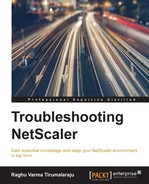You have some options around what tools you can use to manage the NetScaler. This is a quick review of what's available and when best to use them.
This is the easiest of the lot to use, and comprehensive. Its benefits also include the ability to more easily spot DOWN entities such as services/VIPs. You can also navigate to System | Diagnostics | Command Line Interface to invoke the CLI/shell, though I would personally prefer the ease and speed of an SSH client if that access is needed.
The ability to view reports is huge when you are looking at performance issues. Apart from the standard port 80 or 443 for SSL, you also need Java ports 3008/3010.
Administrators coming from a Unix background might prefer CLI. This provides you an easy means to access the shell, which we use a lot for troubleshooting.
It is highly recommended that you have this access when you are making network-related changes to the NetScaler; many damage control operations have been possible when all network access to the unit was lost following a change, purely because console access was available.
Console access is also handy when recovering from a corrupt kernel or changing a lost password. Another way of accessing the console on some physical NetScalers is via the Lights Out Management (LOM) Interface. This is a dedicated module on the NetScaler that has its own network and SSL settings that you can use the NetScaler CLI to revert any recent changes you have made, or even remotely reboot the NetScaler.
Accessed from the CLI, shell commands are the preferred way to Grep log outputs as well as to look at counters, that is, you would spend a lot of your troubleshooting time using the shell.
Another use case (though not often) is when you need to manipulate files such as the rc.netscaler or the nsbefore.sh/nsafter.sh files.
Of course, shell access is mighty, so you might want to restrict who you provide access to using command policies.
Nitro is a move away from the original APIs that the older releases supported and has the inherent benefit of being lightweight and fast, and as with any API, it allows you to manage the NetScaler programmatically. It's a great way to automate configuration.
Here's an excellent text taken from the docs that describes it better. Source: http://support.citrix.com/proddocs/topic/netscaler-main-api-10-map/ns-nitro-wrapper-con.html:
NITRO exposes its functionality through Representational State Transfer (REST) interfaces. Therefore, NITRO applications can be developed in any programming language. Additionally, for applications that must be developed in Java or .NET, NITRO APIs are exposed through relevant libraries that are packaged as separate Software Development Kits (SDKs).
And here's a quick example to get you excited about the possibilities with Nitro. When you are ready to save the configuration on a unit next time, try the following URL from your browser: http://<your_ns_ip>/nitro/v1/config/nsconfig?action=save.
Now imagine being able to use several commands like this to build your own page of handy actions or write PowerShell scripts for the most common tasks you need to perform. The log to look for is /var/log/nitro.log.