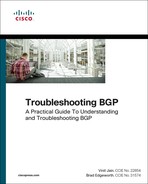Chapter 2. Generic Troubleshooting Methodologies
The following topics are covered in this chapter:
![]() Identifying problems
Identifying problems
![]() Understanding variables
Understanding variables
![]() Reproducing the problem
Reproducing the problem
![]() Platform-specific packet capture tools
Platform-specific packet capture tools
![]() Event monitoring/tracing
Event monitoring/tracing
Finding and narrowing down a problem is not so easy. For this reason, troubleshooting is considered to be an art. Every issue can be quickly resolved when approached logically and examined thoroughly. Most network problems are not as complex as they look. Even simpler network problems can appear to be complex because either the issue is not defined clearly or is not properly understood. A few basic questions help clarify the problem and further help with troubleshooting:
1. What is the problem description?
2. What caused the problem?
3. Is the problem reproducible?
These questions are discussed in detail throughout this chapter.
Identifying the Problem
The most important information required during troubleshooting is defining the problem description, which should be done first. A vague or generic description can be misleading.
A common example for an Internet connection not working properly is a generic statement such as “the Internet is down” or “the Internet is broken.” From the initial reading of the problem description, you might start thinking, How could the Internet break? Is the Internet down for everyone or just one user? The problem could be that users are unable to access certain websites, which can possibly indicate a problem with the DNS server, or that a company’s Internet gateway could have problems. If the DNS server is not able to resolve the website name to an IP address, the websites are not accessible.
If the problem description is not clearly defined, a network engineer might start investigating the state of the network rather than focusing on the actual problem, which in the above stated example could be a DNS server. After the issue is defined, it should be documented. Documentation plays a vital role in every network deployment as it helps in forensic investigation, analysis of network outages, and mitigating future outages due to similar problems. It is rightly said that “unless it is documented, it never happened.”
In most cases, the focus is on solving a problem instead of understanding it. Proper troubleshooting is crucial for a timely resolution. Therefore, defining, documenting, and understanding a problem is very important in minimizing the outage.
Understanding Variables
The famous Newton’s law of physics says, “For every action, there is an equal and opposite reaction.” In context of a computer network, “Every event (reaction) is the result of some action.” The statement means that every network event (expected or unexpected) is the consequence of one or more triggers, such as configuration changes or software or hardware changes. This rule applies for any major or minor network outage. For every network incident, there has to be a trigger, and the trigger could be a manual trigger or due to a network event or any external tool-generated trigger. These triggers are obvious triggers. There are also other non-obvious triggers, such as inter-process communication (IPC) failure or Finite State Machine (FSM) errors. These non-obvious triggers may not have an obvious signature, such as syslog messages, and may be called defects, or bugs.
For example, a router in a network crashes and goes down. The crash could occur due to a hardware or software failure. Hardware failure like Dynamic Random Access Memory (DRAM) on the router might have gone bad, or the motherboard itself may have failed, causing the router to be completely down. Software failure could be due to a new configuration change or a software defect. Similarly, high CPU utilization on a router could be due to a flapping link on one of the remote end devices. Along with the trigger, there are other variables that require serious consideration. Some of the examples of such variables are traffic pattern, traffic load, number of paths, and so on. These variables are as important as the trigger of the problem. It may so happen that the problem occurs only if a certain type of traffic is passing through the router, or the problem might occur only during business hours when the traffic load on the device is high. For instance, a router experiences a crash and goes down when there is Transmission Control Protocol (TCP) stream coming to the router sourced from a particular IP address and for a defined destination port number and when such traffic hits an ACL entry. In this situation, the traffic hitting the ACL entry is the trigger, but the variables are the TCP stream with a particular IP address and destination port number.
A problem can be identified and temporarily mitigated using workarounds, but those are not permanent fixes. If the exact trigger of the problem is not known, such as the event that primarily triggered the problem, the root cause analysis (RCA) cannot be done nor a proper fix be prepared. For example, a user reports management access to the router is lost after a recent configuration change. Unless the exact configuration change is known and verified, it is still possible that the user can repeat the same mistake, even if the problem was resolved after rebooting the router. The configuration change should be verified as to whether it is a valid configuration. An incorrect configuration, such as an incorrectly configured ACL, can block the legitimate traffic as well and cause a network outage.
As mentioned before, documentation plays a vital role during investigation of network outages. Documenting the trigger of the problem is as important as noting the description of the problem. The next time that a similar problem occurs, it will not take long to understand if it is a known problem or a new one.
Reproducing the Problem
It is now clear how important it is to document the detailed problem description, the variables attached to the problem, and the trigger that led to that problem. But if the documented event is just a one-time event that caused the problem, then RCA for that problem could not be validated and would merely be a hypothesis based on assumptions. For a successful documentation of a problem and its resolution, the problem should be reproducible all the time using the same trigger. Different triggers can exhibit same or different behaviors. For example, two different triggers can cause a same problem, or the same trigger can exhibit two different problems. Therefore, consistency is required for a problem to be successfully documented and fixed. If there are different behaviors, the problems may not be the same.
Simulating a problem is not an easy task either. It takes a lot of effort to set up the lab, put up the configuration, and simulate multiple triggers. And yes, sometimes it includes a bit of luck. The first three points are crucial for reproducing a problem. The problem might get reproduced in single attempt. It might take multiple tries.
If the problem is not replicated in a lab environment, sometimes it is worth taking a downtime in the production environment to investigate the problem. When scheduling such windows, it is advised to move the traffic to backup devices to minimize any outage for end users; or if the problem is related to traffic or occurs only when the traffic is present on the box, then downtime is the way to go so that users are aware of the outage.
Setting Up the Lab
Lab environments have fewer resources as compared to the production environments. The production environment has hundreds of routers and switches and other devices that cannot be accommodated in a lab environment. Based on the problem, only a relevant part of the topology should be focused on, and the lab environment should be built and set up using the same.
The relevant part of the topology is based on the assumption and understanding of the problem. This does not imply that the minimum setup will always help replicate the problem. Sometimes the lab environment has to be scaled up to make it closer to the production deployment.
Figure 2-1 shows a topology for Multiprotocol Label Switching (MPLS) Virtual Private Networks (VPN) deployment of a service provider for Customer A and Customer B. The service provider is using MPLS and MPLS Traffic Engineering (TE) in its core network. In this topology, Customer A faces reachability issues between two sites after the MPLS TE tunnel flapped between R1 and R14 caused by a link failure between R7 and R14.
Though the topology in Figure 2-1 is not large, it is hard to allocate this many routers in the lab to simulate this problem. So how can the lab be setup? Before setting up the lab, the most crucial step is to understand and list the requirements for the lab topology. There are two Provider Edge (PE) routers and two Customer Edge (CE) routers required at minimum. Because TE is the variable in this problem, it should be provisioned as well. Now the TE tunnel can be configured directly between the two PE routers, but in the preceding topology there are multiple paths from R1 to reach R14. Thus, a minimum of two distinct paths should be set up. Therefore, two more routers should be added in the core to simulate two distinct paths. This concludes the topology requirements to replicate the problem. Figure 2-2 shows the topology that can be used to set up the lab to replicate this problem.
After the lab topology is finalized, the next task is to determine the hardware and software requirements to replicate the problem. It is necessary to use the exact software version, because the similar problem may not exist in another software version or might have been fixed.
Choosing the hardware depends on various factors. For example, the problem might exist on a particular kind of hardware, but the same feature and configuration might run smoothly on a different hardware. In modern world network technologies, lots of features get programmed in hardware based on the instructions from software. This is because hardware-based packet switching is faster than software-based switching. Those processed at a hardware level are called Platform Dependent (PD) features and those processed at the software level are called the Platform Independent (PI) features. For instance, most of the control-plane functions are PI features, whereas most data plane functions are PD features on platforms such as Cisco ASR1000 or ASR9000 or even Nexus 7000 / 9000 series.
If the problem is related to a PI feature, real hardware equipment is not required. PI problems can be simulated in virtual environment using tools such as GNS3 or Cisco Virtual Internet Routing Labs (VIRL) by using the same version of software.
Note
There are multiple simulators available, but Cisco VIRL provides a scalable, extensible network design and simulation environment. VIRL includes several Cisco Network Operating System virtual machines (IOSv, IOS-XRv, CSR1000v, NX-OSv, IOSvL2, and ASAv) and has the capability to integrate with third-party vendor virtual machines. It includes many unique capabilities, such as “live visualization,” that provide the capability to create protocol diagrams in real-time from a running simulation. More information about VIRL can be found at http://virl.cisco.com.
For simulating PD problems, the exact hardware and software is required. The reason is that different line cards on a router have different architecture and different registers and asics, which are used to program the hardware. So based on the problem and the components involved in a feature, a choice has to be made between a physical hardware or a virtual environment.
Configuring Lab Devices
After the lab is set up with relevant software and hardware components, the next step is to configure the lab devices. It should be a close match to what is present in the production environment from the perspective of features being used.
In the topology shown in Figure 2-1, the ISP has Open Shortest Path First (OSPF) as its IGP, MPLS Label Distribution Protocol (LDP), MPLS Traffic Engineering (TE), and BGP vpnv4 address-family, along with Virtual Routing and Forwarding (VRF); all these features should be configured on the lab devices to match as closely as possible with the production devices. Whenever possible, using the exact configuration is preferred. Though you may need to change interface numbering to apply the configuration to the specific lab, but using the exact configuration sometimes catches problems associated with specific network addressing, especially for features such as BGP route-policy, access-lists, NAT, and so on. This also saves time by not having to reengineer the entire configuration in the lab.
These are the minimum features required to set up the lab. But sometimes just having the minimum configuration to bring up the lab devices is not enough. There may be other features configured on the router globally or in interface configuration mode that could add to the trigger of the problem. For example, a QoS policy configuration, though having no correlation with MPLS functionality, might add to the trigger of the problem. Whenever possible, using the exact configuration as that of the production is recommended.
It is also possible that in order to trigger the problem, the box needs to be loaded with configuration. Configuring various features on the device consumes more system resources, which can also play a vital role in triggering the problem. Another important factor that sometimes helps replicate the problem is by simulating traffic using traffic generator devices or software, such as Cisco’s TREX, which is used for application simulation or from a third-party vendor like IXIA and Spirent that are highly capable of generating traffic. In addition, these devices help scale the environment because they can also simulate Layer 2 and Layer 3 protocols.
Not everyone can afford IXIA or Spirent type of devices in their testing environment. Other alternative tools and applications are available online that can be used to generate traffic. One such application is Iperf. Iperf is commonly used to measure throughput of a network and is capable of creating TCP and User Datagram Protocol (UDP) streams. Some Cisco devices have a built-in tool, Test TCP (TTCP) utility, that helps simulate TCP streams in a client/server (Transmit/Receive) mode. Example 2-1 demonstrates how to use TTCP to simulate a TCP stream from router R1 to router R6. R6 is configured as the receive side, and R1 is configured as the transmit side.
Example 2-1 TTCP on Cisco 7600 / ASR1000 Router
! TTCP on Receive side
R6# ttcp
transmit or receive [receive]:
receive packets asynchronously [n]:
perform tcp half close [n]:
receive buflen [32768]:
bufalign [16384]:
bufoffset [0]:
port [5001]:
sinkmode [y]:
rcvwndsize [32768]:
ack frequency [0]:
delayed ACK [y]:
show tcp information at end [n]: y
ttcp-r: buflen=32768, align=16384/0, port=5001
rcvwndsize=32768, delayedack=yes tcp
ttcp-r: accept from 12.12.12.1
ttcp-r: 23658496 bytes in 155593 ms (155.593 real seconds) (~148 kB/s) +++
ttcp-r: 7197 I/O calls
ttcp-r: 0 sleeps (0 ms total) (0 ms average)
Connection state is CLOSEWAIT, I/O status: 1, unread input bytes: 1
Connection is ECN Disabled
Mininum incoming TTL 0, Outgoing TTL 255
Local host: 6.6.6.6, Local port: 5001
Foreign host: 12.12.12.1, Foreign port: 58747
Connection tableid (VRF): 0
Enqueued packets for retransmit: 0, input: 0 mis-ordered: 0 (0 bytes)
Event Timers (current time is 0x31E05897):
Timer Starts Wakeups Next
Retrans 1 0 0x0
TimeWait 0 0 0x0
AckHold 7198 27 0x0
SendWnd 0 0 0x0
KeepAlive 8273 0 0x31E142E8
GiveUp 0 0 0x0
PmtuAger 0 0 0x0
DeadWait 0 0 0x0
Linger 0 0 0x0
iss: 3992454486 snduna: 3992454487 sndnxt: 3992454487 sndwnd: 4128
irs: 1163586071 rcvnxt: 1187244569 rcvwnd: 32696 delrcvwnd: 72
SRTT: 37 ms, RTTO: 1837 ms, RTV: 1800 ms, KRTT: 0 ms
minRTT: 1 ms, maxRTT: 300 ms, ACK hold: 200 ms
Status Flags: passive open, retransmission timeout, gen tcbs
Option Flags: none
Datagrams (max data segment is 536 bytes):
Rcvd: 44795 (out of order: 7177), with data: 44764, total data bytes: 23658496
Sent: 51276 (retransmit: 0 fastretransmit: 0),with data: 0, total data bytes: 0
! TTCP on Transmit side
R1# ttcp
transmit or receive [receive]: transmit
Target IP address: 6.6.6.6
calculate checksum during buffer write [y]:
perform tcp half close [n]:
send buflen [32768]:
send nbuf [2048]:
bufalign [16384]:
bufoffset [0]:
port [5001]:
sinkmode [y]:
buffering on writes [y]:
show tcp information at end [n]: y
ttcp-t: buflen=32768, nbuf=2048, align=16384/0, port=5001 tcp -> 6.6.6.6
ttcp-t: connect
ttcp-t: 23625728 bytes in 155584 ms (155.584 real seconds) (~147 kB/s) +++
ttcp-t: 722 I/O calls
ttcp-t: 0 sleeps (0 ms total) (0 ms average)
Connection state is ESTAB, I/O status: 1, unread input bytes: 0
Connection is ECN Disabled
Mininum incoming TTL 0, Outgoing TTL 255
Local host: 12.12.12.1, Local port: 58747
Foreign host: 6.6.6.6, Foreign port: 5001
Connection tableid (VRF): 0
Enqueued packets for retransmit: 24, input: 0 mis-ordered: 0 (0 bytes)
Event Timers (current time is 0x31E05892):
Timer Starts Wakeups Next
Retrans 9470 1748 0x31E059BA
TimeWait 0 0 0x0
AckHold 0 0 0x0
SendWnd 0 0 0x0
KeepAlive 0 0 0x0
GiveUp 0 0 0x0
PmtuAger 0 0 0x0
DeadWait 0 0 0x0
Linger 0 0 0x0
iss: 1163586071 snduna: 1187232168 sndnxt: 1187244568 sndwnd: 32768
irs: 3992454486 rcvnxt: 3992454487 rcvwnd: 4128 delrcvwnd: 0
SRTT: 300 ms, RTTO: 303 ms, RTV: 3 ms, KRTT: 0 ms
minRTT: 0 ms, maxRTT: 843 ms, ACK hold: 200 ms
Status Flags: retransmission timeout
Option Flags: higher precendence
Datagrams (max data segment is 536 bytes):
Rcvd: 51252 (out of order: 0), with data: 0, total data bytes: 0
Sent: 45270 (retransmit: 1769 fastretransmit: 525),with data: 45268,
total data bytes: 23926320
Note
The receive node should always be configured first so that when the transmit direction is set up, the destination device is ready and listening on the port specified (in this case, port number 5001—the default port for ttcp).
This feature is also available on IOS XR but not on NX-OS. Example 2-2 demonstrates the use of ttcp cli on the IOS XR platform.
RP/0/0/CPU0:XR_R1# ttcp ?
align Align the start of buffers to this modulus (default 16384)
buflen Length of bufs read from or written to network (default 8192)
debug Enable socket debug mode(cisco-support)
format Format for rate: k,K = kilo{bit,byte}; m,M = mega; g,G = giga
fullblocks (Receiver) Only output full blocks as specified by buflen
host Host name or Ip address(cisco-support)
multi Number of connections(cisco-support)
nbufs (Transmitter) Number of source bufs written to network
(default 2048)
nobuffering (Tranmitter) Don't buffer TCP writes (sets TCP_NODELAY socket
option)(cisco-support)
nofilter Don't filter icmp errors(cisco-support)
nonblock Use non-blocking sockets(cisco-support)
offset Start buffers at this offset from the modulus (default 0)
password MD5 Password to be used for tcp connection(cisco-support)
port Port number to send to or listen at (default 5001)
receive Receive mode(cisco-support)
sockbuf Socket buffer size(cisco-support)
source Source/Sink a pattern to/from network(cisco-support)
timeout Stop listening after timeout seconds(cisco-support)
touch (Receiver) "touch": access each byte as it's read
transmit Transmit mode(cisco-support)
udp Use UDP instead of TCP(cisco-support)
verbose Verbose: print more statistics(cisco-support)
vrfid Use this VRF to connect(cisco-support)
RP/0/0/CPU0:XR_R1# ttcp receive
ttcp-r: thread = 1, buflen=8192, nbuf=2048, align=16384/0, port=5001 tcp
ttcp-r: socket
! Output omitted for brevity
RP/0/0/CPU0:XR_R6# ttcp transmit verbose host 1.1.1.1
ttcp-t: thread = 1, buflen=8192, nbuf=2048, align=16384/0, port=5001 tcp ->
1.1.1.1
ttcp-t: socket
! Output omitted for brevity
The difference between the IOS and IOS XR command-line interface (CLI) is that in IOS XR there is no step-by-step method, but options are part of the command itself. If no options are specified, default values are taken. The TTCP cli on IOS XR has more options. For example, there is an option to specify the format of the transmit or received rate, MD5 password for the TCP connection, Source of TCP stream, and so on. In IOS XR, TTCP can be used to send a UDP stream as well, which is not possible with Cisco IOS.
All the previously discussed factors increase the chances of successful reproduction of the problem.
Triggering Events
The fun part actually begins after the lab is set up and configured. Based on the documentation of the series of events that occurred before the problem started, various triggers are tried in lab.
In Figure 2-1, a link flap appears to be the trigger of the problem. In any network, a link flap can occur every now and then. Therefore, it should not be assumed that triggering just one link flap would reproduce the problem in a lab environment. The problem can be due to a timing condition, and the trigger has to be tried multiple times before the device runs into a problem state.
For example, one of the most complex problems to replicate in a lab could be simulating a memory leak problem. The triggers (if known) have to be tried multiple times to replicate the problem in a lab. Repetitive attempts of the same trigger or a combination of different triggers have to be tried, which is a tedious task. For such situations, it is better to make use of automation, which could trigger the event continuously or at a certain time interval. Various scripting languages can be used for automation purposes—for example Perl, Expect, TCL, and the like.
If the trigger is required to be instantiated based on an event, it is a better option to use Cisco’s Embedded Event Manager (EEM). With EEM, certain actions are configured, which get triggered based on an event. For example, an EEM script can be configured to capture a set of commands and save it in a file on bootflash wherever the router experiences a BGP session flap or a high CPU condition.
Sniffer-Packet Capture
Troubleshooting at the packet level is complex, and it becomes more difficult when it is unknown what kind of packet is being received or transmitted. It is important to know if the packet is actually reaching the device. There are three perspectives:
![]() Transmitting router
Transmitting router
![]() Receiving router
Receiving router
![]() Transmission media
Transmission media
This is where the concept of sniffing comes in. Sniffing is the technique of intercepting the traffic passing over the transmission media for protocol or packet analysis. A sniffing technique is not used just for network troubleshooting purposes but also by network security experts for analysis for any security loopholes. In sniffing, a packet capture tool such as Wireshark is installed on a PC that can be attached to a network device such as a switch. The switch, in most cases, is capable of mirroring the packets coming in on a switch interface and sending it to the PC connected to the switch. Figure 2-3 shows how a sniffer capture is set up on a switch.
On Cisco devices, the sniffing capability is called a Switched Port Analyzer (SPAN) feature. The source port is called a monitored port, and the destination port is called the monitoring port. SPAN functionality has variations in different platforms that are discussed in the following section.
SPAN on Cisco IOS
Almost all Cisco Catalyst switches, including multilayer switches/routers such as the Cisco 6500 or Cisco 7600 series, support the SPAN feature. Before configuring SPAN, the source and the destination interface should be identified. There could be one or more source interfaces from which the traffic can be spanned, but there can be only one destination interface. The SPAN can be configured using the command monitor session session-number [source | destination] interface interface-id.
Example 2-3 demonstrates setting up a SPAN session on Cisco 7600 series router. The same configuration applies to catalyst switches as well. The SPAN session 1 uses a source interface of GigabitEthernet2/5 and a destination interface as GigabitEthernet1/1. Thus, all the traffic coming on the interface GigabitEthernet2/5 is mirrored and sent to interface GigabitEthernet1/1, where a PC connected with the Wireshark software installed on it captures the packets received on the interfaces. Optionally, the direction of the packet that needs to be captured on the incoming interface can also be specified just after the interface name using option [both | rx | tx]. In this example, the source interface is a physical interface. The source interface can also be configured as a VLAN interface. Therefore, all traffic coming on the SVI is mirrored and sent to the configured destination interface.
Example 2-3 SPAN Configuration
R1# configure terminal
R1(config)# monitor session 1 source interface GigabitEthernet2/5 both
R1(config)# monitor session 1 destination interface GigabitEthernet1/1
The SPAN sessions can also be configured to capture the traffic based on the filter, such as VLAN or an access control list (ACL), by using the command monitor session session-id filter [vlan vlan-id | ip access-group acl]. This is useful in cases when it is required to capture specific traffic.
To verify the SPAN session, use the command show monitor session session-number. Example 2-4 displays the configured span session. Remember that after the destination interface is specified for the SPAN, no protocol will work on that port. The port will be working in promiscuous mode. Notice that the show interface GigabitEthernet1/1 command’s output displays that the port is in “monitoring” status.
Example 2-4 Verifying SPAN Session
R1# show monitor session 1
Session 1
---------
Type : Local Session
Source Ports :
Both : Gi2/5
Destination Ports : Gi1/1
MTU : 1464
Egress SPAN Replication State:
Operational mode : Distributed
Configured mode : Distributed
R1# show interface GigabitEthernet1/1
GigabitEthernet1/0/7 is up, line protocol is down (monitoring)
Hardware is Gigabit Ethernet, address is 2c54.2d68.1207 (bia 2c54.2d68.1207)
MTU 1998 bytes, BW 1000000 Kbit/sec, DLY 10 usec,
reliability 255/255, txload 1/255, rxload 18/255
Encapsulation ARPA, loopback not set
Keepalive not set
Full-duplex, 1000Mb/s, link type is auto, media type is 10/100/1000BaseTX SFP
! Output omitted for brevity
SPAN on Cisco IOS XR
The SPAN feature is not available on all IOS XR platforms. Traffic mirroring or SPAN capability is available only on ASR9000 and CRS routers. This feature was introduced on the Cisco Carrier Routing System (CRS) platform in XR 4.3.0 release and was introduced on the Aggregation Services Routers 9000 (ASR9000) series platform, starting with the XR 3.9.1 release, with some enhancements made in the 4.0.1 release. Cisco 12000 series—that is, the Gigabit Switch Router (GSR) router running IOS XR, does not have traffic mirroring capabilities. IOS XR supports two types of traffic mirroring methods:
![]() Layer 3 traffic mirroring
Layer 3 traffic mirroring
![]() ACL-based traffic mirroring
ACL-based traffic mirroring
In Layer 3 traffic mirroring, the destination port is identified by an IP Address and not by an interface, because routing decides which interface the mirrored packets are actually sent over.
Note
Layer 2 SPAN is not supported on Cisco Carrier Routing Services (CRS) routers.
Example 2-5 displays how to configure Layer 3 traffic mirroring configuration. In this example, a SPAN session named test is configured with the destination IP of 10.1.1.1. On the source port, which is interface GigabitEthernet0/1/3/1, the span session named TEST is applied with the direction set to capture ingress only packets; that is, rx-only. It is optional to specify how many bytes to mirror, and it is also optional to specify if the mirroring has to be done just for IPv4 or IPv6 packets.
Example 2-5 Configuring Layer 3 Traffic Mirroring
RP/0/RP0/CPU0:CRS(config)# monitor-session TEST ipv4
RP/0/RP0/CPU0:CRS(config-mon)# destination next-hop 10.1.1.1
RP/0/RP0/CPU0:CRS(config-mon)# exit
RP/0/RP0/CPU0:CRS(config)# interface gigabitEthernet0/1/3/1
RP/0/RP0/CPU0:CRS(config)# ip address 192.168.10.1 255.255.255.0
RP/0/RP0/CPU0:CRS(config-if)# monitor-session test ipv4 direction rx-only
RP/0/RP0/CPU0:CRS(config-if)# exit
RP/0/RP0/CPU0:CRS(config)# commit
To verify the status of the configured monitor-session, the show monitor-session name status detail command can be used. Example 2-6 displays the status of the monitor-session test with the command show monitor-session name status detail errors. The status should always be in Operational state, but if there is an error on the monitor-session, it is displayed in the command output.
Example 2-6 Verifying Configured Traffic Mirroring Status
RP/0/RP0/CPU0:CRS# show monitor-session test status detail
Monitor-session TEST (IPv4)
Destination next-hop IPv4 address 10.1.1.1
Source Interfaces
-----------------
GigabitEthernet0/1/3/0
Direction: Rx-only
ACL match: Enabled
Portion: Full packet
Status: Operational
ACL-based traffic mirroring adds an interesting flavor to IOS XR SPAN capabilities. The permit and deny statements determine the behavior of the regular traffic being forwarded or dropped. The capture keyword determines whether the packet is mirrored to the destination. But the main behavior lies on which direction the ACL is applied. If the ACL is on ingress direction, SPAN mirrors all traffic, including traffic dropped by an ACL. In other words, it always mirrors the traffic. If the ACL is on egress direction, it mirrors traffic if the regular traffic is forwarded via the permit statement and does not mirror if the regular traffic is dropped via the deny statement.
Example 2-7 displays how to configure ACL-based traffic mirroring. In this example, SPAN session TEST is created with the destination interface as GigabitEthernet0/1/0/2. Note that the destination interface can also be an ipv4 or ipv6 address. Next, an ACL named SPAN_ACL is created which allows traffic from any source, destined to host 1.1.1.10 address and denies the rest of the traffic.
Example 2-7 Configuring Layer 3 ACL-Based Traffic Mirroring
RP/0/RP0/CPU0:CRS(config)# monitor-session TEST
RP/0/RP0/CPU0:CRS(config-mon)# destination interface GigabitEthernet0/1/0/2
RP/0/RP0/CPU0:CRS(config-mon)# exit
RP/0/RP0/CPU0:CRS(config)# ipv4 access-list SPAN_ACL
RP/0/RP0/CPU0:CRS(config)# permit ipv4 any host 1.1.1.10 capture
RP/0/RP0/CPU0:CRS(config)# deny ipv4 any any
RP/0/RP0/CPU0:CRS(config)# interface gigabitEthernet0/1/3/0
RP/0/RP0/CPU0:CRS(config-if)# ip address 192.168.10.1 255.255.255.0
RP/0/RP0/CPU0:CRS(config-if)# monitor-session TEST
RP/0/RP0/CPU0:CRS(config-if)# acl
RP/0/RP0/CPU0:CRS(config-if)# ipv4 access-group SPAN_ACL ingress
RP/0/RP0/CPU0:CRS(config-if)# exit
RP/0/RP0/CPU0:CRS(config)# commit
Notice that there is a capture keyword at the end of the first ACL entry. It means that this traffic will be captured. Any other traffic mapped to the ACL entry that does not have the capture keyword at the end is not sent to the sniffer. SPAN session TEST is then assigned under the source interface GigabitEthernet0/1/3/0 along with the acl subcommand. This command specifies that the mirrored traffic is according to the defined global interface ACL. Along with assigning the SPAN session TEST to the interface, ACL is also bound to the ingress direction of the interface.
ASR9000 also supports traffic mirroring for pseudowire and Layer 2–based traffic mirroring. Other XR platforms do not support this feature.
SPAN on Cisco NX-OS
The SPAN feature on Cisco Nexus OS (NX-OS) is not different from Cisco IOS. Depending on the hardware platform, NX-OS may run differently from IOS platforms for the number of interfaces per monitor session. For example, there can be 128 source interfaces and 32 destination interfaces configured per session. Two active sessions are supported for all virtual device contexts (VDC).
Note
The number of active sessions, sources interfaces and destination interfaces supported per session can vary on different Nexus platforms. Platform documentation should be referenced before using the feature for any such limitations.
Example 2-8 shows the SPAN configuration on Cisco NX-OS. In Example 2-8, the switchport monitor command is configured on the destination interface. SPAN session is configured using the monitor session session-number command with the subcommands to configure source and destination interfaces.
Example 2-8 SPAN Configuration on Cisco NX-OS
N7k-1(config)# interface Ethernet4/3
N7k-1(config-if)# switchport
N7k-1(config-if)# switchport monitor
N7k-1(config-if)# no shut
N7k-1(config)# monitor session 1
N7k-1(config-monitor)# source interface Ethernet4/1
N7k-1(config-monitor)# destination interface Ethernet4/3
N7k-1(config-monitor)# no shut
N7k-1(config-monitor)# exit
Note
The source interface can also be a range of interfaces or a range of VLANs.
Notice that under the monitor session configuration, the no shutdown command is configured. By default, the monitor session is in shutdown state and has to be manually unshut for SPAN session to function using the no shut command.
Example 2-9 displays the monitor session status. In this example, the rx, tx, and both fields are seen as interface Eth4/1. Direction of the source interface can be manually specified in configuration, but it will be set to both if not specified. There is also an option to filter VLANs under the monitor session using the filter vlan command.
Example 2-9 Verifying SPAN Session
N7k-1# show monitor session 1
session 1
---------------
type : local
state : up
source intf :
rx : Eth4/1
tx : Eth4/1
both : Eth4/1
source VLANs :
rx :
tx :
both :
filter VLANs : filter not specified
destination ports : Eth4/3
Note
For more details on using SPAN on Cisco IOS, IOS XR, and NX-OS platforms, refer to the documentation at cisco.com.
Remote SPAN
Remote SPAN (RSPAN) is an extension of SPAN with a difference that the destination port where the host is attached to capture traffic is on a remote switch a few hops away. In Figure 2-4, the topology demonstrates a remote SPAN setup across multiple switches. Switch SW1 is the source switch, whereas SW3 is the destination switch.
The VLAN used between the two switches to carry the SPAN traffic is called the RSPAN VLAN and is configured using the remote-span command under the vlan-config mode. The actual traffic flow is between the hosts connected on SW1, such as H1 and H2. The interface being spanned is GigabitEthernet0/0. On the source switch SW1, the destination interface is set to the RSPAN VLAN, whereas on the destination switch, the source interface is specified as the RSPAN VLAN. The reason is that when the packet arrives to the destination switch, the packet is being traversed across the RSPAN VLAN, and therefore the mirrored packets are received on that VLAN.
The RSPAN VLAN should be enabled on all the trunk ports on the switch in the middle. If the Layer 2 network has pruning enabled, then the RSPAN VLAN should be excluded from pruning using the command switchport trunk pruning vlan remove rspan-vlan-id.
Example 2-10 demonstrates the configuration of remote SPAN session on the source switch and the remote destination switch. In this example, the SW1 is attached to the monitored host on port GigabitEthernet0/0, with RSPAN VLAN 30, which spans across SW2 to reach SW3 where the host H3 is attached on port GigabitEthernet0/1 to capture the traffic.
Example 2-10 RSPAN Configuration
SW1# configure terminal
SW1(config)# vlan 30
SW1(config-vlan)# name RSPAN_Vlan
SW1(config-vlan)# remote-span
SW1(config-vlan)# exit
SW1(config)# monitor session 1 source interface GigabitEthernet0/0 rx
SW1(config)# monitor session 1 destination remote vlan 30
SW1(config)# end
SW3# configure terminal
SW3(config)# vlan 30
SW3(config-vlan)# name RSPAN_Vlan
SW3(config-vlan)# remote-span
SW3(config-vlan)# exit
SW3(config)# monitor session 1 destination interface GigabitEthernet0/1
SW3(config)# monitor session 1 source remote vlan 30
SW3(config)# end
The only problem that may arise with RSPAN is when the trunk between the two switches is not configured to allow the RSPAN VLAN. In that case, it will not function properly, and there could be a possible impact on the switch, because the CPU will keep dropping the spanned traffic.
Platform-Specific Packet Capture Tools
Most high-end routers and switches have in-built tools that are capable of capturing a packet at different ASIC levels within the router. These tools are capable of capturing either traffic destined to the devices or the transit traffic, which can be very useful during troubleshooting. With the use of the packet capture capability within the platform, it is easy to figure the actions being taken on a packet by each platform at various ASIC levels. These tools help figure out up to which hop the packet has reached in the network, and if a particular router/switch is dropping a packet, figure out where (on the ingress or egress line card or on the route processor) it is dropping it. These tools are helpful while troubleshooting complete packet loss, hardware programming issues, various routing protocol and QoS issues, as well as in situations where an external sniffer is not possible.
The following is a list of a few packet capture tools on various Cisco platforms:
![]() IOS/IOS XE
IOS/IOS XE
![]() 7600/6500
7600/6500
![]() ELAM
ELAM
![]() Mini Protocol Analyzer (MPA)
Mini Protocol Analyzer (MPA)
![]() Netdr
Netdr
![]() ASR1K and other IOS and IOS XE platforms
ASR1K and other IOS and IOS XE platforms
![]() Embedded Packet Capture
Embedded Packet Capture
![]() Packet Tracker (ASR1k)
Packet Tracker (ASR1k)
![]() IOS XR
IOS XR
![]() ASR9k
ASR9k
![]() Network Processor Capture
Network Processor Capture
![]() CRS
CRS
![]() Show captured packets
Show captured packets
![]() NX-OS
NX-OS
![]() Nexus 7K, 5K, 3K
Nexus 7K, 5K, 3K
![]() Ethanalyzer
Ethanalyzer
![]() ELAM
ELAM
Note
Discussing all the packet capture tools is outside the scope of this book because many of these captures require deep platform architecture knowledge.
Netdr Capture
Netdr capture is a very handy tool to use on 6500 or 7600 Multilayer Switching (MLS) platforms. This tool is available starting with the 12.2(18)SXF release. Netdr capture can be run on the Route Processor (RP) and the Switch Processor (SP) of various supervisor cards, such as SUP720/RSP720/SUP2T, or on line cards with the Distributed Forwarding Card (DFC) installed on them, such as ES+, ES20, or WS-67XX cards with DFC module.
The DFC cards are similar to the supervisor card where all the Cisco Express Forwarding (CEF) and MLS information is downloaded to the line card. So all the lookups for the packets occur on the line card itself rather than punting the packet to the supervisor card for lookup on where to forward the packet.
The Netdr capture allows up to 4096 packets, after which the captured packets are overwritten. This tool is helpful in cases where there is a high CPU condition on the router due to traffic interrupts, and multiple packets are hitting the CPU. It can also be useful to capture the incoming or outgoing packets that are destined to the CPU, such as control plane packets. In other words, netdr is helpful only for capturing packets to or from Route Processor (RP) or Switch Processor (SP). For example, Netdr capture can help confirm that BGP packets are being received or sent out, and when received by the line card, whether they are being sent toward the Supervisor card.
Example 2-11 illustrates the use of netdr capture in rx direction on the RP to capture BGP packets coming from peer IP address 10.1.13.1. After waiting for few seconds (based on the packet rate hitting the CPU), use the show netdr captured-packets command to view the captured packets hitting the CPU.
In Example 2-11, the two captured packets are BGP packets based on the highlighted information. VLAN information is also valuable. On Cisco 6500 / 7600 platforms, every physical interface is allocated on an internal VLAN, which can be viewed using the show vlan internal usage command. This information locates the interface the packet is destined to. In this case, the destination index is 0x380, which indicates that the packet is destined to CPU. The source VLAN is 1016, which resolves to interface TenGig1/4.
Example 2-11 Netdr Capture on Cisco 7600 Platform
7600_RTR# debug netdr capture ?
acl (11) Capture packets matching an acl
and-filter (3) Apply filters in an and function: all must match
continuous (1) Capture packets continuously: cyclic overwrite
destination-ip-address (10) Capture all packets matching ip dst address
dstindex (7) Capture all packets matching destination index
ethertype (8) Capture all packets matching ethertype
interface (4) Capture packets related to this interface
or-filter (3) Apply filters in an or function: only one must
match
rx (2) Capture incoming packets only
source-ip-address (9) Capture all packets matching ip src address
srcindex (6) Capture all packets matching source index
tx (2) Capture outgoing packets only
vlan (5) Capture packets matching this vlan number
<cr>
7600_RTR# debug netdr capture source-ip-address 10.1.13.1
7600_RTR# show netdr captured-packets
A total of 2 packets have been captured
The capture buffer wrapped 0 times
Total capture capacity: 4096 packets
------- dump of incoming inband packet -------
interface Te1/4, routine process_rx_packet_inline, timestamp 15:20:07.111
dbus info: src_vlan 0x3F8(1016), src_indx 0x3(3), len 0x4F(79)
bpdu 0, index_dir 0, flood 0, dont_lrn 0, dest_indx 0x380(896)
48020400 03F80400 00030000 4F000000 00060408 0E000008 00000000 0380E753
destmac 00.1E.F7.F7.16.80, srcmac 84.78.AC.0F.76.C2, protocol 0800
protocol ip: version 0x04, hlen 0x05, tos 0xC0, totlen 61, identifier 7630
df 1, mf 0, fo 0, ttl 1, src 10.1.13.1, dst 10.1.13.3
tcp src 179, dst 11655, seq 788085885, ack 4134684341, win 17520 off 5 checksum
0x5F4E ack psh
------- dump of incoming inband packet -------
interface Te1/4, routine process_rx_packet_inline, timestamp 15:20:07.111
dbus info: src_vlan 0x3F8(1016), src_indx 0x3(3), len 0x40(64)
bpdu 0, index_dir 0, flood 0, dont_lrn 0, dest_indx 0x380(896)
50020400 03F80400 00030000 40000000 00060408 0E000008 00000000 0380639F
destmac 00.1E.F7.F7.16.80, srcmac 84.78.AC.0F.76.C2, protocol 0800
protocol ip: version 0x04, hlen 0x05, tos 0xC0, totlen 40, identifier 7631
df 1, mf 0, fo 0, ttl 1, src 10.1.13.1, dst 10.1.13.3
tcp src 179, dst 11655, seq 788085906, ack 4134684342, win 17520 off 5 checksum
0x6670 ack
7600-RTR# show vlan internal usage | in 1016
1016 TenGigabitEthernet1/4
To determine the packets hitting the CPU, use the command show ibc | in rate on Cisco 7600 platform which displays the ingress (rx) and egress (tx) packet rate. The rx packets are the ones punted to the CPU for processing, whereas the tx packets are processed or generated from the CPU.
Note
Rx mode captures packets coming from ingress line card toward the supervisor card, and the tx mode captures packets leaving the supervisor card (from the supervisor card toward egress line card).
Embedded Packet Capture
SPAN is not supported on all the routers and switches. Even if supported, it may not be possible to run it in live production environments because of a company’s security policies. It may take time to arrange for a sniffing device. Cisco created the Embedded Packet Capture (EPC) tool, which is capable of capturing packets on a router’s buffer and later exporting the packets in PCAP format, which is suitable for analysis using Wireshark. Therefore, the packets captured can be later analyzed using Wireshark.
EPC allows for packet data to be captured at various points in the CEF packet-processing path—flowing through, to, and from a Cisco router. It is supported on various Cisco Routers, such as Cisco 800, 1900, 3900, 7200, and ASR 1000. The rate at which the packets are captured can be throttled by specifying a sampling interval, maximum packet capture rate, and even limiting the capture to interested packets by using an access control list (ACL). You can use EPC in five simple steps:
Step 1. Define capture buffer
Step 2. Define capture point
Step 3. Associate capture buffer and capture point
Step 4. Start and stop capture
Step 5. Display/export the data
Note
In Step 3, associating the capture buffer and capture point depends on the platform and OS version. This step is not really required on the ASR1k platform.
Example 2-12 demonstrates EPC on the ASR1k platform and on 7200 series routers for capturing BGP packets. In this example, the buffer is set up to capture the packets matching the ACL named MYACL. This ACL is configured to capture BGP packets. If the size is not specified, the default value is taken by the base IOS.
Example 2-12 Embedded Packet Capture
ASR1k(config)# ip access-list extended MYACL
ASR1k(config-acl)# permit tcp any eq bgp any
ASR1k(config-acl)# permit tcp any any eq bgp
ASR1k# monitor capture CAP1 buffer circular packets 1000
ASR1k# monitor capture CAP1 buffer size 10
ASR1k# monitor capture CAP1 interface GigabitEthernet0/0/0 in
ASR1k# monitor capture CAP1 access-list MYACL
ASR1k# monitor capture CAP1 start
ASR1k# monitor capture CAP1 stop
ASR1k# monitor capture CAP1 export bootflash:cap1.pcap
7200_RTR(config)# ip access-list extended MYACL
7200_RTR(config-acl)# permit tcp any eq bgp any
7200_RTR(config-acl)# permit tcp any any eq bgp
7200_RTR# monitor capture buffer CAP1 circular
7200_RTR# monitor capture buffer CAP1 size 1024
7200_RTR# monitor capture buffer CAP1 filter access-list MYACL
7200_RTR# monitor capture point ip cef CPT1 GigabitEthernet0/0 in
7200_RTR# monitor capture associate CPT1 CAP1
7200_RTR# monitor capture point start CPT1
7200_RTR# monitor capture point stop CPT1
7200_RTR# monitor capture buffer CAP1 export tftp://10.1.1.1/cap1.pcap
The capture can be stopped either by setting the duration or the limit of the number of packets or by stopping the capture manually if the packet is captured. The buffer can then be exported to a bootflash: or an external tftp: / ftp: server. Saving the buffer capture to bootflash: is not available on all platforms and IOS versions.
The packet can be viewed on the terminal as well using the show monitor capture buffer name dump (show monitor capture name buffer dump for ASR1k) command, but it is in raw format and therefore needs to be decoded from a hex value to an understandable format. Example 2-13 displays the packet on the terminal session. In this example, AABBCC00 0800 is the destination MAC, AABBCC00 0700 is the source MAC, 0707 0707 (7.7.7.7) in the third row is the source IP, and 0808 0808 (8.8.8.8) is the destination IP. 0800 in the second row means that it is an IPv4 packet. 4A07 (18951) is the Source port, whereas 00B3 (179) is the destination port. From 9372 in the third row until 0000 in the fourth row are the various TCP fields, such as SEQ number, ACK number, Window size, and so on. FFFF FFFFFFF FFFFFFFF FFFFFFFF at the end is the BGP marker.
Example 2-13 BGP Packet Captured Using EPC
7200_RTR# show monitor capture buffer CAP1 dump
16:25:44.938 JST Aug 21 2015 : IPv4 LES CEF : Gig0/0 None
F19495B0: AABBCC00 0800AABB *;L...*;
F19495C0: CC000700 08004540 003B1C5D 4000FE06 L.....E@.;.]@.~.
F19495D0: 42020707 07070808 08084A07 00B39372 B.........J..3.r
F19495E0: FFE37CDC E3D35018 3D671161 0000FFFF .c|cSP.=g.a....
F19495F0: FFFFFFFF FFFFFFFF FFFFFFFF FD ............}
The easiest method to analyze the EPC capture is by exporting it a remote server and reading the .pcap file using Wireshark.
Ethanalyzer
Ethanalyzer is a NX-OS implementation of TShark. TShark is a terminal version of Wireshark. It is capable of capturing inband and management traffic on all Nexus platforms. Ethanalyzer can be simply configured in three simple steps, as shown:
Step 1. Define Capture Interface.
Step 2. Define Filters. Set Capture Filter. Set Display Filter.
Step 3. Define Stop Criteria.
Starting with the capture interface, there are three kinds of capture interfaces:
![]() Mgmt: Captures traffic on Mgmt0 interface of the switch
Mgmt: Captures traffic on Mgmt0 interface of the switch
![]() Inbound-Hi: Captures high-priority control packets on the inband, such as Spanning Tree Protocol (STP), Link Aggregation Control Protocol (LACP), Cisco Discovery Protocol (CDP), Data Center Bridging Exchange (DCBX), Fibre Channel, and Fibre Channel over Ethernet (FCOE)
Inbound-Hi: Captures high-priority control packets on the inband, such as Spanning Tree Protocol (STP), Link Aggregation Control Protocol (LACP), Cisco Discovery Protocol (CDP), Data Center Bridging Exchange (DCBX), Fibre Channel, and Fibre Channel over Ethernet (FCOE)
![]() Inbound-Lo: Captures low-priority control packets on the inband, such as IGMP, TCP, UDP, IP, and ARP traffic.
Inbound-Lo: Captures low-priority control packets on the inband, such as IGMP, TCP, UDP, IP, and ARP traffic.
The next step is setting the filters. With a working knowledge of Wireshark, it is fairly simple to configure filters for Ethanalyzer. There are two kinds of filters that can be set up for configuring Ethanalyzer: capture filter and display filter. As the name suggests, when capture filter is set, only frames matching the filter are captured. The display filter is used to display the packets matching the filter from the captured set of packets. That means Ethanalyzer captures other frames that are not matching the display filter but are not displayed in the output.
Ethanalyzer, by default, stops after capturing 10 frames. This value can be changed by setting the limit-captured-frames option where 0 means no limit. Example 2-14 illustrates how to configure Ethanalyzer for capturing BGP packets. In the Ethanalyzer output, various captured BGP packets can be seen, such as the BGP OPEN message, KEEPALIVE message, and UPDATE message.
Example 2-14 Ethanalyzer on NX-OS
N3K-1# ethanalyzer local interface inbound-hi display-filter "bgp"
limit-captured-frames 0
Capturing on 'eth4'
1 wireshark-cisco-mtc-dissector: ethertype=0xde09, devicetype=0x0
wireshark-broadcom-rcpu-dissector: ethertype=0xde08, devicetype=0x0
<snip>
2 81 2015-09-01 04:50:34.115833 192.168.10.2 -> 192.168.10.1 BGP 236 OPEN Message
5 86 2015-09-01 04:50:34.259108 192.168.10.1 -> 192.168.10.2 BGP 200 OPEN Message
87 2015-09-01 04:50:34.259440 192.168.10.1 -> 192.168.10.2 BGP 149 KEEPALIVE Me
ssage
88 2015-09-01 04:50:34.271319 192.168.10.2 -> 192.168.10.1 BGP 185 KEEPALIVE Me
ssage
6 92 2015-09-01 04:50:35.272488 192.168.10.1 -> 192.168.10.2 BGP 178 UPDATE Messa
ge, KEEPALIVE Message
8 93 2015-09-01 04:50:35.288438 192.168.10.2 -> 192.168.10.1 BGP 214 UPDATE Messa
ge, KEEPALIVE Message
94 2015-09-01 04:50:35.288813 192.168.10.2 -> 192.168.10.1 BGP 214 UPDATE Messa
ge, KEEPALIVE Message
Example 2-14 displayed various packets with a brief description of the packet. To view the detailed view of the packet, use the detail keyword as shown in Example 2-15. The Ethanalyzer capture with the detail keyword has a similar view of Wireshark but on a terminal. The example shows the packet view, such as the source and destination mac and source and destination IP. Because this is a BGP control plane packet, the Differentiated Services Code Point (DSCP) value is seen as CS6, and at the end of the captured packet is a BGP KEEPALIVE Message.
Example 2-15 Detailed Ethanalyzer Output
N3K-1# ethanalyzer local interface inbound-hi display-filter "bgp"
limit-captured-frames 0 detail
Capturing on 'eth4'
wireshark-cisco-mtc-dissector: ethertype=0xde09, devicetype=0x0
wireshark-broadcom-rcpu-dissector: ethertype=0xde08, devicetype=0x0
Frame 8: 149 bytes on wire (1192 bits), 149 bytes captured (1192 bits) on interf
ace 0
Interface id: 0
Encapsulation type: Ethernet (1)
Arrival Time: Sep 1, 2015 04:51:35.283124000 UTC
[Time shift for this packet: 0.000000000 seconds]
Epoch Time: 1441083095.283124000 seconds
[Time delta from previous captured frame: 0.150360000 seconds]
[Time delta from previous displayed frame: 0.000000000 seconds]
[Time since reference or first frame: 1.440361000 seconds]
Frame Number: 8
Frame Length: 149 bytes (1192 bits)
Capture Length: 149 bytes (1192 bits)
[Frame is marked: False]
[Frame is ignored: False]
[Protocols in frame: eth:vlan:rcpu:eth:ip:tcp:bgp]
Ethernet II, Src: 02:10:18:97:3f:21 (02:10:18:97:3f:21), Dst: c0:8c:60:a8:ac:42
(c0:8c:60:a8:ac:42)
Destination: c0:8c:60:a8:ac:42 (c0:8c:60:a8:ac:42)
Address: c0:8c:60:a8:ac:42 (c0:8c:60:a8:ac:42)
.... ..0. .... .... .... .... = LG bit: Globally unique address (factory
default)
.... ...0 .... .... .... .... = IG bit: Individual address (unicast)
Source: 02:10:18:97:3f:21 (02:10:18:97:3f:21)
Address: 02:10:18:97:3f:21 (02:10:18:97:3f:21)
.... ..1. .... .... .... .... = LG bit: Locally administered address (th
is is NOT the factory default)
.... ...0 .... .... .... .... = IG bit: Individual address (unicast)
Type: 802.1Q Virtual LAN (0x8100)
802.1Q Virtual LAN, PRI: 0, CFI: 0, ID: 4048
000. .... .... .... = Priority: Best Effort (default) (0)
...0 .... .... .... = CFI: Canonical (0)
.... 1111 1101 0000 = ID: 4048
Type: Unknown (0xde08)
! Output omitted for brevity
Ethernet II, Src: c0:8c:60:a8:ac:41 (c0:8c:60:a8:ac:41), Dst: c0:8c:60:a8:68:01
(c0:8c:60:a8:68:01)
Destination: c0:8c:60:a8:68:01 (c0:8c:60:a8:68:01)
Address: c0:8c:60:a8:68:01 (c0:8c:60:a8:68:01)
.... ..0. .... .... .... .... = LG bit: Globally unique address (factory
default)
.... ...0 .... .... .... .... = IG bit: Individual address (unicast)
Source: c0:8c:60:a8:ac:41 (c0:8c:60:a8:ac:41)
Address: c0:8c:60:a8:ac:41 (c0:8c:60:a8:ac:41)
.... ..0. .... .... .... .... = LG bit: Globally unique address (factory
default)
.... ...0 .... .... .... .... = IG bit: Individual address (unicast)
Type: IP (0x0800)
Internet Protocol Version 4, Src: 192.168.10.1 (192.168.10.1), Dst: 192.168.10.2
(192.168.10.2)
Version: 4
Header length: 20 bytes
Differentiated Services Field: 0xc0 (DSCP 0x30: Class Selector 6; ECN: 0x00:
Not-ECT (Not ECN-Capable Transport))
1100 00.. = Differentiated Services Codepoint: Class Selector 6 (0x30)
.... ..00 = Explicit Congestion Notification: Not-ECT (Not ECN-Capable T
ransport) (0x00)
Total Length: 71
Identification: 0x356e (13678)
Flags: 0x00
0... .... = Reserved bit: Not set
.0.. .... = Don't fragment: Not set
..0. .... = More fragments: Not set
Fragment offset: 0
Time to live: 64
Protocol: TCP (6)
Header checksum: 0xaf2f [correct]
[Good: True]
[Bad: False]
Source: 192.168.10.1 (192.168.10.1)
Destination: 192.168.10.2 (192.168.10.2)
Transmission Control Protocol, Src Port: 64176 (64176), Dst Port: 179 (179), Seq
: 1, Ack: 1, Len: 19
Source port: 64176 (64176)
Destination port: 179 (179)
[Stream index: 0]
Sequence number: 1 (relative sequence number)
[Next sequence number: 20 (relative sequence number)]
Acknowledgment number: 1 (relative ack number)
Header length: 32 bytes
Flags: 0x018 (PSH, ACK)
000. .... .... = Reserved: Not set
...0 .... .... = Nonce: Not set
.... 0... .... = Congestion Window Reduced (CWR): Not set
.... .0.. .... = ECN-Echo: Not set
.... ..0. .... = Urgent: Not set
.... ...1 .... = Acknowledgment: Set
.... .... 1... = Push: Set
.... .... .0.. = Reset: Not set
.... .... ..0. = Syn: Not set
.... .... ...0 = Fin: Not set
Window size value: 17376
[Calculated window size: 17376]
[Window size scaling factor: -1 (unknown)]
Checksum: 0x0139 [validation disabled]
[Good Checksum: False]
[Bad Checksum: False]
! Output omitted for brevity
Kind: Timestamp (8)
Length: 10
Timestamp value: 10033933
Timestamp echo reply: 13878630
[SEQ/ACK analysis]
[Bytes in flight: 19]
Border Gateway Protocol - KEEPALIVE Message
Marker: ffffffffffffffffffffffffffffffff
Length: 19
Type: KEEPALIVE Message (4)
! Output omitted due to brevity
Logging
Network issues are hard to troubleshoot and investigate if there is not any information found on the device. For instance, if an OSPF adjacency goes down and there is not a correlating alert, it will be hard to find out what caused the problem and when it happened. For these reasons, logging is very important. All Cisco routers and switches support logging functionality. Logging capabilities are also available for specific features and protocols. For example, logging can be enabled for BGP neighborship state changes or OSPF neighborship state changes.
Table 2-1 lists the various logging levels that can be configured.
When the higher value is set; the lower logging level is enabled by default. That means if the logging level is set to 5, Notifications, it implies that all events falling under the category from 0 to 5—that is, from Emergency to Notifications—are logged. For troubleshooting purpose, it is always good to set the logging level to 7, which is debugging.
There are multiple logging options available on Cisco devices:
![]() Console logging
Console logging
![]() Buffered logging
Buffered logging
![]() Logging to syslog server
Logging to syslog server
Console logging is important in conditions where the device is experiencing crashes or a high CPU condition. Access to the terminal session via Telnet or SSH is not available, but it is not a good practice to have it enabled when running debugs. Some debug outputs are chatty and can flood the device console. As a best practice, console logging should always be disabled when running debugs. Example 2-16 illustrates how to enable console logging on various Cisco platforms.
Example 2-16 Configuring Console Logging
IOS_R2(config)# logging console informational
RP/0/0/CPU0:XR_R3(config)# logging console informational
RP/0/0/CPU0:XR_R3(config)# commit
Nexus-R1(config)# logging console ?
<CR>
<0-7> 0-emerg;1-alert;2-crit;3-err;4-warn;5-notif;6-inform;7-debug
Nexus-R1(config)# logging console 6
Buffered logging, on the other hand, is useful while running debugs and for more persistent logging as compared to console logging. The default buffer size is 4096 bytes, which gets filled very quickly, and the logs become overridden when the value is exceeded. The buffer size can be increased to a higher value, such as 1000000. Example 2-17 demonstrates how to configure buffered logging with the logging level as debugging.
Example 2-17 Configuring Buffered Logging
IOS_R2(config)# logging buffered debugging 1000000
RP/0/0/CPU0:XR_R3(config)# logging buffered 1000000 severity debugging
RP/0/0/CPU0:XR_R3(config)# commit
Nexus-R1(config)# logging buffered 7
Nexus-R1(config)# logging buffered 1000000
Although increasing the buffer size always helps, it is better to limit the number of messages to be logged in the buffer. This should be done when running chatty debugs such as debug ip packet. It is very important to understand the impact of a debug command and should be tested before any of the debug commands are run in a production environment. If chatty debugs are enabled on the router, they can lead to a high CPU condition on the router, which may in turn cause loss of management access to the router and other critical services getting impacted. In such situations, reloading the device is the only option to recover and gain back the management access. If there are dual route processors (RP) present on the router running in stateful switchover (SSO) mode, an RP switchover would help as well.
The rate-limit value can be set for all messages or for the messages sent to the console. This can be achieved using the logging rate-limit command. Setting the rate-limiter for the logs may cause some of the crucial messages to be missed but can be helpful when chatty debugs are enabled, which can flood the console or the terminal session (vty session). Example 2-18 demonstrates setting the logging rate limiter using the logging rate-limit command. In this example, the logging messages are rate limited to 100 messages, except for debug messages. Similarly, console messages can be rate limited using the console keyword with the command.
Example 2-18 Logging Rate Limiter
IOS_R2(config)# logging rate-limit ?
<1-10000> Messages per second
all Rate limit all messages, including debug messages
console Rate limit only console messages
IOS_R2(config)# logging rate-limit 100 except debugging
The most persistent form of logging is using a syslog server to log all the device logs. A syslog server can be anything from a text file to a custom application that actively stores device logging information in a database. Unless there is a packet loss that occurs in the network, or the device is continuously experiencing a high CPU condition, such as 99% or 100% for a long period of time, the device keeps logging the information to the syslog server. During the packet loss or high CPU conditions, there are chances of the syslog server logging or SNMP traps getting disrupted.
Example 2-19 illustrates syslog logging configuration. Before configuring syslog-based logging on Cisco IOS, enable the service timestamps [log | debug] [datetime | uptime] [localtime] [show-timezone] command for the logging messages. This ensures that all log messages have timestamps and helps in performing an investigation of the log messages. The timestamp can be set for a log message or a debug log. The log can either be viewed in Date-Time format or just-in-time format starting from system uptime. The CLI also provides an option to use the local time zone using the localtime keyword and also to display the time zone using the show-timezone keyword. If there is a separate interface for management traffic, enable the syslog server logging using that interface as the source interface, as shown in Example 2-19.
Example 2-19 Syslog Logging Configuration
IOS_R2(config)# service timestamps log datetime
IOS_R2(config)# logging host 10.1.1.1
IOS_R2(config)# logging trap 7
IOS_R2(config)# logging source-interface GiabitEthernet0/1
RP/0/0/CPU0:XR_R3(config)# logging 10.1.1.1
RP/0/0/CPU0:XR_R3(config)# logging trap
RP/0/0/CPU0:XR_R3(config)# logging hostnameprefix 100.1.1.1
RP/0/0/CPU0:XR_R3(config)# logging source-interface MgmtEth0/RSP0/CPU0/0
RP/0/0/CPU0:XR_R3(config)# commit
Nexus-R1(config)# logging server 10.1.1.1 7
Nexus-R1(config)# logging timestamp [microseconds | milliseconds | seconds]
Generally, the management interfaces are configured with a management vrf. In such cases, the syslog host has to be specified using the logging host vrf vrf-name ip-address command on IOS or logging hostnameprefix ip-address use-vrf vrf-name command on NX-OS, so that the router knows from which VRF routing table the server is reachable. If the vrf option is not specified, the system does a lookup in the default vrf; that is, the global routing table.
In Nexus platforms, there is another option to redirect debug output in a file, which is useful when running debugs and segregating the debug outputs with regular log messages. This feature can be used using the debug logfile file-name size size command. Example 2-20 demonstrates the use of the debug logfile command for capturing debugs in a log file. In this example, a debug log file named bgp_dbg is created with size of 10000 bytes. The size of the log file can range from 4096 bytes to 4194304 bytes. After the log file is created, all the debugs that are enabled are logged under the log file.
Example 2-20 Capturing Debug in a Logfile on NX-OS
Nexus-R1# debug logfile bgp_dbg size 100000
Nexus-R1# debug ip bgp update
The NX-OS software creates the logfile in the log: file system root directory and therefore all the created logfiles can be viewed using dir log:. After the debug logfile is created, the respective debugs can be enabled, and all the debug outputs are redirected to the debug logfile. To view the contents of the logfile, use the show debug logfile file-name command.
Event Monitoring/Tracing
Event tracing is an important feature that helps collect event-related information for various protocols. Event traces generate debug-like messages based on the events without enabling debugs and is stored in the memory of the router. There is no debug output or syslog message generated for the event traces. These traces run in the background, therefore having the least impact on the router. There are no specific event traces or event history logs for BGP in IOS, but they are available in XR and NX-OS platforms.
Adjacency and CEF-related event traces can be collected on IOS devices, which are useful while troubleshooting forwarding issues or failed peering issues due to missing adjacency. Example 2-21 displays the various configuration options for event traces on Cisco IOS. In this example, adjacency related event trace is enabled.
Example 2-21 Adjacency Event Trace Configuration
IOS_R2(config)# monitor event-trace ?
ac AC traces
adjacency Adjacency Events
all-traces Configure merged event traces
arp ARP Events
atom AToM traces
c3pl Group traces
cce Group traces
cef CEF traces
! Output omitted for brevity
IOS_R2(config)# monitor event-trace adjacency
The event trace for adjacency can start logging an event whenever there is a change in any adjacency on the router. For example, bringing up a subinterface on the router, such as GigabitEthernet0/1.100, and then trying to form adjacency over that interface can trigger the logging for the adjacency in event traces. Example 2-22 demonstrates adjacency event traces generated for a subinterface. In this example, when the ping test is performed and the adjacency event traces show that router requests to add ARP, after the ARP is learned, it forms the adjacency for IP address 100.1.1.12 over the subinterface GigabitEthernet0/1.100.
Example 2-22 Event Traces Showing Adjacency Formation
IOS_R2# show run int GigabitEthernet0/1.100
interface GigabitEthernet0/1.100
encapsulation dot1Q 100
ip address 100.1.1.1 255.255.255.252
IOS_R2# ping 100.1.1.2
Type escape sequence to abort.
Sending 5, 100-byte ICMP Echos to 100.1.1.2, timeout is 2 seconds:
.!!!!
Success rate is 80 percent (4/5), round-trip min/avg/max = 7/10/14 ms
IOS_R2# show monitor event-trace adjacency all
! Output omitted for brevity
05:19:12.964: GLOBAL: adj mgr notified of fibidb state change int
GigabitEthernet0/1 to up [Ignr]
05:19:16.906: GLOBAL: adj mgr notified of fibidb state change int
GigabitEthernet0/1.100 to up [Ignr]
05:23:04.952: ADJ: IP 100.1.1.2 GigabitEthernet0/1.100: request to add ARP [OK]
05:23:04.952: ADJ: IP 100.1.1.2 GigabitEthernet0/1.100: update oce
bundle, IPv4 incomplete adj oce [OK]
05:23:04.952: ADJ: IP 100.1.1.2 GigabitEthernet0/1.100: allocate [OK]
05:23:04.952: ADJ: IP 100.1.1.2 GigabitEthernet0/1.100: add source ARP [OK]
05:23:04.952: ADJ: IP 100.1.1.2 GigabitEthernet0/1.100: incomplete
behaviour change to drop [OK]
05:23:04.952: ADJ: IP 100.1.1.2 GigabitEthernet0/1.100: request to
update [OK]
05:23:04.952: ADJ: IP 100.1.1.2 GigabitEthernet0/1.100: update oce
bundle, IPv4 no fixup, no redirect adj oce [OK]
05:23:04.953: ADJ: IP 100.1.1.2 GigabitEthernet0/1.100: update [OK]
If the adjacency is not formed or an incomplete ARP is seen in the show ip arp command output, no events for the adjacency getting completed will be seen in the event traces. This indicates that there is either a Layer 1 issue or a misconfiguration, such as VLAN Id not allowed on the switch in the middle. Similarly, event traces can be enabled for other features and protocols like EIGRP, MPLS, and ATOM, although it is not necessary to enable all the traces. The event traces for specific features and protocols can be turned on when a problem is seen on the device with respect to those features. In Cisco IOS, the size of the event traces is limited by default and thus, if the traces are captured after a certain time of the problem, they might not be of much use because the logs get rolled over. The size of the event traces can be increased, but the maximum number of entries supported is 1 million entries. Alternatively, if the problem is occurring frequently for features for which event traces are available, the event trace should be enabled for that feature just before the problem occurs and can be disabled after relevant logs have been captured. This will save system resources as well.
In IOS XR, traces are available for respective protocols and are very useful during troubleshooting. For example, in IOS XR, BGP traces can be verified when troubleshooting a peering issue for neighbor. Example 2-23 displays the BGP trace for a neighborship coming up. The show bgp trace command available for BGP captures all the activities taking place in BGP. At the beginning, the trace shows an OPEN message being sent out for peer IP 192.168.200.1. At the end, the trace log shows the neighborship being established.
Example 2-23 BGP Neighborship Event Trace on IOS XR
RP/0/0/CPU0:XR_R3# show bgp trace
! Output omitted for brevity
17:55:22.373 default-bgp/spkr-tr2-err 0/0/CPU0 t14 [ERR][GEN]:1300: OPEN from
'192.168.200.1' has unrecognized cap code/len 70/0 - Ignored
17:55:22.373 default-bgp/spkr-tr2-upd 0/0/CPU0 t14 [UPD]:1820: Updgrp change
scheduled after open processing: nbr=192.168.200.1, nbrfl=0x8310000
17:55:22.373 default-bgp/spkr-tr2-gen 0/0/CPU0 t14 [GEN]:546: nbr 192.168.200.1,
old state 4, new state 5, fd type 1, fd 124
17:55:22.373 default-bgp/spkr-tr2-gen 0/0/CPU0 t14 [GEN]:2295: calling bgp_send_kee-
palive, nbr 192.168.200.1, loc 1, data 0,0
17:55:22.373 default-bgp/spkr-tr2-gen 0/0/CPU0 t14 [GEN]:546: nbr 192.168.200.1,
old state 5, new state 6, fd type 1, fd 124
17:55:22.373 default-bgp/spkr-tr2-gen 0/0/CPU0 t14 [GEN]:549: Nbr '192.168.200.1'
established
The trace output can be filtered using the various keyword options available after the show bgp trace command, such as show bgp trace error or show bgp trace update, which helps in viewing the specific error and the BGP update, respectively.
Similarly in NX-OS, an event-history keyword option is available for various features under the respective feature command line. Example 2-24 displays the event-history cli option for BGP. In this example, the event history log displays an event with clear_ip_bgp_cmd, which tells that there was an execution of the clear ip bgp command on the router.
Example 2-24 BGP Event History CLI
Nexus_R1# show bgp event-history msgs
! Output omitted for brevity
46) Event:E_DEBUG, length:66, at 35995 usecs after Fri Aug 28 18:25:48 2015
[100] [28046]: comp-mts-rx opc - from sap 9530 cmd clear_ip_bgp_cmd
47) Event:E_DEBUG, length:42, at 245222 usecs after Fri Aug 28 18:25:43 2015
[100] [28046]: nvdb: terminate transaction
NX-OS not only maintains the event-history logs but also allows the user to define the size of the event-trace buffer per feature. Different sizes that can be set, such as small, medium, large, and so on.
Other event-history cli options are available for BGP, such as events, errors, logs, and so on. These are discussed and used in various chapters in this book.
Summary
This chapter explained various methodologies for troubleshooting network events. This chapter lays down a foundation of how to approach a network problem in few simple steps:
Step 1. Define the problem.
Step 2. Collect data.
Step 3. Refine the problem statement.
Step 4. Build a theory.
Step 5. Test the theory.
Step 6. Conclusion.
Step 7. Document the conclusion.
The chapter stressed the importance of documentation and reproducing the problem in a lab environment. Logging and event tracing options are essential tools for identifying what happened, when it happened, and where it happened. This information is vital for isolating a problem in the network.
Just as there are three sides to a story: yours, mine, and the truth, there are three sides to an event: sending router, receiving router, and the wire. Packet capture tools are available to verify what is happening from every perspective of the network.