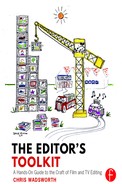Chapter 15
Projects—Crossing Ts and Dotting Is
Here I’ll tie up some loose ends as I look at:
- 15.1 Bin Management
- 15.2 Media Management
- 15.3 Timeline Management
- 15.4 Your Assistant and You
- 15.5 Capturing Multicamera Material
- 15.6 Labelling Clips Sensibly
- 15.7 Keeping a Copy
- 15.8 Clock Information
- 15.9 Top and Tails: Leaders, Titles, and Clean Elements
- 15.10 Scripts
- 15.11 Panning and Scanning
- 15.12 Offline and Online
- 15.13 Tapeless
- 15.14 Key Points—Projects—Crossing Is and Dotting Ts
15.1 Bin Management
Most editing projects start off relatively simply. Sadly, they don’t stay like that for long. Luckily, or not so luckily, editing software allows you to organise your project in any way you like.

A TYPICAL PROJECT WINDOW.
 The Dustbin Men—A Look at Bin Management
The Dustbin Men—A Look at Bin Management
Crucial to project management is bin management. Bins, or folders, or collections, or whatever your software chooses to call them, can hold references to everything from clips and title graphics to sequences. It is good practice to use different bins to group different aspects of the project together. In this way you can give music, sound effects, colour corrections, source clips, and sequences their own space. Keeping bins in a tidy state is vital, with their contents having clear and concise labels. It’s so easy to lose an old version of a cut in your desire to proceed quickly. Set your bin column headings to best suit your type of work. Yet again, getting this sorted now can save you time and heartache later on. These bin settings are saved with your general settings.
Here are a few tips:
- When you start a new project, it is worth setting up your bin/folder structure for the material you expect right from the first day. This will not only help you, but also it will help those who have to load newly captured or ingested material into your project.
- Folders tend to hide things, so label them clearly in order that they help rather than hinder the location of project elements.
- Footage is much easier to find if it is grouped in a useful and specific way, such as by scene, section, or subject.
- It is good practice to keep sequences separate from original captured material. Sequences are special and crucial, and they become increasingly so as the project progresses.
- Always name bins with unique bin names, and don’t use generic names like ‘edits’ or ‘studio Rx’, because everybody else will do the same. If your project information is centrally stored along with many other projects, then there could be dozens of bins labelled as ‘edits’, which is fine until something terrible happens. Remember also, with central storage, you are not the only person who has access to your project and media. If I was working again on programmes like My Family or The Green, Green Grass or Birds of a Feather, I would be using bin names like: ‘MF RX6 Edits’, ‘GGG Show 3 Edits’ or ‘BOAF Graphics’. The result is your bins will be more identifiable if ever they go walkabout.
- Remember, forces of well-intentioned evil are never far away. In most post-production houses, projects are open to everybody (and have to be) to allow new material to be ingested and logged in. In the dead of night, while you are happily dreaming away, new material and bins are created in your project and named in a style unique to the person in charge of ingesting that new material. Without a previous conversation, this new media can be hidden away in the most curious of locations within your project and, consequently, can be very hard to find in the morning.
- When new material has been captured or ingested for you, it is worth spending a short time sorting and renaming the new clips in the style that you prefer, and thereby matching the rest of your project’s cataloguing system.
- The use of colour can help you to differentiate between groups of clips. Editing software tackles this problem in different ways, but it’s worth investigating what’s possible.
- If bins get too big, they tend to hide information from you by their sheer bulk. If this happens, create a new bin and subdivide the clips. It’s much better to have smaller bins than constantly scrolling up and down masses of entries in a vain attempt to find that missing clip.
- Keep different kinds of project elements in separate bins—all the effects in one bin, captions in another, music in another, and so on.
- Design your cataloguing system of bin names so that it is obvious and logical. This will also help those who need access to your project from time to time.
- Whatever you do, keep saving your project. How often you do this is totally up to you. ‘Autosave’ can be set to regularly save the project when you forget. I would set this for about 10 minutes, as it’s better to be safe than sorry. Also, just get into the habit of saving the project before you tackle something strange or tricky. You know what software can be like!
- However tired you are, always tidy up your project at the end of each day. Spending two minutes doing this every day could save huge embarrassment later on.

AN AVID BIN FULL OF CLIPS.
15.2 Media Management
 Drive Safely—How to Manage Your Media
Drive Safely—How to Manage Your Media
Media management is obviously very important, but more often than not, the management of such media, including its back-up, is in the hands of the facility house at which you are working. They will usually allocate you a drive space for your project and name it accordingly. This is fine for most offline work, but if you are working online and your media is not wanted from one week to the next, there is a strong desire from the facility house to clear out such temporary media on a weekly basis. They can be ruthless.

NOT A PRETTY SIGHT!
However, there will be some media (titles, in and out of break stings, caption rollers etc.) that will be wanted for the whole of the run of the series. In this case, I would ask the facility house to set you up a second drive allocation which could hold this more generic material and, therefore, operate separately from the drives holding the weekly stuff. This’ll keep your generic material safe from overzealous housekeeping and allow the facility house to safely free up drive space by deleting only truly unwanted media.
Transferring media that is wanted for the series between the two (or more) drive locations does not take much time, and it will certainly prevent the wrong media from going offline again.
15.3 Timeline Management
It’s worth a few words from me about timelines.
 Off the Beaten Track—The Track Assignment of Media Clips
Off the Beaten Track—The Track Assignment of Media Clips
Media clips on a timeline can become very messy if some form of timeline management is not employed. I try to allocate media to individual tracks in a systematic way, especially at first, but as a sequence gets more and more complicated, this state of order can rapidly disappear.
Vision tends to look after itself, provided you start with V1 and work up the layers from there with captions and effects. It is also helped by the fact that the software allows you to group different vision streams together easily. Wouldn’t that be great if it was as easy with sound. For some reason, most software manufacturers don’t allow us to group sound tracks in a similar way. As a result, sound can be more trouble, especially if you use a scattergun approach.
I find the best way to maintain order in the sound department is to allocate different tracks for different types of sound, such as sync sound, effects, music, audience, commentary, and so forth.

A TYPICAL TIMELINE IN FCP VERSION 7.
With this in mind, the timeline track allocation might be as follows:
A1 A2: for sync dialogue and sync effects.
A3 A4: also for sync dialogue and sync effects to allow for overlaps and sound underlay operations.
A5 A6: for audience reaction.
A7 A8: for music.
A9 A10: for effects or wild tracks.
I know this can be extensively modified depending on your programme content, but try to stick to something ordered and logical.
With your clips labelled correctly, life will be much easier.
A different approach is taken in Apple’s Final Cut Pro X where they have designed what is called a ’magnetic timeline’. Here clips are drawn to a central home line, and only spreading out when several clips are layered together. It took some getting used to, but I could clearly see some advantages.

AN AVID TRACK PANEL WITH ALL THE SYNC LOCKS ON.
 Will Shakespeare—Tracks: To Sync or Not to Sync?
Will Shakespeare—Tracks: To Sync or Not to Sync?
Each track in a timeline can be individually sync-locked to its neighbours. In other words, clips on that locked track can only move sideways, provided they take all adjacent locked clips with them. This ensures that sound never leaves the vision with which it was captured and that nonsync sound clips you have added (like music and effects) remain locked in the place where you set them. It is this condition, with all tracks locked, that I prefer to work in most of the time. I know some editors like to work with all the sync-locks off, but that’s just too scary for me; it’s your choice, though.
However, there is a middle way that might suit some of you. Quite often, when you start assembling a sequence with a music bed, you don’t want to have to keep paying attention to the sync of this music track at the same time as shuffling shots around in the layers above. You really want to let the music look after itself while you ‘create’ on higher video and audio levels. The solution to this, which I find very useful, is to allocate two tracks at the bottom of my timeline that aren’t sync-locked to the rest of the tracks and temporally move the music concerned down onto these tracks, in order that the software can ignore the sync relationship between this music and all other timeline media. When you have finished shuffling vision and sound around on the tracks above, move the music back to adjacent locked tracks, and the music will return to a locked relationship with your newly created vision and sound.
This also works with any sound whose sync you temporally don’t care about while you move other media elements around.
15.4 Your Assistant and You
It is important, in order to avoid the problem of searching into which corner of your project that vital new ingested material has gone this time, to set up a good working relationship with your assistant, or the person who ingests for you, as quickly as possible.
 Friends—Set Up a Working Arrangement with Your Assistant
Friends—Set Up a Working Arrangement with Your Assistant
Assistants do a fantastic job, sometimes at very antisocial hours, but they’ll do it even better if you give them a few hints of where new material should go and be filed within your project.

Multicam material can produce a real headache for the person in charge of the ingesting process, and a real mess for you the following morning, if you don’t take some active interest in it.
I once walked into an edit of an awards ceremony which had been so badly captured, with stops and starts all over the place between the MAIN and various ISO recordings, it was impossible to group up any of this material into decent length chunks. This seriously hampered our progress throughout the day (and incidentally, the following night).
15.5 Capturing Multicamera Material
I nearly took this section out entirely because of the increasing dominance of file capture over tape, and thus the method of dealing with multicam material described here is rapidly becoming incredibly old fashioned.
All I will say is that, at the time, it worked well and used to offer me synchronous groups of MAIN and ISO recordings, all starting and finishing at the same matching timecodes, and with the MAIN recording at the top of the group—bliss!
I will very briefly outline the procedure.
Multicam material used to come to you on four or five tapes, all with coincident timecodes, and it was this fact that the method exploited. The trick on an Avid was to ingest the MAIN recording accurately, and name the clips according to production notes. The clips were then duplicated within the bin, one set for each of the ISOs that were recorded with the MAIN. Next, the media was unlinked from these duplicates and new reel numbers were allocated to the clips. All that was left to do was to batch digitise the ISO recording tapes in automatically.

THE AVID CAPTURE TOOL.
The assistant was now able to go and make a cup of tea and put their feet up while the recordings went in. After capture, the clips were easily grouped, as all related clips had the same start and stop timecodes. Provided you only edited with these groups, you’d carry all your ISOs with you on your timeline, without you even noticing.
 The Longest Day—Will They Ever Push Stop?
The Longest Day—Will They Ever Push Stop?
While we are on the subject of ingesting studio-based material, a problem has recently appeared now that tape is used less and less, in favour of file production.
The problem is that studios have become very reluctant to stop recording! I want each take to be separately identified in a bin (and ultimately in the timeline), but this is made more difficult if studios just keep recording between takes and even between scene changes.

‘LOG AND CAPTURE’ IN ADOBE PREMIERE PRO.
What’s so wrong with stopping the recordings occasionally? Stop, then immediately start is all that’s needed, and I would get the separate files in my bin of source clips automatically. It would save me so much time creating endless subclips from these huge and very long files. The problem is that the cost of storage is not significant these days.
To those in charge of studio-based recordings, I’m not asking now, I’m begging:
PLEASE PUSH THAT STOP BUTTON MORE OFTEN.
15.6 Labelling Clips Sensibly
 Get Smart—Labelling Clips Sensibly
Get Smart—Labelling Clips Sensibly
Files ingested into editing software from a camera source, for example, are not usually given friendly names, just a date and a very long reference number are often all you get. This may help the computer, but it certainly is of no benefit to you. I know it’s a slightly laborious job, but it is hugely beneficial to rename the clips according to production notes. My advice is that the renaming process should use as few characters as possible, because when clip names are superimposed on a timeline, they are truncated from the right with densely packed edits, so put the important information in a condensed form at the start of the clip name, for example: 137/4 instead of Programme 3 Shot 137 Take 4; and SC4 TK2, or even 4/2, instead of Episode 2 Scene 4 Take 2. The great thing is the timecode is welded to the shot, so when all else fails and a clip is temporally lost, if you know the timecode, you’re halfway there.

A BIN IN ADOBE PREMIERE PRO.
15.7 Keeping a Copy
Whatever you do, always take a copy of your project home with you at night. It’s so easy to do this with a USB stick, or your mobile phone memory, and it could save a vast amount of time reediting a lost cut. Media is relatively easy to recapture, but the loss of a project is a huge problem.
 Lost—Well It Played Okay Yesterday!
Lost—Well It Played Okay Yesterday!
You might say the project is already stored in the editing computer and on the media discs, so that’s safe enough, but I have to say I once had an Avid computer, complete with its discs, stolen over a weekend from the post-production house at which I was working. The thieves cut the leads and stole the computer, along with a digibeta machine and all the media drives. Luckily, I had taken a floppy-disc copy and was able to carry on with minimum disruption, once of course the post-production house had bought a new computer.
It is said that data is only safe if there are three individual copies that are all stored geographically separate from each other.
15.8 Clock Information
Editing software has been strangely slow at realising that a countdown clock might occasionally be required in an edit. I have long since given up with software designers, and I carry a QuickTime movie of a simple countdown clock on my USB stick and import this into a ‘Bits and Pieces’ project bin.
 At the Third Stroke… —What to Put On the Clock
At the Third Stroke… —What to Put On the Clock
Following is an example of transmission clock information for My Family from a few years back. This typically included:
| LLV A445K/71 | (BBC programme number) |
| My Family | (programme title) |
| Series 11 TX3 | |
| (Rx 5 DLT1106) | (transmission and recording information) |
| ‘Bill and Ben’ | (subtitle) |
| Dur: 29′03″ | (duration) |
| Stereo mix (A1, A2) | (sound information) |
| 16:9 | (video format) |
Sometimes, a production contact number was included, but this was rare.
This having been said, there is a recent move to put very little information on clocks, and the reason is the easier production of new versions of that programme. Thus, if you convert the aspect ratio of a completed programme from 16:9 to 4:3, the old clock information becomes wrong and would have to be changed on the 4:3 version. It is for this reason that clock information is restricted nowadays to information that won’t change with the creation of a new version. This might leave only the title and episode name, because even the duration would change if an extra worldwide distribution logo was added at the end of the original programme.

Watch this space, as the goalposts don’t stay in one place for very long.
15.9 Top and Tails: Leaders, Titles, and Clean Elements
 The Ten Commandments—Well, a Few of Them Anyway
The Ten Commandments—Well, a Few of Them Anyway
In the UK, all programmes must start at timecode 10:00:00:00, so a tape leader (if there is still a tape) must start at the latest at 09:57:45:00 to allow space for a ‘bars and tone’ test signal, and a clock which starts at 09:59:30:00, with ‘black and silence’ at 09:59:57:00 for three seconds before the start of the programme at exactly 10:00:00:00. I believe it’s more common in the US to start at 01:00:00:00; you do the maths!
With the UK starting programmes at 10 o’clock and the US at 1 o’clock, you may very well say why not start at 00:00:00:00? Well, if you are to attach a leader onto this tape, then this would effectively be represented by timecodes from the previous day! If you did this, some equipment that uses this timecode information might have trouble dealing with this.

 Closedown—How It All Should End
Closedown—How It All Should End
At the end of the programme, the final shot must be held for at least 10 seconds (I tend to leave it longer), then go to black. After about a minute, and at the next round figure of timecode, I put any clean elements (captionless backgrounds) that I want to keep. All this information must be clearly stated on a recording report form (RRF) which accompanies the file or tape.
In addition to the clean elements specific to an episode, I sometimes (at least once a series) put a clean copy of the titles and title music at the end of a programme. From bitter experience, I know this is the most likely element of the programme to be lost, from series to series.
To illustrate this, from about series 5 onwards, you are listening to a stereo copy of my own of the opening and closing music to Only Fools and Horses, and again in the recent 2014 Sport Relief sketch with David Beckham, as the BBC’s version of the music had been lost long ago.
 Feedback—The Recording Report Form and Other Paperwork
Feedback—The Recording Report Form and Other Paperwork
The recording report form (RRF), which is separate from any compliance form, contains details of the programme’s technical format, content, and review status. However, with more and more deliveries in a file format, the RRF is becoming slightly redundant.

A RECORDING REPORT CARD FROM THE 1970S. HOW TIMES CHANGE…SO MANY OF THE BOXES ARE TOTALLY IRRELEVANT NOW.
The facility house at which you are working usually completes such forms after a technical review or QAR and sends them to the appropriate people, such as the production company and broadcaster.
With the advent of file delivery this has become a vague area, and no one is quite certain, at the time of writing, how to replace the RRF and, more importantly, how the information it used to contain is attached to the file which is delivered for broadcast. Watch this space again!
15.10 Scripts
 A Good Read—Tram-Lined Scripts
A Good Read—Tram-Lined Scripts
Editing from a well-marked-up script is such a joy. Most dramas and comedies use a tram-lined script, as it’s by far and away the best way of conveying shooting information to the editor. Here different takes are represented by vertical lines covering the dialogue involved as printed in the script, looking not unlike tram tracks in an urban street.
A different line (with a timecode start time) is used for each attempt at lines or action. Colour can help here and highlight a way through the maze of choices available to us.
The advantage of a tram-lined script is that you can see exactly how many versions of a particular line the director has offered you from which to construct the scene.
Even with less script-based shows, you can still mark-up best attempts at certain sequences and good shots that must be used in this way.
I know some editors, more from the documentary and news side of things, who start by piling in these ‘good shots’ and build a sequence around them by adding sync clips in between.

NOT CHEKHOV I KNOW, BUT A WELL TRAM-LINED SCRIPT.
15.11 Panning and Scanning
 It’s a Square World—A Look at Aspect Ratios
It’s a Square World—A Look at Aspect Ratios
If a 16:9 originated programme is sold abroad, there may still be a requirement for a 4:3 (or centre-cut) version to be generated, though thankfully this is becoming much rarer. The process creates a problem, as the new 4:3 framing must exclude picture information from the left and the right of the original 16:9 frame. In some cases, an actor could be rendered invisible and yet still audible on the soundtrack…this ain’t good.
Modern editing software makes the cure very easy. The process is roughly this: apply the 16:9 to 4:3 pan and scan effect to the chosen vision track. This cuts an equal amount of the picture from left and right, leaving you with the bit in the middle, or centre-cut version, which is geometrically 4 wide by 3 high. Incidentally, in this mode, nothing is lost from either the top or bottom of the frame.

SEE WHAT I MEAN!

‘NORMAL’ WIDESCREEN 16:9 TEST CARD.

WHAT’S LEFT, AFTER BEING CROPPED TO A RATIO OF 4:3.


END OF AN ERA…MY FINAL DAY AT BBC TELEVISION CENTRE - BOTH OFFLINE AND ONLINE.
If you now view the complete programme on a 4:3 monitor, you’ll see this ‘middle slice’ is not always appropriate for every shot, and some adjustment to the left/right pan will better frame the action on that particular shot. Simply apply ‘add edit’ to the start and finish of the shot, to which a more appropriate pan and scan setting is to be applied.
These pan settings can be altered during a shot, but I would only do this if I were forced to, and even then, try to ‘piggy-back’ on an existing camera move.
This pan and scan process usually happens when the programme is essentially finished, and certainly after the grade and dub.
One final point worth mentioning is that the process of producing a centre-cut version can play havoc with the original timing of the cut. Remember, when you chose the original ‘in’ point, it was on 16:9 framed pictures. After a pan and scan conversion, the extreme left and right of the frame do not exist anymore and, as a result, a differently timed ‘in’ might now be more appropriate for some shot changes. A reedit is clearly out of the question, so you could find yourself panning and scanning away in order to justify the original timing of the shot changes. At some stage you’ll begin to think that life is too short, and I have to say I would tend to agree.
15.12 Offline and Online
The historical reasons for the division between offline and online working were cost of storage and the technical ability of the personnel involved.
 Streets Apart—Quantity versus Quality
Streets Apart—Quantity versus Quality
Even a few years ago, media storage was relatively expensive on a medium to long-term basis. The workaround was to reduce the storage requirement for a project by reducing the quality of the pictures while decisions about the programme’s content were being made. Only when all factions, great and small, were satisfied were the pictures conformed back up to full quality. A subsequent and purely online session would see a leader and captions added after a grade.
 Just Good Friends—Offline ♥ Online
Just Good Friends—Offline ♥ Online
A clear demarcation developed between off and online working, including the personnel that operated such equipment.
If you restricted yourself to editing offline material only, you were able to get away with knowing less about the technical aspects of sound and vision processing and leave this to your online colleagues. Today, as storage is cheaper, the demarcation is disappearing, and most of us now have to embrace the technical requirements of delivering a programme to a broadcaster.
Having said that, the HD quality goalposts are constantly shifting, and, with the advent of 4K and 5K high resolution formats which require not only huge amounts of memory but also very fast RAID storage, I can see the offline and online ways of working being with us for some time to come.
15.13 Tapeless
 Sex, Lies and Videotape—A Tapeless Environment
Sex, Lies and Videotape—A Tapeless Environment
As file-based workflows are becoming the norm, it’s worth a quick look at the tapeless environment, where media files get sent from camera card, to back-up drive, to editing machine, to sound dub, to grade, to broadcaster, to the air, all without the use of a tape-based medium.
There are clear benefits from going tapeless, for example the ingest process into the edit computer at offline and online resolutions is much quicker than tape, as the operation can be performed at greater than real time. This speed benefit comes at all stages when moving media from one computer to another as it hops from camera, to edit, to dub, to grade, to broadcaster.
This benefit aside, the media can be more vulnerable to poor handling procedures and a clumsy workflow. A tape, being physical in nature, is more easily stored and catalogued, and any way, we’re used to them. Files, on the other hand, need a new way of working. This has created a new member of the crew, namely a digital imaging technician (DIT) whose role is to look after this data as it travels from camera cards (or the like) to the editing computer and back-up drives. In the US they are referred to as ‘data wranglers’. Memory cards are not cheap, so there is a strong desire to reuse them. Once the media is safely off the cards, they are cleaned and ready for reuse. ‘Cleaned’ means wiped, so any old data is checked and backed-up rigorously before the card is made available for reuse. The DIT will also be in charge of labelling the files and creating clear and logical metadata, so that any media is easily findable by all in the post-production chain.

One area of confusion is that formats vary from camera to camera and are not always compatible. AVCHD, H.264, XDCAM, DVCProHD, ArriRAW, RED, and DNxHD are some of the bewildering array of formats used at the time of writing.
Handling this ever-growing library of digital media data is a new headache for post-production houses. This tsunami of media has the ability to overwhelm companies not so well prepared, but systems like AVID ISIS, Editshare, or Facilis Terrablock can help with this problem.
Yet again, this area of the editing process is in a state of flux, so it’s wise to check the latest work flow arrangements.
15.14 Key Points—Projects—Crossing Ts and Dotting Is
- When you start a new project, it is worth setting up your bin/folder structure for the material you expect right from the first day.
- Use different bins to group different aspects of the project together.
- It is good practice to keep sequences separate from original captured material.
- Design your cataloguing system of bin names so that it is obvious and logical.
- However tired you are, always tidy up your project at the end of each day.
- Guard your genetic material from unscheduled wiping by setting up a second ‘do not wipe’ drive allocation on any central storage system.
- On a timeline, allocate different tracks for different types of sound, such as sync sound, effects, music, audience, and commentary.
- Sounds that you temporally don’t want to keep in sync with other media can be moved down to unlocked tracks in your timeline and moved back when you are happy.
- Clip names superimposed on a timeline are truncated from the right with densely packed edits, so start each clip name with the most important information in a condensed form.
- Always take a copy of your project home with you at night.
- Today, clock information is normally restricted to information that won’t change with the creation of a new programme version.
- In addition to the clean elements specific to an episode, put a clean copy of the titles and title music at the end of your cut at least once a series, as this is the most likely element of the programme to be lost from series to series.
- A tram-lined script is the best way of conveying shooting information to the editor.
- ‘Pan and scan’ is used to convert between different aspect ratio formats.
- The process of producing a centre-cut, or 4:3 version, of your programme can play havoc with the original timing of your cuts.
- The historical reasons for the division between offline and online working were cost of storage and the technical ability of the personnel involved.
- In the tapeless environment a digital imaging technician’s (DIT) role is to look after media data as it travels from camera cards (or the like) to the editing computer and back-up drives. In the US they are referred to as ‘data wranglers’.
- Handling the ever-growing tsunami of digital media data is a new headache for post-production houses, and your media is caught up in the ever-increasing tide.