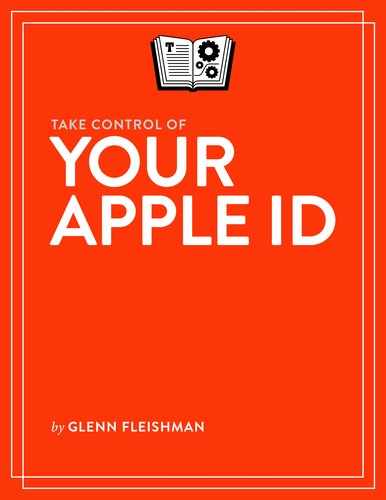Understand Your Apple ID
Your Apple ID acts as a sort of informational and financial clearinghouse for all the ways in which you interact with Apple’s hardware, apps, and services. As a result, it sometimes feels like 20 pounds of flour crammed into a 5-pound sack.
Fundamentally, Apple IDs are usernames with passwords attached, but because they’re used in so many different ways, they’ve accrued a lot of disparate data and responsibilities. You see this as a user in the Apple ecosystem. You have to enter your Apple ID and password over and over (and over) again, because Apple oddly doesn’t let you establish and manage your Apple ID identity in one place and then apply it across all its services and apps, especially in macOS. Every service seems to have its own login dialog and procedure.
In this chapter, I introduce how the Apple ID evolved, what the credentials are used for, and all the many places in which you might be called upon to enter one.
What’s an Apple ID?
An Apple ID account always comprises two parts: a username that’s in the form of an email address, which is also the primary way for Apple to reach you; and something that authenticates you—a way to prove you’re the valid holder of the account.
While an Apple ID can have multiple email addresses associated with it, for backup communications and rescue purposes, it only has a single password associated with it.
Depending on the way your account is set up, authentication may be through a password or a password plus a login token. I explain how login tokens work in Use Two-Factor Authentication.
From a Murky Past, Apple ID Emerged
Long-time Mac users will remember that Apple started offering cloud-based services many years ago, before the term cloud began to mean “a bunch of servers that appear like one entity and I don’t know where any of the hardware is.”
Apple started its internet-based offerings under the name iTools in 2000, not long after Steve Jobs resumed control of his company (Figure 2). It included some online storage and let you host a website.

iTools also let users claim a unique account name—one that for many of us persists as at least one of our Apple IDs! A friend registered my iTools name in Seattle while I was at the Apple keynote in San Francisco listening to Jobs introduce the system. (Thanks, Geoff!)
iTools morphed into .Mac in 2002. This service increased storage and added email and other features. It expanded to become MobileMe in 2008, with email, contacts, and calendar updates and syncing friendlier to the iPhone (Figure 3).

Apple settled on the name iCloud in 2011. This service became a superset of everything that a user stores or syncs across devices or exclusively in the cloud: events, contacts, email, photos, and music. It’s also regular old cloud storage in the form of iCloud Drive. Third-party apps can use iCloud for sync and storage as well.
While Apple expanded and renamed its cloud services, it also added iTunes purchase, starting in 2003. However, you couldn’t buy stuff in iTunes using your preexisting .Mac account. You had to set up an iTunes account to make purchases—and if you didn’t use your .Mac email address to set up your iTunes account, now you had two different Apple accounts. The iTunes-based account eventually became the way to identify yourself in Apple’s online stores, including its hardware and software store, and in Apple apps in Android and Windows.
Where does Apple ID fit into this? An Apple ID has never managed anything in the cloud, but it evolved from both a cloud services account and a purchasing account to be your key to everything you sync or store with Apple and purchase from Apple. An Apple ID is really just a username with a password attached.
How Apple Uses the Apple ID
Apple uses Apple IDs as the ownership credentials for a host of different kinds of data, behavior, and commerce. The notion of the Apple ID gets commingled with iCloud, because that single ID is also used to link up most of your iCloud behavior.
Let’s look first at how Apple uses Apple ID, and then at the difference between an Apple ID and its iCloud ecosystem.
One Account, Many Uses
My goodness, but Apple relies on the Apple ID for a lot of different purposes, only some iCloud related. This is complete a list as I’ve come up with, but I wouldn’t be surprised if I missed nooks and crannies:
iCloud sync: iCloud syncs contacts, calendar, photos, and music—whether personally recorded, ripped locally, or purchased in unlocked form from another store (Figure 4). Some kinds of sync require a separate subscription or may require the purchase of additional iCloud storage beyond the 5 GB included free with an iCloud account.

Figure 4: The Apple ID preference pane’s iCloud view in macOS is one of many locations where you can manage aspects associated with an Apple ID. (My account names blurred out in figure.) Email: If you have a mac.com, me.com, or icloud.com domain name, your Apple ID effectively doubles as an email address accessible from iCloud.com (the website and associated mail services).
Storage: iCloud Drive as well as Apple and third-party apps that use iCloud storage are associated with your Apple ID, too. You can manage storage and make payments for storage using details stored in an Apple ID account.
Purchases: Your Apple ID records purchases at the iTunes Store, App Stores, and Apple.com. You also use your Apple ID to make purchases on devices, such as in-app purchases in iOS and iPadOS, and movie/TV purchases and rentals on an Apple TV.
Subscriptions: Your iTunes Match, Apple Music (in iOS, iPadOS, macOS, Android, and Windows), and iCloud storage subscriptions are all linked to your Apple ID.
macOS FileVault: Apple optionally lets you store a macOS FileVault recovery key in iCloud, locked with your Apple ID.
macOS login: You can link a macOS account with iCloud using an Apple ID so you can log in even if you’ve forgotten your password in macOS.
iOS and iPadOS Backups: Access to backups stored at iCloud rely on an Apple ID login.
Movies Everywhere: Apple is part of the Movies Everywhere service, which links digital purchases from several film studios: Disney, 20th Century Fox, Sony Pictures, Universal, and Warner Bros. Your Apple ID can be connected to a Movies Everywhere login, giving you access to movies from all those studios on all your associated Apple devices.
Apple business relationships: If you’re an app developer, post podcasts, connect your site with Apple News, or engage in other business arrangements with Apple, an Apple ID is your account key for them, too.
Legacy: At one point, mac.com and me.com addresses (thus Apple IDs during some of that time) were used with AOL Instant Messenger (AIM), which has been discontinued.
How iCloud Services Fit Inside an Apple ID
You may naturally be confused about how the email address associated with your Apple ID (the address you use to login) differs both from what Apple calls an “iCloud account” and from an icloud.com email address, which you can use to send and receive mail.
An Apple ID Can Use Any Email Address
You can use any email address as the login for an Apple ID, and all Apple IDs may be used for iCloud services. However! Only an icloud.com address (and legacy mac.com and me.com addresses) can send and receive email via iCloud. (That may be obvious, but I still find it confusing as I write these words.)
At one point, when it was more difficult to obtain an unfettered email address, Apple pushed the availability of mac.com, me.com, and icloud.com addresses for .Mac, MobileMe, and iCloud in succession. That’s far less of an issue these days.
New users or those trying to create a new Apple ID can still get an icloud.com address so long as the account is created using macOS, iOS, or iPadOS. During Apple ID setup, you’re asked for an email address. At that point, you can opt to use an existing address or have Apple create one for you at icloud.com. That address then becomes both an Apple ID and an iCloud email address.
Apple Limits Changes to Apple IDs Using iCloud Addresses
Apple has a particular policy about using icloud.com (and preceding mac.com and me.com) addresses as an Apple ID:
If your Apple ID’s username ends in icloud.com, me.com, or mac.com, you can only change the account to another icloud.com, me.com, or mac.com address. That address has to already be associated with your Apple ID account as an additional address.
If you use a non-Apple cloud-service email address:
You can change the username to any other non-Apple address.
You can also change it to one that ends in icloud.com, me.com, or mac.com. However, if you make that change you can never return to a non-Apple address!
Apple offers excruciating detail about this at a support note.