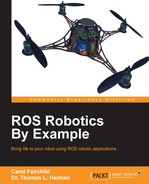The TurtleBot has the capability of finding its docking station and moving to that station for recharging as described in the tutorial available at: http://wiki.ros.org/kobuki/Tutorials/Testing%20Automatic%20Docking.
According to the tutorial, the TurtleBot must be placed in line-of-sight of the docking station since the robot homes on the station using an infrared beam. The docking station will show a solid red light when it is powered up. If the TurtleBot finds the station and docks properly, the red light will turn to blinking green when charging and solid green when TurtleBot's battery is fully charged.
Make sure that the minimal launch is active and the TurtleBot is within the line-of-sight to the docking station. On the remote computer, type the following command:
$ roslaunch kobuki_auto_docking minimal.launch
Then, in another terminal window, type the following command to cause the TurtleBot to start the search for the docking station:
$roslaunch kobuki_auto_docking activate.launch
The following screenshot shows the TurtleBot rotating to find the IR signal and then heading toward the dock:

TurtleBot docking
In the preceding screenshot, the distance that the TurtleBot moved was about 2 meters (about 6 feet) to find the docking station and start recharging the base battery. The screen output as TurtleBot was completing the docking is as follows:
Feedback: [DockDrive: DOCKED_IN]: Feedback: [DockDrive: DOCKED_IN]: Result - [ActionServer: SUCCEEDED]: Arrived on docking station successfully. [dock_drive_client_py-1] process has finished cleanly log file: /home/tlharmanphd/.ros/log/789b3ecc-6bca-11e5-b156-6c71d9a711bd/dock_drive_client_py-1*.log all processes on machine have died, roslaunch will exit shutting down processing monitor... ... shutting down processing monitor complete done