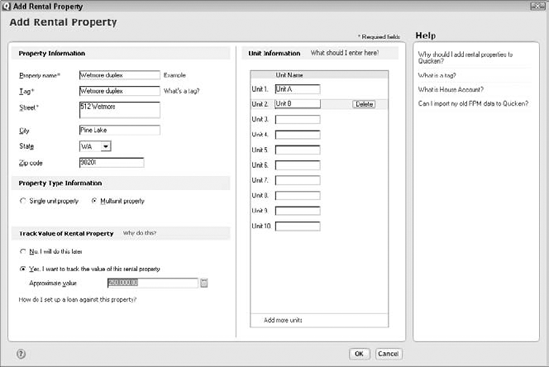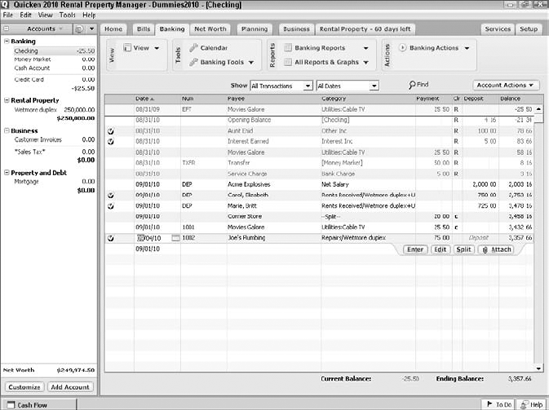In This Chapter
Describing a rental property
Describing tenants
Recording tenant rent payments
Recording rental expenses
Tracking rental property profits
The Quicken Rental Property Manager version of Quicken — the focus of this short chapter — provides everything available in the other versions of Quicken. The Rental Property Manager version also includes tools for tracking both your rental properties and your rental income and expense.
If you own rental properties — and I say this as a CPA who breaks down and cries several times each year when I see the messy financial records that most real estate investors keep — you definitely want to make the investment and buy Quicken Rental Property Manager. You'll have a much better handle on your rental property investments, the rental income the properties earn, and the rental deductions the properties produce.
In order to track rental properties with Quicken, you need to describe each property. To describe a property, follow these steps:
Display the Rental Property tab.
If you purchased the Rental Manager version of Quicken, you should also have a Rental Property tab available in the Quicken window. If you want to manage rental properties but didn't buy the Rental Manager version of Quicken, you may be able to buy and immediately turn on the Rental Manager functionality by choosing Help

Click the Properties button and choose Add Property.
Quicken displays the Add Rental Property dialog box (see Figure 16-1).
The Properties button also displays another command, Show Property List, which displays a window that lists the previously added rental properties. You can edit a rental property that appears in this property list by selecting the property and then clicking the Edit button. You can remove a rental property that appears in this property list by selecting the property and then clicking the Delete button.
Describe the property.
Describe the rental property you're going to track in Quicken. You'll want to name the property using the Property Name text box. You can then create a tag for the property's income and expense transactions using the Tag text box. Optionally, you can enter the street, city, state, and ZIP code information in the appropriately labeled text boxes.
Note: You use the tag to mark, or tag, each income or expense transaction for a specific property. By tagging the transactions in this way, Quicken easily produces a profit and loss statement by rental property. You want a profit and loss statement by property to manage your real estate investments, of course. But you also need a profit and loss statement by property for your year-end income tax returns.
Indicate whether the property is a single or multiple unit.
Use the Property Type Information option buttons — Single Unit Property and Multiunit Property — to specify whether the property is a single unit property (like a single family rental house) or a multiunit property (like a four-plex or a strip mall).
(Optional) Identify the multiple units.
If you indicate in Step 4 that a rental property is multiunit, Quicken adds the Unit Information text boxes to the Add Rental Property dialog box (see Figure 16-1 again if you like). Use these boxes to name each of the rental units using, for example, apartment letters, suite numbers, or some similar identifying label.
(Optional) Track the net worth of the property.
If you want to track the fair market value or your estimate of the fair market value of the rental property, mark the Yes I Want To Track The Value Of This Rental Property button. Then, without laughing, enter the fair market value of the property in the Approximate Value text box.
Note: If you decide to track the net worth of the property, Quicken adds an asset account to the Quicken account list.
Click OK.
Quicken displays the Rental Property tab, or window, with the rental property you just created (see Figure 16-2).
After you describe your rental property or properties, you need to describe the tenants that occupy the property or properties. To describe the tenants, follow these steps:
Display the Rental Property tab.
Click the Tenants button and choose Add Tenant.
Quicken displays the Add Rental Property Tenant dialog box (see Figure 16-3).
The Tenants button also displays another command, Show Tenants List. Choose the Show Tenants List command to display a window that lists the previously added tenants. You can edit and delete tenants that appear in the list by clicking the tenant and clicking either the Edit or Delete button.
Describe the tenant.
Describe the tenant by clicking the Rent Details tab and then entering the renter's name in the Tenant Name text box and the monthly rent in the Rent Amount text box.
Select the bank account name into which you'll deposit rent in the Account Name drop-down list box and the property (or property and unit) the tenant occupies in the Property drop-down list box.
You can specify the rent due date — and I'm sure this is a big surprise — using the Rent Due On drop-down list box.
Optionally, you can use the Contact tab of the Add Rental Property Tenant window to collect and store contact information for the tenant, including work phone number, home phone number, e-mail, and so on.
(Optional) Document the lease agreement.
You can use the Terms and Agreement tab to document the rental agreement, recording items such as the lease term, lease start date, late fee, and so forth.
You can use the Security Deposit tab to record the security deposit you collect at the start of the lease and any security deposit you return at the end of the lease.
Click OK.
Quicken displays the Rental Property tab, or window. The tenant or tenants you've added appear indented below the rental property they occupy.
After you describe your properties and your tenants, you can begin recording tenant rent payments as tenants pay you, the lord of manor. Simply follow these steps:
Display the Rental Property tab.
No problem here, right? You just click the tab.
Select the tenant.
Select the tenant for whom you want to record rent. Quicken highlights the tenant information and adds two, tiny, rather cute buttons labeled Enter and Skip to the tenant information.
Click the tenant's Enter button.
Quicken displays the Enter Transaction dialog box (see Figure 16-4). Quicken knows most of what it needs to know in order to record the rent payment: the property, the tenant name, the rent amount, and so on. But confirm that this information is correct. You might want to edit the contents of the Memo text box, for example. Or you may need to assess a late fee if the tenant has paid late.
Click Add to record the transaction.
Quicken adds the rent payment to your records, recording the rent check as a deposit into the specified bank account. Behind the scenes, Quicken tags the transaction as income related to a specific property — just as you want it to do.
I'm not going to provide you with a blow-by-blow recipe for recording rental expenses. The reason? You actually already know how to record rental property expenses if you've used Quicken for recording checks and other payments from a bank account.
All you need to do to record a rental property expense is tag the transaction with the property's tag. That's it. Seriously. Take a peek at Figure 16-5. See the last highlighted transaction — written to Joe's Plumbing for $75 dollars? That Repairs expense counts as a rental property expense because the Tag text box shows a rental property tag, Wetmore Duplex. Notice that the rental property expense category is followed by the "/" symbol and then the tag.
If you have questions about how to record checks into a Quicken bank account, refer to chapter 4.
Tip
This is kind of an awkward question, but how good is your eyesight? Can you see the details of Figure 16-5 clearly? If you can't, can you find a pair of reading glasses and squint a bit? The reason I ask these questions is that a few rows above the $75 check to Joe's Plumbing, you'll see a couple of tagged deposits. These deposits are example rent checks.
I don't want to talk too long about the Rental Property Manager features. If I do that, you'll think the tools are complicated to learn and use. The tools aren't complicated. They're really, really easy.
Before I quit, however, I do want to share one quick reminder: In chapter 7, I talk about how to produce reports in Quicken, including how to produce reports specifically designed to track your rental properties. Peek back there.
Note
Another thing to point out — and this is sort of redundant, but it's so darn important — is that the Rental Property Manager features let you track rental income and rental expenses by properties using those tags you create for each property. This tagging means you can produce reports that show profit by property (see Figure 16-6). This "profit by property" measurement is really important. You use the segmented profit data to manage your properties — and to report what's happening with your rental properties on your tax return.