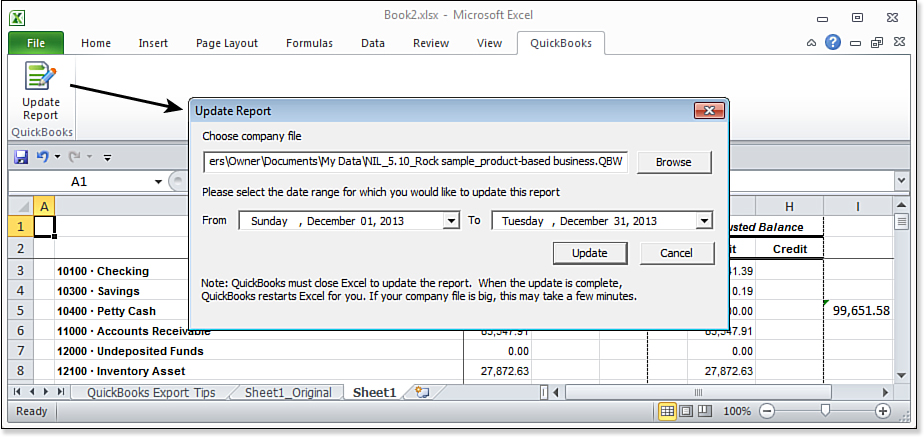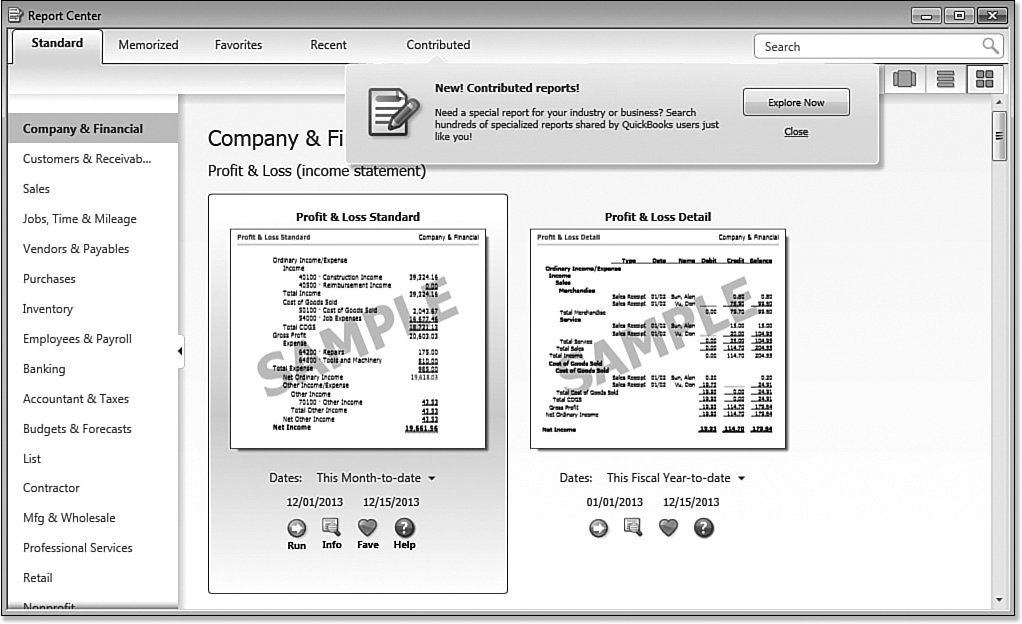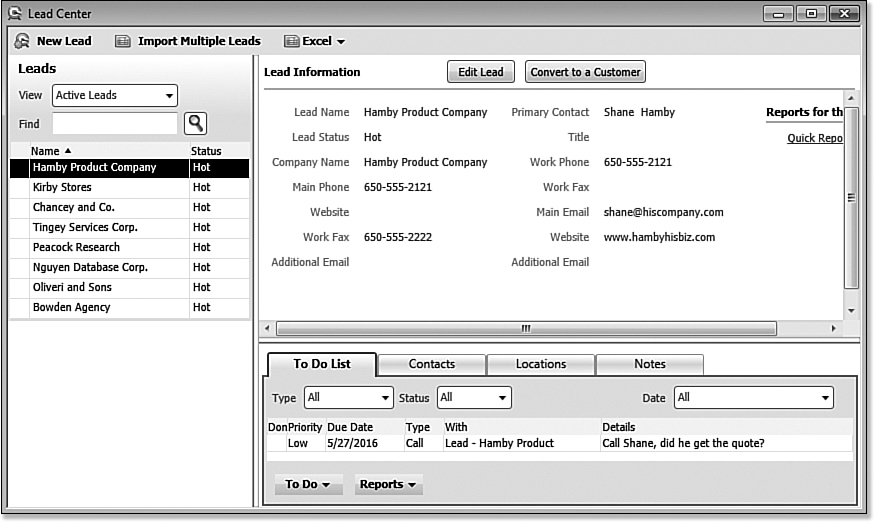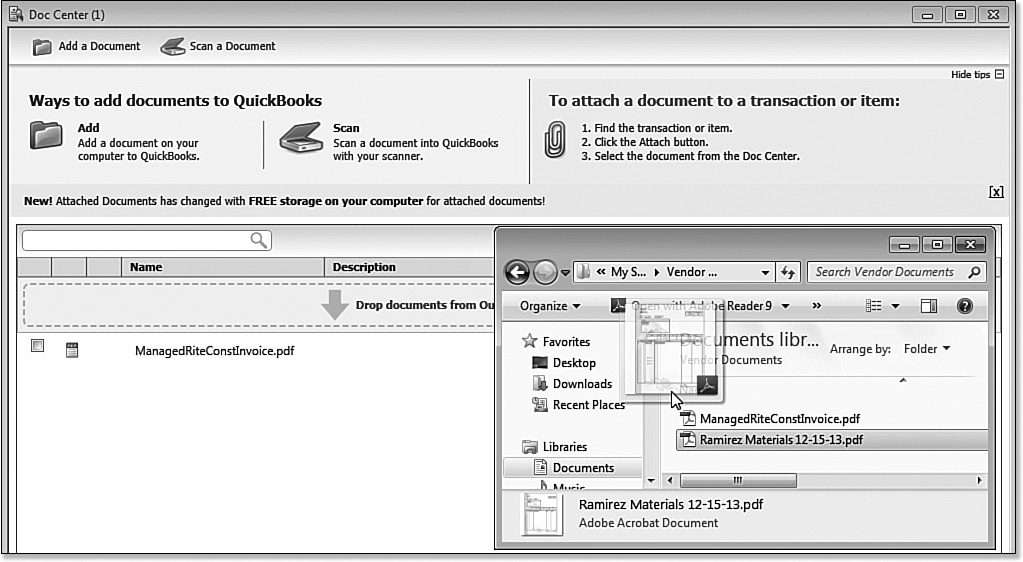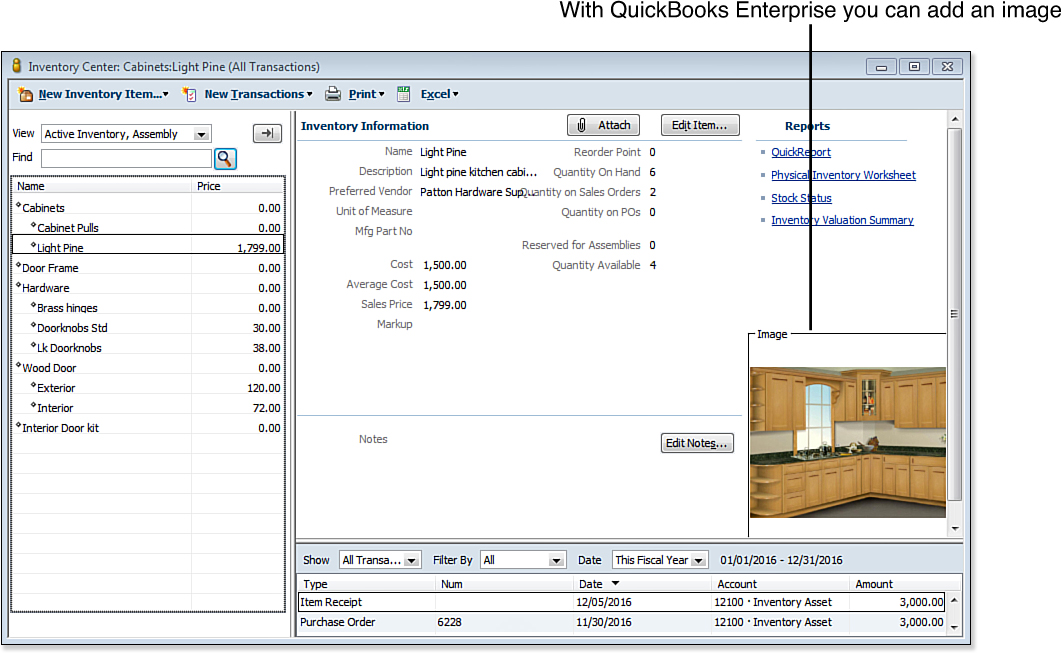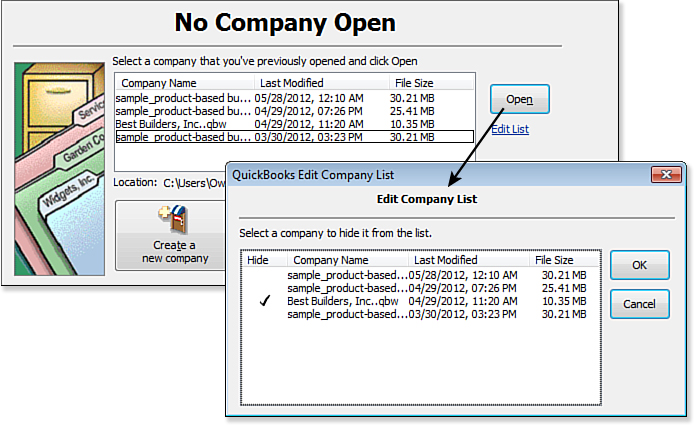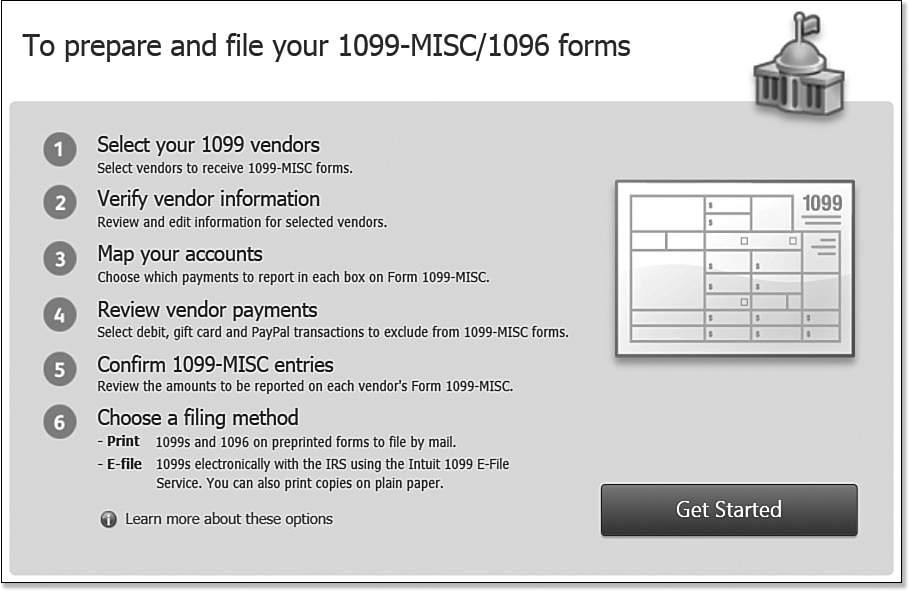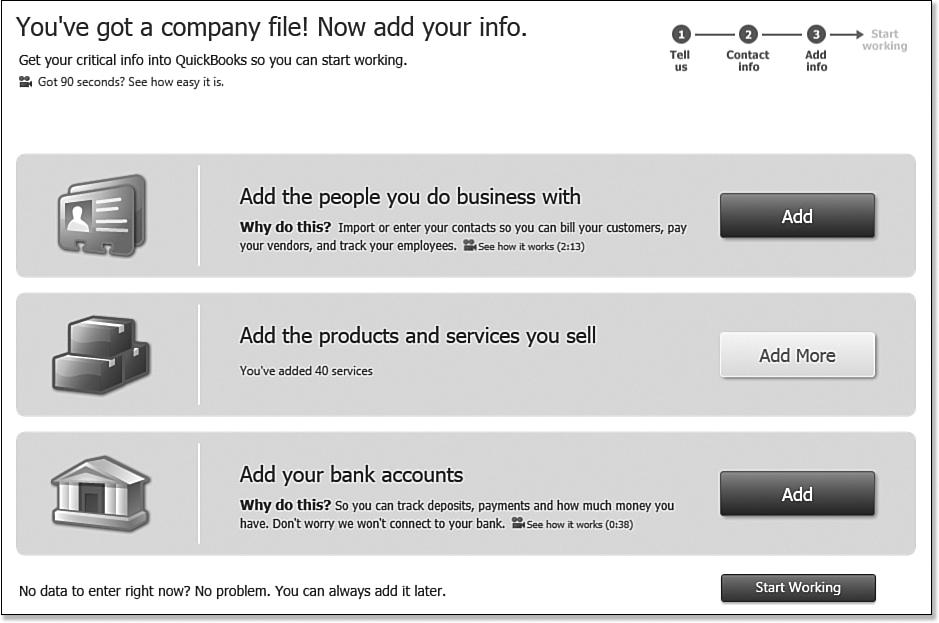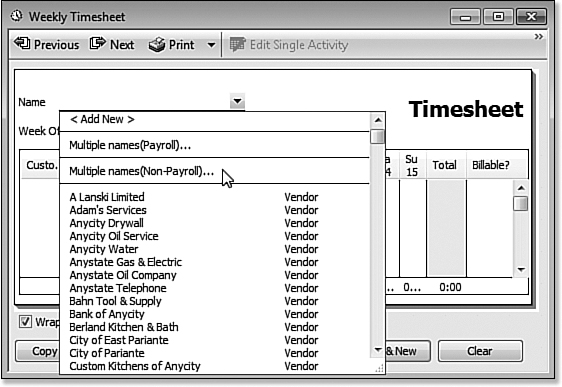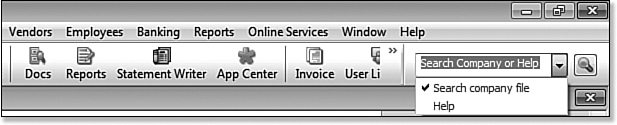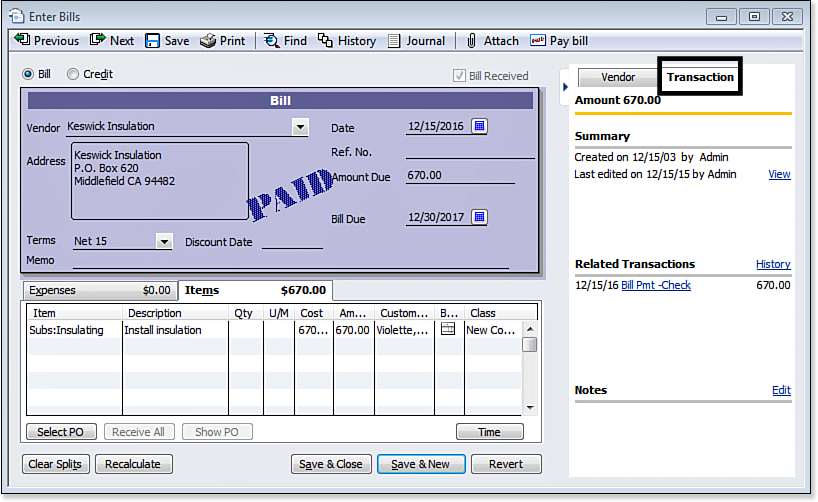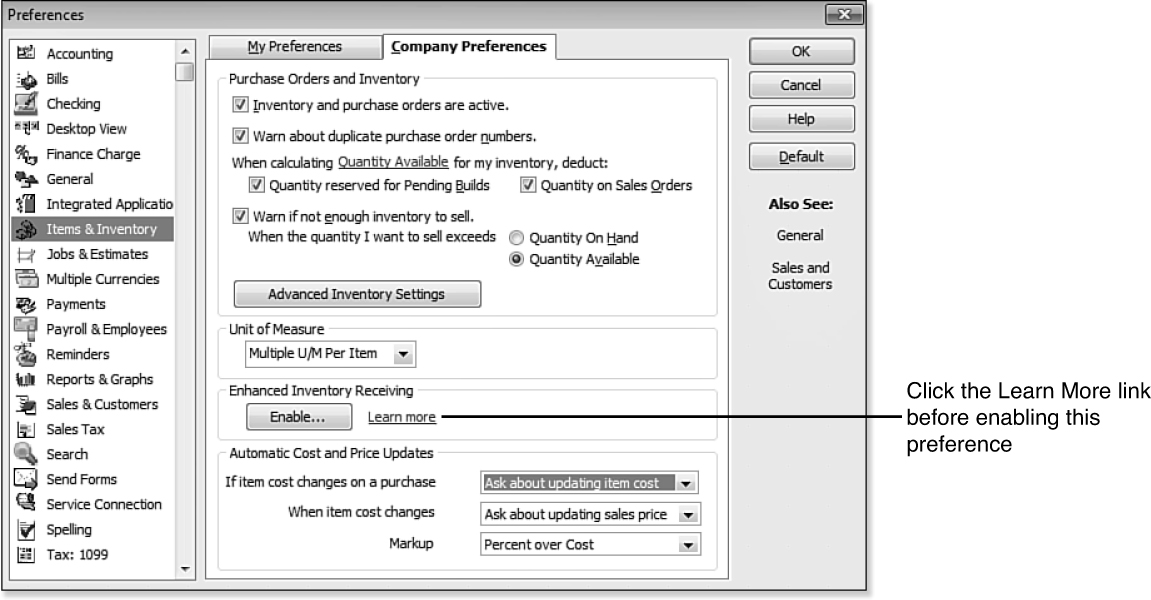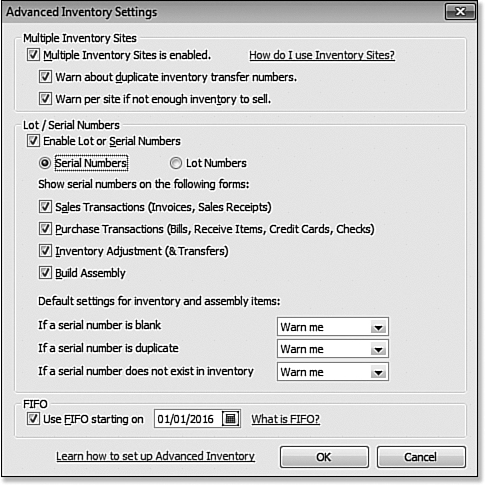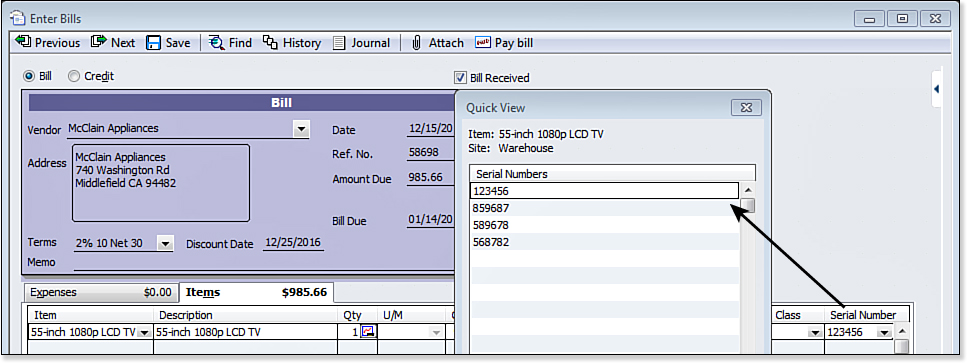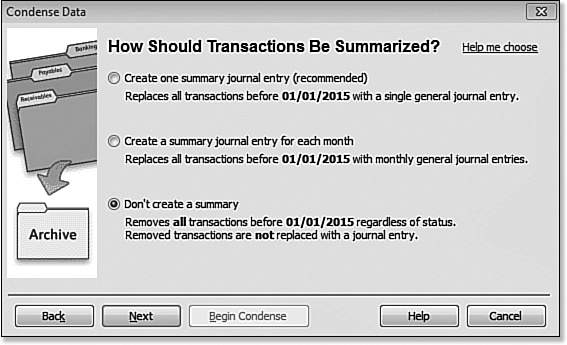Introducing QuickBooks 2012: What’s New
Get New Insights
The latest version of QuickBooks makes it easier to stay on top of important tasks and customize QuickBooks to work the way you do.
Calendar View
The Calendar View in QuickBooks, shown in Figure 1, helps business owners see at a glance scheduled to do’s and key financial tasks in one dashboard. Viewing individual transactions or tasks are just a single click away.
Figure 1. Customize the Calendar view to display what is important to your business.
Excel Integration Refresh
Export QuickBooks reports to Excel to modify fonts, column headers, and cell formats; insert columns or rows; and enter formulas. Refresh your previously saved worksheet with updated data from within Excel (see Figure 2) and retain all format changes.
Figure 2. Refresh previously exported reports in Excel.
User-Contributed Reports
QuickBooks gives you access to industry-specific report templates created by other QuickBooks users in your industry. Search by popularity, user rating, and industry. Choose the template you like and QuickBooks will populate the report with your business data in one click. See Figure 3.
Figure 3. Find custom reports created by other QuickBooks users.
Get More Organized
Growing businesses will appreciate these new features that help business owners organize their many business building and management tasks.
Lead Center
Manage your prospects with the new Lead Center as shown in Figure 4. Track and follow up on important tasks associated with your lead activity. Convert your leads to customers with one easy click.
Figure 4. Keep track of critical lead activity and notes in one central place.
Document Center
Get organized by scanning and attaching receipts, estimates, and other important business documents to your QuickBooks records by simply dragging and dropping them into the Document Center. The new QuickBooks Document Center, shown in Figure 5, lets you store files locally on your hard drive on your hard drive or server.
Figure 5. Easily attach documents to transactions or lists in QuickBooks.
Inventory Center
QuickBooks Premier and Enterprise centralizes inventory data in a control panel for quick access and easy management of inventory tasks, items, and reports. See Figure 6. Enterprise users can also store images of the inventory part.
Figure 6. Manage your inventory at a glance with the Inventory Center.
Edit No Company Open
Have you struggled with multiple unused files displaying in the No Company Open dialog box? Now you can “edit” the list to hide those files you do not want displayed on the No Company Open dialog box as shown in Figure 7. The original file storage is not changed and even though you removed the file from this list you can still browse to the storage location and open the file.
Figure 7. Edit the No Company Open list to “hide” files.
QuickBooks 1099/1096 Wizard
Improved for QuickBooks 2012 is the 1099 Wizard. When your business classifies a worker as an independent contractor, you can set up QuickBooks to track and print the Form 1099-MISC at the end of the tax year. Currently, vendors paid $600 or more in a calendar year are subject to receiving a Form 1099-MISC.
Complete a few simple steps (Figure 8) in the wizard to ensure the data is properly being recorded and tracked.
Figure 8. Track and file your vendor 1099 documents with the new wizard setup.
Get Time Back and Save Steps
Getting started with QuickBooks and completing common tasks has just gotten a whole lot easier with the release of QuickBooks 2012.
Express Start
Using Express Start, you are just three steps away from getting the basics in your file. Additionally, you can import customers, vendors, and service or product items as well as create bank accounts (see Figure 9). This information can easily be imported or added manually. That’s all it takes for the new business owner to get a quick start.
Figure 9. Add your products, services, contacts, and bank accounts easily so you can begin using QuickBooks.
Batch Timesheets
QuickBooks users who track employee’s time (see Figure 10) can create a single timesheet for employees or vendors who share the same hours and, if tracked, the same service item, payroll item, and class. This single timesheet entry can then be used to prepare payroll for multiple employees or prepare checks for multiple vendors.
Figure 10. Do you have “crew” labor? Create multiple time sheets at once for employees or vendors.
Integrated Help/Search
Have you found yourself searching for help or separately going to the Community Forums to find answers to your QuickBooks questions?
Now, with the new Integrated Help shown in Figure 11, you can search your company file or product Help. Help content includes how-to documents, knowledge base articles, and links to related community discussions.
Figure 11. Search your data file or product Help right from the icon bar.
The icon bar also includes a new “always on” search box with the option to search your QuickBooks file or Help (this can be removed in the Customize Icon Bar dialog box).
Transaction Tab
With the Transactions tab shown in Figure 12, linked transaction data is at your fingertips. No need to click through multiple menus to get answers to questions about transactions. With a displayed QuickBooks transaction, users can view summary information, related transactions, and notes.
Figure 12. Find related transactions easily from the Transaction tab.
QuickBooks Enterprise Solutions
These new features are unique to using QuickBooks Enterprise Solutions 12.0. Each year, QuickBooks adds features that differentiate the products. This year, inventory management has been significantly improved.
Enhanced Inventory Receiving
For some larger companies, having the vendor item receipt also become the bill leads to confusion about what date was important—the date the items were received or the date they received the vendor’s bill. Older versions of QuickBooks did not distinguish between the two different documents.
Enhanced Inventory Receiving (see Figure 13), available with QuickBooks Enterprise, improves how you receive and pay for inventory in QuickBooks. You can enable this feature on the Items & Inventory—Company Preferences tab on the Preferences dialog box (select Edit, Preferences from the menu bar). Before doing so in your file, make a backup. Some important notes about this new feature:
• The change is irreversible; once it is turned on, it cannot be turned off.
• The change will modify your existing accounting.
Figure 13. QuickBooks Enterprise 12.0 offers many new features around inventory management.
After you enable Enhanced Inventory Receiving:
• Item receipts do not increase accounts payable.
• Bills do not affect inventory.
• Bills issued against item receipts no longer replace the original item receipt.
First In First Out (FIFO) Inventory Costing
For some companies, having a choice about how inventory costs are calculated will be a welcomed change. For all prior versions of QuickBooks, inventory has been calculated using the Average Costing method, or value of inventory = total purchased / total paid.
FIFO (first in, first out) is a method of calculating the value of inventory sold and on hand. When you enable FIFO, QuickBooks calculates inventory values based on the assumption that the first inventory items received are the first ones sold.
Turning on FIFO changes the following reports:
• Inventory Valuation reports
• Balance Sheet reports
• Profit & Loss reports (cost of goods sold)
So, with this in mind it is very important to make a backup of your data file before enabling the FIFO preferences settings.
Inventory Auto Cost, Sales Price, Markup
In previous versions of QuickBooks, when a user entered a purchase transaction with an item cost different than the item record’s default cost, the QuickBooks user was prompted to update the default cost.
In QuickBooks Enterprise 12.0, you choose your preference setting on how to handle the change in the item’s cost (see Figure 14).
Figure 14. QuickBooks can automatically manage your cost, sales price, or markup changes.
If item cost changes on a purchase transaction you can choose to:
• Always update item cost
• Never update item cost
• Always ask about updating item cost
• Use default, but ask about updating
For calculating the sales price when and item cost changes you can choose to:
• Always update sales price
• Never update sales price
• Always ask about updating sales price
• Use default sales price, but ask about updating
Inventory Lot/Serial Number Tracking
QuickBooks Enterprise Solutions 11.0 with an Advanced Inventory subscription included the multiple inventory site tracking. Now with QuickBooks Enterprise Solutions 12.0, additional features include Lot/Serial Numbers tracking as shown in Figures 15 and 16.
Figure 15. Only QuickBooks Enterprise offers these advanced inventory management features.
Figure 16. Track inventory serial or lot lumbers with QuickBooks Enterprise Solutions 12.0.
If you subscribe to Advanced Inventory (only available with QuickBooks Enterprise), you can track serial numbers or lot numbers. You cannot track both. Once the feature you choose is enabled, QuickBooks will add the field to most purchase and sales transactions.
You can also assign serial/lot numbers when you build assemblies and adjust inventory. Also, you do not need to assign serial or lot numbers to existing inventory to start tracking this information.
For the Accounting Professional
If you are an accounting professional, you will want to use the QuickBooks Accountant 2012 or QuickBooks Enterprise Solutions Accountant 12.0 software to take advantage of these new features.
Accountant Center
Over the last several years, QuickBooks has delivered some pretty amazing accountant tools and features, especially if you work with multiple clients’ files.
However, for some it was hard to find and use these features. With QuickBooks Accountant 2012, there is a new Accountant Center (see Figure 17). This customizable center offers all the tools and resources needed to work efficiently with client’s files.
Figure 17. Accounting professionals work more efficiently with client’s files when accessing important tasks from the Accountant Center.
The many great reasons to use the Accountant Center include:
• It’s customizable; add just the tools and resources you need once and all of your customization is ready for the next client’s file.
• Access your most common Memorized Report Groups and link to the new QuickBooks Statement Writer.
• With the Reconciliation panel, you do not need to open the bank reconciliation window or print reports to find this critical information.
Starter Copy
The accounting professional can now work more efficiently by creating a new client’s company file from an existing client’s file or “template.” Only non-sensitive information is imported from the original file including:
• Preferences (except those related to checking or credit card accounts)
• Items List (only sales tax items)
• Memorized Reports (only if they do not filter for specific accounts, customers, vendors, jobs, items, or employees)
• Chart of Accounts (no sensitive accounts such as checking or credit cards)
• Type of Tax Form
Period/Archive Copy
The Period/Archive Copy feature is for the accounting professional who might be requested by a third party on behalf of their client to provide a data file for a specific period of time. Transactions before and after a selected date can be removed when creating a Period Copy of a client’s file.
Another great use for this might be when a company needs to “archive” data for a date in the past, including balances forward, creating a smaller sized current file.
In the examples shown in Figure 18, when “Don’t Create a Summary” option is selected, a Balance Sheet prepared for 12/31/14 will have a net -0- balance for all accounts.
Figure 18. Accounting professionals can create a file where only specified year’s data is included.
When creating a Period Copy, a copy of the original company file is made before removing any data.
QuickBooks Statement Writer
Although Quickbooks Statement Writer is a new named feature, it was formerly known as Intuit Statement Writer. Now QuickBooks Statement Writer is included with your purchase of QuickBooks Accountant 2012 and with all editions of QuickBooks Enterprise Solutions 12.0.
QuickBooks Statement Writer (QSW) connects your QuickBooks data to Excel and Word (see Figure 19). QSW is particularly useful for accounting professionals who need to customize their clients’ financials. QSW can be used to create a “template” format for financials and then use this template with multiple client files.
Figure 19. Customize QuickBooks financials in Excel.