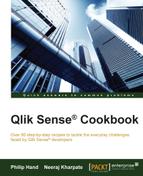Sheets are the key components of a Qlik Sense application. They contain all the objects that carry information and provide framework for analysis. There are three types of sheet that can be defined in a Qlik Sense application. These are the private, approved, and community sheets.
- Approved sheets are all sheets that are defined by the author of the application. These cannot be changed by the user and are defined as read only.
- Private sheets can be viewed only by the author of the application. These are not yet published for access by the end user.
- Community sheets are also private sheets but are defined and published by a user other than the author who has been granted access to the application on the hub.
Sheets can be defined as private, approved or community once the application has been imported to the Qlik Sense Management Console to be published and made available to the end users.
- Once the application is published, all the sheets in the application become "Approved" sheets; approved sheets are read only.
- The "Approved" Sheet cannot be modified unless duplicated as a "Private" sheet. As the name suggests, Private sheets are private to the author. In order to duplicate a sheet, right click on the sheet and select Duplicate Sheet option.
- Once the Sheet is made "Private", modifications can be made to the relevant sheet if required. The sheet can then be published by right clicking and selecting Publish Sheet.
- "Private" sheets can also be created by "Creating a new Sheet" in the published application.
- Sheets can be created by other users and published to the hub. Sheets published in such a way are categorized as "Community" sheets.
Only the published sheets can be accessed by the end users. Sheets kept as private or approved are not shared until published; hence, they add a layer of security. The concept of community sheets brings in the collaborative feature, wherein the other users can contribute and share objects and reports created by them.
On a similar note, one can create private, approved, and community bookmarks in Qlik Sense. The idea and approach remain similar.