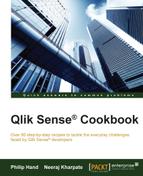As discussed in the introduction, when choosing visualization you should start with knowing if you are looking at a comparison, composition, distribution, or relationship.
While this helps in answering a single question effectively, this is often to fulfill the goal that you want to see the information from different angles. Structuring visualizations to easily answer "the next question" keeps consistency in analysis.
While in Qlikview it is common to design a user interface with more interaction than simply filtering the data, Qlik Sense is built with a large focus on the business user and analyst. This recipe involves little practical work and instead it carries the torch for the expert designers in the product team at Qlik. Here is an example of how and why you should make use of a screen and not just an object.
We will make use of the same Chapter 2 – Sales.qvf application used in the "Distribution" recipe.
The charts that were built in the previous visualization category recipe are available as master visualizations in the Chapter 2 – Sales.qvf application. As mentioned during the introduction, the reason behind the structure of the previous four recipes was to think of the business question first. If you can answer someone's question about business with each page (tab), you have a book of gold.
- From the application overview, click the button in the top right-hand corner in order to create a new sheet. Name this sheet as
Structuring Visualization. - Open the master items pane.
- Under visualizations drag the Composition chart into the top left-hand corner:

- Next, drag the Relationship chart into the top right-hand corner:

- Drag the Comparison chart into the bottom left-hand corner:

- Finally, drag the Distribution chart into the bottom right-hand corner:

Each of the four preceding recipes has a question to answer for a shared or similar goal. Placing complementary visualizations near each other is good page design. Each chart adds context to the others and helps to build up a clearer analysis picture. The final result should look like the following image. Selecting a point of interest in any of the four charts will show you that the data set from other angles gives you a greater insight with a single-click.