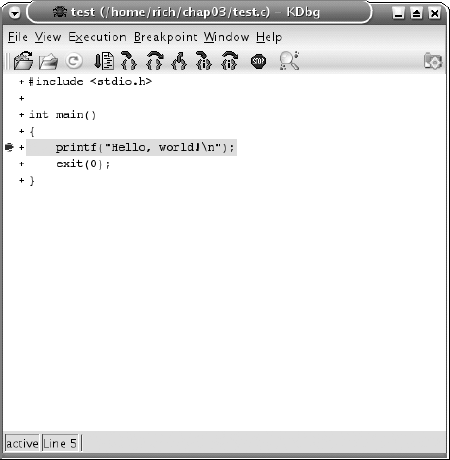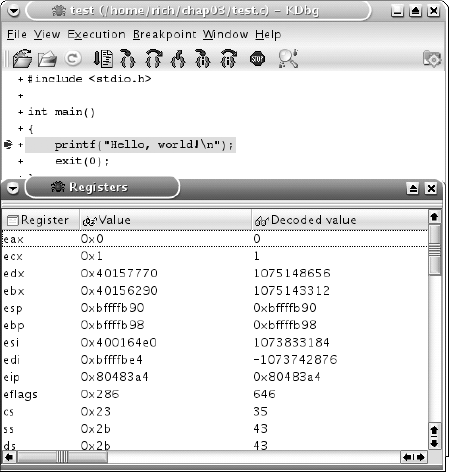Now that you are familiar with the IA-32 hardware platform, it's time to dig into the tools necessary to create assembly language programs for it. To create assembly language programs, you must have some type of development environment. Many different assembly language development tools are available, both commercially and for free. You must decide which development environment works best for you.
This chapter first examines what development tools you should have to create assembly language programs. Next, the programming development tools produced by the GNU project are discussed. Each tool is described, including downloading and installation.
Just like any other profession, programming requires the proper tools to perform the job. To create a good assembly language development environment, you must have the proper tools at your disposal. Unlike a high-level language environment in which you can purchase a complete development environment, you often have to piece together an assembly language development environment. At a minimum you should have the following:
An assembler
A linker
A debugger
Additionally, to create assembly language routines for other high-level language programs, you should also have these tools:
A compiler for the high-level language
An object code disassembler
A profiling tool for optimization
The following sections describe each of these tools, and how they are used in the assembly language development environment.
To create assembly language programs, obviously you need some tool to convert the assembly language source code to instruction code for the processor. This is where the assembler comes in.
As mentioned in Chapter 1, "What Is Assembly Language?," assemblers are specific to the underlying hardware platform for which you are programming. Each processor family has its own instruction code set. The assembler you select must be capable of producing instruction codes for the processor family on your system (or the system you are developing for).
The assembler produces the instruction codes from source code created by the programmer. If you remember from Chapter 1, there are three components to an assembly language source code program:
Opcode mnemonics
Data sections
Directives
Unfortunately, each assembler uses different formats for each of these components. Programming using one assembler may be totally different from programming using another assembler. While the basics are the same, the way they are implemented can be vastly different.
The biggest difference between assemblers is the assembler directives. While opcode mnemonics are closely related to processor instruction codes, the assembler directives are unique to the individual assembler. The directives instruct the assembler how to construct the instruction code program. While some assemblers have a limited number of directives, some have an extensive number of directives. Directives do everything from defining program sections to implementing if-then statements or while loops.
You may also have to take into consideration how you will write your assembly language programs. Some assemblers come complete with built-in editors that help recognize improper syntax while you are typing the code, while others are simply command-line programs that can only assemble an existing code text file. If the assembler you choose does not contain an editor, you must select a good editor for your environment. While using the UNIX vi editor can work for simple programs, you probably wouldn't want to code a 10,000-line assembly program using it.
The bottom line for choosing an assembler is its ability to make creating an instruction code program for your target environment as simple as possible. The next sections describe some common assemblers that are available for the Intel IA-32 platform.
The granddaddy of all assemblers for the Intel platform, the Microsoft Assembler (MASM) is the product of the Microsoft Corporation. It has been available since the beginning of the IBM-compatible PC, enabling programmers to produce assembly language programs in both the DOS and Windows environments.
Because MASM has been around for so long, numerous tutorials, books, and example programs are floating around, many of which are free or low-cost. While Microsoft no longer sells MASM as a stand-alone product, it is still bundled with the Microsoft's Visual Studio product line of compilers. The benefit of using Visual Studio is its all-encompassing Integrated Development Environment (IDE). Microsoft has also allowed various companies and organizations to distribute just the MASM 6.0 files free of charge, enabling you to assemble your programs from a command prompt. Doing a Web search for MASM 6.0 will produce a list of sites where it can be downloaded free of charge.
Besides MASM, an independent developer, Steve Hutchessen, has created the MASM32 development environment. MASM32 incorporates the original MASM assembler and the popular Windows Win32 Application Programming Interface (API), used mainly in C and C++ applications. This enables assembly language programmers to create full-blown Windows programs entirely in assembly language programs. The MASM32 Web site is located at www.masm32.com.
The Netwide Assembler (NASM) was developed originally as a commercial assembler package for the UNIX environment. Recently, the developers have released NASM as open-source software for both the UNIX and Microsoft environments. It is fully compatible with all of the Intel instruction code set and can produce executable files in UNIX, 16-bit MS-DOS, and 32-bit Microsoft Windows formats.
Similar to MASM, quite a few books and tutorials are available for NASM. The NASM download page is located at http://nasm.sourceforge.net.
The Free Software Foundation's GNU project has produced many freely available software packages that run in the UNIX operating system environment. The GNU assembler, called gas, is the most popular cross-platform assembler available for UNIX.
That is correct, I did say cross-platform. While earlier I mentioned that assemblers are specific to individual processor families, gas is an exception. It was developed to operate on many different processor platforms. Obviously, it must know which platform it is being used on, and creates instruction code programs depending on the underlying platform. Usually gas is capable of automatically detecting the underlying hardware platform and creates appropriate instruction codes for the platform with no operator intervention.
One unique feature of gas is its ability to create instruction codes for a platform other than the one you are programming on. This enables a programmer working on an Intel-based computer to create assembly language programs for a system that is MIPS-based. Of course, the downside is that the programmer can't test the produced program code on the host system.
This book uses the GNU assembler to assemble all of the examples. Not only is it a good standalone assembler, it is also what the GNU C compiler uses to convert the compiled C and C++ programs to instruction codes. By knowing how to program assembly language with gas, you can also easily incorporate assembly language functions in your existing C and C++ applications, which is one of the main points of this book.
The High Level Assembler (HLA) is the creation of Professor Randall Hyde. It creates Intel instruction code applications on DOS, Windows, and Linux operating systems.
The primary purpose of HLA was to teach assembly language to beginning programmers. It incorporates many advanced directives to help programmers make the leap from a high-level language to assembly language (thus its name). It also has the ability to use normal assembly code statements, providing programmers with a robust platform for easily migrating from high-level languages such as C or C++ to assembly language.
The HLA Web site is located at http://webster.cs.ucr.edu. Professor Hyde uses this Web site as a clearinghouse for various assembler information. Not only is a lot of information for HLA located there, it also includes links to many other assembler packages.
If you are familiar with a high-level language environment, it is possible that you have never had to directly use a linker. Many high-level languages such as C and C++ perform both the compile and link steps with a single command.
The process of linking objects involves resolving all defined functions and memory address labels declared in the program code. To do this, any external functions, such as the C language printf function, must be included with the object code (or a reference made to an external dynamic library). For this to work automatically, the linker must know where the common object code libraries are located on the computer, or the locations must be manually specified with compiler command-line parameters.
However, most assemblers do not automatically link the object code to produce the executable program file. Instead, a second manual step is required to link the assembly language object code with other libraries and produce an executable program file that can be run on the host operating system. This is the job of the linker.
When the linker is invoked manually, the developer must know which libraries are required to completely resolve any functions used by the application. The linker must be told where to find function libraries and which object code files to link together to produce the resulting file.
Every assembler package includes its own linker. You should always use the appropriate linker for the assembler package you are developing with. This helps ensure that the library files used to link functions together are compatible with each other, and that the format of the output file is correct for the target platform.
If you are a perfect programmer, you will never need to use a debugger. However, it is more likely that somewhere in your assembly language programming future you will make a mistake — either a small typo in your 10,000-line program, or a logic mistake in your mathematical algorithm functions. When this happens, it is handy to have a good debugger available in your toolkit.
Similar to assemblers, debuggers are specific to the operating system and hardware platform for which the program was written. The debugger must know the instruction code set of the hardware platform, and understand the registers and memory handling methods of the operating system.
Most debuggers provide four basic functions to the programmer:
Running the program in a controlled environment, specifying any runtime parameters required
Stopping the program at any point within the program
Examining data elements, such as memory locations and registers
Changing elements in the program while it is running, to facilitate bug removal
The debugger runs the program within its own controlled "sandbox." The sandbox enables the program to access memory areas, registers, and I/O devices, but all under the control of the debugger. The debugger is able to control how the program accesses items and can display information about how and when the program accesses the items.
At any point during the execution of the program, the debugger is able to stop the program and indicate where in the source code the execution was stopped. To accomplish this, the debugger must know the original source code and what instruction codes were generated from which lines of source code. The debugger requires additional information to be compiled into the executable file to identify these elements. Using a specific command-line parameter when the program is compiled or assembled usually accomplishes this task.
When the program is stopped during execution, the debugger is able to display any memory area or register value associated with the program. Again, this is accomplished by running the program within the debugger's sandbox, enabling the debugger to peek inside the program as it is executing. By being able to see how individual source code statements affect the values of memory locations and registers, the programmer can often see where an error in the program occurs. This feature is invaluable to the programmer.
Finally, the debugger provides a means for the programmer to change data values within the program as it is executing. This enables the programmer to make changes to the program as it is running and see how the changes affect the outcome of the program. This is another invaluable feature, saving the time of having to change values in source code, recompiling the source code, and rerunning the executable program file.
If all you plan to do is program in assembly language, a high-level language compiler is not necessary. However, as a professional programmer, you probably realize that creating full-blown applications using only assembly language, although possible, would be a massive undertaking.
Instead, most professional programmers attempt to write as much of the application as possible in a high-level language, such as C or C++, and concentrate on optimizing the trouble spots using assembly language programming. To do this, you must have the proper compiler for your high-level language.
The compiler's job is to convert the high-level language into instruction code for the processor to execute. Most compilers, though, produce an intermediate step. Instead of directly converting the source code to instruction code, the compiler converts the source code to assembly language code. The assembly language code is then converted to instruction code, using an assembler. Many compilers include the assembler process within the compiler, although not all do.
After converting the C or C++ source code to assembly language, the GNU compiler uses the GNU assembler to produce the instruction codes for the linker. You can stop the process between these steps and examine the assembly language code that is generated from the C or C++ source code. If you think something can be optimized, the generated assembly language code can be modified, and the code assembled into new instruction codes.
When trying to optimize a high-level language, it usually helps to see how that code is being run on the processor. To do that you need a tool to view the instruction code that is generated by the compiler from the high-level language source code. The GNU compiler enables you to view the generated assembly language code before it is assembled, but what about after the object file is already created?
A disassembler program takes either a full executable program or an object code file and displays the instruction codes that will be run by the processor. Some disassemblers even take the process one step further by converting the instruction codes into easily readable assembly language syntax.
After viewing the instruction codes generated by the compiler, you can determine if the compiler produced sufficiently optimized instruction codes or not. If not, you might be able to create your own instruction code functions to replace the compiler-generated functions to improve the performance of your application.
If you are working in a C or C++ programming environment, you often need to determine which functions your program is spending most of its time performing. By finding the process-intensive functions, you can narrow down which functions are worth your time trying to optimize. Spending days optimizing a function that only takes 5 percent of the program's processing time would be a waste of your time.
To determine how much processing time each function is taking, you must have a profiler in your toolkit. The profiler is able to track how much processor time is spent in each function as it is used during the course of the program execution.
In order to optimize a program, once you narrow down which functions are causing the most time drain, you can use the disassembler to see what instruction codes are being generated. After analyzing the algorithms used to ensure they are optimized, it is possible that you can manually generate the instruction codes using advanced processor instructions that the compiler did not use to optimize the function.
The GNU assembler program (called gas) is the most popular assembler for the UNIX environment. It has the ability to assemble instruction codes from several different hardware platforms, including the following:
VAX
AMD 29K
Hitachi H8/300
Intel 80960
M680x0
SPARC
Intel 80x86
Z8000
MIPS
All of the assembly language examples in this book are written for gas. Many UNIX systems include gas in the installed operating system programs. Most Linux distributions include it by default in the development kit implementations.
This section describes how you can download and install gas, as well as how to create and assemble assembly language programs using it.
Unlike most other development packages, the GNU assembler is not distributed in a package by itself. Instead, it is bundled together with other development software in the GNU binutils package.
You may or may not need all of the subpackages included with the binutils package, but it is not a bad idea to have them installed on your system. The following table shows all of the programs installed by the current binutils package (version 2.15):
Package | Description |
|---|---|
addr2line | Converts addresses into filenames and line numbers |
ar | Creates, modifies, and extracts file archives |
as | Assembles assembly language code into object code |
c++filt | Filter to demangle C++ symbols |
gprof | Program to display program profiling information |
ld | Linker to convert object code files into executable files |
nlmconv | Converts object code into Netware Loadable Module format |
nm | Lists symbols from object files |
objcopy | Copies and translates object files |
objdump | Displays information from object files |
ranlib | Generates an index to the contents of an archive file |
readelf | Displays information from an object file in ELF format |
size | Lists the section sizes of an object or archive file |
strings | Displays printable strings found in object files |
strip | Discards symbols |
windres | Compiles Microsoft Windows resource files |
Most Linux distributions that support software development already include the binutils package (especially when the distribution includes the GNU C compiler). You can check for the binutils package using your particular Linux distribution package manager. On my Mandrake Linux system, which uses RedHat Package Management (RPM) to install packages, I checked for binutils using the following command:
$ rpm -qa | grep binutils libbinutils2-2.10.1.0.2-4mdk binutils-2.10.1.0.2-4mdk $
The output from the rpm query command shows that two RPM packages are installed for binutils. The first package, libbinutils2, installs the low-level libraries required by the binutils packages. The second package, binutils, installs the actual packages. The package available on this system is version 2.10.
If you have a Linux distribution based on the Debian package installer, you can query the installed packages using the dpkg command:
$ dpkg -l | grep binutil ii binutils 2.14.90.0.7-3 The GNU assembler, linker and binary utilities ii binutils-doc 2.14.90.0.7-3 Documentation for the GNU assembler, linker $
The output shows that the binutils version 2.14 package is installed on this Linux system.
It is often recommended not to change the
binutilspackage on your Linux distribution if one is already installed and being used. Thebinutilspackage contains many low-level library files that are used to compile operating system components. If those library files change or are moved, bad things can happen to your system, very bad things.
If your system does not include the binutils package, you can download the package from the binutils Web site, located at http://sources.redhat.com/binutils. This Web page contains a link to the binutils download page, ftp://ftp.gnu.org/gnu/binutils/. From there you can download the source code for the current version of binutils. At the time of this writing, the current version is 2.15, and the download file is called binutils-2.15.tar.gz.
After the installation package is downloaded, it can be extracted into a working directory with the following command:
tar -zxvf binutils-2.15.tar.gz
This command creates a working directory called binutils-2.15 under the current directory. To compile the binutils packages, change to the working directory, and use the following commands:
./configure make
The configure command examines the host system to ensure that all of the packages and utilities required to compile the packages are available on the system. Once the software packages have been compiled, you can use the make install command to install the software into common areas for others to use.
The GNU assembler is a command-line-oriented program. It should be run from a command-line prompt, with the appropriate command-line parameters. One oddity about the assembler is that although it is called gas, the command-line executable program is called as.
The command-line parameters available for as vary depending on what hardware platform is used for the operating system. The command-line parameters common to all hardware platforms are as follows:
as [-a[cdhlns][=file]] [-D] [--defsym sym=val] [-f] [--gstabs] [--gstabs+] [--gdwarf2] [--help] [-I dir] [-J] [-K] [-L] [--listing-lhs-width=NUM] [--listing-lhs-width2=NUM] [--listing-rhs-width=NUM] [--listing-cont-lines=NUM] [--keep-locals] [-o objfile] [-R] [--statistics] [-v] [-version] [--version] [-W] [--warn] [--fatal-warnings] [-w] [-x] [-Z] [--target-help] [target-options] [--|files ...]
These command-line parameters are explained in the following table:
Parameter | Description |
|---|---|
-a | Specifies which listings to include in the output |
-D | Included for backward compatibility, but ignored |
--defsym | Define symbol and value before assembling source code |
-f | Fast assemble, skips comments and white space |
--gstabs | Includes debugging information for each source code line |
--gstabs+ | Includes special gdb debugging information |
-I | Specify directories to search for include files |
-J | Do not warn about signed overflows |
-K | Included for backward compatibility, but ignored |
-L | Keep local symbols in the symbol table |
--listing-lhs-width | Set the maximum width of the output data column |
--listing-lhs-width2 | Set the maximum width of the output data column for continual lines |
--listing-rhs-width | Set the maximum width of input source lines |
--listing-cont-lines | Set the maximum number of lines printed in a listing for a single line of input |
-o | Specify name of the output object file |
-R | Fold the data section into the text section |
--statistics | Display the maximum space and total time used by the assembly |
-v | Display the version number of |
-W | Do not display warning messages |
-- | Use standard input for source files |
An example of converting the assembly language program test.s to the object file test.o would be as follows:
as -o test.o test.s
This creates an object file test.o containing the instruction codes for the assembly language program. If anything is wrong in the program, the assembler will let you know and indicates where the problem is in the source code:
$ as -o test.o test.s test.s: Assembler messages: test.s:16: Error: no such instruction: `mpvl $4,%eax' $
The preceding error message specifically points out that the error occurred in line 16 and displays the text for that line. Oops, looks like a typo in line 16.
One of the more confusing parts of the GNU assembler is the syntax it uses for representing assembly language code in the source code file. The original developers of gas chose to implement AT&T opcode syntax for the assembler.
The AT&T opcode syntax originated from AT&T Bell Labs, where the UNIX operating system was created. It was formed based on the opcode syntax of the more popular processor chips used to implement UNIX operating systems at the time. While many processor manufacturers used this format, unfortunately Intel chose to use a different opcode syntax.
Because of this, using gas to create assembly language programs for the Intel platform can be tricky. Most documentation for Intel assembly language programming uses the Intel syntax, while most documentation written for older UNIX systems uses AT&T syntax. This can cause confusion and extra work for the gas programmer.
Most of the differences appear in specific instruction formats, which will be covered as the instructions are discussed in the chapters. The main differences between Intel and AT&T syntax are as follows:
AT&T immediate operands use a
$to denote them, whereas Intel immediate operands are undelimited. Thus, when referencing the decimal value 4 in AT&T syntax, you would use$4, and in Intel syntax you would just use4.AT&T prefaces register names with a
%, while Intel does not. Thus, referencing the EAX register in AT&T syntax, you would use%eax.AT&T syntax uses the opposite order for source and destination operands. To move the decimal value 4 to the EAX register, AT&T syntax would be movl
$4, %eax, whereas for Intel it would bemov eax, 4.AT&T syntax uses a separate character at the end of mnemonics to reference the data size used in the operation, whereas in Intel syntax the size is declared as a separate operand. The AT&T instruction
movl $test, %eaxis equivalent tomov eax, dword ptr testin Intel syntax.Long calls and jumps use a different syntax to define the segment and offset values. AT&T syntax uses
ljmp $section, $offset, whereas Intel syntax usesjmp section:offset.
While the differences can make it difficult to switch between the two formats, if you stick to one or the other you should be OK. If you learn assembly language coding using the AT&T syntax, you will be comfortable creating assembly language programs on most any UNIX system available, on most any hardware platform. If you plan on doing cross-platform work between UNIX and Microsoft Windows systems, you may want to consider using Intel syntax for your applications.
The GNU assembler does provide a method for using Intel syntax instead of AT&T syntax, but at the time of this writing it is somewhat clunky and mostly undocumented. The .intel_syntax directive in an assembly language program tells as to assemble the instruction code mnemonics using Intel syntax instead of AT&T syntax. Unfortunately, there are still numerous limitations to this method. For example, even though the source and destination orders switch to Intel syntax, you must still prefix register names with the percent sign (as in AT&T syntax). It is hoped that some future version of as will support full Intel syntax assembly code.
All of the assembly language programs presented in this book use the AT&T syntax.
The GNU linker, ld, is used to link object code files into either executable program files or library files. The ld program is also part of the GNU binutils package, so if you already have the GNU assembler installed, the linker is likely to be installed.
The format of the ld command is as follows:
ld [-o output] objfile... [-Aarchitecture] [-b input-format] [-Bstatic] [-Bdynamic] [-Bsymbolic] [-c commandfile] [--cref] [-d|-dc|-dp] [-defsym symbol=expression] [--demangle] [--no-demangle] [-e entry] [-embedded-relocs] [-E] [-export-dynamic] [-f name] [--auxiliary name] [-F name] [--filter name] [-format input-format] [-g] [-G size] [-h name] [-soname name] [--help] [-i] [-lar] [-Lsearchdir] [-M] [-Map mapfile] [-m emulation] [-n|-N] [-noinhibit-exec] [-no-keep-memory] [-no-warn-mismatch] [-Olevel] [-oformat output-format] [-R filename] [-relax] [-r|-Ur] [-rpath directory] [-rpath-link directory] [-S] [-s] [-shared] [-sort-common] [-split-by-reloc count] [-split-by-file] [-T commandfile] [--section-start sectionname=sectionorg] [-Ttext textorg] [-Tdata dataorg] [-Tbss bssorg] [-t] [-u sym] [-V] [-v] [--verbose] [--version] [-warn-common] [-warn-constructors] [-warn-multiple-gp] [-warn-once] [-warn-section-align] [--whole-archive] [--no-whole-archive] [--wrap symbol] [-X] [-x]
While that looks like a lot of command-line parameters, in reality you should not have to use very many of them at any one time. This just shows that the GNU linker is an extremely versatile program and has many different capabilities. The following table describes the command-line parameters that are used for the Intel platform.
Parameter | Description |
|---|---|
-b | Specifies the format of the object code input files. |
-Bstatic | Use only static libraries. |
-Bdynamic | Use only dynamic libraries. |
-Bsymbolic | Bind references to global symbols in shared libraries. |
-c | Read commands from the specified command file. |
--cref | Create a cross-reference table. |
-d | Assign space to common symbols even if relocatable output is specified. |
-defsym | Create the specified global symbol in the output file. |
--demangle | Demangle symbol names in error messages. |
-e | Use the specified symbol as the beginning execution point of the program. |
-E | For ELF format files, add all symbols to the dynamic symbol table. |
-f | For ELF format shared objects, set the DT_AUXILIARY name. |
-F | For ELF format shared objects, set the DT_FILTER name. |
-format | Specify the format of the object code input files (same as -b). |
-g | Ignored. Used for compatibility with other tools. |
-h | For ELF format shared objects, set the DT_SONAME name. |
-i | Perform an incremental link. |
-l | Add the specified archive file to the list of files to link. |
-L | Add the specified path to the list of directories to search for libraries. |
-M | Display a link map for diagnostic purposes. |
-Map | Create the specified file to contain the link map. |
-m | Emulate the specified linker. |
-N | Specifies read/write text and data sections. |
-n | Sets the text section to be read only. |
-noinhibit-exec | Produce an output file even if non-fatal link errors appear. |
-no-keep-memory | Optimize link for memory usage. |
-no-warn-mismatch | Allow linking mismatched object files. |
-O | Generate optimized output files. |
-o | Specify the name of the output file. |
-oformat | Specify the binary format of the output file. |
-R | Read symbol names and addresses from the specified filename. |
-r | Generates relocatable output (called partial linking). |
-rpath | Add the specified directory to the runtime library search path. |
-rpath-link | Specify a directory to search for runtime shared libraries. |
-S | Omits debugger symbol information from the output file. |
-s | Omits all symbol information from the output file. |
-shared | Create a shared library. |
-sort-common | Do not sort symbols by size in output file. |
-split-by-reloc | Creates extra sections in the output file based on the specified size. |
-split-by-file | Creates extra sections in the output file for each object file. |
--section-start | Locates the specified section in the output file at the specified address. |
-T | Specifies a command file (same as -c). |
-Ttext | Use the specified address as the starting point for the text section. |
-Tdata | Use the specified address as the starting point for the data section. |
-Tbss | Use the specified address as the starting point for the bss section. |
-t | Displays the names of the input files as they are being processed. |
-u | Forces the specified symbol to be in the output file as an undefined symbol. |
-warn-common | Warn when a common symbol is combined with another common symbol. |
-warn-constructors | Warn if any global constructors are not used. |
-warn-once | Warn only once for each undefined symbol. |
-warn-section-align | Warn if the output section address is changed due to alignment. |
--whole-archive | For the specified archive files, include all of the files in the archive. |
-X | Delete all local temporary symbols. |
-x | Delete all local symbols. |
For the simplest case, to create an executable file from an object file generated from the assembler, you would use the following command:
ld -o mytest mytest.o
This command creates the executable file test from the object code file test.o. The executable file is created with the proper permissions so it can be run from the command line in a UNIX console. Here's an example of the process:
$ld -o test test.o $ ls -al test -rwxr-xr-x 1 rich rich 787 Jul 6 11:53 test $ ./test Hello world! $
The linker automatically created the executable file with UNIX 755 mode access, allowing anyone on the system to execute it but only the owner to modify it.
The GNU Compiler Collection (gcc) is the most popular development system for UNIX systems. Not only is it the default compiler for Linux and most open-source BSD-based systems (such as FreeBSD and NetBSD), it is also popular on many commercial UNIX distributions as well.
gcc is capable of compiling many different high-level languages. At the time of this writing, gcc could compile the following high-level languages:
C
C++
Objective-C
Fortran
Java
Ada
Not only does gcc provide a means for compiling C and C++ applications, it also provides the libraries necessary to run C and C++ applications on the system. The following sections describe how to install gcc on your system and how to use it to compile high-level language programs.
Many UNIX systems already include the C development environment, installed by default. The gcc package is required to compile C and C++ programs. For systems using RPM, you can check for gcc using the following:
$ rpm -qa | grep gcc gcc-cpp-2.96-0.48mdk gcc-2.96-0.48mdk gcc-c++-2.96-0.48mdk $
This shows that the gcc C and C++ compilers version 2.96 are installed. If your system does not have the gcc package installed, the first place to look should be your Linux distribution CDs. If a version of gcc came bundled with your Linux distribution, the easiest thing to do is to install it from there. As with the binutils package, the gcc package includes many libraries that must be compatible with the programs running on the system, or problems will occur.
If you are using a UNIX system that does not have a gcc package, you can download the gcc binaries (remember, you can't compile source code if you don't have a compiler) from the gcc Web site. The gcc home page is located at http://gcc.gnu.org.
At the time of this writing, the current version of gcc available is version 3.4.0. If the current gcc package is not available as a binary distribution for your platform, you can download an older version to get started, and then download the complete source code distribution for the latest version.
The GNU compiler can be invoked using several different command-line formats, depending on the source code to compile and the underlying hardware of the operating system. The generic command line format is as follows:
gcc [-c|-S|-E] [-std=standard]
[-g] [-pg] [-Olevel]
[-Wwarn...] [-pedantic]
[-Idir...] [-Ldir...]
[-Dmacro[=defn]...] [-Umacro]
[-foption...] [-mmachine-option...]
[-o outfile] infile...The generic parameters are described in the following table.
Parameter | Description |
|---|---|
-c | Compile or assemble code, but do not link |
-S | Stop after compiling, but do not assemble |
-E | Stop after preprocessing, but do not compile |
-o | Specifies the output filename to use |
-v | Display the commands used at each stage of compilation |
-std | Specifies the language standard to use |
-g | Produce debugging information |
Produce extra code used by gprof for profiling | |
-O | Optimize executable code |
-W | Sets compiler warning message level |
-pedantic | Issue mandatory diagnostics listing in the C standard |
-I | Specify directories for include files |
-L | Specify directories for library files |
-D | Predefine macros used in the source code |
-U | Cancel any defined macros |
-f | Specify options used to control the behavior of the compiler |
-m | Specify hardware-dependant options |
Again, many command-line parameters can be used to control the behavior of gcc. In most cases, you will only need to use a couple of parameters. If you plan on using the debugger to watch the program, the -g parameter must be used. For Linux systems, the -gstabs parameter provides additional debugging information in the program for the GNU debugger (discussed later in the "Using GDB" section).
To test the compiler, you can create a simple C language program to compile:
#include <stdio.h>
int main()
{
printf("Hello, world!
");
exit(0);
}This simple C program can be compiled and run using the following commands:
$ gcc -o ctest ctest.c $ ls -al ctest -rwxr-xr-x 1 rich rich 13769 Jul 6 12:02 ctest* $ ./ctest Hello, world! $
As expected, the gcc compiler creates an executable program file, called ctest, and assigns it the proper permissions to be executed (note that this format does not create the intermediate object file). When the program is run, it produces the expected output on the console.
One extremely useful command-line parameter in gcc is the -S parameter. This creates the intermediate assembly language file created by the compiler, before the assembler assembles it. Here's a sample output using the -S parameter:
$ gcc -S ctest.c
$ cat ctest.s
.file "ctest.c"
.version "01.01"
gcc2_compiled.:
.section .rodata
.LC0:
.string "Hello, world!
"
.text
.align 16
.globl main
.type main,@function
main:
pushl %ebp
movl %esp, %ebp
subl $8, %esp
subl $12, %esp
pushl $.LC0
call printf
addl $16, %esp
subl $12, %esp
pushl $0
call exit
.Lfe1:
.size main,.Lfe1-main
.ident "GCC: (GNU) 2.96 20000731 (Linux-Mandrake 8.0 2.96-0.48mdk)"
$The ctest.s file shows how the compiler created the assembly language instructions to implement the C source code program. This is useful when trying to optimize C applications to determine how the compiler is implementing various C language functions in instruction code. You may also notice that the generated assembly language program uses two C functions — printf and exit. In Chapter 4, "A Sample Assembly Language Program," you will see how assembly language programs can easily use the C library functions already installed on your system.
Many professional programmers use the GNU debugger program (gdb) to debug and troubleshoot C and C++ applications. What you may not know is that it can also be used to debug assembly language programs as well. This section describes the gdb package, including how to download, install, and use its basic features. It is used throughout the book as the debugger tool for assembly language applications.
The gdb package is often a standard part of Linux and BSD development systems. You can use the appropriate package manager to determine whether it is installed on your system:
$ rpm -qa | grep gdb libgdbm1-1.8.0-14mdk libgdbm1-devel-1.8.0-14mdk gdb-5.0-11mdk $
This Mandrake Linux system has version 5.0 of the gdb package installed, along with two library packages used by gdb.
If your system does not have gdb installed, you can download it from its Web site at www.gnu.org/software/gdb/gdb.html. At the time of this writing, the current version of gdb is 6.1.1 and is available for download from ftp://sources.redhat.com/pub/gdb/releases in file gdb-6.1.tar.gz.
After downloading the distribution file, it can be unpacked into a working directory using the following command:
tar -zxvf gdb-6.1.tar.gz
This creates the directory gdb-6.1, with all of the source code files. To compile the package, go to the working directory, and use the following commands:
./configure make
This compiles the source code files into the necessary library files and the gdb executable file. These can be installed using the command make install.
The GNU debugger command-line program is called gdb. It can be run with several different parameters to modify its behavior. The command-line format for gdb is as follows:
gdb [-nx] [-q] [-batch] [-cd=dir] [-f] [-b bps] [-tty=dev]
[-s symfile] [-e prog] [-se prog] [-c core] [-x cmds] [-d dir]
[prog[core|procID]]The command-line parameters are described in the following table.
Parameter | Description |
|---|---|
-b | Set the line speed of the serial interface for remote debugging |
-batch | Run in batch mode |
-c | Specify the core dump file to analyze |
-cd | Specify the working directory |
-d | Specify a directory to search for source files |
-e | Specify the file to execute |
-f | Output filename and line numbers in standard format when debugging |
-nx | |
-q | Quiet mode — don't print introduction |
-s | Specify the filename for symbols |
-se | Specify the filename for both symbols and to execute |
-tty | Set device for standard input and output |
-x | Execute gdb commands from the specified file |
To use the debugger, the executable file must have been compiled or assembled with the -gstabs option, which includes the necessary information in the executable file for the debugger to know where in the source code file the instruction codes relate. Once gdb starts, it uses a command-line interface to accept debugging commands:
$ gcc -gstabs -o ctest ctest.c $ gdb ctest GNU gdb 5.0mdk-11mdk Linux-Mandrake 8.0 Copyright 2001 Free Software Foundation, Inc. GDB is free software, covered by the GNU General Public License, and you are welcome to change it and/or distribute copies of it under certain conditions. Type "show copying" to see the conditions. There is absolutely no warranty for GDB. Type "show warranty" for details. This GDB was configured as "i386-mandrake-linux"... (gdb)
At the gdb command prompt, you can enter debugging commands. A huge list of commands can be used. Some of the more useful ones are described in the following table.
Command | Description |
|---|---|
break | Set a breakpoint in the source code to stop execution |
watch | Set a watchpoint to stop execution when a variable reaches a specific value |
info | Observe system elements, such as registers, the stack, and memory |
x | Examine memory location |
Display variable values | |
run | Start execution of the program within the debugger |
list | List specified functions or lines |
next | Step to the next instruction in the program |
step | Step to the next instruction in the program |
cont | Continue executing the program from the stopped point |
until | Run the program until it reaches the specified source code line (or greater) |
Here's a short example of a gdb session:
(gdb) list
1 #include <stdio.h>
2
3 int main()
4 {
5 printf("Hello, world!
");
6 exit(0);
7 }
(gdb) break main
Breakpoint 1 at 0x8048496: file ctest.c, line 5.
(gdb) run
Starting program: /home/rich/palp/ctest
Breakpoint 1, main () at ctest.c:5
5 printf("Hello, world!
");
(gdb) next
Hello, world!
6 exit(0);
(gdb) next
Program exited normally.
(gdb)quit
$First, the list command is used to show the source code line numbers. Next, a breakpoint is created at the main label using the break command, and the program is started with the run command. Because the breakpoint was set to main, the program immediately stops running before the first source code statement after main. The next command is used to step to the next line of source code, which executes the printf statement. Another next command is used to execute the exit statement, which terminates the application. Although the application terminated, you are still in the debugger, and can choose to run the program again.
The GNU debugger is an extremely versatile tool, but its user interface leaves quite a bit to be desired. Often, trying to debug large applications with gdb can be difficult. To fix this, several different graphical front-end programs have been created for gdb. One of the more popular ones is the KDE debugger (kdbg), created by Johannes Sixt.
The kdbg package uses the K Desktop Environment (KDE) platform, an X-windows graphical environment used mainly on open-source UNIX systems such as Linux, but also available on other UNIX platforms. It was developed using the Qt graphical libraries, so the Qt runtime libraries must also be installed on the system.
Many Linux distributions include the kdbg package as an extra package that is not installed by default. You can check the distribution package manager on your Linux system to see if it is already installed, or if it can be installed from the Linux distribution disks. On my Mandrake system, it is included in the supplemental programs disk:
$ ls kdbg* kdbg-1.2.0-0.6mdk.i586.rpm $
If the package is not included with your Linux system, you can download the source code for the kdbg package from the kdbg Web site, http://members.nextra.at/johsixt/kdbg.html. At the time of this writing, the current stable release of kdbg is version 1.2.10. The current beta release is 1.9.5.
The
kdbgsource code installation requires that the KDE development header files be available. These are usually included in the KDE development package with the Linux distribution and may already be installed.
After installing kdbg, you can use it by opening a command prompt window from the KDE desktop and typing the kdbg command. After kdbg starts, you must select both the executable file to debug, as well as the original source code file using either the File menu items or the toolbar icons.
Once the executable and source code files are loaded, you can begin the debugging session. Because kdbg is a graphical interface for gdb, the same commands are available, but in a graphical form. You can set breakpoints within the application by highlighting the appropriate line of source code and clicking the stop sign icon on the toolbar (see Figure 3-1).
If you want to watch memory or register values during the execution of the program, you can select them by clicking the View menu item, and selecting which windows you want to view. You can also open an output window to view the program output as it executes. Figure 3-2 shows an example of the Registers window.
After the program files are loaded, and the desired view windows are set, you can start the program execution by clicking the run icon button. Just as in gdb, the program will execute until it reaches the first breakpoint. When it reaches the breakpoint, you can step through the program using the step icon button until the program finishes.
The GNU objdump program is another utility found in the binutils package that can be of great use to programmers. Often it is necessary to view the instruction codes generated by the compiler in the object code files. The objdump program will display not only the assembly language code, but the raw instruction codes generated as well.
This section describes the objdump program, and how you can use it to view the underlying instruction codes contained within a high-level language program.
The objdump command-line parameters specify what functions the program will perform on the object code files, and how it will display the information it retrieves. The command-line format of objdump is as follows:
objdump [-a|--archive-headers] [-b bfdname|--target=bfdname]
[-C|--demangle[=style] ] [-d|--disassemble]
[-D|--disassemble-all] [-z|--disassemble-zeroes]
[-EB|-EL|--endian={big | little }] [-f|--file-headers]
[--file-start-context] [-g|--debugging]
[-e|--debugging-tags] [-h|--section-headers|--headers]
[-i|--info] [-j section|--section=section]
[-l|--line-numbers] [-S|--source]
[-m machine|--architecture=machine]
[-M options|--disassembler-options=options]
[-p|--private-headers] [-r|--reloc]
[-R|--dynamic-reloc] [-s|--full-contents]
[-G|--stabs] [-t|--syms] [-T|--dynamic-syms]
[-x|--all-headers] [-w|--wide]
[--start-address=address] [--stop-address=address]
[--prefix-addresses] [--[no-]show-raw-insn]
[--adjust-vma=offset] [-V|--version] [-H|--help]
objfile...The command-line parameters are described in the following table.
Parameter | Description |
|---|---|
-a | If any files are archives, display the archive header information |
-b | Specify the object code format of the object code files |
-C | Demangle low-level symbols into user-level names |
-d | Disassemble the object code into instruction code |
-D | Disassemble all sections into instruction code, including data |
-EB | Specify big-endian object files |
-EL | Specify little-endian object files |
-f | Display summary information from the header of each file |
-G | Display the contents of the debug sections |
-h | Display summary information from the section headers of each file |
-i | Display lists showing all architectures and object formats |
-j | Display information only for the specified section |
-l | Label the output with source code line numbers |
-m | Specify the architecture to use when disassembling |
-p | Display information specific to the object file format |
-r | Display the relocation entries in the file |
-R | Display the dynamic relocation entries in the file |
-s | Display the full contents of the specified sections |
-S | Display source code intermixes with disassembled code |
-t | Display the symbol table entries of the files |
-T | Display the dynamic symbol table entries of the files |
-x | Display all available header information of the files |
--start-address | Start displaying data at the specified address |
--stop-address | Stop displaying data at the specified address |
The objdump program is an extremely versatile tool to have available. It can decode many different types of binary files besides just object code files. For the assembly language programmer, the -d parameter is the most interesting, as it displays the disassembled object code file.
Using the sample C program, you can create an object file to dump by compiling the program with the -c option:
$ gcc -c ctest.c $ objdump -d ctest.o ctest.o: file format elf32-i386 Disassembly of section .text: 00000000 <main>: 0: 55 push %ebp 1: 89 e5 mov %esp,%ebp 3: 83 ec 08 sub $0x8,%esp 6: 83 ec 0c sub $0xc,%esp 9: 68 00 00 00 00 push $0x0 e: e8 fc ff ff ff call f <main+0xf> 13: 83 c4 10 add $0x10,%esp 16: 83 ec 0c sub $0xc,%esp 19: 6a 00 push $0x0 1b: e8 fc ff ff ff call 1c <main+0x1c> $
The disassembled object code file created by your system may differ from this example depending on the specific compiler and compiler version used. This example shows both the assembly language mnemonics created by the compiler and the corresponding instruction codes. You may notice, however, that the memory addresses referenced in the program are zeroed out. These values will not be determined until the linker links the application and prepares it for execution on the system. In this step of the process, however, you can easily see what instructions are used to perform the functions.
The GNU profiler (gprof) is another program included in the binutils package. This program is used to analyze program execution and determine where "hot spots" are in the application.
The application hot spots are functions that require the most amount of processing time as the program runs. Often, they are the most mathematically intensive functions, but that is not always the case. Functions that are I/O intensive can also increase processing time.
This section describes the GNU profiler, and provides a simple demonstration that illustrates how it is used in a C program to view how much time different functions consume in an application.
As with all the other tools, gprof is a command-line program that uses multiple parameters to control its behavior. The command-line format for gprof is as follows:
gprof [ -[abcDhilLsTvwxyz] ] [ -[ACeEfFJnNOpPqQZ][name] ]
[ -I dirs ] [ -d[num] ] [ -k from/to ]
[ -m min-count ] [ -t table-length ]
[ --[no-]annotated-source[=name] ]
[ --[no-]exec-counts[=name] ]
[ --[no-]flat-profile[=name] ] [ --[no-]graph[=name] ]
[ --[no-]time=name] [ --all-lines ] [ --brief ]
[ --debug[=level] ] [ --function-ordering ]
[ --file-ordering ] [ --directory-path=dirs ]
[ --display-unused-functions ] [ --file-format=name ]
[ --file-info ] [ --help ] [ --line ] [ --min-count=n ]
[ --no-static ] [ --print-path ] [ --separate-files ]
[ --static-call-graph ] [ --sum ] [ --table-length=len ]
[ --traditional ] [ --version ] [ --width=n ]
[ --ignore-non-functions ] [ --demangle[=STYLE] ]
[ --no-demangle ] [ image-file ] [ profile-file ... ]This alphabet soup of parameters is split into three groups:
Output format parameters
Analysis parameters
Miscellaneous parameters
The output format options, described in the following table, enable you to modify the output produced by gprof.
Parameter | Description |
|---|---|
-A | Display source code for all functions, or just the functions specified |
-b | Don't display verbose output explaining the analysis fields |
-C | Display a total tally of all functions, or only the functions specified |
-i | Display summary information about the profile data file |
-I | Specifies a list of search directories to find source files |
-J | Do not display annotated source code |
-L | Display full pathnames of source filenames |
-p | Display a flat profile for all functions, or only the functions specified |
-P | Do not print a flat profile for all functions, or only the functions specified |
-q | Display the call graph analysis |
-Q | Do not display the call graph analysis |
-y | Generate annotated source code in separate output files |
-Z | Do not display a total tally of functions and number of times called |
--function-reordering | Display suggested reordering of functions based on analysis |
--file-ordering | Display suggested object file reordering based on analysis |
-T | Display output in traditional BSD style |
-w | Set the width of output lines |
-x | Every line in annotated source code is displayed within a function |
--demangle | C++ symbols are demangled when displaying output |
The analysis parameters, described in the following table, modify the way gprof analyzes the data contained in the analysis file.
Parameter | Description |
|---|---|
-a | Does not analyze information about statically declared (private) functions |
-c | Analyze information on child functions that were never called in the program |
-D | Ignore symbols that are not known to be functions (only on Solaris and HP OSs) |
-k | Don't analyze functions matching a beginning and ending symspec |
-l | Analyze the program by line instead of function |
-m | Analyze only functions called more than a specified number of times |
-n | Analyze only times for specified functions |
-N | Don't analyze times for the specified functions |
-z | Analyze all functions, even those that were never called |
Finally, the miscellaneous parameters, described in the following table, are parameters that modify the behavior of gprof, but don't fit into either the output or analysis groups.
Parameter | Description |
|---|---|
-d | Put |
-O | Specify the format of the profile data file |
-s | Force |
-v | Print the version of |
In order to use gprof on an application, you must ensure that the functions you want to monitor are compiled using the -pg parameter. This parameter compiles the source code, inserting a call to the mcount subroutine for each function in the program. When the application is run, the mcount subroutine creates a call graph profile file, called gmon.out, which contains timing information for each function in the application.
Be careful when running the application, as each run will overwrite the
gmon.outfile. If you want to take multiple samples, you must include the name of the output file on thegprofcommand line and use different filenames for each sample.
After the program to test finishes, the gprof program is used to examine the call graph profile file to analyze the time spent in each function. The gprof output contains three reports:
A flat profile report, which lists total execution times and call counts for all functions
A listing of functions sorted by the time spent in each function and its children
A listing of cycles, showing the members of the cycles and their call counts
By default, the gprof output is directed to the standard output of the console. You must redirect it to a file if you want to save it.
To demonstrate the gprof program, you must have a high-level language program that uses functions to perform actions. I created the following simple demonstration program in C, called demo.c, to demonstrate the basics of gprof:
#include <stdio.h>
void function1()
{
int i, j;
for(i=0; i <100000; i++)
j += i;
}
void function2()
{
int i, j;
function1();
for(i=0; i < 200000; i++)
j = i;
}
int main()
{
int i, j;
for (i = 0; i <100; i++)
function1();
for(i = 0; i<50000; i++)
function2();
return 0;
}This is about as simple as it gets. The main program has two loops: one that calls function1() 100 times, and one that calls function2() 50,000 times. Each of the functions just performs simple loops, although function2() also calls function1() every time it is called.
The next step is to compile the program using the -pg parameter for gprof. After that the program can be run:
$ gcc -o demo demo.c -pg $ ./demo $
When the program finishes, the gmon.out call graph profile file is created in the same directory. You can then run the gprof program against the demo program, and save the output to a file:
$ ls -al gmon.out -rw-r--r-- 1 rich rich 426 Jul 7 12:39 gmon.out $ gprof demo > gprof.txt $
Notice that the gmon.out file was not referenced in the command line, just the name of the executable program. gprof automatically uses the gmon.out file located in the same directory. This example redirected the gprof output to a file named gprof.txt. The resulting file contains the complete gprof report for the program. Here's what the flat profile section looked like on my system:
% cumulative self self total time seconds seconds calls us/call us/call name 67.17 168.81 168.81 50000 3376.20 5023.11 function2 32.83 251.32 82.51 50100 1646.91 1646.91 function1
This report shows the total processor time and times called for each individual function that was called by main. As expected, function2 took the majority of the processing time.
The next report is the call graph, which shows the breakdown of time by individual functions, and how the functions were called:
index % time self children called name
<spontaneous>
[1] 100.0 0.00 251.32 main [1]
168.81 82.35 50000/50000 function2 [2]
0.16 0.00 100/50100 function1 [3]
-----------------------------------------------
168.81 82.35 50000/50000 main [1]
[2] 99.9 168.81 82.35 50000 function2 [2]
82.35 0.00 50000/50100 function1 [3]
-----------------------------------------------
0.16 0.00 100/50100 main [1]
82.35 0.00 50000/50100 function2 [2]
[3] 32.8 82.51 0.00 50100 function1 [3]
-----------------------------------------------Each section of the call graph shows the function analyzed (the one on the line with the index number), the functions that called it, and its child functions. This output is used to track the flow of time throughout the program.
Now that you know all the pieces needed for an assembly language development environment, it's time to put them all together. One of the best environments for using GNU utilities is the Linux operating system. Many freely available Linux distributions contain all of the GNU utilities presented in this chapter already installed. This section describes some of the basics of the Linux system, along with the GNU utilities necessary for creating an assembly language development environment.
If you are new to the Linux environment, you may need some background information before trying out a Linux distribution. When people talk about the Linux operating system, they are really talking about an entire suite of programs, not all of them necessarily related to Linux. The key to building a Linux system is understanding the components that comprise the system, and knowing where and how to get them.
Linus Torvalds is credited with creating and guiding the development of the Linux operating system kernel. The operating system kernel is the software that interacts with the hardware and handles the low-level functions of an operating system, such as file access control, and handling memory and hardware interfaces. Just loading a Linux kernel on a computer would be a pretty boring experience. You need additional programs to interact with the devices to really do anything.
This is where the GNU project comes in. The GNU project has developed many applications over the years that help system administrators and programmers with any UNIX-type operating system, with Linux being one of the more popular.
When you download a Linux distribution, what you are downloading is the Linux kernel, bundled with a set of utilities to perform the desired functions for the type of system you want to build. Most of the standard UNIX functions have been implemented by the GNU project. Depending on what you want your particular Linux system do to, you may or may not want to install all of the available GNU programs.
After you build your base Linux system, you will want to create your specific development environment. When you decide which tools you want to include on your system, first check to see if they are available on the distribution disks included with the Linux distribution. This is by far the easiest way to install packages, especially if you are using a distribution that includes an automated package manager, such as Red Hat rpm or Debian dpkg.
If you do not (or cannot) install a complete Linux system, the next best thing is to use a bootable CD distribution. With a bootable CD distribution, the entire Linux system is stored on a bootable CD. To run Linux, just place the CD in your computer and reboot. The Linux system will load in memory, and create a virtual disk in memory. The operating system on the hard drive is never touched. When you are finished, just take the CD out and reboot from the hard drive. Most bootable Linux CD distributions do an excellent job of auto-detecting workstation hardware, such as network cards, sound cards, and various graphics cards.
One of my favorite bootable Linux CD distributions for development is MEPIS Linux. The MEPIS Linux distribution is based on the Debian Linux, but comes as a bootable CD that can also be easily installed on your hard drive if you choose to do so. It is one of the easiest ways to install Linux on an existing workstation system.
Another reason MEPIS is one of my favorites is that, at the time of this writing, the MEPIS bootable CD contains a complete development environment, including gas, ld, gcc, gdb, gprof, and even kdbg. By just booting from the MEPIS CD, you have an automatic Linux assembly language development system!
The following sections describe how to download and use the MEPIS Linux distribution.
The MEPIS Web site is located at www.mepis.org. From that page, you can purchase a CD, buy a premium download subscription, or go to a free download mirror site. At the time of this writing, the current full release version of MEPIS is 2003-10, patch 2, and the current beta version is 2004-b05.
At the time of this writing, there is also a separate version of MEPIS called Simply-MEPIS. This version includes the compiler, assembler, and linker software but does not include the
gdbdebugger. This must be downloaded and installed separately.
The full version MEPIS CD is downloaded as two separate .iso format files:
mepis-2003-10.02.cd1.isocontains the main MEPIS software.mepis-2003-10.02.cd2.isocontains additional packages in Debian package format.
If you plan on downloading the distribution files, you might want to find a high-speed Internet connection, as the file is 694MB in size. After downloading the .iso files, you must have a workstation with a CD burner, and software that allows burning CDs from .iso files. After burning the .iso files to CDs, you are ready to start MEPIS Linux.
The first .iso file contains the complete operating system that can be run from the CD. First ensure that your workstation allows booting from CDs (an option that is set in the system BIOS). When you boot from the MEPIS Linux CD, a boot screen appears, asking for any special boot parameters. In most cases, you can simply press Enter to continue the boot process. If you have a video card that is not supported by MEPIS, you can enter boot prompt parameters. See the MEPIS Web site for specific details.
After the system boots, the KDE desktop login screen appears, with two preconfigured user IDs, demo and root. You can log in as either account, but it is safest to use the demo account. The password for demo is demo, and the password for root is root.
When you log into the MEPIS system, you will see the KDE desktop environment displayed. This is similar to a Microsoft Windows desktop environment, with desktop icons, a taskbar, and a Start button (although it is not called Start on the KDE desktop). You can open a command prompt session by clicking the shell icon on the taskbar. You can also open an editor session using any one of several different editors from the Editors menu item.
When creating the program file, be careful to save the file as plain text. MEPIS includes some fancy word processing editors, such as OpenOffice Writer, which can save documents in a special binary format. The GNU assembler is not able to read these formats.
After creating your assembly language program text file, you can use the as and ld commands from a command prompt session to assemble and link the program. If you are creating high-level language programs, MEPIS also includes the gcc compiler for C and C++ applications.
When it is time for debugging, MEPIS includes the gdb and kdbg programs. The gdb program can be accessed from a command prompt session, while the kdbg program is available on the menu under the Development section.
The only drawback to running a development system from a bootable CD is when it is time to save your work. By default, the system uses RAM memory as a virtual disk. Any program stored under the default file system is only stored in memory. The next time you boot from the CD, the files will be gone.
To solve this problem, you should have some type of media available that MEPIS can access. Unfortunately, at the time of this writing, MEPIS is unable to write data to hard drives using the NTFS format (commonly used in Windows 2000 and XP workstations). If you have a hard drive formatted using the FAT32 format, MEPIS will be able to write to there. Also, MEPIS can write files to a floppy disk, and to most USB flash drives. As a last resort, if your workstation is on a local area network (LAN), you can always copy the files over by either using the FTP protocol or mounting a Windows shared drive to the system. My favorite method is to use a Windows share on a separate computer. It's just as simple as mapping in the Windows world.
Every programmer needs a development environment in which to create application programs. Unfortunately, assembly language programmers must often create their own development environment. There are many different pieces to bring together to create the perfect development environment.
At a minimum, you will need a text editor, an assembler package, and a linker package (usually the assembler and linker packages come bundled together). The assembler is used to convert the assembly language code into instruction code for the specific processor used to run the application. The linker is then used to convert the raw instruction code into an executable program by combining any necessary libraries, and resolving any memory references necessary for memory storage.
Besides the assembler and linker, it is often useful to have a debugger and an object code disassembler available. The debugger enables you to step through your program, watching how each instruction modifies registers and memory locations. The disassembler enables you to view the instruction codes in an object code file generated by either an assembly language program or a high-level language program.
If you plan on using high-level languages with your assembly code, you will also need a compiler to build the executable code from the high-level language source code. Many compilers also have the capability to show the instruction codes that are generated from the source code, enabling you to see what is really happening from the source code instructions. This is where assembly language programming can really come in handy. By examining the generated instruction codes, you can sometimes determine that there is a better way to implement a function than the way the compiler did, and then do it yourself.
Another final tool that is useful for programmers is a profiler. The profiler is used to analyze the performance of an application. By examining which functions consume the most processing time, you can determine which ones are worth trying to optimize to increase the performance of the application.
Although many versions of these tools are available, this book uses the tools developed by the GNU project. These tools are all freely available and run on most any UNIX system. Most of the core tools are available in the GNU binutils package. The assembler, as, the linker, ld, the object code disassembler, objdump, and the profiler, gprof, are all contained in the binutils package. The GNU debugger is called gdb, and the GNU compiler is called gcc.
Now that your development environment is complete, it's time to start doing some assembly language programming. The next chapter describes how to use the tools to create a sample assembly language program.