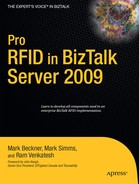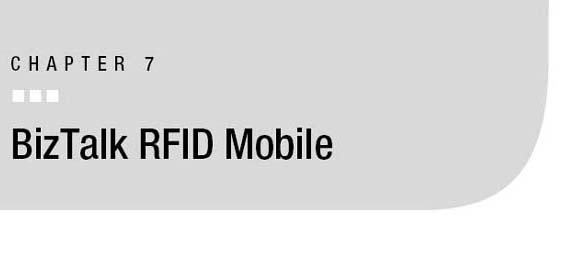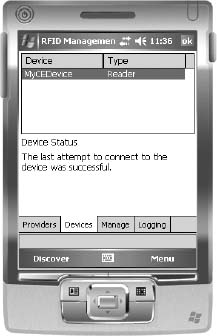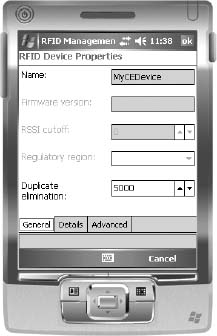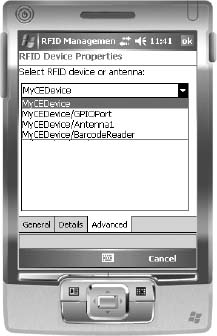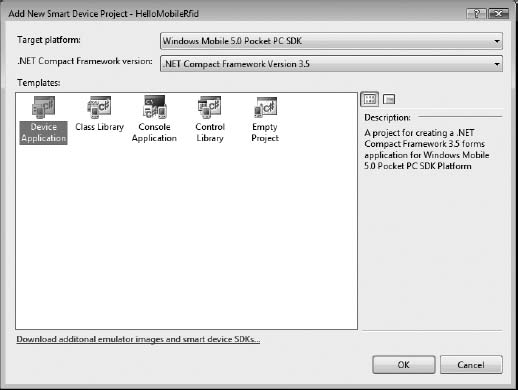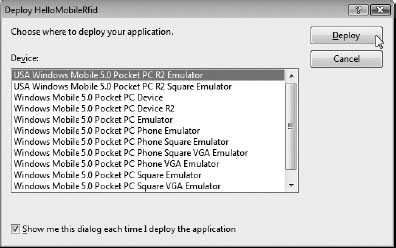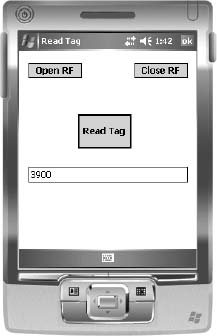One of the key features in BizTalk Server 2009 is the support for mobile RFID devices running Windows CE Professional 5 (or greater). This support includes a platform for creating applications that run on the CE Professional devices, and out-of-the-box functionality for integrating such devices into your overall application scenario. In this chapter, you will take a quick tour of the various pieces in BizTalk RFID Mobile, and also create your first mobile application that uses this new functionality.
In addition to support for mobile devices, BizTalk Server 2009 also introduces enhanced standards support for Low Level Reader Protocol (LLRP) and Tag Data Translation (TDT). BizTalk Server 2009 uses LLRP to implement communication between mobile devices and the server component, as well as establishing connectivity to LLRP-enabled RFID devices. TDT streamlines the use of global tag data–mapping standards, such as SGTIN, providing various methods and utilities for encoding and decoding tag information.
![]() Note In the rest of this chapter, when we refer to BizTalk RFID Server, Desktop, or just BizTalk RFID, we are referring to the platform that runs on the desktop and server operating systems (i.e., the same version of BizTalk RFID that is covered elsewhere in the book). When we refer to BizTalk RFID Mobile, we are talking specifically about the components that run on the mobile device. To distinguish between the mobile device and its RFID module, whenever we use the word “device” in this chapter, we are talking about the entire device, and when we say “RFID module” or “RF module,” we are referring just to the RFID functionality. Phew, with that out of the way, let us dive in!
Note In the rest of this chapter, when we refer to BizTalk RFID Server, Desktop, or just BizTalk RFID, we are referring to the platform that runs on the desktop and server operating systems (i.e., the same version of BizTalk RFID that is covered elsewhere in the book). When we refer to BizTalk RFID Mobile, we are talking specifically about the components that run on the mobile device. To distinguish between the mobile device and its RFID module, whenever we use the word “device” in this chapter, we are talking about the entire device, and when we say “RFID module” or “RF module,” we are referring just to the RFID functionality. Phew, with that out of the way, let us dive in!
BizTalk RFID Mobile consists of the following pieces:
DSPI Mobile: This provides a framework for developing device-agnostic applications, in the same fashion as the “server” DSPI implementation. While there are a few minor differences to account for developing on a mobile platform, developers will be able to leverage their existing skill set as the foundation for developing mobile applications.
Application libraries: Analogous to the synchronous commands provided by the server platform, RFID Mobile provides a rich set of classes for performing tasks such as discovering RFID modules, executing tag operations, and configuring settings and properties.
Remote management agent: This is an agent hosted inside of your mobile RFID application that communicates with a BizTalk RFID server using LLRP. This allows the device to be managed and configured from an RFID Manager console. In conjunction with an application, such as Systems Center Operations Manager, this allows both fixed and mobile RFID devices and applications to be managed from a central console.
Store-and-forward agent: This is an agent hosted inside of your mobile RFID application that provides a seamless way to flow events from a mobile application into an RFID process running on a BizTalk RFID server, even when faced with intermittent connectivity.
BizTalk RFID Mobile Architecture
The overall architecture of BizTalk RFID Mobile is consistent with BizTalk RFID Desktop, with a few important differences. Figure 7-1 shows what the architecture picture looks like at the 10,000-foot level. You can contrast that to Figure 2-1 in Chapter 2 for the desktop version of BizTalk RFID.

Figure 7-1. BizTalk RFID Mobile architecture
The first thing to observe is that the entire BizTalk RFID Mobile platform runs in the same address space as your application, or in-proc. There are no Windows services that are hosting your code or the providers, or hidden remote communication that is happening on behalf of your application. Generally, this choice will lead to lower latency in communication between the module and the application, and will consume fewer resources than an out-of-process model. The downside of the in-proc model is reliability; an error in the provider can crash the entire application. As shown in Figure 7-1, the key components of BizTalk RFID Mobile are as follows:
Tag layer: The mobile platform is designed to support a wide variety of RFID frequencies and tag protocols, including LF, HF, and UHF (matching the functionality of the server platform). This provides the capability to connect to RF and bar code modules, both through direct connection (in case of embedded modules) and connectivity options such as Blue-tooth, serial, and Wi-Fi. One of the key features specific to the mobile stack is enhanced support for reading and working with bar codes.
Radio module layer: This is the specific implementation of the DSPI for the radio module, which has considerable overlap with the server version (over 90 percent of the API is identical). A provider author can share a significant amount of the command- and property-processing functionality between the server and mobile versions, assuming that the radio interface is similar.
Device abstraction layer: This is a layer hidden from most applications; it provides the necessary glue between the application-facing device connection APIs and the underlying device-specific providers. Rather than a separate asynchronous message stream (i.e., RFID process), the mobile stack provides a method of receiving asynchronous notifications directly in an application through a .NET event handler (note that this functionality is dependent on the specific provider—not all devices will support this).
DeviceConnection APIs: These are the core APIs that every BizTalk RFID Mobile application author will use to access the RF functionality. Again, there is considerable commonality between the desktop and server versions of this API.
![]() Note Since all the APIs are in-proc with the application, the BizTalk RFID Mobile APIs are defined in the following three DLLs:
Note Since all the APIs are in-proc with the application, the BizTalk RFID Mobile APIs are defined in the following three DLLs: Microsoft.Rfid.SpiSdk.dll, Microsoft.Rfid.Util.dll, and Microsoft. Rfid.Design.dll; and one additional DLL: Microsoft.Rfid.ObjectModelExtensions.dll. There is no “ManagementWebServiceProxies” DLL, since there is no web service call between your application and the platform.
Installing BizTalk RFID Mobile
Installing BizTalk RFID Mobile is a fairly reasonable task, but has certain prerequisites:
- A device (or emulator) running Windows Mobile/Windows CE 5 or greater
- Microsoft .NET Compact Framework 2.0 SP2 installed on the device, which can be downloaded from the .NET Framework Developer Center, at
http://msdn.microsoft.com/en-us/netframework/aa497273.aspx- SQL Server Compact 3.5 installed on the device, which can be downloaded from the SQL Server 2008 product page, at
www.microsoft.com/sqlserver/2008/en/us/compact.aspx
Please refer to the product documentation for both of these prerequisite applications for installation instructions.
Developing applications for BizTalk RFID Mobile requires Visual Studio 2008 (or Visual Studio 2005) with the Smart Client development feature (which is not available in the Express edition) and the Windows Mobile 5 SDK (available from www.microsoft.com).
After installing the .NET Compact Framework and SQL Server Compact files on the mobile device, the BizTalk RFID Mobile bits may be installed. The BizTalk RFID Mobile installer will install a set of CAB files and DLLs to the Microsoft BizTalk RFIDSDKMobile directory under Program Files. Note that the sample applications are not installed automatically, and need to be accessed from the installation directory.
The installation instructions for the BizTalk RFID Mobile CAB files are included in the Installing BizTalk RFID Mobile.htm document included with the installation package. This document also includes step-by-step instructions for installing the prerequisite applications. The basics of installing the necessary CAB files on a mobile device are as follows:
- On your computer, in the folder containing the BizTalk RFID Mobile installation files, browse to the folder
%RFIDInstallDir%SDKMobilev1.1inwce500armv4i.- Copy the appropriate installation CAB file to your mobile device, depending on whether it is running Windows Mobile or Windows CE.
On a computer with Microsoft Sync Center installed (Windows Vista or Windows Server 2008), you should be able to browse the mobile device’s file system by clicking Start
Computer, and the mobile device icon.
- For a Windows Mobile device, copy the file
biztalkrfidmobile.enu.wm.armv4i.cab.- For a Windows CE 5.0 device, copy the file
biztalkrfidmobile.enu.wce5.armv4i.cab.- Locate the CAB file on your mobile device and tap the file to start the installation process.
When the installation is finished, you should see a BizTalkRfidMobile directory under the Program Files directory, which contains the tools and the default location for the configuration store. You will also see a directory called Logs underneath that. In that directory, you will find the log file for your application, with a format very close to what is produced by the desktop version.
![]() Note The store-and-forward functionality uses the LLRP provider, which has a dependency on having port 5084 available on the BizTalk RFID server host. Ensure that the firewall port is open, either through the MMC administration console, or by executing a netsh command such as netsh
Note The store-and-forward functionality uses the LLRP provider, which has a dependency on having port 5084 available on the BizTalk RFID server host. Ensure that the firewall port is open, either through the MMC administration console, or by executing a netsh command such as netsh advfirewall firewall add rule name="LLRP_Service" dir=in action=allow protocol=TCP localport=5084.
Creating a BizTalk RFID Mobile Application
In this section, we will write our first RFID Mobile application, for the following scenario. Assume that you are going to track high-value assets in your enterprise, such as laptops. Assume that the laptops already have a bar code tag on them, and the goal is to increase the automatic visibility for such an asset by fixing an RFID tag on the laptop.
Given the kind of sensitive information that resides on most laptops (e.g., official or personal information), this kind of track-and-trace application is actually a very legitimate and popular use case for high-value asset tracking. In this section, we are going to write a small .NET Compact Framework Windows Forms application that reads a bar code and the tag ID from an RFID tag, and then writes the same value back to an RFID tag using the standard BizTalk RFID Mobile device simulator.
The first step is to install the DSPI provider for your device on the handheld reader. Exercise 7-1 demonstrates how to do this using the RFID Manager application that is part of BizTalk RFID Mobile with the default BizTalk RFID Mobile device simulator. Exercise 7-2 builds on this foundation to develop a basic BizTalk RFID Mobile application.
![]() Note If you have an RFID-enabled Windows Mobile device supported by BizTalk RFID Mobile, you may use the vendor’s mobile DSPI provider (and physical RFID reader) instead of the simulator.
Note If you have an RFID-enabled Windows Mobile device supported by BizTalk RFID Mobile, you may use the vendor’s mobile DSPI provider (and physical RFID reader) instead of the simulator.
Exercise 7-1. Installing a Device Provider
Exercise 7-2. Creating a Simple BizTalk RFID Mobile Application
In the following sections, we are going to look at some of the features that are unique to the BizTalk RFID Mobile platform that make it easy for you to build mobile applications.
Asynchronous Event Notification
If your application requires you to receive events continuously from an RFID reader, instead of “on demand,” you can use the new NotificationEvent .NET event on the DeviceConnection object (provided this feature is supported by the mobile provider and RFID hardware). Using the NotificationEvent provides asynchronous notification functionality similar to an RFID process in the BizTalk RFID server world.
The code fragment in Listing 7-5 shows you a small example of how to do this.
Listing 7-5. Using the NotificationEvent in the DeviceConnection Object
static void HandleTagReadEvent(object sender, NotificationEventArgs args)
{
TagReadEvent tre = args.Notification.Event as TagReadEvent;
if (tre != null)
{
string hex = HexUtilities.HexEncode(tre.GetId());
MessageBox.Show("Read tag " + hex);
}
}
You can hook the NotificationEvent up to the DeviceConnection class as follows:
connection.NotificationEvent += HandleTagReadEvent;
and when you are done, you should unregister your callback as follows:
connection.NotificationEvent -= HandleTagReadEvent;
Note that the C# delegate simply provides a channel for receiving events as the underlying RF module raises them. For the module to actually start reading (and raising asynchronous events), typically you have to do one of two things:
- Set the
Source:ContinuousReadproperty on the device connection toTrue. Setting this tells the RF module to continuously poll for tags.- Use triggers to control the read operation. The use of triggers is covered in the next section.
![]() Caution Polling for tags is usually a very power-intensive operation; if you are going to use continuous read, you should have a way to enable and disable it, either by user input, triggers, or timers from your application. If you don’t have these controls, you can quickly drain the battery on the device. In addition to this, if a Windows Mobile device enters its hibernation or power-saving state with an active RFID connection, the connection state may not automatically reset.
Caution Polling for tags is usually a very power-intensive operation; if you are going to use continuous read, you should have a way to enable and disable it, either by user input, triggers, or timers from your application. If you don’t have these controls, you can quickly drain the battery on the device. In addition to this, if a Windows Mobile device enters its hibernation or power-saving state with an active RFID connection, the connection state may not automatically reset.
Using Triggers to Control Asynchronous Notifications
Most handheld RFID and bar code scanners come with triggers, or simple pull-release mechanisms for the operator to interact with the application on the device. In a warehouse or plant floor environment, triggers tend to be used heavily for user input, as compared to other methods such as typing with the keyboard or tapping with the stylus on the screen.
Since the most common operations in an RFID application will involve enabling RF to read tags and then turning it off, BizTalk RFID has some pretty nifty functionality to enable this set of scenarios with very few lines of code (provided the device and RFID module support triggers—it’s an optional feature in the DSPI).
connection.SetProperty(StandardDevicePropertyGroups.Notification,
NotificationPropertyGroup.OnTriggerPull,
TriggerAction.ScanRfid);
The permissible values for trigger action include whether you want to scan RFID tags, bar code tags, both, or none.
BizTalk RFID Mobile also recommends that the device expose trigger events as keypress events, so if you want to use the trigger for some other part of the application, you should use the ScanNone option and handle the keypress event in the application.
Combining the trigger with the notification event delegate gives you a very convenient way to get asynchronous event notification, with the RF module actually coming on exactly when the user presses the trigger, so it is power efficient and works with a minimal amount of code on your part. If your handheld device supports triggers, this is the best way to read tags from a device.
Scanning Bar Codes from Your BizTalk RFID Mobile Application
BizTalk RFID Mobile preserves the concept of a source in the same way that the desktop platform does. You should check with your hardware provider for details on the number of sources. Typically, there should be two sources on a handheld, supporting both RFID and bar code scanning, and the bar code scanner source should be disabled by default (since the platform assumes that RFID is the primary scenario for BizTalk RFID Mobile).
If you need to access the bar code scanner engine, enable the bar code source, and then set the OnTriggerPull property to the appropriate value. Once you do that, bar code events will also be delivered up through the same notification event mechanism. The code snippet in Listing 7-6 illustrates how you would enable bar code functionality (assuming the source on your device is called “Barcode”).
Listing 7-6. Enabling Bar Code Functionality
void EnableBarcodeScan(DeviceConnection connection)
{
// Enable the Barcode reader (source) by setting its Enabled property to True
connection.SetProperty("Barcode",
StandardDevicePropertyGroups.Source,
SourcePropertyGroup.Enabled, true, null);
// Set the asynchronous notifications to raise events from the "Barcode" source
// not the RFID source
connection.SetProperty(StandardDevicePropertyGroups.Notification,
NotificationPropertyGroup.OnTriggerPull,
TriggerAction.ScanBarcode);
// Capture asynchronous notifications from the device in the HandleTagReadEvent
// method
connection.NotificationEvent += HandleTagReadEvent;
}
Within your event handler, you can check if the event is from the bar code scanner by using the TagType property. If it is a bar code scan, the additional properties shown in Listing 7-7 are available to decode the bar code symbology and the human-readable text for the bar code.
Listing 7-7. Handling Bar Code Events
static void ProcessBarcodeScan(TagReadEvent tre)
{
// Determine if the TagReadEvent is a bar code
bool isBarcodeScan = tre.Type == TagType.Barcode;
if (isBarcodeScan) {
// Obtain the bar code binary ID
byte[] binaryId = tre.GetId();
// Obtain the data label from the bar code (i.e. the data)
string textualBarcode = (string)
tre.VendorSpecificData[BarcodeConstants.ScanDataLabel];
// Obtain the encoding type of the bar code
string symbology = (string)
tre.VendorSpecificData[BarcodeConstants.ScanDataType];
// Display the information to the user
MessageBox.Show("Read barcode scan " + textualBarcode +
"with symbology " + symbology);
}
}
![]() Note Check whether your hardware provider vendor supports decoding bar code scans and the supported symbologies.
Note Check whether your hardware provider vendor supports decoding bar code scans and the supported symbologies.
Integration with BizTalk RFID Server
BizTalk RFID Mobile was designed from the beginning to be tightly integrated with BizTalk RFID Server. It includes a component called the RfidServerConnector, which can be used to send events from the mobile device to BizTalk RFID. The API for using the RfidServerConnector is very straightforward, but you should understand how it works from a troubleshooting perspective.
The RfidServerConnector is a stand-alone agent that can take a tag read event from any application and post it to BizTalk RFID. Since connectivity between the device and the server could be intermittent, especially if you are using Wi-Fi or Bluetooth to establish the connection, the component supports an out-of-the-box notion of store-and-forward. If the connection is up, the event is sent immediately. If the attempt to send the event fails, the event is persisted to local storage and sent whenever the connection is reestablished.
By default, the RfidServerConnector will retry the connection every 60 seconds. However, this value is configurable in your application. Depending on the amount of RFID data that will be ready and the time between pushing the tag events to a central store, it may be a best practice to store the local SqlCe database on a storage card.
using (RfidServerConnector connector = new RfidServerConnector(defaultActiveSyncIp,
defaultPort))
{
connector.Initialize();
connector.Post(new RfidEventBase[] {tre});
}
Under the covers, the platform does a fair bit of work to implement the connector. It actually establishes a transport connection that uses LLRP to transmit the events over to the BizTalk RFID server, which must have the LLRP provider running. Here are the prerequisites for using the store-and-forward feature:
- You must have the BizTalk RFID standards pack installed on the desktop machine, with port 5084 allowed through the firewall.
- The LLRP provider must be running.
- The device must be discovered and configured.
- You must have an RFID process that is interested in events from the mobile device.
Remote Management Support
In the previous section, you saw how BizTalk RFID Server could receive events from the mobile device. That is actually just one half of the story. The other half is remote manageability. Yes, you can manage the RF functionality on your mobile device, using the familiar desktop RFID Manager. There are two ways to enable remote manageability; one is through the RfidServerConnector API described previously, and the other is through the RFID Manager application that is on the handheld device.
The default autoconfiguration IP for ActiveSync (or Windows Mobile Device Center) connections is 169.254.1.2, as shown in Figure 7-15 (a snapshot of the Manage tab in the RFID Manger mobile application). If you are not using ActiveSync (e.g., Wi-Fi), ensure that you have provided the correct IP address for the server.
![]() Note This remote management still requires some interaction from your handheld user—either the RFID Manager application on the handheld device must be running or some application must be using an initialized
Note This remote management still requires some interaction from your handheld user—either the RFID Manager application on the handheld device must be running or some application must be using an initialized RfidServerConnector.

Figure 7-15. Enabling remote management with RFID Manager (mobile)
Once the remote managemement functionality is enabled, you can browse properties, change settings, and apply them. The best reasons to do this are to enforce a standard set of property profiles on all your mobile readers (using the device template feature), and to centrally track changes to property settings.
The device management feature implicitly manages the first RF module on the device. This is controllable through the HKLMSoftwareMicrosoftRfidAgentModuleName registry setting on the device. Each source on the RF module is exposed as a source in RFID Manager, with the name Antenna_<source number>. Using this, you can change common properties such as power level, if the provider supports it.
![]() Tip If you look at the Custom tab for the device from the desktop RFID Manager, you will see a number of LLRP properties. These are really intended for LLRP devices, and are not truly applicable to mobile devices. Scroll past them, and near the end you will see a category called RFID Mobile, which contains the custom settings that are valid for BizTalk RFID Mobile devices.
Tip If you look at the Custom tab for the device from the desktop RFID Manager, you will see a number of LLRP properties. These are really intended for LLRP devices, and are not truly applicable to mobile devices. Scroll past them, and near the end you will see a category called RFID Mobile, which contains the custom settings that are valid for BizTalk RFID Mobile devices.
Storing Events Locally in a SQL Server CE Database
Just like the desktop version of BizTalk RFID has out-of-the-box support for storing events in a SQL Server database, BizTalk RFID Mobile has out-of-the-box support for storing events in a SQL Server Compact Edition (SQL Server CE) database. It has support for the standard TagRead and TagList events, including the vendor extensions on the TagReadEvent object. The core class for storing events is NotificationStorage.
By default, the object creates a SQL Server CE database called sink.mdf at the root directory of your device. You can customize the location using the connection string property. The following code fragment shows you how to post an event to the SQL Server CE database:
using (NotificationStorage storage = new NotificationStorage())
{
storage.Post(tagReadEvent);
}
Tag Data Encoding and Translation
One of the new standards conformance features in BizTalk RFID Mobile is the TDT API. This includes a set of classes and helper utilities for translating between the serialized binary tag representation and the various standard encoding schemes, such as GTIN, GID, SSCC, SGLN, and so on. There exist two flavors of the encodings, one for 64-bit tags and another for 96-bit tags.
![]() Note The TDT API is an implementation of the EPCglobal Tag Data Standard (TDS) version 1.1, revision 1.27 of the spec.
Note The TDT API is an implementation of the EPCglobal Tag Data Standard (TDS) version 1.1, revision 1.27 of the spec.
You can use the classes to translate binary quantities to the specific encoding formats, and back to strings. Listing 7-8 outlines how to convert a raw value into an EPC.
Listing 7-8. Converting a Raw Value into an EPC
static void Translate(byte[] rawValue)
{
IdentityEncoding decodedValue;
if (IdentityEncoding.TryParse(rawValue, out decodedValue))
{
EpcEncoding epc = decodedValue as EpcEncoding;
if (epc != null)
{
string uriEncodedString = epc.ToString();
}
}
}
The preceding TryParse pattern lets you translate values where you don’t know ahead of time if the tag is going to follow a particular encoding scheme or not. There are four important use cases for the TDT library:
Cross-enterprise scenario: If the tags in your scenario are going to be placed in one company and read in another company, as is the case in most global supply chain visibility scenarios, using a standard serialization makes your solution more open and interoperable. A corollary to this scenario is, if there are tags from other scenarios and companies floating around in your environment, being able to identify “your” tags in an easy and straightforward manner is valuable.
Pallet-case-item tagging and filtering: If you are going to tag items at multiple levels of granularity, and different scenarios require you to focus on different groups of tags, using the EPC encoding with its Filter property is both convenient and performant. In many cases, the Filter property can be expressed at the air protocol level or on the reader, thus reducing the event processing load on your application server.
Hierarchical item representation: If your products have a set of common attributes, you can model them using the
ItemClassconstruct in the TDS.Self-describing tags: This is an interesting scenario with some benefits, but also the potential for overuse. If you think of the classical way to use RFID tags, they represent an opaque identifier, or a license plate (think GUID in Microsoft terminology). Any interpretation would require a local database lookup of some kind before processing. With TDT, you can parse the information contained in the tags to potentially extract some business context directly without doing a database lookup. This could be extremely useful in the mobile context, where it would be impractical to have a database of RFID tags for product classes, for example. However, if you encode too much information in the tag, you run the risk of an inflexible solution, where changes to the information that you encode require rewriting a large number of tags, some of which may have figuratively, and literally, left the building.
Conclusion
In this chapter, we took a tour of the BizTalk RFID Mobile platform. We started with the overall architecture and installation, followed by a simple mobile application for reading tags. Finally, we looked at some of the new services that make it easier to write applications that need to interoperate between the mobile and desktop platforms. The key concepts to remember are as follows:
- BizTalk RFID Mobile extends the reach of the BizTalk platform’s RFID capability to a wide range of Windows Mobile devices.
- The mobile API is virtually identical to the server API, allowing developers to quickly ramp up on developing mobile RFID applications.
- The mobile API includes support for automatically storing and forwarding RFID events into a server-side RFID process.
- The TDT library can be leveraged both on the mobile and server platforms for managing tag data formatting in a standard format, such as SGTIN.
Building on the foundation of developing server-side applications (both synchronous and asynchronous), the next step will explore integrating the flow of RFID data with back-end business applications and systems.
CASE STUDY: MANAGING BURIED UTILITIES THROUGH MOBILE RFID
Industry: Utilities.
Overview: A firm that works with damage prevention and asset management has integrated mobile RFID into its infrastructure to enable the rapid location of buried utilities. In one scenario, RFID transmitters are embedded on buried pipelines at specific intervals. Information about the pipeline, including content (oil/gas/other), make (plastic/concrete/other), and metadata (such as date of placement) is added to the chip that is embedded. Once the pipeline has been buried, a mobile device can be used to locate the buried utilities and retrieve information.
Results: Rather than relying on the current methods of manually tracing utilities (using above-surface technologies), this approach ensures accurate locating of buried utilities. If successful, the company projects that damages resulting from poor utility management will be drastically reduced. Mobile RFID ensures accuracy and maintainability of data that does not exist in the utility industry today.