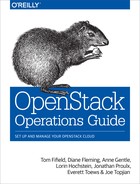Chapter 15. Customize
OpenStack might not do everything you need it to do out of the box. In these cases, you can follow one of two major paths. First, you can learn How To Contribute (https://wiki.openstack.org/wiki/How_To_Contribute), follow the Code Review Workflow (https://wiki.openstack.org/wiki/GerritWorkflow), make your changes and contribute them back to the upstream OpenStack project. This path is recommended if the feature you need requires deep integration with an existing project. The community is always open to contributions and welcomes new functionality that follows the feature development guidelines.
Alternately, if the feature you need does not require deep integration, there are other ways to customize OpenStack. If the project where your feature would need to reside uses the Python Paste framework, you can create middleware for it and plug it in through configuration. There may also be specific ways of customizing an project such as creating a new scheduler for OpenStack Compute or a customized Dashboard. This chapter focuses on the second method of customizing OpenStack.
To customize OpenStack this way you’ll need a development environment. The best way to get an environment up and running quickly is to run DevStack within your cloud.
DevStack
You can find all of the documentation at the DevStack (http://devstack.org/) website. Depending on which project you would like to customize, either Object Storage (swift) or another project, you must configure DevStack differently. For the middleware example below, you must install with the Object Store enabled.
To run DevStack for the stable Folsom branch on an instance:
-
Boot an instance from the Dashboard or the nova command-line interface (CLI) with the following parameters.
-
Name: devstack
-
Image: Ubuntu 12.04 LTS
-
Memory Size: 4 GB RAM (you could probably get away with 2 GB)
-
Disk Size: minimum 5 GB
If you are using the
novaclient, specify--flavor 6on thenova bootcommand to get adequate memory and disk sizes. -
-
If your images have only a root user, you must create a “stack” user. Otherwise you run into permission issues with screen if you let
stack.shcreate the “stack” user for you. If your images already have a user other than root, you can skip this step.-
ssh root@<IP Address> -
adduser --gecos "" stack -
Enter a new password at the prompt.
-
adduser stack sudo -
grep -q "^#includedir.*/etc/sudoers.d" /etc/sudoers || echo "#includedir /etc/sudoers.d" >> /etc/sudoers -
( umask 226 && echo "stack ALL=(ALL) NOPASSWD:ALL" > /etc/sudoers.d/50_stack_sh ) -
exit
-
-
Now login as the stack user and set up DevStack.
-
ssh stack@<IP address> -
At the prompt, enter the password that you created for the stack user.
-
sudo apt-get -y update -
sudo apt-get -y install git -
git clone https://github.com/openstack-dev/devstack.git -b stable/folsom devstack/ -
cd devstack -
vim localrc-
For Swift only, used in the Middleware Example, see the example [1] Swift only localrc below
-
For all other projects, used in the Nova Scheduler Example, see the example [2] All other projects localrc below
-
-
./stack.sh -
screen -r stack
-
The
stack.shscript takes a while to run. Perhaps take this opportunity to join the OpenStack foundation (http://www.openstack.org/join/). -
When you run
stack.sh, you might see an error message that reads “ERROR: at least one RPC back-end must be enabled”. Don’t worry about it; swift and keystone do not need an RPC (AMQP) back-end. You can also ignore anyImportErrors. -
Screen is a useful program for viewing many related services at once. For more information, see GNU screen quick reference. (http://aperiodic.net/screen/quick_reference)
-
Now that you have an OpenStack development environment, you’re free to hack around without worrying about damaging your production deployment. Proceed to either the Middleware Example for a Swift-only environment, or the Nova Scheduler Example for all other projects.
[1] Swift only localrc
ADMIN_PASSWORD=devstackMYSQL_PASSWORD=devstackRABBIT_PASSWORD=devstackSERVICE_PASSWORD=devstackSERVICE_TOKEN=devstackSWIFT_HASH=66a3d6b56c1f479c8b4e70ab5c2000f5SWIFT_REPLICAS=1# Uncomment the BRANCHes below to use stable versions# unified auth system (manages accounts/tokens)KEYSTONE_BRANCH=stable/folsom# object storageSWIFT_BRANCH=stable/folsom disable_all_services enable_service key swift mysql
[2] All other projects localrc
ADMIN_PASSWORD=devstackMYSQL_PASSWORD=devstackRABBIT_PASSWORD=devstackSERVICE_PASSWORD=devstackSERVICE_TOKEN=devstackFLAT_INTERFACE=br100PUBLIC_INTERFACE=eth0VOLUME_BACKING_FILE_SIZE=20480M# For stable versions, look for branches named stable/[milestone].# compute serviceNOVA_BRANCH=stable/folsom# volume serviceCINDER_BRANCH=stable/folsom# image catalog serviceGLANCE_BRANCH=stable/folsom# unified auth system (manages accounts/tokens)KEYSTONE_BRANCH=stable/folsom# django powered web control panel for openstackHORIZON_BRANCH=stable/folsom
Middleware Example
Most OpenStack projects are based on the Python Paste(http://pythonpaste.org/) framework. The best introduction to its architecture is A Do-It-Yourself Framework (http://pythonpaste.org/do-it-yourself-framework.html). Due to the use of this framework, you are able to add features to a project by placing some custom code in a project’s pipeline without having to change any of the core code.
To demonstrate customizing OpenStack like this, we’ll create a piece of middleware for swift that allows access to a container from only a set of IP addresses, as determined by the container’s metadata items. Such an example could be useful in many contexts. For example, you might have public access to one of your containers, but what you really want to restrict it to is a set of IPs based on a whitelist.
This example is for illustrative purposes only. It should not be used as a container IP whitelist solution without further development and extensive security testing.
When you join the screen session that stack.sh starts
with screen -r stack, you’re greeted with three screens if
you used the localrc file with just Swift installed.
0$ shell* 1$ key 2$ swift
The asterisk * indicates which screen you are on.
-
0$ shell. A shell where you can get some work done. -
1$ key. The keystone service. -
2$ swift. The swift proxy service.
To create the middleware and plug it in through Paste configuration:
-
All of the code for OpenStack lives in
/opt/stack. Go to the swift directory in the shell screen and edit your middleware module.-
cd /opt/stack/swift -
vim swift/common/middleware/ip_whitelist.py
-
-
Copy in the following code. When you’re done, save and close the file.
# Licensed under the Apache License, Version 2.0 (the "License");# you may not use this file except in compliance with the License.# You may obtain a copy of the License at## http://www.apache.org/licenses/LICENSE-2.0## Unless required by applicable law or agreed to in writing, software# distributed under the License is distributed on an "AS IS" BASIS,# WITHOUT WARRANTIES OR CONDITIONS OF ANY KIND, either express or# implied.# See the License for the specific language governing permissions and# limitations under the License.importsocketfromswift.common.utilsimportget_loggerfromswift.proxy.controllers.baseimportget_container_infofromswift.common.swobimportRequest,ResponseclassIPWhitelistMiddleware(object):"""IP Whitelist MiddlewareMiddleware that allows access to a container from only a set of IPaddresses as determined by the container's metadata items that startwith the prefix 'allow'. E.G. allow-dev=192.168.0.20"""def__init__(self,app,conf,logger=None):self.app=appiflogger:self.logger=loggerelse:self.logger=get_logger(conf,log_route='ip_whitelist')self.deny_message=conf.get('deny_message',"IP Denied")self.local_ip=socket.gethostbyname(socket.gethostname())def__call__(self,env,start_response):"""WSGI entry point.Wraps env in swob.Request object and passes it down.:param env: WSGI environment dictionary:param start_response: WSGI callable"""req=Request(env)try:version,account,container,obj=req.split_path(1,4,True)exceptValueError:returnself.app(env,start_response)container_info=get_container_info(req.environ,self.app,swift_source='IPWhitelistMiddleware')remote_ip=env['REMOTE_ADDR']self.logger.debug(_("Remote IP:%(remote_ip)s"),{'remote_ip':remote_ip})meta=container_info['meta']allow={k:vfork,vinmeta.iteritems()ifk.startswith('allow')}allow_ips=set(allow.values())allow_ips.add(self.local_ip)self.logger.debug(_("Allow IPs:%(allow_ips)s"),{'allow_ips':allow_ips})ifremote_ipinallow_ips:returnself.app(env,start_response)else:self.logger.debug(_("IP%(remote_ip)sdenied access to Account=%(account)s""Container=%(container)s. Not in%(allow_ips)s"),locals())returnResponse(status=403,body=self.deny_message,request=req)(env,start_response)deffilter_factory(global_conf,**local_conf):"""paste.deploy app factory for creating WSGI proxy apps."""conf=global_conf.copy()conf.update(local_conf)defip_whitelist(app):returnIPWhitelistMiddleware(app,conf)returnip_whitelistThere is a lot of useful information in
envandconfthat you can use to decide what to do with the request. To find out more about what properties are available, you can insert the following log statement into the__init__methodself.logger.debug(_("conf = %(conf)s"), locals())and the following log statement into the
__call__methodself.logger.debug(_("env = %(env)s"), locals()) -
To plug this middleware into the Swift pipeline you’ll need to edit one configuration file.
vim /etc/swift/proxy-server.conf
-
Find the
[filter:ratelimit]section and copy in the following configuration section.[filter:ip_whitelist]paste.filter_factory=swift.common.middleware.ip_whitelist:filter_factory# You can override the default log routing for this filter here:# set log_name = ratelimit# set log_facility = LOG_LOCAL0# set log_level = INFO# set log_headers = False# set log_address = /dev/logdeny_message=You shall not pass! -
Find the
[pipeline:main]section and addip_whitelistto the list like so. When you’re done, save and close the file.[pipeline:main]pipeline=catch_errors healthcheck cache ratelimit ip_whitelist authtoken keystoneauth proxy-logging proxy-server -
Restart the Swift Proxy service to make Swift use your middleware. Start by switching to the swift screen.
-
Press Ctrl-A followed by pressing 2, where 2 is the label of the screen. You can also press Ctrl-A followed by pressing n to go to the next screen.
-
Press Ctrl-C to kill the service.
-
Press Up Arrow to bring up the last command.
-
Press Enter to run it.
-
-
Test your middleware with the Swift CLI. Start by switching to the shell screen and finish by switching back to the swift screen to check the log output.
-
Press Ctrl-A followed by pressing 0
-
cd ~/devstack -
source openrc -
swift post middleware-test -
Press Ctrl-A followed by pressing 2
-
-
Among the log statements you’ll see the lines.
proxy-server ... IPWhitelistMiddleware proxy-server Remote IP: 203.0.113.68 (txn: ...) proxy-server Allow IPs: set(['203.0.113.68']) (txn: ...)
The first three statements basically have to do with the fact that middleware doesn’t need to re-authenticate when it interacts with other Swift services. The last 2 statements are produced by our middleware and show that the request was sent from our DevStack instance and was allowed.
-
Test the middleware from outside of DevStack on a remote machine that has access to your DevStack instance.
-
swift --os-auth-url=http://203.0.113.68:5000/v2.0/ --os-region-name=RegionOne --os-username=demo:demo --os-password=devstack list middleware-test -
Container GET failed: http://203.0.113.68:8080/v1/AUTH_.../middleware-test?format=json 403 Forbidden You shall not pass!
-
-
Check the Swift log statements again and among the log statements you’ll see the lines.
proxy-server Invalid user token - deferring reject downstream proxy-server Authorizing from an overriding middleware (i.e: tempurl) (txn: ...) proxy-server ... IPWhitelistMiddleware proxy-server Remote IP: 198.51.100.12 (txn: ...) proxy-server Allow IPs: set(['203.0.113.68']) (txn: ...) proxy-server IP 198.51.100.12 denied access to Account=AUTH_... Container=None. Not in set(['203.0.113.68']) (txn: ...)
Here we can see that the request was denied because the remote IP address wasn’t in the set of allowed IPs.
-
Back on your DevStack instance add some metadata to your container to allow the request from the remote machine.
-
Press Ctrl-A followed by pressing 0
-
swift post --meta allow-dev:198.51.100.12 middleware-test
-
-
Now try the command from ??? again and it succeeds.
Functional testing like this is not a replacement for proper unit and integration testing but it serves to get you started.
A similar pattern can be followed in all other projects that use the
Python Paste framework. Simply create a middleware module and plug it in
through configuration. The middleware runs in sequence as part of that
project’s pipeline and can call out to other services as necessary. No
project core code is touched. Look for a pipeline value in
the project’s conf or ini configuration files in
/etc/<project> to identify projects that use
Paste.
When your middleware is done, we encourage you to open source it and let the community know on the OpenStack mailing list. Perhaps others need the same functionality. They can use your code, provide feedback, and possibly contribute. If enough support exists for it, perhaps you can propose that it be added to the official Swift middleware (https://github.com/openstack/swift/tree/master/swift/common/middleware).
Nova Scheduler Example
Many OpenStack projects allow for customization of specific features using a driver architecture. You can write a driver that conforms to a particular interface and plug it in through configuration. For example, you can easily plug in a new scheduler for nova. The existing schedulers for nova are feature full and well documented at Scheduling (http://docs.openstack.org/trunk/config-reference/content/section_compute-scheduler.html). However, depending on your user’s use cases, the existing schedulers might not meet your requirements. You might need to create a new scheduler.
To create a scheduler you must inherit from the class
nova.scheduler.driver.Scheduler. Of the five methods that you
can override, you must override the two methods
indicated with a “*” below.
-
update_service_capabilities -
hosts_up -
schedule_live_migration -
*
schedule_prep_resize -
*
schedule_run_instance
To demonstrate customizing OpenStack, we’ll create an example of a nova scheduler that randomly places an instance on a subset of hosts depending on the originating IP address of the request and the prefix of the hostname. Such an example could be useful when you have a group of users on a subnet and you want all of their instances to start within some subset of your hosts.
This example is for illustrative purposes only. It should not be used as a scheduler for Nova without further development and testing.
When you join the screen session that stack.sh starts
with screen -r stack, you are greeted with many
screens.
0$ shell* 1$ key 2$ g-reg 3$ g-api 4$ n-api 5$ n-cpu 6$ n-crt 7$ n-net 8-$ n-sch ...
-
shell. A shell where you can get some work done. -
key. The keystone service. -
g-*. The glance services. -
n-*. The nova services. -
n-sch. The nova scheduler service.
To create the scheduler and plug it in through configuration:
-
The code for OpenStack lives in
/opt/stackso go to the nova directory and edit your scheduler module.-
cd /opt/stack/nova -
vim nova/scheduler/ip_scheduler.py
-
-
Copy in the following code. When you’re done, save and close the file.
# vim: tabstop=4 shiftwidth=4 softtabstop=4# Copyright (c) 2013 OpenStack Foundation# All Rights Reserved.## Licensed under the Apache License, Version 2.0 (the "License"); you may# not use this file except in compliance with the License. You may obtain# a copy of the License at## http://www.apache.org/licenses/LICENSE-2.0## Unless required by applicable law or agreed to in writing, software# distributed under the License is distributed on an "AS IS" BASIS, WITHOUT# WARRANTIES OR CONDITIONS OF ANY KIND, either express or implied. See the# License for the specific language governing permissions and limitations# under the License."""IP Scheduler implementation"""importrandomfromnovaimportexceptionfromnova.openstack.commonimportlogasloggingfromnovaimportflagsfromnova.schedulerimportdriverFLAGS=flags.FLAGSLOG=logging.getLogger(__name__)classIPScheduler(driver.Scheduler):"""Implements Scheduler as a random node selector based onIP address and hostname prefix."""def_filter_hosts(self,hosts,hostname_prefix):"""Filter a list of hosts based on hostname prefix."""hosts=[hostforhostinhostsifhost.startswith(hostname_prefix)]returnhostsdef_schedule(self,context,topic,request_spec,filter_properties):"""Picks a host that is up at random based onIP address and hostname prefix."""elevated=context.elevated()hosts=self.hosts_up(elevated,topic)ifnothosts:msg=_("Is the appropriate service running?")raiseexception.NoValidHost(reason=msg)remote_ip=context.remote_addressifremote_ip.startswith('10.1'):hostname_prefix='doc'elifremote_ip.startswith('10.2'):hostname_prefix='ops'else:hostname_prefix='dev'hosts=self._filter_hosts(hosts,hostname_prefix)host=hosts[int(random.random()*len(hosts))]LOG.debug(_("Request from%(remote_ip)sscheduled to%(host)s")%locals())returnhostdefschedule_run_instance(self,context,request_spec,admin_password,injected_files,requested_networks,is_first_time,filter_properties):"""Attempts to run the instance"""instance_uuids=request_spec.get('instance_uuids')fornum,instance_uuidinenumerate(instance_uuids):request_spec['instance_properties']['launch_index']=numtry:host=self._schedule(context,'compute',request_spec,filter_properties)updated_instance=driver.instance_update_db(context,instance_uuid)self.compute_rpcapi.run_instance(context,instance=updated_instance,host=host,requested_networks=requested_networks,injected_files=injected_files,admin_password=admin_password,is_first_time=is_first_time,request_spec=request_spec,filter_properties=filter_properties)exceptExceptionasex:# NOTE(vish): we don't reraise the exception here to make sure# that all instances in the request get set to# error properlydriver.handle_schedule_error(context,ex,instance_uuid,request_spec)defschedule_prep_resize(self,context,image,request_spec,filter_properties,instance,instance_type,reservations):"""Select a target for resize."""host=self._schedule(context,'compute',request_spec,filter_properties)self.compute_rpcapi.prep_resize(context,image,instance,instance_type,host,reservations)There is a lot of useful information in
context,request_spec, andfilter_propertiesthat you can use to decide where to schedule the instance. To find out more about what properties are available you can insert the following log statements into theschedule_run_instancemethod of the scheduler above.LOG.debug(_("context = %(context)s") % {'context': context.__dict__})LOG.debug(_("request_spec = %(request_spec)s") % locals())LOG.debug(_("filter_properties = %(filter_properties)s") % locals()) -
To plug this scheduler into Nova you’ll need to edit one configuration file.
LOG$ vim /etc/nova/nova.conf
-
Find the
compute_scheduler_driverconfig and change it like so.LOGcompute_scheduler_driver=nova.scheduler.ip_scheduler.IPScheduler
-
Restart the Nova scheduler service to make Nova use your scheduler. Start by switching to the
n-schscreen.-
Press Ctrl-A followed by pressing 8
-
Press Ctrl-C to kill the service
-
Press Up Arrow to bring up the last command
-
Press Enter to run it
-
-
Test your scheduler with the Nova CLI. Start by switching to the shell screen and finish by switching back to the
n-schscreen to check the log output.-
Press Ctrl-A followed by pressing 0
-
cd ~/devstack -
source openrc -
IMAGE_ID=`nova image-list | egrep cirros | egrep -v "kernel|ramdisk" | awk '{print $2}'` -
nova boot --flavor 1 --image $IMAGE_ID scheduler-test -
Press Ctrl-A followed by pressing 8
-
-
Among the log statements you’ll see the line.
LOG2013-02-27 17:39:31 DEBUG nova.scheduler.ip_scheduler [req-... demo demo] Request from 50.56.172.78 scheduled to devstack-nova from (pid=4118) _schedule /opt/stack/nova/nova/scheduler/ip_scheduler.py:73
Functional testing like this is not a replacement for proper unit and integration testing but it serves to get you started.
A similar pattern can be followed in all other projects that use the
driver architecture. Simply create a module and class that conform to the
driver interface and plug it in through configuration. Your code runs when
that feature is used and can call out to other services as necessary. No
project core code is touched. Look for a “driver” value in the project’s
conf configuration files in /etc/<project> to identify
projects that use a driver architecture.
When your scheduler is done, we encourage you to open source it and let the community know on the OpenStack mailing list. Perhaps others need the same functionality. They can use your code, provide feedback, and possibly contribute. If enough support exists for it, perhaps you can propose that it be added to the official Nova schedulers (https://github.com/openstack/nova/tree/master/nova/scheduler).
Dashboard
The Dashboard is based on the Python Django (https://www.djangoproject.com/) web application framework. The best guide to customizing it has already been written and can be found at Build on Horizon (http://docs.openstack.org/developer/horizon/topics/tutorial.html).