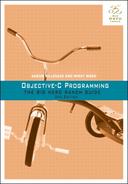In Xcode, choose File → New → Project... Under the iOS section (not the OS X section), click Application. From the template choices that appear, select Empty Application.
Xcode’s project templates contain boilerplate code that can speed up development. However, you are using the Empty Application template, which is as close to a blank template as you can get. Allowing Xcode to generate too much boilerplate code at this point gets in the way of learning how things work.
The names of the templates often change with new Xcode releases, so do not worry if you do not see an Empty Application template. Look for the simplest-sounding template and then make changes to match your code with the book’s code. If you have trouble reconciling your code or project templates, visit the Big Nerd Ranch forum for this book at forums.bignerdranch.com for help.
Click Next, and in the window that appears, name this project iTahDoodle (Figure 31.3).
For the Company Identifier, enter com.bignerdranch. The Company Identifier is used to generate the Bundle Identifier, which uniquely identifies each app in the App Store.
The Class Prefix will be prepended to the name of the class that the template creates for you and will keep your classes distinct from classes that others have written.
Finally, make iTahDoodle an iPhone (as opposed to Universal or iPad) application. iTahDoodle will not use Core Data. Click Next and finish creating the project.