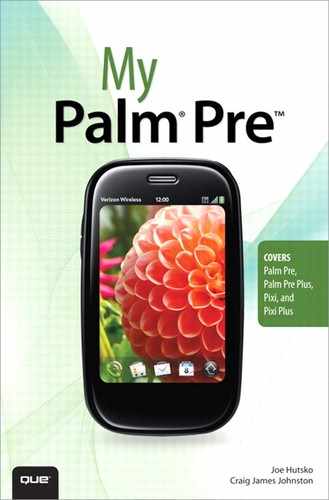Chapter 12. Maintaining Your Palm Pre

In this chapter, you learn how to maintain your Palm Pre. One of the most important maintenance events is to keep your Palm Pre’s operating system, webOS, up to date. We also cover some general maintenance and care tips. Topics include the following:
→ Upgrading webOS
→ Battery maintenance
→ Device maintenance
Your Palm Pre can last a long time if you take care of it. From keeping your precious device clean and scratch free to running routine updates of the software, this chapter includes a few tips to help you do this.
Keeping Your Palm Pre Clean and Scratch Free
When using your Palm Pre, oils from your hands can leave smudges on the screen. To keep your Palm Pre’s screen clean, rub it with a microfiber cloth or pad specifically designed for phone screens.
Because the Palm Pre’s screen is plastic, do not use any fabric that might scratch the screen. A scratched screen is hard to fix. Never use chemicals to clean the Palm Pre’s screen. A damp cloth can do the trick.
Getting the Most Out of Your Palm Pre’s Battery
Battery life is important when using your Palm Pre and the longer it lasts, the more time you have to use your phone during any given day. Here are some tips to extend your Palm Pre’s battery.
• Change the email fetch interval. Do you really need to check for new mail every 5 minutes? If not, then set this value to something much higher, like once an hour. You can always force a manual email check when needed.
• Try and reduce your use of Instant Message (IM). Because IM is real-time, your Palm Pre will be constantly sending and receiving data and that eats up battery charge.
• Turn off Wi-Fi, Bluetooth, and GPS when you are not using them. This is rather an inconvenience but if you need to squeeze a few more minutes out of your battery, you can do so by turning these radios off.
• For CDMA versions of the Palm Pre (Sprint and Verizon in the US for example), in bad coverage areas, put your Palm Pre into Airplane mode. Your Palm Pre uses up a lot of battery power in low coverage areas so if you need to preserve battery power, pay attention to this. In fact, bad coverage accounts for the biggest drain on battery life during a given day.
• If you have a choice, use Wi-Fi. If you are in an area with Wi-Fi and can associate to that Wi-Fi network, do so. The Wi-Fi radio is much more power efficient than the cellular network radio. As soon as you associate successfully with the Wi-Fi network, your Palm Pre stops using the cellular network for data. This also saves on battery life.
• Don’t let your Palm Pre’s battery run down completely. If possible, try and have some charge in it before you plug it in to charge. This extends the life of the battery.
• Carry a spare battery with you. If possible, keep two batteries charged and carry them with you just in case you have a heavy day of voice and data usage.
Keeping Your Palm Up to Date
Just as the applications on your Palm occasionally need to be updated, so does webOS, the operating system that makes your Pre run. Palm is constantly improving the Palm Pre by adding features or fixing bugs.
Step-by-Step: Updating WebOS
Here is how to update your webOS:
- Tap Updates from the Launcher. Your Palm Pre immediately starts looking for updates. If your Pre finds an update, information about that update displays.
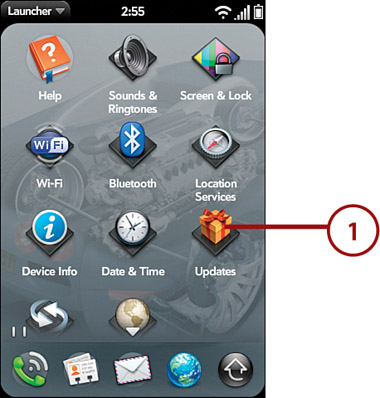
- To download the update, tap Download. The button changes to say Downloading.

- After the update downloads, tap Install Now to start the update process.
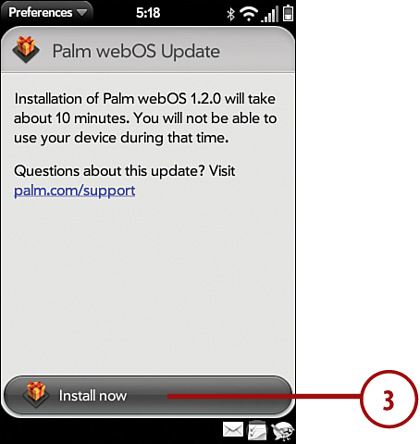
- During the update, your Palm Pre reboots. When the update procedure is complete, you see the Update installed screen. Tap Done.

If Your Palm Pre Update Fails
If you update your Palm Pre’s webOS and now it won’t boot, Palm has a web browser tool called webOS Doctor. This tool resets your Palm Pre to its factory defaults, which should allow it to boot up properly again. webOS Doctor runs in any web browser on any computer. Here is how to use it.
- If your Palm Pre shows a yellow triangle with an exclamation point in it, on your desktop computer open a web browser and go to http://www.palm.com/ROM.
- Click Run webOS Doctor.

- Select your device (in your case Palm Pre) and select your wireless carrier.

- Click the Download button.

- You are asked if you have Java 1.5 installed. If you don’t know, click Test Java. You will be redirected to the Sun web site where a little Java test program runs in your web browser. If the Java test works, you can return to the webOS Doctor page and continue. If not, you will need to update your version of Java by clicking Installing Java and following the instructions that appear.
- If you have Java 1.5 or later installed, click Continue.

- Type your Palm Pre’s serial number. You will find it under the battery.
- Click Submit & Continue.
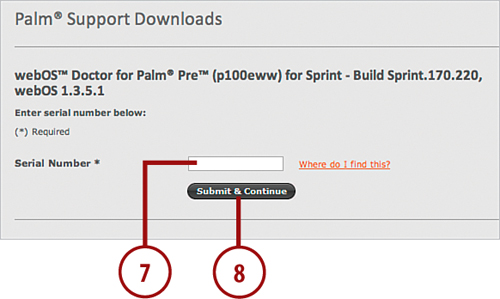
- You will see the name of the Java application that will be downloaded. Click Download Now. The Java application will start downloading. When it is done you will be asked where you want to save it. Choose a location anywhere, and click Save. It doesn’t matter where you choose to save the application because once it’s saved, it launches automatically.

- When webOS Doctor launches, select your language and country from the drop-down list and click Next. Do the same for the simple prompts that follow, confirming your language selection and consenting to the standard license agreement.
- Finally, click Next to begin the process. The installer loads some Palm drivers onto your computer, after which you can click through the standard installation screens that follow by selecting Continue and Install. (You can also choose to change the install location from the default, although this is rarely necessary.)

- When the installation successfully completes, click Close.

- Make sure you re-insert the battery into your Palm Pre, then connect it to your computer using the supplied USB cable. After it’s connected, the Next button will become visible. Click it to start the recovery process.
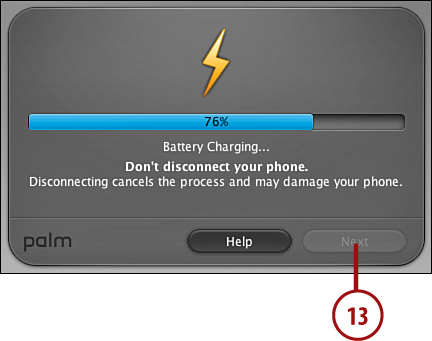
- webOS Doctor will now reset your Palm Pre to its factory defaults and install the latest version of webOS. When it is finished, your Palm Pre will reboot, and you will see a confirmation window in webOS Doctor on your computer. Click Done. On your Palm Pre, because it has been reset to factory defaults, you will need to run through the first time setup screens which allow you to choose language, location, and login to your Palm Profile account.
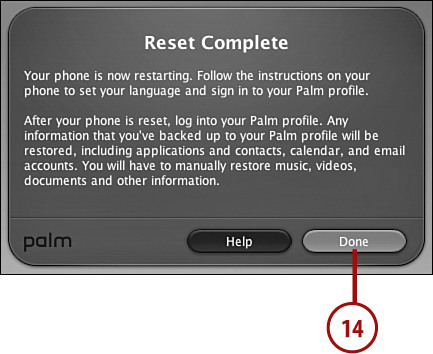
Running Through First-Time Setup
After you have used webOS Doctor to recover your Palm Pre, it will think that it has never been used before and will ask you to go through the first time setup steps. Luckily, much of your data will be recovered from your Palm Profile account, so after you complete the following steps, you will be back in business.
- Tap the language you want your Palm Pre to use.
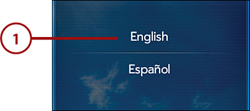
- Confirm your language choice by tapping the green check mark.
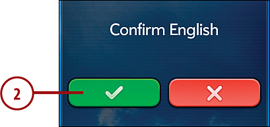
- You will see a confirmation that your phone is activated. Tap Next.

- Tap Accept to accept the terms and conditions for Palm’s webOS Services.

- Tap Sign In To My Profile to sign into your Palm Profile account.
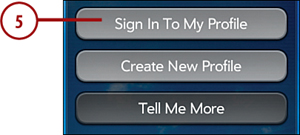
- Type the email address and password for your Palm Profile account.
- Tap Sign In. All of your data that is saved in your Palm Profile account downloads to your Palm Pre.
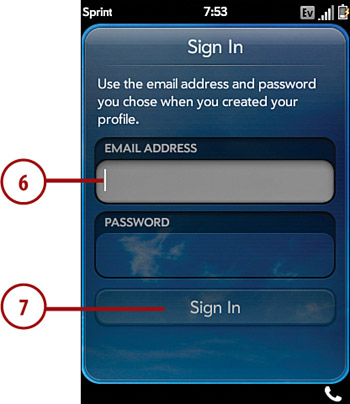
- If you had accounts set up on your Palm Pre before you recovered it, you will be asked to enter the passwords for those accounts so that they can begin synchronizing again. Tap each account to enter a password, or tap Skip to enter the passwords later.
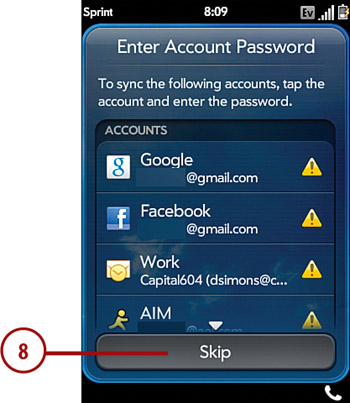
- Tap Done on the Setup Complete screen. Your Palm Pre is now fully restored to the way you had it before the update.
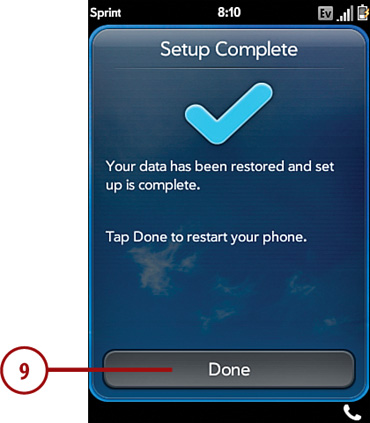
Getting Help with Your Palm Pre
If, after running through the update and reset procedures described in this chapter, you still have problems with your Palm Pre, you can turn to many places to get further aid.
• The official Palm website. Visit the Palm website at http://www.palm.com/us/products/phones/pre/.
• Your wireless carrier’s website. Your local wireless carrier has support for your Palm Pre.
• Palm Pre Community websites. The Palm Pre Community is strong and active on the Internet. You can find help with your Palm Pre issues by asking questions in the forums. Following are some of the more popular sites:
Pre Central http://www.precentral.net/
Palm Pre.org http://www.palmpre.org/
Everythingpre http://www.everythingpre.com/