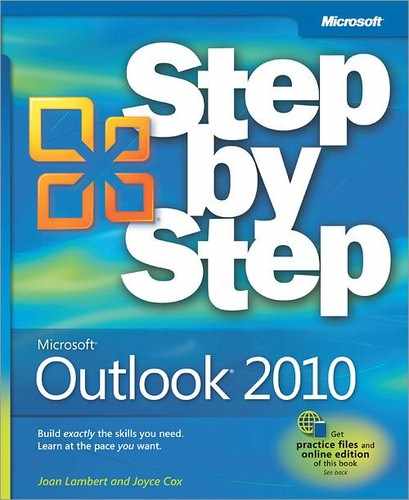The following tables list the keyboard shortcuts available in Microsoft Outlook 2010.
Action | Keyboard shortcut |
|---|---|
Display the Backstage view | Alt+F |
Display the Mail module | Ctrl+1 |
Display the Calendar module | Ctrl+2 |
Display the Contacts module | Ctrl+3 |
Display the Tasks module | Ctrl+4 |
Display the Notes module | Ctrl+5 |
Display the Folder List in the Navigation Pane | Ctrl+6 |
Display the Shortcuts list in the Navigation Pane | Ctrl+7 |
In a message window, display the next message | Ctrl+Period |
In a message window, display the previous message | Ctrl+Comma |
Move among the Navigation Pane, the content pane, the Reading Pane, and the To-Do Bar | Ctrl+Shift+Tab or Shift+Tab |
Move among the content pane, the smaller panes in the Navigation Pane, the Reading Pane, and the sections on the To-Do Bar | Tab |
Move among module elements | F6 |
Move among message header lines in the Navigation Pane or an open message | Ctrl+Tab |
Move among the smaller panes in the Navigation Pane | Arrow keys |
Go to a different folder | Ctrl+Y |
Go to the Search box | F3 or Ctrl+E |
In the Reading Pane, display the previous message | Alt+Up Arrow or Ctrl+Comma or Alt+Page Up |
In the Reading Pane, display the next message | Alt+Down Arrow or Ctrl+Period or Alt+Page Down |
In the Reading Pane, page down through text | Spacebar |
In the Reading Pane, page up through text | Shift+Spacebar |
Collapse a group in the message list | Left Arrow |
Expand a group in the message list | Right Arrow |
Display the previous view in the main Outlook window | Alt+B or Alt+Left Arrow |
Display the next view in the main Outlook window | Alt+Right Arrow |
Display the InfoBar menu of commands | Ctrl+Shift+W |
Minimize, close, or expand the To-Do Bar | Alt+F2 |
Action | Keyboard shortcut |
|---|---|
Create a default item in any module | Ctrl+N |
Create a message | Ctrl+Shift+M |
Create an appointment | Ctrl+Shift+A |
Create a meeting request | Ctrl+Shift+Q |
Create a contact | Ctrl+Shift+C |
Create a distribution list | Ctrl+Shift+L |
Create a task | Ctrl+Shift+K |
Create a task request | Ctrl+Shift+U |
Create a note | Ctrl+Shift+N |
Create a fax | Ctrl+Shift+X |
Create a folder | Ctrl+Shift+E |
Post to this folder | Ctrl+Shift+S |
Post a reply in this folder | Ctrl+T |
Create a Journal entry | Ctrl+Shift+J |
Create a Microsoft Word document, Excel workbook, or PowerPoint presentation | Ctrl+Shift+H |
Action | Keyboard shortcut |
|---|---|
Save (except in the Tasks module) | Ctrl+S or Shift+F12 |
Save and close (except in the Mail module) | Alt+S |
Save as (only in the Mail module) | F12 |
Close an open item window | Esc |
Undo the most recent action | Ctrl+Z or Alt+Backspace |
Delete an item | Ctrl+D |
Print an item | Ctrl+P |
Copy an item | Ctrl+Shift+Y |
Move an item | Ctrl+Shift+V |
Check names | Ctrl+K |
Check spelling | F7 |
Flag an item for follow-up | Ctrl+Shift+G |
Forward an item | Ctrl+F |
Send or post or invite all | Alt+S |
Enable editing in a field (except in Mail or Icon view) | F2 |
Action | Keyboard shortcut |
|---|---|
Clear the search results | Esc |
Expand a search to include items from the current folder | Ctrl+Alt+K |
Expand a search to include subfolders | Ctrl+Alt+Z |
Expand a search to include All Mail Items, All Calendar Items, or All Contact Items, depending on the module you are in | Ctrl+Alt+A |
Use Advanced Find | Ctrl+Shift+F |
Create a Search Folder | Ctrl+Shift+P |
Search for text within an open item | F4 |
In the Reading Pane or an open item, find and replace text, symbols, or formatting | Ctrl+H |
Action | Keyboard shortcut |
|---|---|
Display the Inbox | Ctrl+Shift+I |
Display the Outbox | Ctrl+Shift+O |
Choose the account from which to send a message | Ctrl+Tab (with focus on the To box) and then Tab to the Accounts button |
Check names | Ctrl+K |
Send a message | Alt+S or Ctrl+Enter |
Reply to a message sender | Ctrl+R |
Reply to all message recipients | Ctrl+Shift+R |
Forward a message | Ctrl+F |
Mark a message as not junk | Ctrl+Alt+J |
Display blocked external content (in a message) | Ctrl+Shift+I |
Post to a folder | Ctrl+Shift+S |
Check for new messages | Ctrl+M or F9 |
Go to the previous message | Up Arrow |
Go to the next message | Down Arrow |
Open a received message | Ctrl+O |
Open the Address Book | Ctrl+Shift+B |
Add a Quick Flag to an unopened message | Insert |
Display the Flag For Follow Up dialog box | Ctrl+Shift+G |
Mark a message as read | Ctrl+Q |
Mark a message as unread | Ctrl+U |
In a message, open the MailTip | Ctrl+Shift+W |
In a message, open the Find dialog box | F4 |
Find the next occurrence of the current search term | Shift+F4 |
Forward a message as an attachment | Ctrl+Alt+F |
Show the properties for the selected item | Alt+Enter |
Create a multimedia message | Ctrl+Shift+U |
Mark a message for downloading | Ctrl+Alt+M |
Unmark a message for downloading | Ctrl+Alt+U |
Display the Send/Receive progress | Ctrl+B (when Send/Receive is in progress) |
Action | Keyboard shortcut |
|---|---|
Set up recurrence for an open appointment or meeting | Ctrl+G |
Forward an appointment or meeting request | Ctrl+F |
In a meeting request, send a message to the organizer | Ctrl+R |
In a meeting request, send a message to all participants | Ctrl+Shift+R |
Show one through nine days in the calendar | Alt+1 through Alt+9 |
Show ten days in the calendar | Alt+0 |
Go to a date | Ctrl+G |
Go to the next day | Ctrl+Right Arrow |
Go to the next week | Alt+Down Arrow |
Go to the next month | Alt+Page Down |
Go to the previous day | Ctrl+Left Arrow |
Go to the previous week | Alt+Up Arrow |
Go to the previous month | Alt+Page Up |
Go to the start of the week | Alt+Home |
Go to the end of the week | Alt+End |
Switch to Month view | Alt+Equal Sign or Ctrl+Alt+4 |
Switch to Full Week view | Alt+Minus Sign or Ctrl+Alt+3 |
Switch to Work Week view | Ctrl+Alt+2 |
Go to the previous appointment | Ctrl+Comma or Ctrl+Shift+Comma |
Go to the next appointment | Ctrl+Period or Ctrl+Shift+Period |
Action | Keyboard shortcut |
|---|---|
Accept a task request | Alt+C |
Decline a task request | Alt+D |
Open the Go To Folder dialog box | Ctrl+Y |
Open the selected item | Ctrl+O |
Select all items | Ctrl+A |
Switch among the Navigation Pane, Tasks list, and To-Do Bar | Tab or Shift+Tab |
Open the selected item as a Journal item | Ctrl+J |
Undo the last action | Ctrl+Z |
Flag an item or mark a flagged item as complete | Insert |
Action | Keyboard shortcut |
|---|---|
Dial a new call | Ctrl+Shift+D |
Enter a name in the Search Address Books box | F11 |
In Table or List view of contacts, go to the first contact that starts with a specific letter | Shift+letter |
Select all contacts | Ctrl+A |
Create a message with the selected contact as the subject | Ctrl+F |
Create a Journal entry for the selected contact | Ctrl+J |
Open a contact form for the selected contact | Ctrl+O |
Create a distribution list | Ctrl+Shift+L |
Update distribution list members | F5 |
Go to a different folder | Ctrl+Y |
Open the Address Book | Ctrl+Shift+B |
Use Advanced Find | Ctrl+Shift+F |
In an contact record, display the next contact | Ctrl+Shift+Period |
Find a contact in an address book | F11 |
Send a fax to the selected contact | Ctrl+Shift+X |
Open the Check Address dialog box | Alt+D |
In a contact record, display the E-mail 1 address | Alt+Shift+1 |
In a contact record, display the E-mail 2 address | Alt+Shift+2 |
In a contact record, display the E-mail 3 address | Alt+Shift+3 |
Action | Keyboard shortcut |
|---|---|
Open the Add list | Alt+A |
Select the text for a field in the Label box | Alt+B |
Open the Add Card Picture dialog box | Alt+C |
Place the cursor at the beginning of the Edit box | Alt+E |
Select the Fields box | Alt+F |
Select the Image Align drop-down list | Alt+G |
Select the color palette for the background | Alt+K, then Enter |
Select the Layout drop-down list | Alt+L |
Remove the selected field from the Fields box | Alt+R |
Action | Keyboard shortcut |
|---|---|
Delete the selected category from the list in the Color Categories dialog box | Alt+D |
Action | Keyboard shortcut |
|---|---|
Display the Format menu | Alt+O |
Display the Font dialog box | Ctrl+Shift+P |
Switch case (with text selected) | Shift+F3 |
Format letters as small capitals | Ctrl+Shift+K |
Increase the font size | Ctrl+] or Ctrl+Shift+> |
Decrease the font size | Ctrl+[ or Ctrl+Shift+< |
Apply bold formatting | Ctrl+B |
Apply italic formatting | Ctrl+I |
Underline selected text | Ctrl+U |
Insert a hyperlink | Ctrl+K |
Format a paragraph as a bulleted list item | Ctrl+Shift+L |
Apply styles | Ctrl+Shift+S |
Apply the Normal style to selected text | Ctrl+Shift+N |
Clear formatting applied to selected text | Ctrl+Shift+Z or Ctrl+Spacebar |
Increase the paragraph indent | Ctrl+T |
Decrease the paragraph indent | Ctrl+Shift+T |
Left-align a paragraph | Ctrl+L |
Center a paragraph | Ctrl+E |
Right-align a paragraph | Ctrl+R |
Justify a paragraph | Ctrl+Shift+J |
Remove paragraph formatting | Ctrl+Q |
Delete the next word | Ctrl+Shift+H |
Cut selected content | Ctrl+X or Shift+Delete |
Copy selected content | Ctrl+C or Ctrl+Insert Note that Ctrl+Insert is not available in the Reading Pane |
Paste the most recent cut or copied content | Ctrl+V or Shift+Insert |
Action | Keyboard shortcut |
|---|---|
Edit a URL in the body of an item | Hold down Ctrl and click the mouse button |
Insert a hyperlink | Ctrl+K |
Action | Keyboard shortcut |
|---|---|
Display the Print page of the Backstage view | Press Alt+F and then press P |
Print an item from an open window | Alt+F, press P, and then press F and press 1 |
Open Page Setup from Print Preview | Alt+S or Alt+U |
Select a printer from Print Preview | Alt+F, press P, and then press I |
Define Print Styles | Alt+F, press P, and then press L |
Open the Print Options dialog box | Alt+F, press P, and then press R |
Action | Keyboard shortcut |
|---|---|
Start the send/receive process for all defined Send/Receive groups with Include This Group In Send/Receive (F9) selected. This can include headers, full items, specified folders, items smaller than a specific size, or any combination that you define. | F9 |
Start the send/receive process for the current folder, retrieving full items (header, item, and any attachments).. | Shift+F9 |
Start the send/receive process. | Ctrl+M |
Define Send/Receive groups. | Ctrl+Alt+S |
Action | Keyboard shortcut |
|---|---|
General use | |
Open an item | Enter |
Select all items | Ctrl+A |
Go to the next item | Ctrl+Up Arrow |
Go to the previous item | Ctrl+Down Arrow |
Go to the item at the bottom of the screen | Page Down |
Go to the item at the top of the screen | Page Up |
Extend or reduce the selected items by one item | Shift+Up Arrow or Shift+Down Arrow, respectively |
Select or cancel selection of the active item | Ctrl+Spacebar |
With a group selected | |
Expand the group | Right Arrow |
Collapse the group | Left Arrow |
Select the previous group | Up Arrow |
Select the next group | Down Arrow |
Select the first group | Home |
Select the last group | End |
Action | Keyboard shortcut |
|---|---|
Day view | |
Select the time that begins your work day | Home |
Select the time that ends your work day | End |
Select the previous block of time | Up Arrow |
Select the next block of time | Down Arrow |
Select the block of time at the top of the screen | Page Up |
Select the block of time at the bottom of the screen | Page Down |
Extend the selected time | Shift+Up Arrow |
Reduce the selected time | Shift+Down Arrow |
Move the active appointment up or down | Alt+Up Arrow or Alt+Down Arrow, respectively |
Change the active appointment's start or end time | Alt+Shift+Up Arrow or Alt+Shift+Down Arrow, respectively |
Move an item to the same day in the previous week | Alt+Up Arrow |
Move an item to the same day in the next week | Alt+Down Arrow |
Week view | |
Go to the start of work hours for the selected day | Home |
Go to the end of work hours for the selected day | End |
Go up one page view in the selected day | Page Up |
Go down one page view in the selected day | Page Down |
Change the duration of the selected block of time | Shift+Left Arrow, Shift+Right Arrow, Shift+Up Arrow, or Shift+Down Arrow; or Shift+Home or Shift+End |
Month view | |
Go to the first day of the week | Home |
Go to the same day of the week in the previous page | Page Up |
Go to the same day of the week in the next page | Page Down |
Action | Keyboard shortcut |
|---|---|
Go to the first day of the current week | Alt+Home |
Go to the last day of the current week | Alt+End |
Go to the same day in the previous week | Alt+Up Arrow |
Go to the same day in the next week | Alt+Down Arrow |
Action | Keyboard shortcut |
|---|---|
General use | |
Select a specific card in the list | One or more letters of the current sort field content |
Select the previous card | Up Arrow |
Select the next card | Down Arrow |
Select the first card in the list | Home |
Select the last card in the list | End |
Select the first card on the current page | Page Up |
Select the first card on the next page | Page Down |
Select the closest card in the next column | Right Arrow |
Select the closest card in the previous column | Left Arrow |
Select or cancel the selection of the active card | Ctrl+Spacebar |
Extend the selection to the previous card and cancel the selection of cards after the starting point | Shift+Up Arrow |
Extend the selection to the next card and cancel the selection of cards before the starting point | Shift+Down Arrow |
Extend the selection to the previous card, regardless of the starting point | Ctrl+Shift+Up Arrow |
Extend the selection to the next card, regardless of the starting point | Ctrl+Shift+Down Arrow |
Extend the selection to the first card in the list | Shift+Home |
Extend the selection to the last card in the list | Shift+End |
Extend the selection to the first card on the previous page | Shift+Page Up |
Extend the selection to the last card on the last page | Shift+Page Down |
Move between fields in an open card | |
Move to the previous field | Shift+Tab |
Move to the next field | Tab |
Close the active card | Enter |
Move between characters in a field | To use the following keyboard shortcuts, make sure a field in a card is selected. To select a field when a card is selected, click the field. |
Add a line in a multiline field | Enter |
Move to the beginning of a line | Home |
Move to the end of a line | End |
Move to the beginning of a multiline field | Page Up |
Move to the end of a multiline field | Page Down |
Move to the previous line in a multiline field | Up Arrow |
Move to the next line in a multiline field | Down Arrow |
Move to the previous character in a field | Left Arrow |
Move to the next character in a field | Right Arrow |
Action | Keyboard shortcut |
|---|---|
When an item is selected | |
Select the previous item | Left Arrow |
Select the next item | Right Arrow |
Select several adjacent items | Shift+Left Arrow or Shift+Right Arrow |
Select several nonadjacent items | Ctrl+Left Arrow+Spacebar or Ctrl+Right Arrow+Spacebar |
Open the selected items | Enter |
Select the first item on the timeline (if items are not grouped) or the first item in the group | Home |
Select the last item on the timeline (if items are not grouped) or the last item in the group | End |
Display (without selecting) the first item on the timeline (if items are not grouped) or the first item in the group | Ctrl+Home |
Display (without selecting) the last item on the timeline (if items are not grouped) or the last item in the group | Ctrl+End |
When a group is selected | |
Expand the group | Enter or Right Arrow |
Collapse the group | Enter or Left Arrow |
Select the previous group | Up Arrow |
Select the next group | Down Arrow |
Select the first group on the timeline | Home |
Select the last group on the timeline | End |
Select the first item on the screen in an expanded group or the first item off the screen to the right | Right Arrow |
When a unit of time on the time scale for days is selected | |
Move back in increments of time that are the same as those shown on the time scale | Left Arrow |
Move forward in increments of time that are the same as those shown on the time scale | Right Arrow |
Switch among the active view, the To-Do Bar, Search, Journal folders and back to the active view | Tab and Shift+Tab |