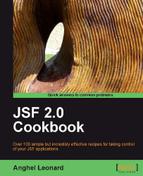- JSF 2.0 Cookbook
- JSF 2.0 Cookbook
- Credits
- About the Author
- About the Reviewer
- Preface
- 1. Using Standard and Custom Converters in JSF
- Introduction
- Working with implicit and explicit conversions
- Standard converters for numbers
- Standard converters for date and time
- Converters and NULL values
- Creating and using a custom converter
- Using custom converters for h:selectOneMenu
- Binding converters to backing bean properties
- RichFaces and standard converters
- RichFaces and custom converters
- Instance variables in converters
- Client-side converters with MyFaces Trinidad
- 2. Using Standard and Custom Validators in JSF
- Introduction
- Using a standard validator
- Customizing error messages for validators
- Creating a custom validator
- Binding validators to backing bean properties
- Validating forms with RichFaces rich:beanValidator
- Validating forms with RichFaces rich:ajaxValidator
- Apache MyFaces Commons validators
- Bean validation with f:validateBean
- Enforcing a value's presence with f:validateRequired
- Using regular expressions with f:validateRegex
- 3. File Management
- Introduction
- Downloading files using Mojarra Scales
- Multi-file upload using Mojarra Scales
- File upload with Apache MyFaces Tomahawk
- AJAX multi-file upload with RichFaces
- Downloading with PrimeFaces 2.0
- PPR multi-file upload with PrimeFaces 2.0
- Extracting data from an uploaded CSV file
- Exporting data to Excel, PDF, CVS, and XML
- 4. Security
- 5. Custom Components
- Introduction
- Building a "HelloWorld" JSF custom component
- Renderers/validators for custom components
- Adding AJAX support to JSF custom components
- Using Proxy Id library for dynamic IDs
- Using JSF ID Generator
- Accessing resources from custom components
- Custom components with Archetypes for Maven
- RichFaces CDK and custom components
- Composite custom components with zero Java
- Creating a login composite component in JSF 2.0
- Building a spinner composite component in JSF 2.0
- Mixing JSF and Dojo widget for custom components
- 6. AJAX in JSF
- 7. Internationalization and Localization
- Introduction
- Loading message resource bundles in JSF
- Using locales and message resource bundles
- Message resource bundles without f:loadBundle
- Working with parameterized messages
- Accessing message resource keys from a class
- Providing a theme to a Visual Web JSF Project
- Displaying Arabic, Chinese, Russian, and so on
- Selecting a time zone in JSF 2.0
- 8. JSF, Images, CSS, and JS
- Introduction
- Injecting CSS in JSF
- JSF, CSS, and tables
- JSF and dynamic CSS
- Integrating JavaScript and JSF
- Getting a JSF inputText value from JavaScript
- Working with JSF hidden fields from JavaScript
- Passing parameters from JS to JSF (client to server)
- Passing parameters from JSF to JS (server to client)
- Opening a pop-up window using JSF and JS
- Passing parameters with HTTP GET within the URL
- Communication between parent pop-up windows
- Populating a JS load function with JSF values
- Dynamic images with PrimeFaces
- Cropping images with PrimeFaces
- Working with rss4jsf project
- Using resource handlers
- 9. JSF—Managing and Testing
- 10. Facelets
- 11. JSF 2.0 Features
- 12. Mixing JSF with Other Technologies
- A. Configuring JSF-related Technologies
In this recipe, you will see how to add a theme JAR file to a Visual Web JSF Project.
As you probably know, a Visual Web JSF Project is developed under NetBeans IDE (you can use NetBeans IDE 6.7, for example).
The necessary steps to accomplish our task are:
- From the Tools main menu, select Libraries.
- In the bottom-left of the Library Manager, click New Library.
- In the New Library wizard, enter the theme name and choose Theme Libraries as the library type.
- In the Classpath tab of the Library Manager, click Add JAR/Folder.
- Navigate to the theme JAR file, and then click Add JAR/Folder.
- In the Library Manager, click OK to add the new theme library.
- In the Projects panel, open the ${project_name} | Themes node.
- Right-click the theme and choose Set As Current Theme.
-
No Comment
..................Content has been hidden....................
You can't read the all page of ebook, please click here login for view all page.