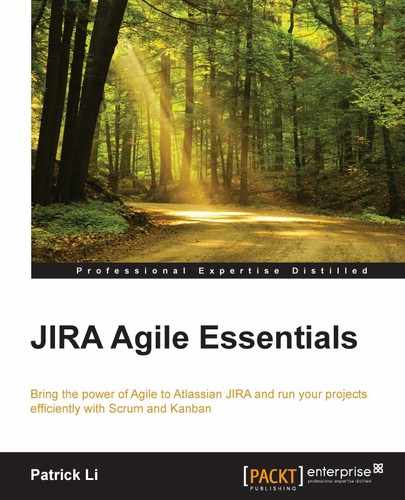When you have many issues on your board, sometimes you would want to narrow them down and focus on issues that fit specific criteria, such as bugs or new stories. By using quick filters, we can remove the unnecessary "noise" by filtering out all the issues that do not fit the criteria, letting you focus on the issues to care about. Have a look at the following screenshot:

You can think of quick filters as additional views for your Scrum board. For example, the preceding screenshot shows three quick filters for your Scrum board, Bug Only, Only My Issues, and Recently Updated. By using the Bug Only quick filter, you can get a view of your board showing only bug issues. You can toggle a quick filter on and off by clicking on it. When turned on, it will be highlighted in blue, and update the board with only issues that fit the filter's criteria. Clicking on the filter again will un-apply it. You can have more than one quick filter applied to a board at the same time, and only issues that fit both the filters' criteria will be shown.
All agile boards come with two default quick filters:
- Only My Issues: This displays issues that are assigned to the currently logged in user
- Recently Updated: This displays issues that have been updated in the last 24 hours
If you are the board administrator, you can create new quick filters for your board to help you and your team to better visualize your issues. To do this, perform the following steps:
- Navigate to the Scrum board that you want to customize.
- Click on the Board drop-down menu and select the Configure option.
- Select Quick Filters from the left navigation.
- Enter a name for the filter in the Name field. The name entered here will be displayed on the agile board.
- Enter the search query for the filter in the JQL field, as shown in the following screenshot.
- Click on the Add button to create the new filter.
Once created, the new quick filter will be available to everyone using the Scrum board:

In our example, as shown in the preceding screenshot, the JQL query issuetype = Bug means to include issues that have the value Bug for their issue type field. JQL is a feature of JIRA that JIRA Agile leverages, and you can find more details about it at: https://confluence.atlassian.com/display/JIRA/Advanced+Searching